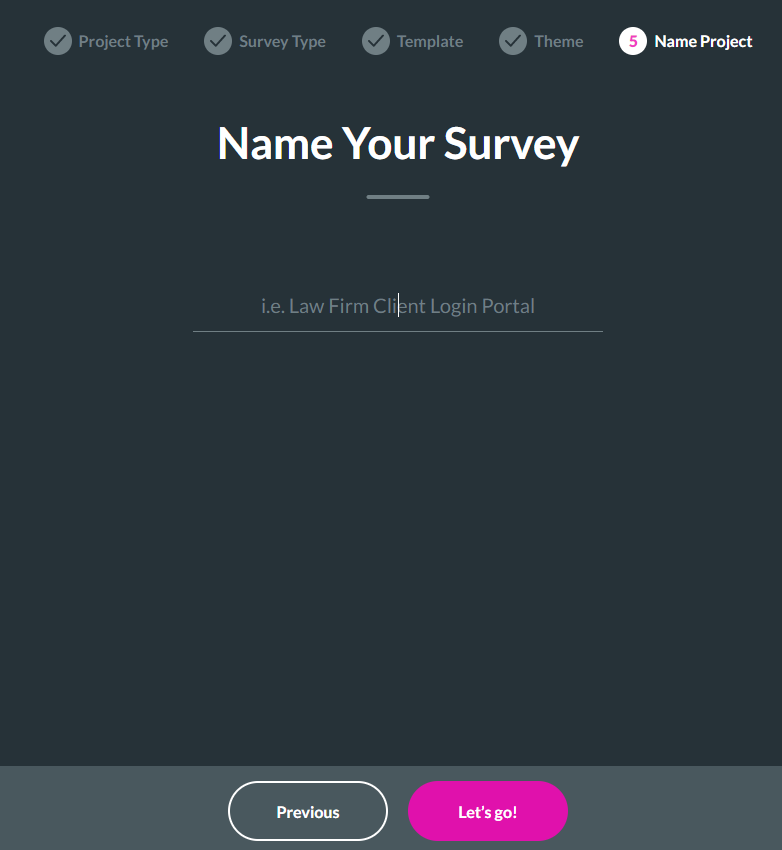Creating a Web Survey (1:30 min)
01 Introduction
In this lesson, we will learn how to create a Web Survey, including choosing a template, a theme, and naming the survey.
There are two other survey types, Email and Hybrid surveys, that we will learn about in other courses.
Information about these Survey types is also available on our support center website.
02 Creating a New Project
1. On the Titan Dashboard, select the New Project button. The Select Project Type screen opens.
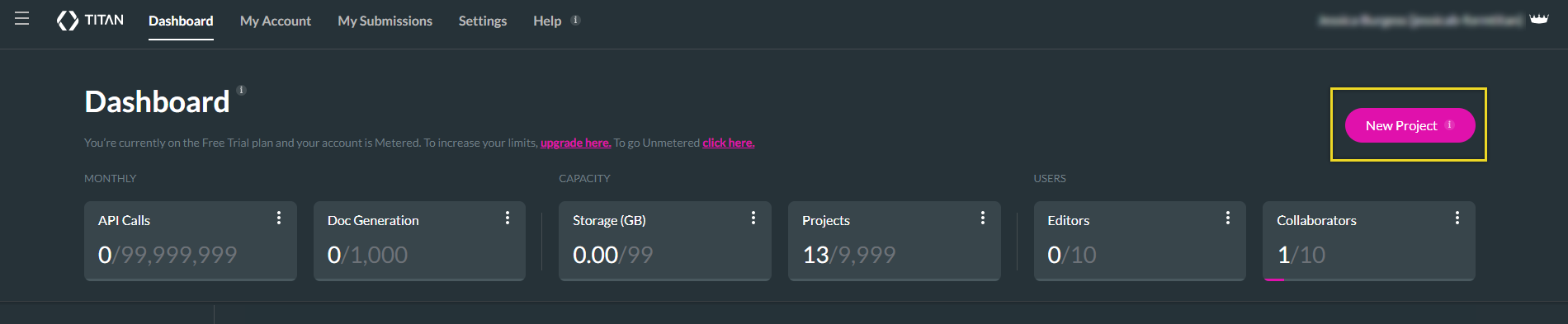
2. Select the Survey option and click on the Next button. The Select Survey Type screen opens.
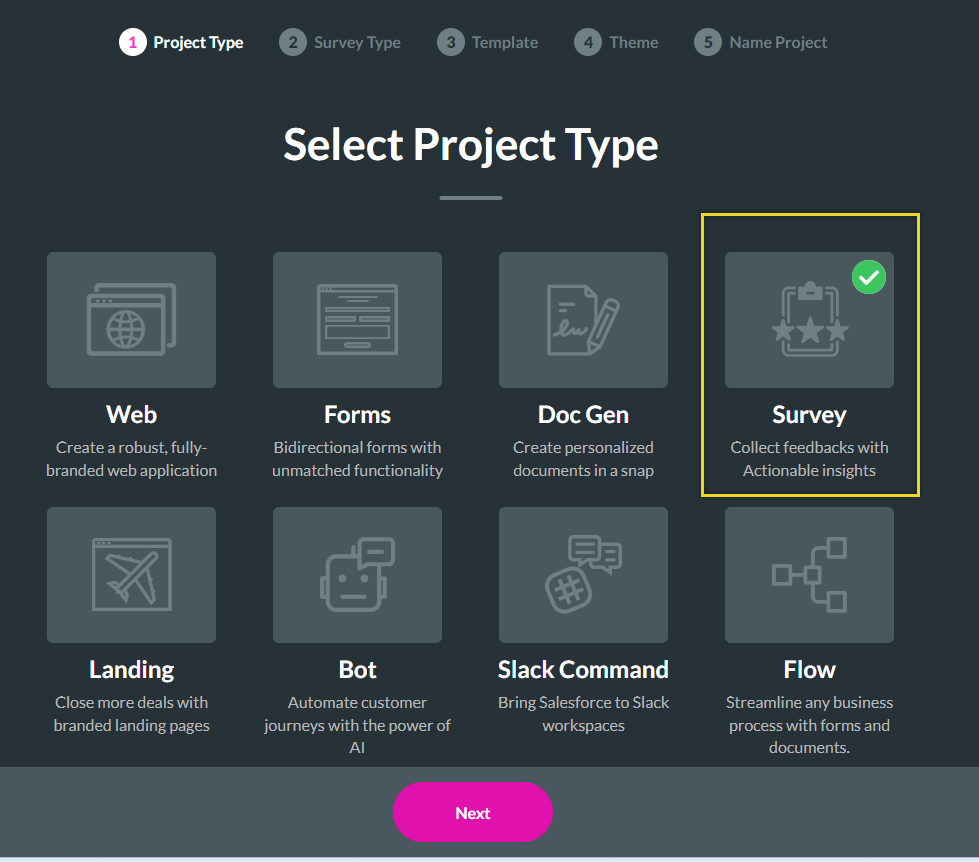
3. Select the Web Survey option and click on the Next button. The Select Template screen opens.
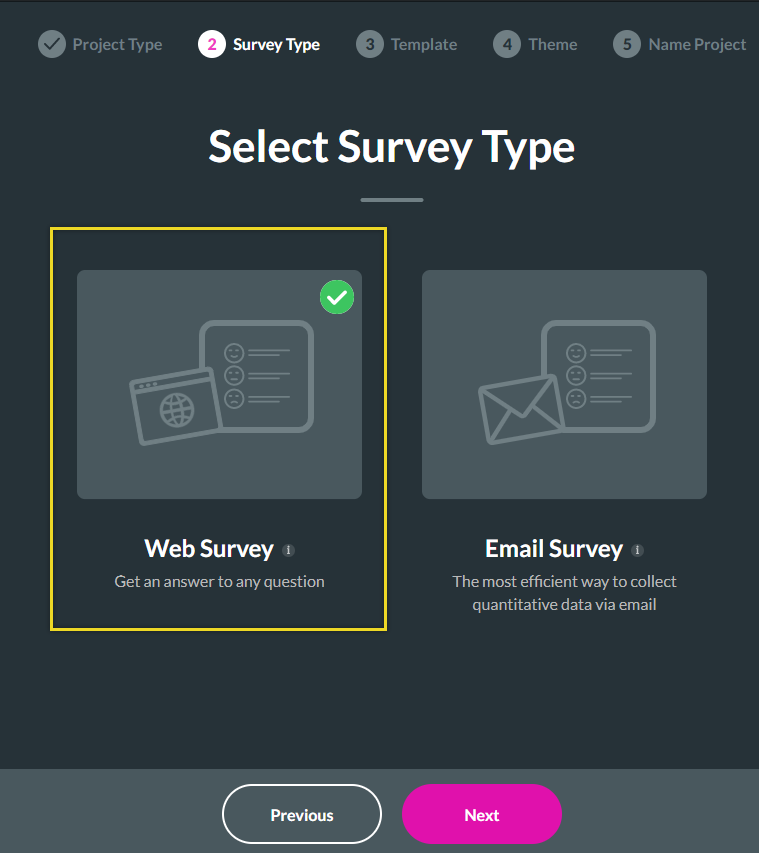
4. Select a template. The Blank template is selected by default. The templates can be selected by industry. Click on any template to select it and click the Next button. The Select Theme screen opens.
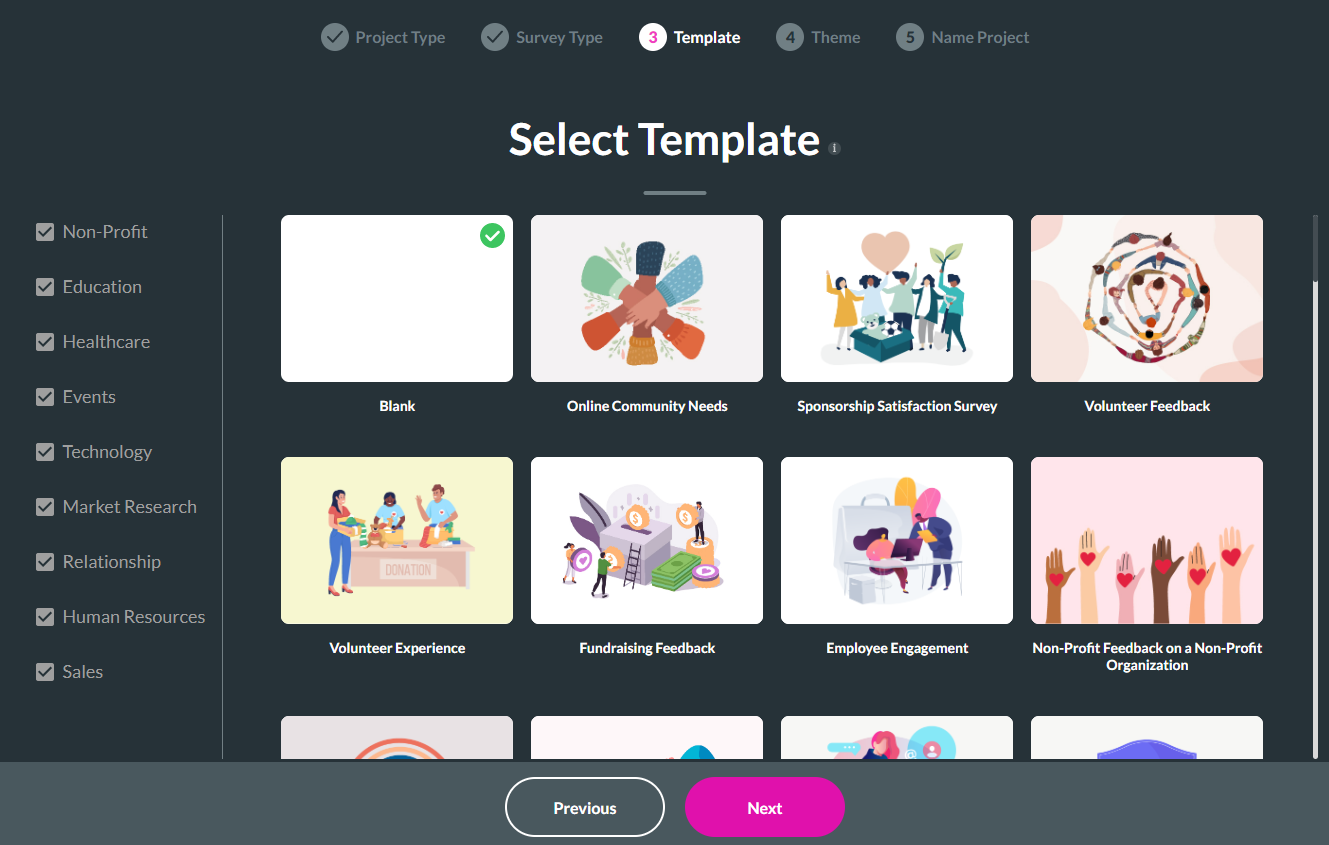
5. Click on the desired theme. Select the Next button.
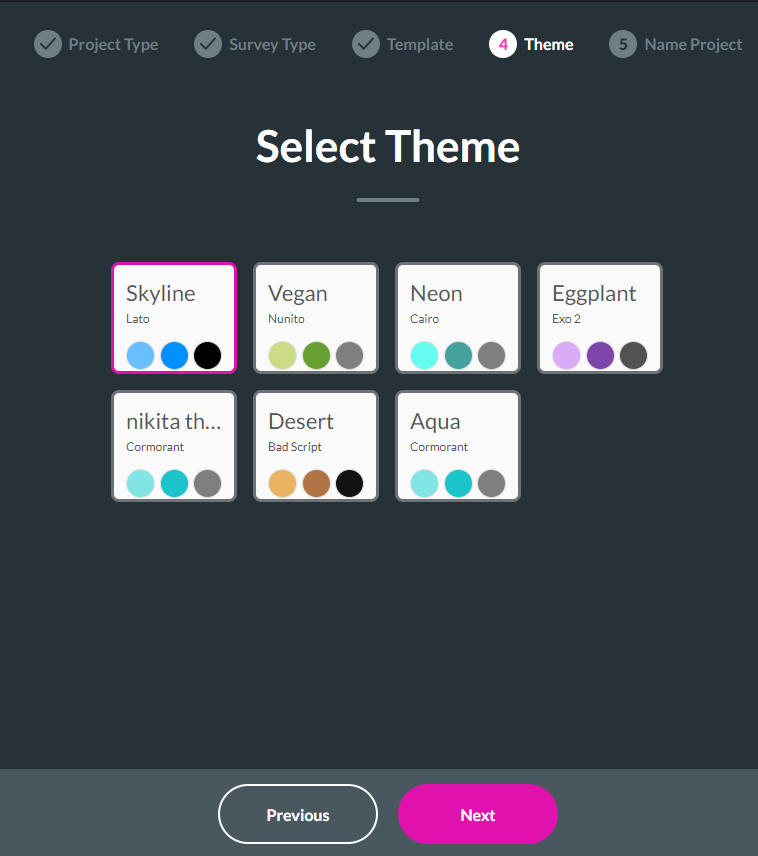
5. It’s now time to give our survey a name. Type a unique name for your survey. Select the Let’s go! button.