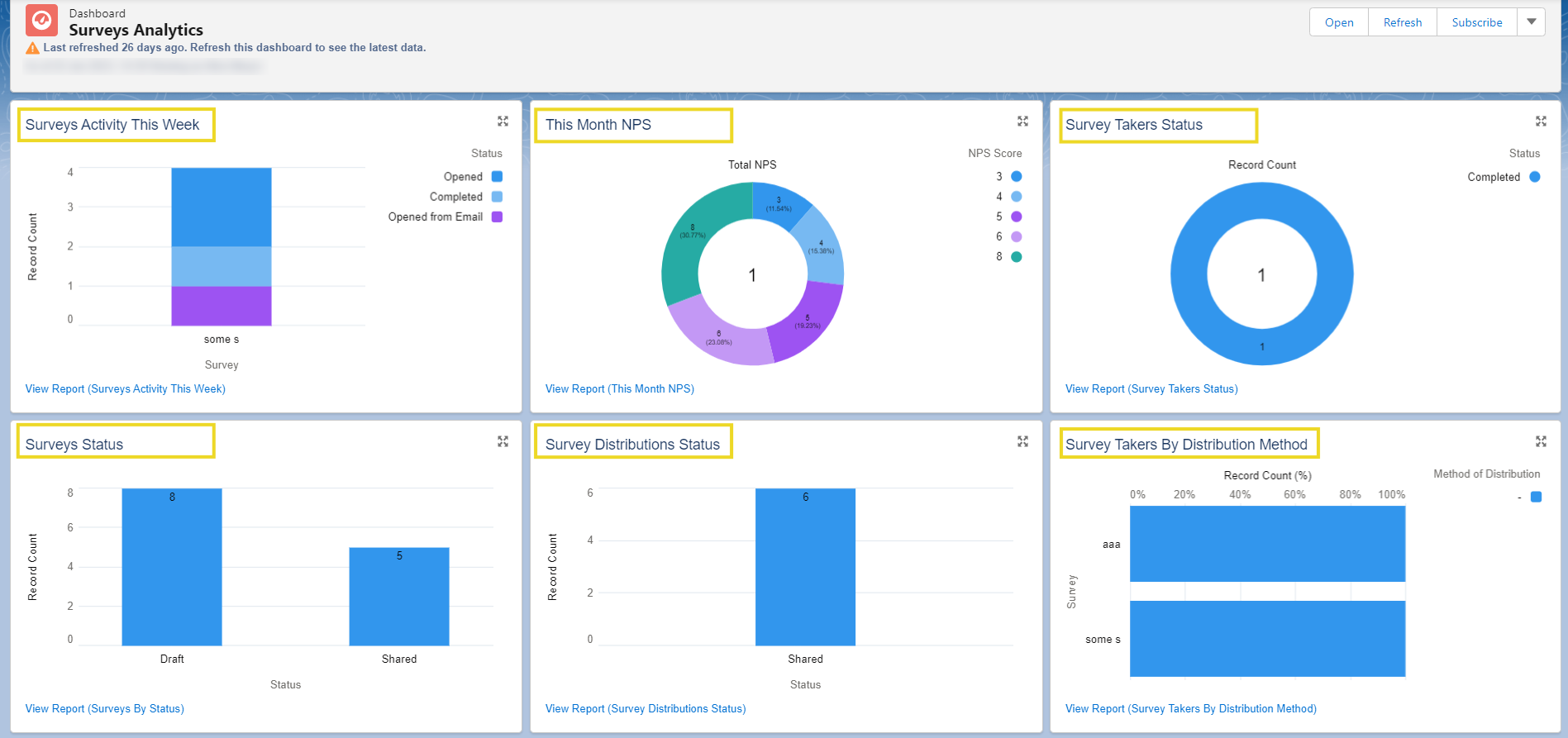Titan Analytics in Salesforce (4 min)
01 Introduction
In this lesson, we will learn about Titan Analytics, which provides greater insight into collected survey data. This includes explaining where to find the Titan Analytics dashboard and what awareness it provides from collected survey data.
02 Titan Analytic Reports
- Surveys Activity This Week - this allows you to view all survey activity for the week.
- This Month's NPS (Net Promoter Score) - looks at a single question related to a rating question.
- Survey Takers Status - provides information about a respondent’s status.
- Surveys Status - displays the number of surveys that are in draft mode or shared to responders.
- Survey Distributions Status - this allows us to see the status of each survey.
- Survey Takers Distribution Method - enables us to view which distribution method is most effective.
- Survey Responses - finds responses for one specific survey.
- Abandoned Takers Analysis - shows the number of respondents who did not complete the survey and the last question they answered.
- Questions Responses Analysis - displays a list of questions and the corresponding responses.
03 Access Titan Analytics from Salesforce
1. Log into Salesforce and use the search bar to find the Titan Survey app.
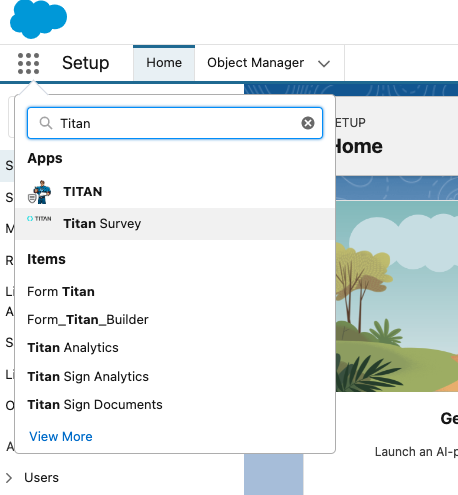
2. Click the Titan Analytics tab to access several reports.
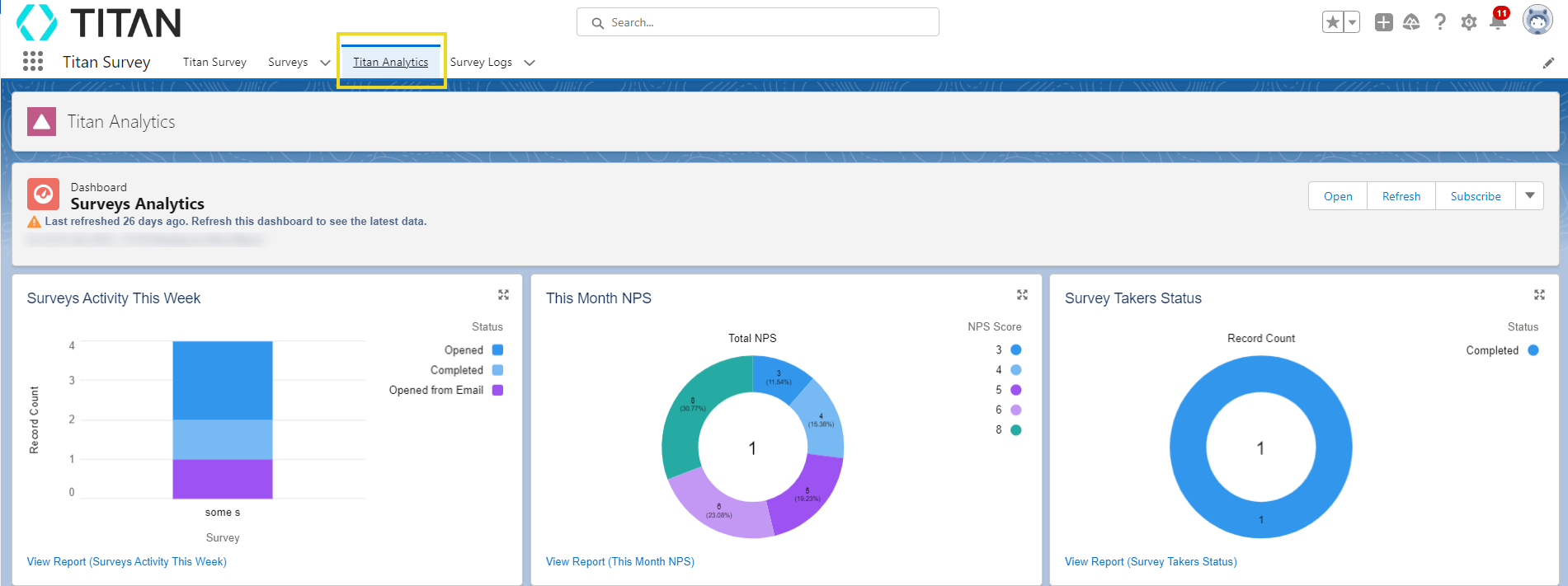
04 Various Reports Available on Titan Analytics
1. View the Surveys Activity This Week report to view all survey activity for the week.
2. Use This Month NPS to look at a single question related to a rating question. The score provided in this graph is a metric used to measure loyalty to a company by analyzing responses from surveys.
3. Gain insight into Survey Takers' Status with detailed status reports on not opened, not started, in progress, and completed surveys sent to respondents.
4. Choose the Surveys Status report to display the number of surveys that are in draft mode or distributed. The distributed status can be narrowed down into more categories such as active, disabled, or voided.
5. Use the Survey Distribution Status report to view the status of each survey.
6. The Survey Takers by Distribution Method report allows us to see which distribution method is most effective.
7. Look at the Survey Responses dashboard which displays the responses for a specific survey.
8. Analyze the Abandoned Takers Analysis report that displays the number of respondents who did not complete the survey and the last question that they answered.
9. Use the Questions Response Analysis report to see questions with their corresponding responses.