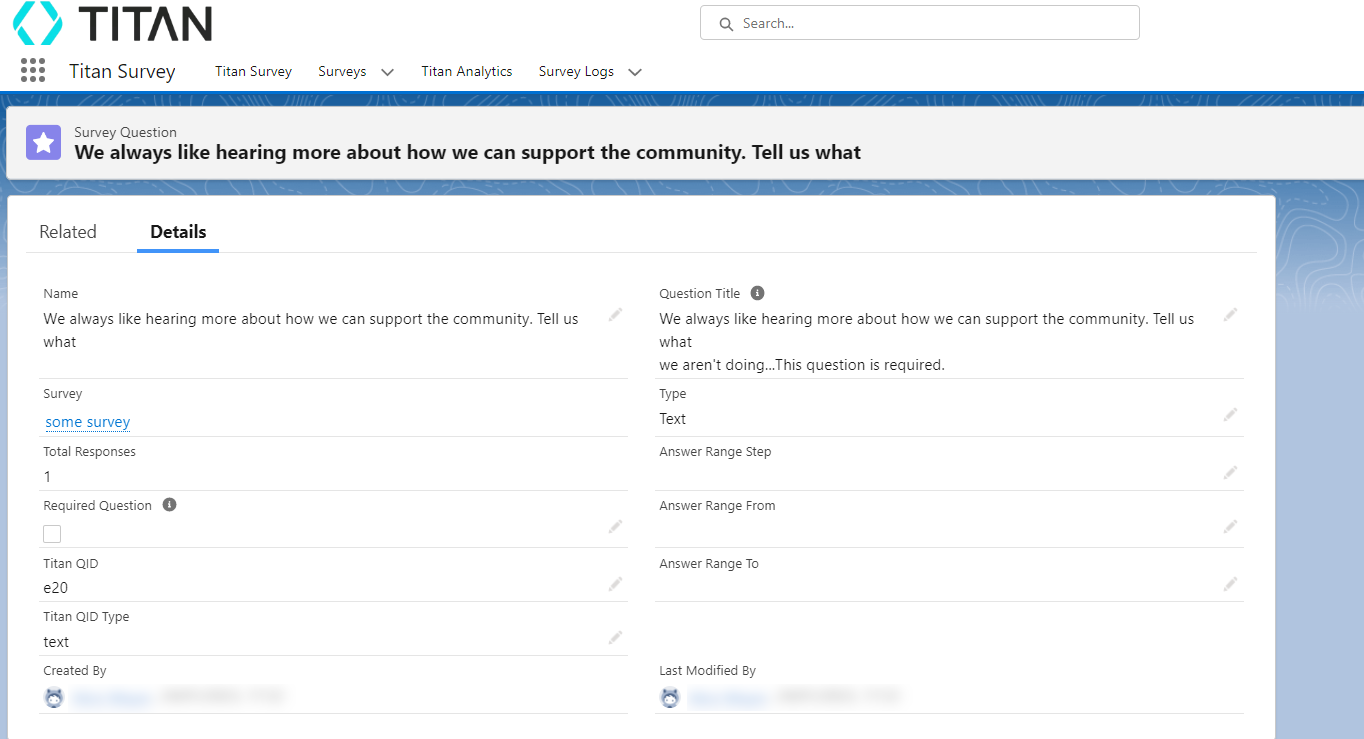My Submissions (3 min)
Completion requirements
01 Introduction
In this lesson, we will learn how to access the data submitted by our respondents on TITAN Survey. This includes explaining how to view surveys taken, observe survey distributions, and examine survey questions.
02 Data Collected from Surveys
- Taken Surveys Data- includes all data that provides insight into each survey taker’s responses.
- Survey Distribution Data - shows data related to every time the survey was distributed.
- Survey Questions Data - lists a breakdown of the questions found in the survey.
03 Access Data Submitted by Respondents
1. Get the Titan Surveys for Salesforce app from the AppExchange store.
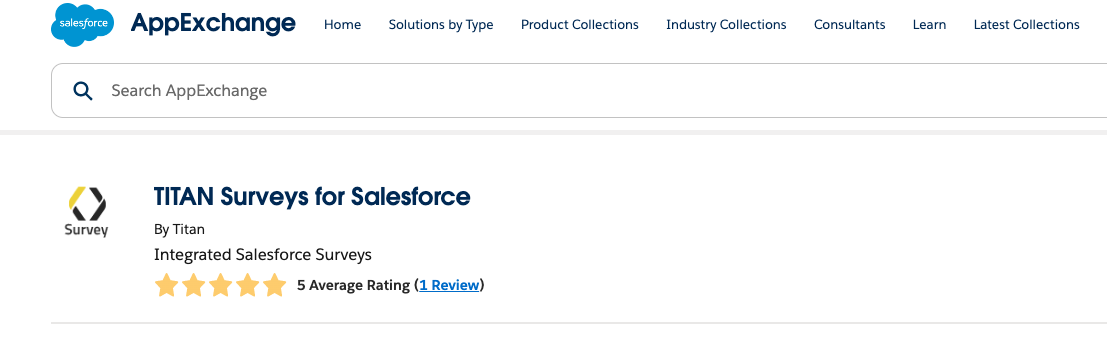
2. Log into your Salesforce account and search for the Titan Survey app.
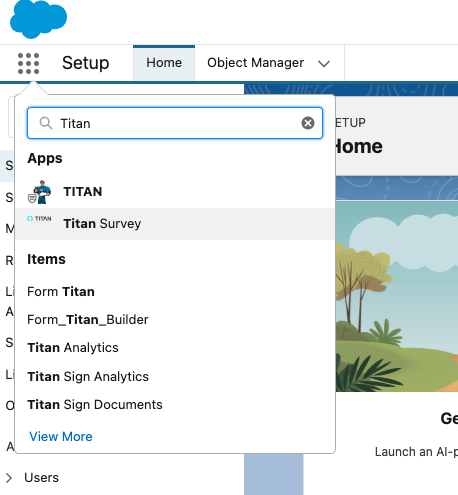
3. Use the Surveys tab drop-down arrow to choose a specific project.

4. Alternatively, select the Surveys tab to view all projects and key figures.
5. Select a project to view all the details regarding the survey.
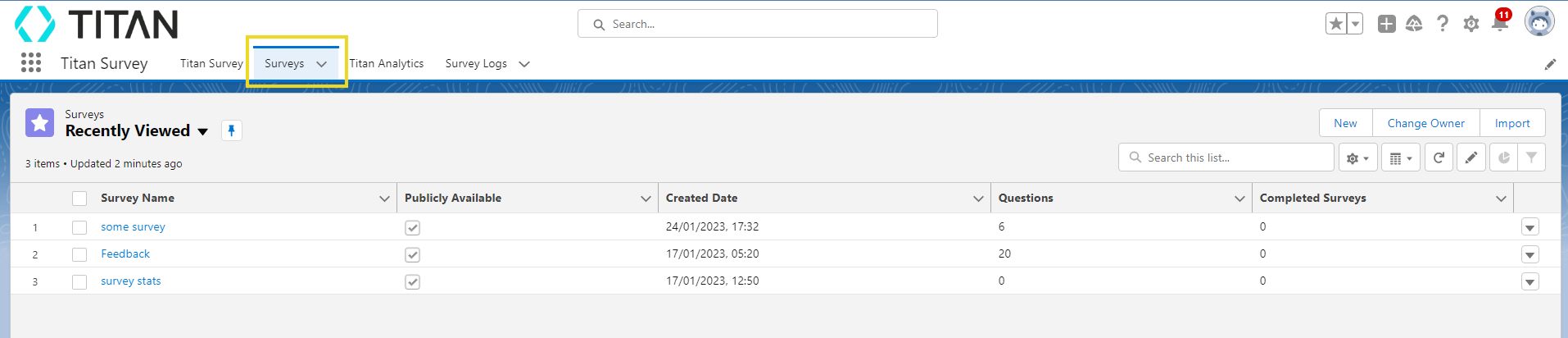
6. View details of your survey by selecting the Details tab.
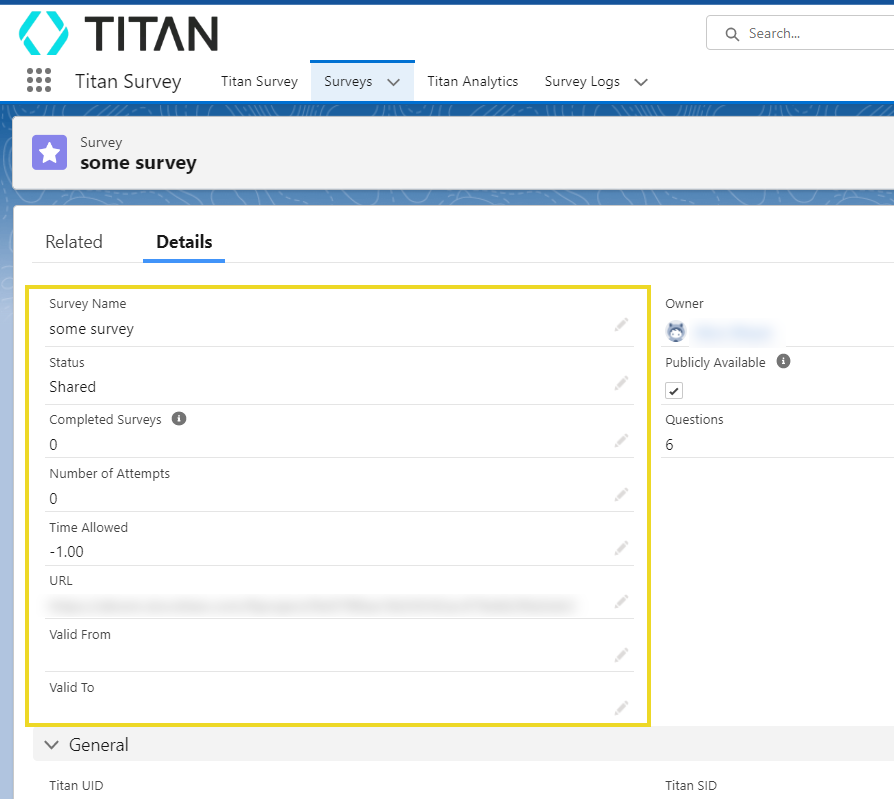
7. Choose the Related tab to view the number of surveys taken, details regarding survey distribution, and a list of your questions in the survey.
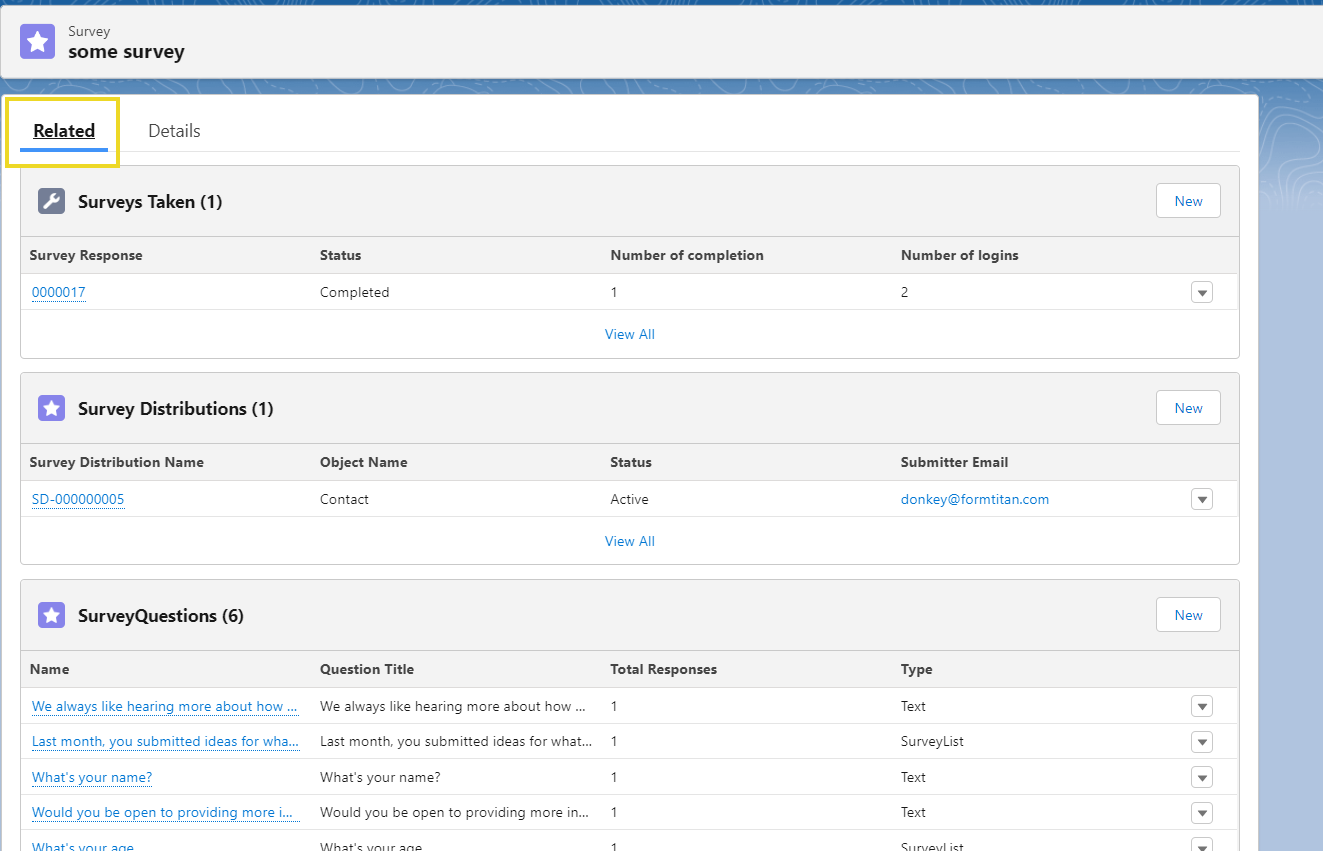
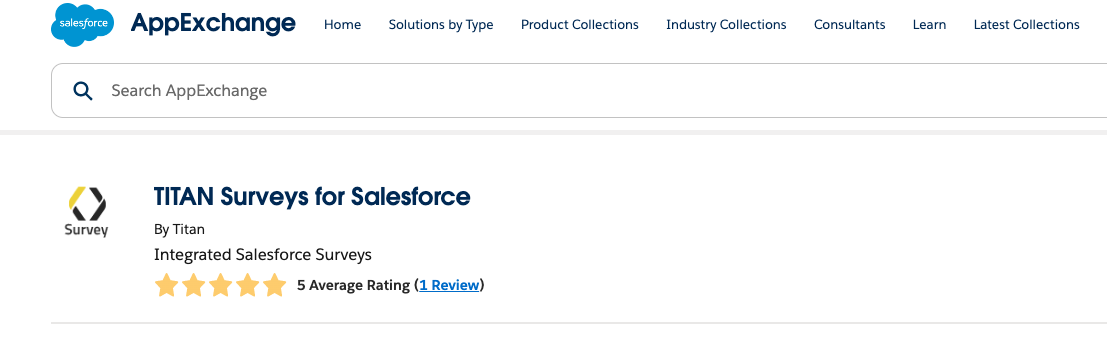
2. Log into your Salesforce account and search for the Titan Survey app.
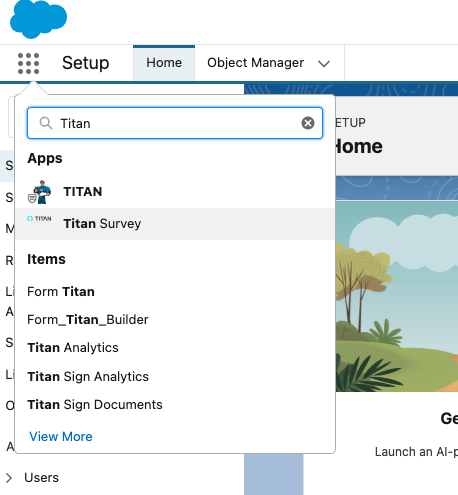
3. Use the Surveys tab drop-down arrow to choose a specific project.

4. Alternatively, select the Surveys tab to view all projects and key figures.
5. Select a project to view all the details regarding the survey.
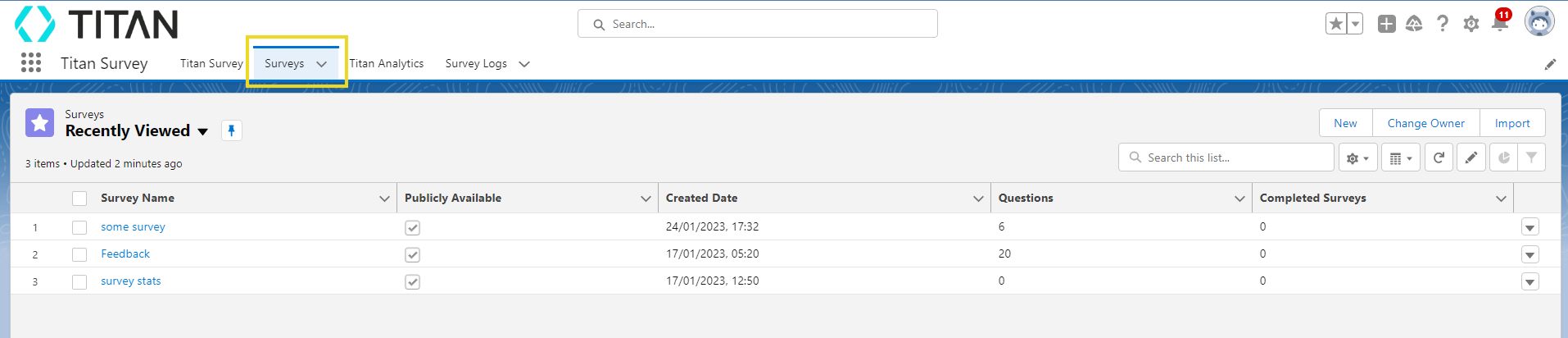
6. View details of your survey by selecting the Details tab.
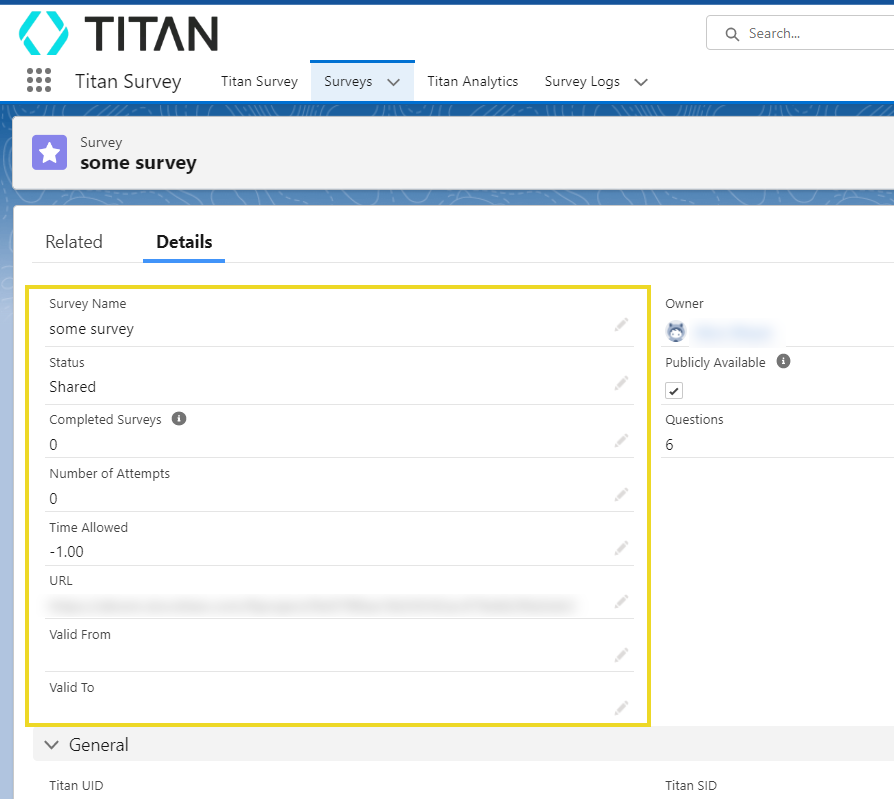
7. Choose the Related tab to view the number of surveys taken, details regarding survey distribution, and a list of your questions in the survey.
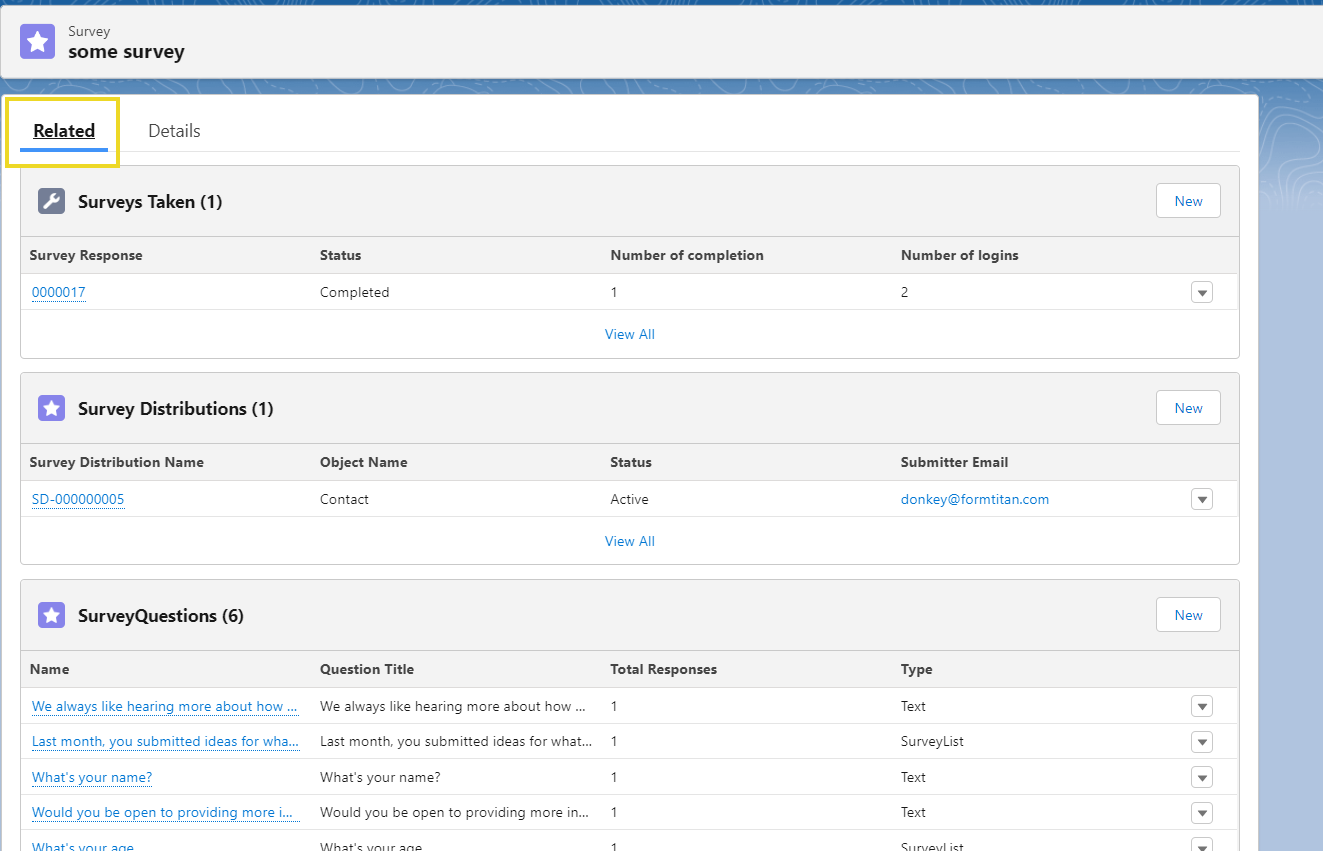
04 Surveys Taken Data
1. Navigate to the Related tab for your chosen survey and select the Surveys Taken link.
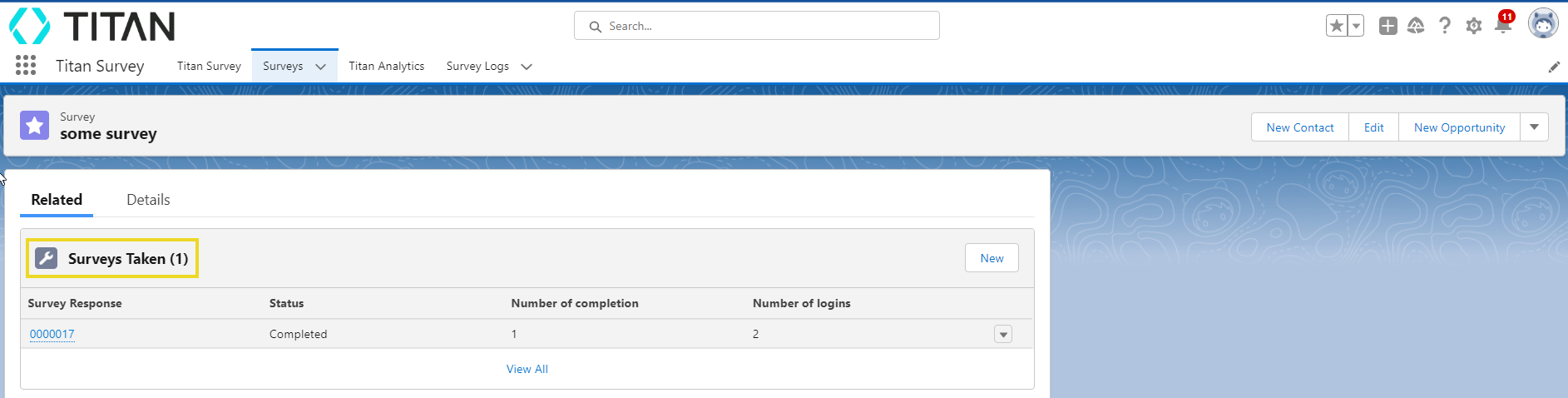
2. The Surveys Taken page opens up and displays all your survey responses with key data regarding the status of the survey, the number of completed surveys, and the number of logins to your survey.
3. Obtain a detailed breakdown of each response by choosing one of the records.
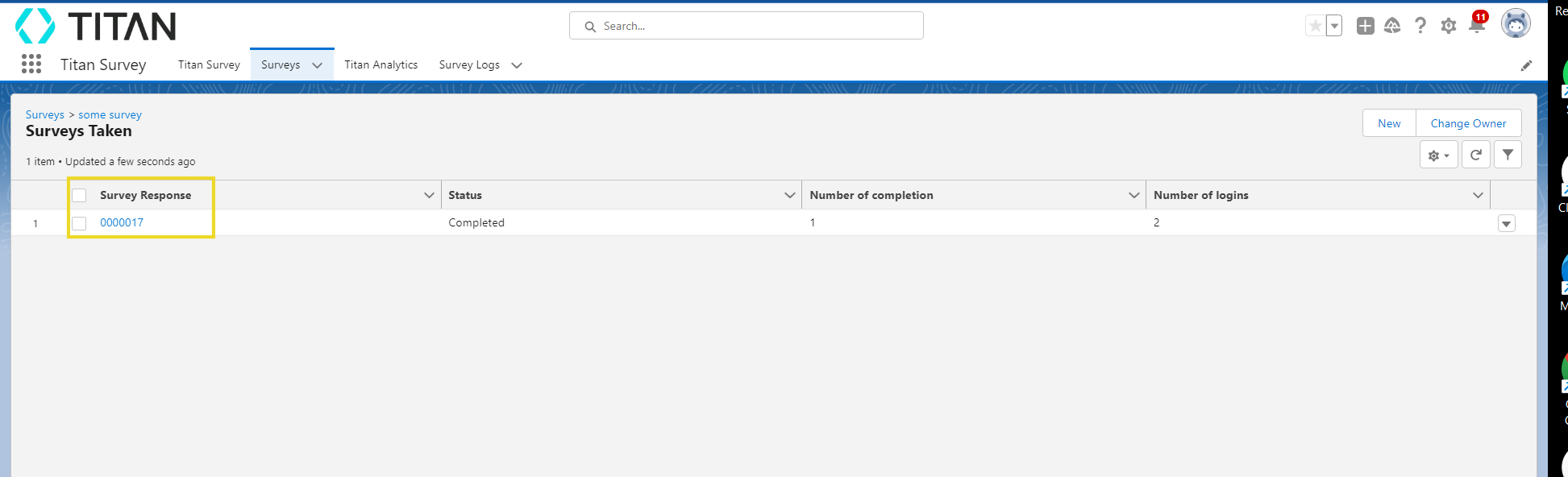
4. Selecting the Details tab will provide a host of information regarding the respondent’s responses.
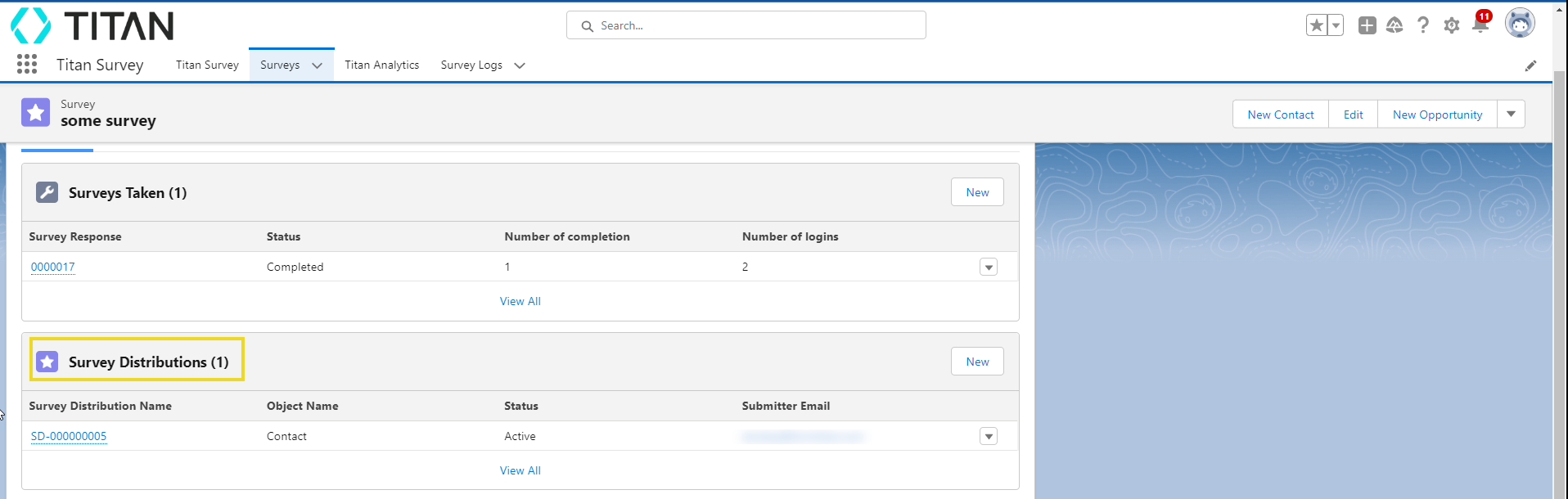
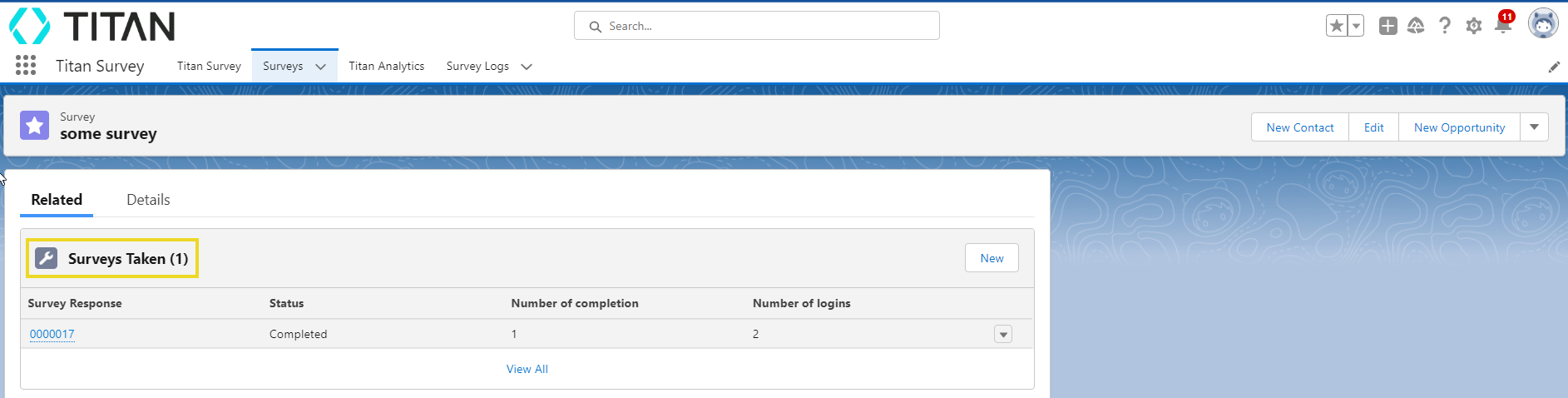
2. The Surveys Taken page opens up and displays all your survey responses with key data regarding the status of the survey, the number of completed surveys, and the number of logins to your survey.
3. Obtain a detailed breakdown of each response by choosing one of the records.
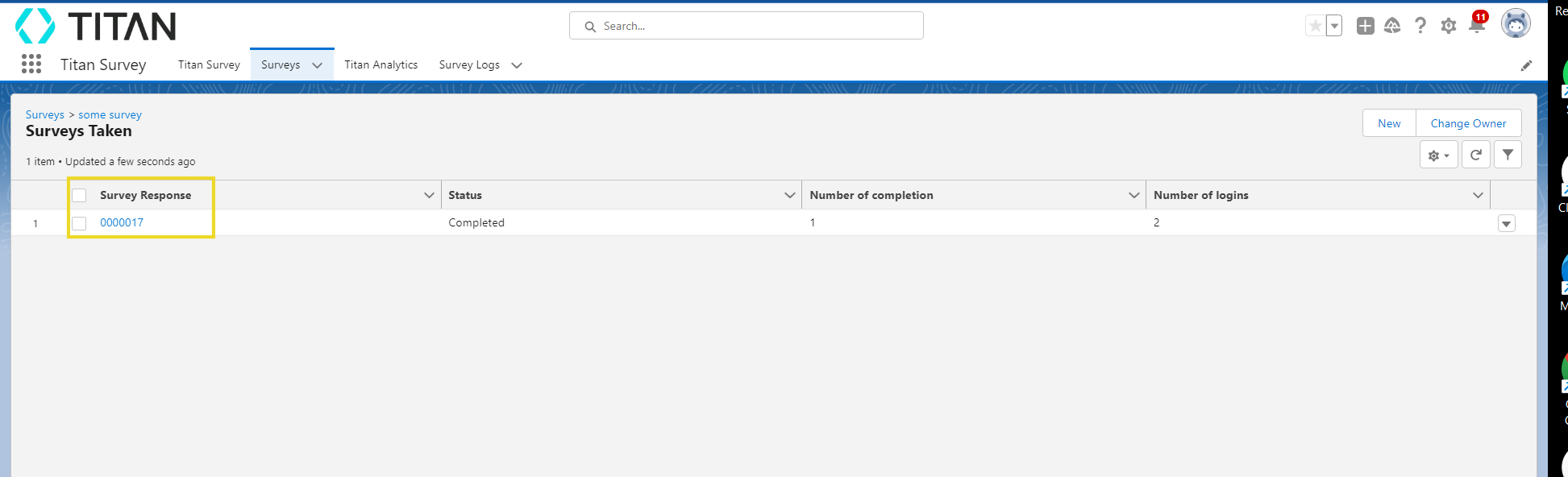
4. Selecting the Details tab will provide a host of information regarding the respondent’s responses.
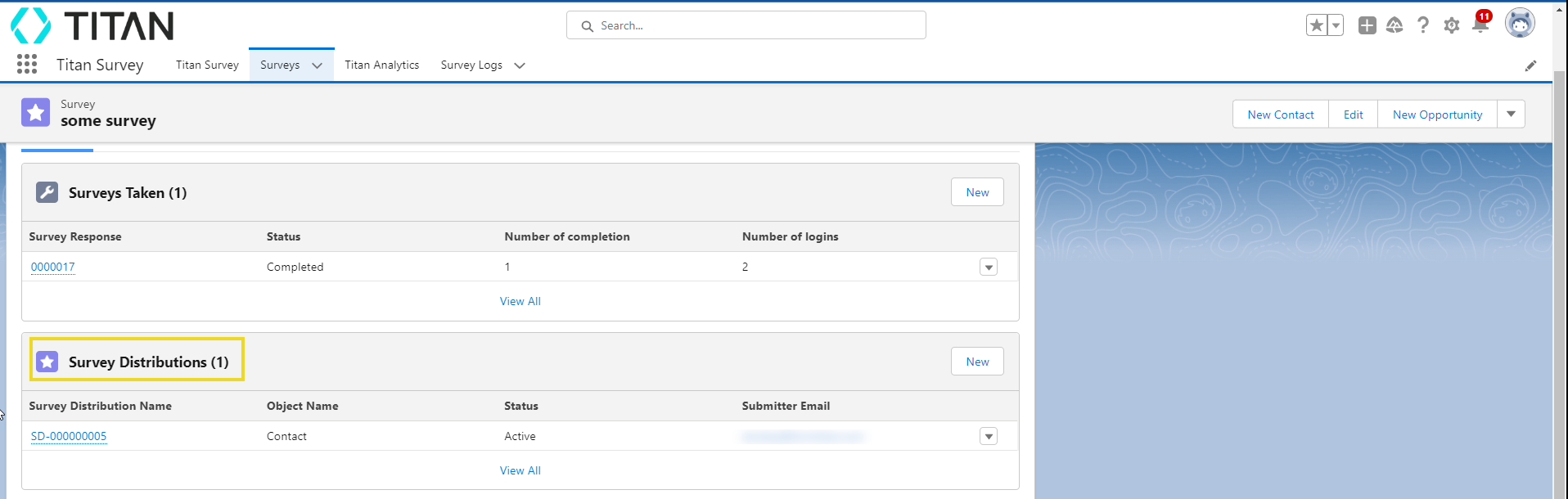
05 Distribution Data
1. Select the Survey Distributions link under the Related tab to explore the distribution data.
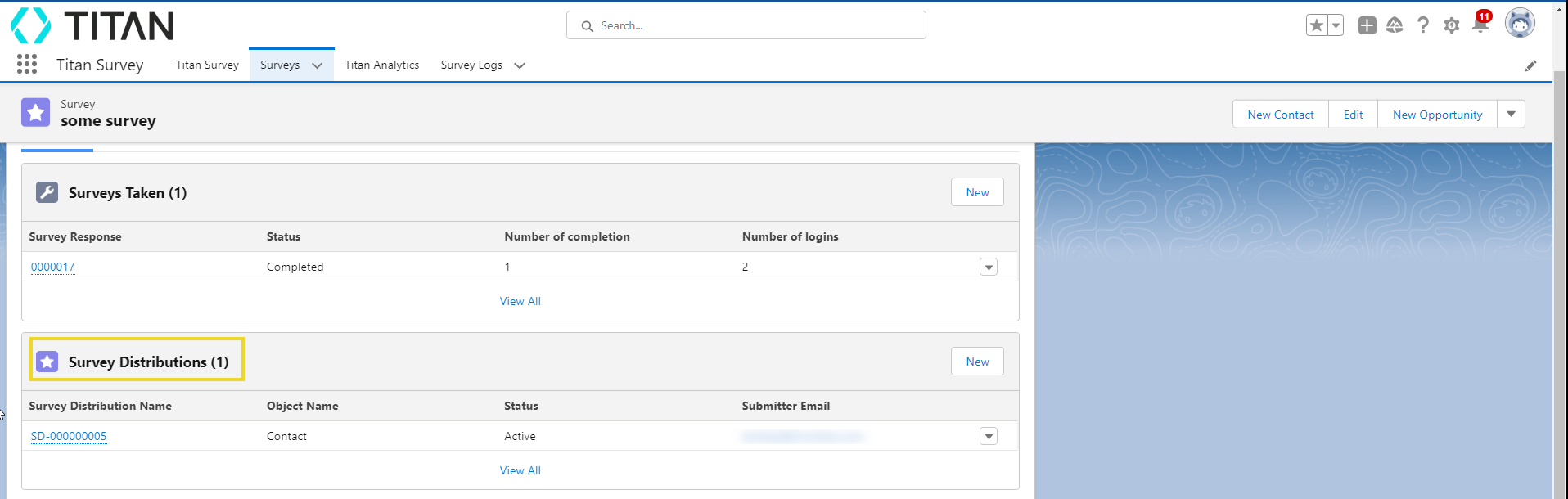
2. The Details tab will display various distribution data in an easy-to-view dashboard collected from your survey.
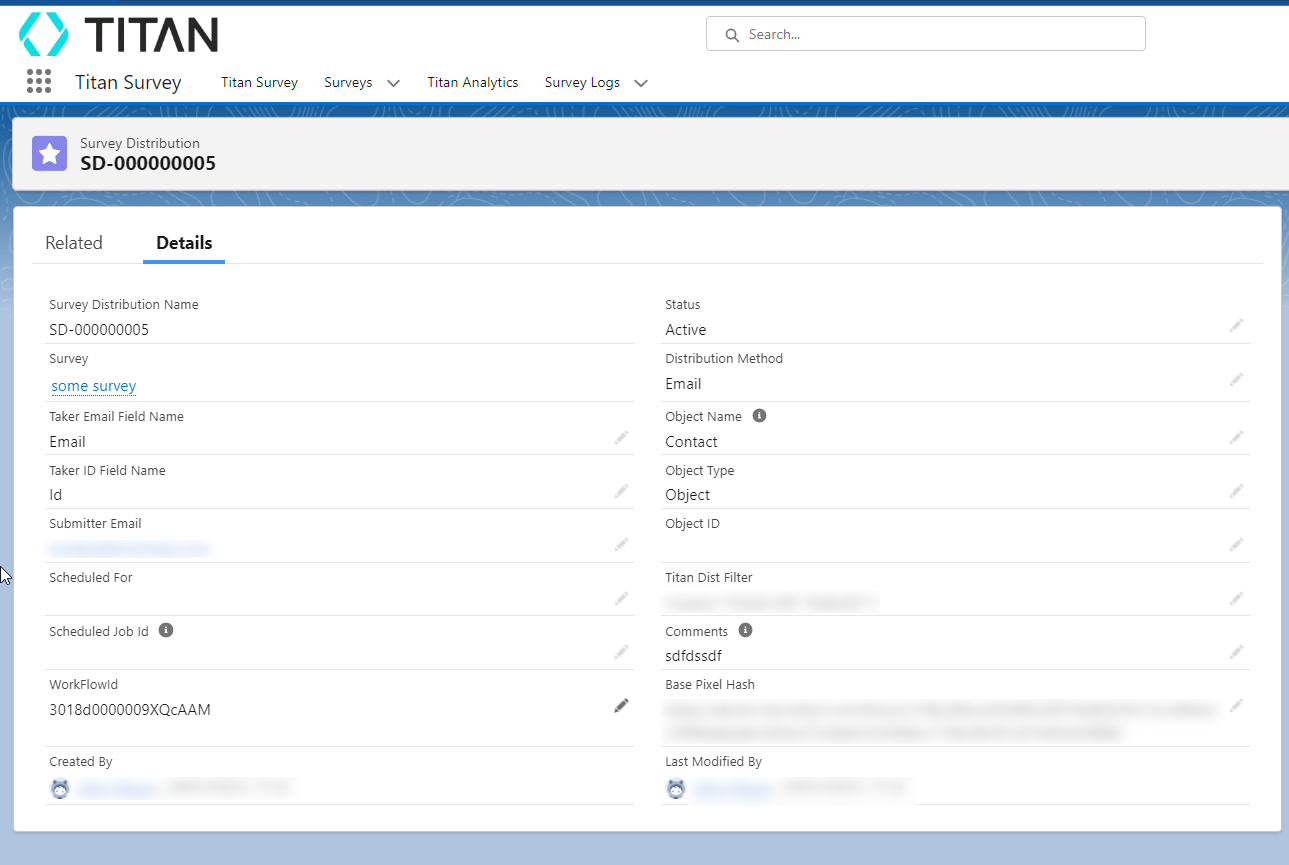
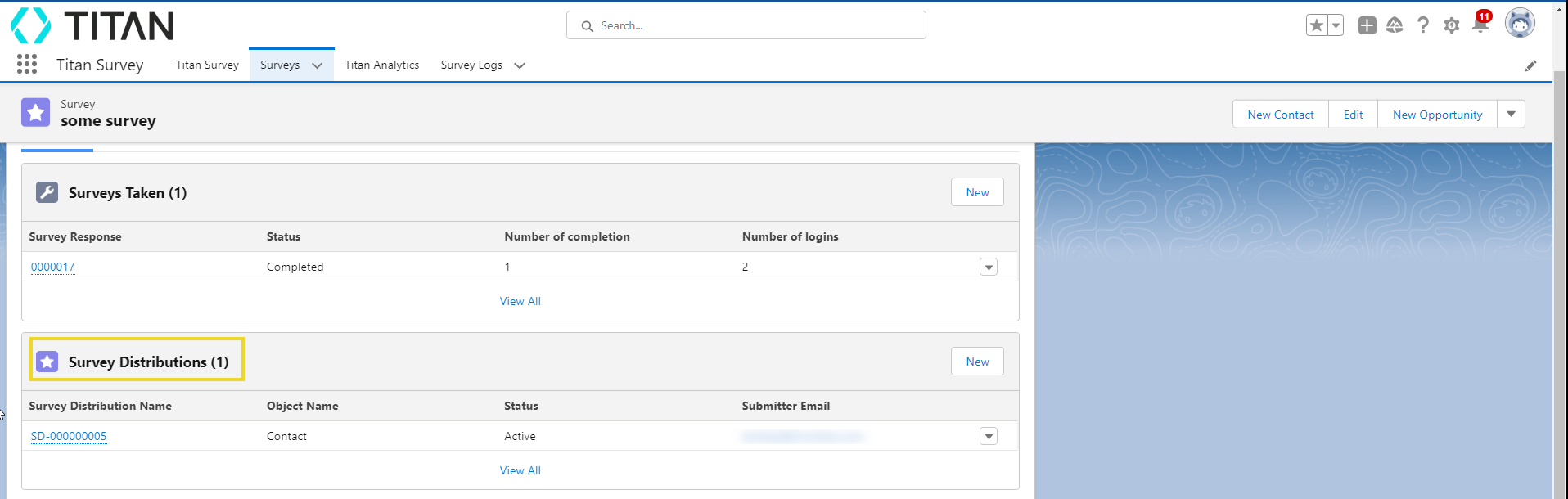
2. The Details tab will display various distribution data in an easy-to-view dashboard collected from your survey.
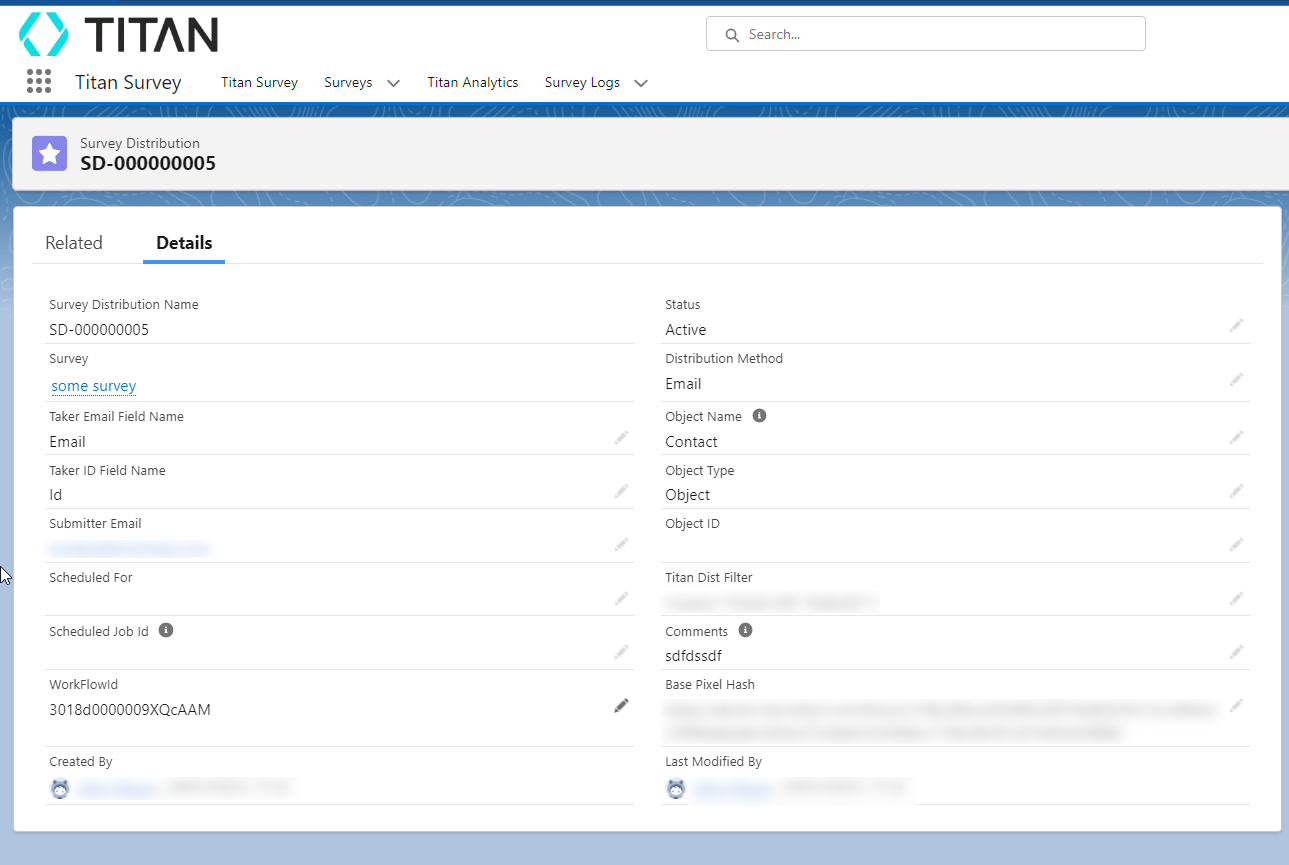
06 Survey Questions
1. Select the Survey Questions link under the Related tab to explore the question data from your survey.
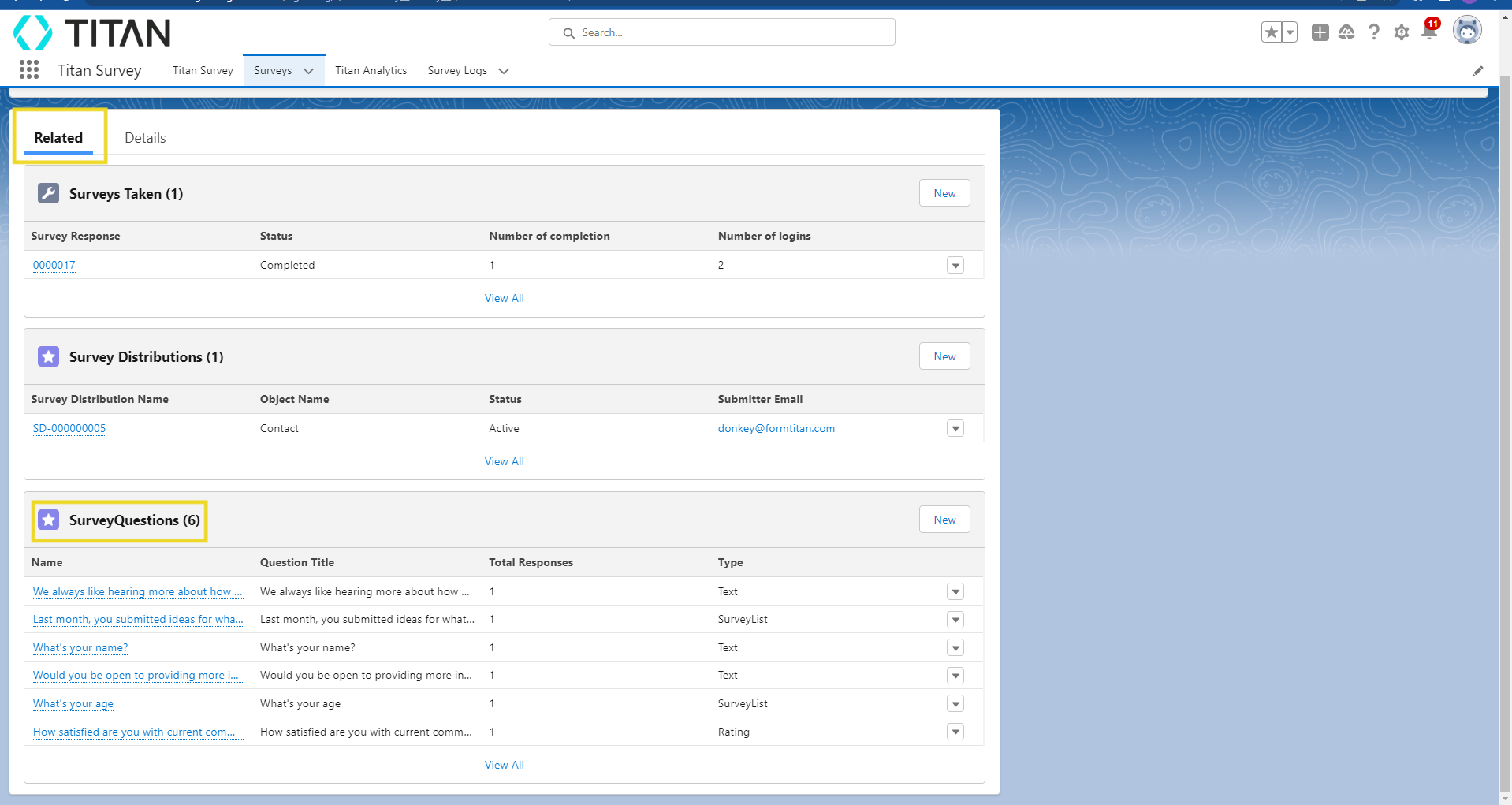
2. Choose a specific question to get a more detailed breakdown.
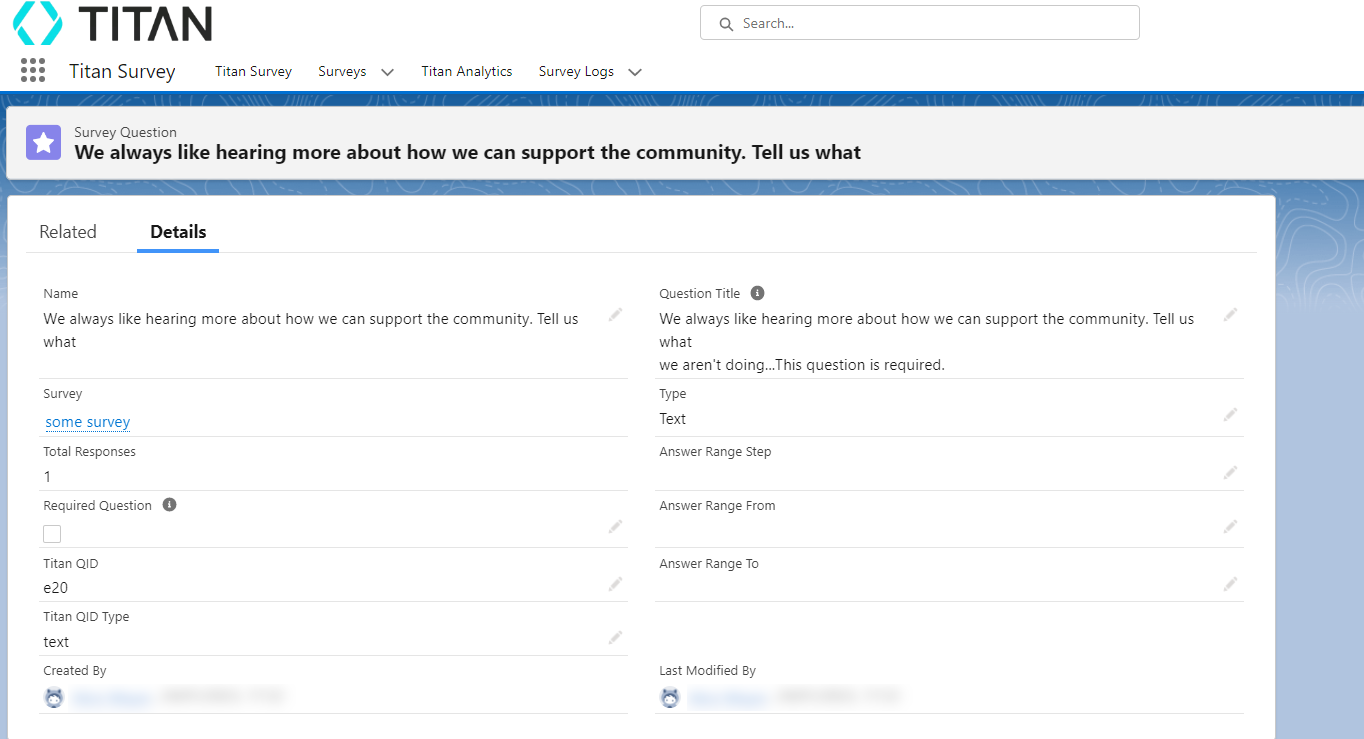
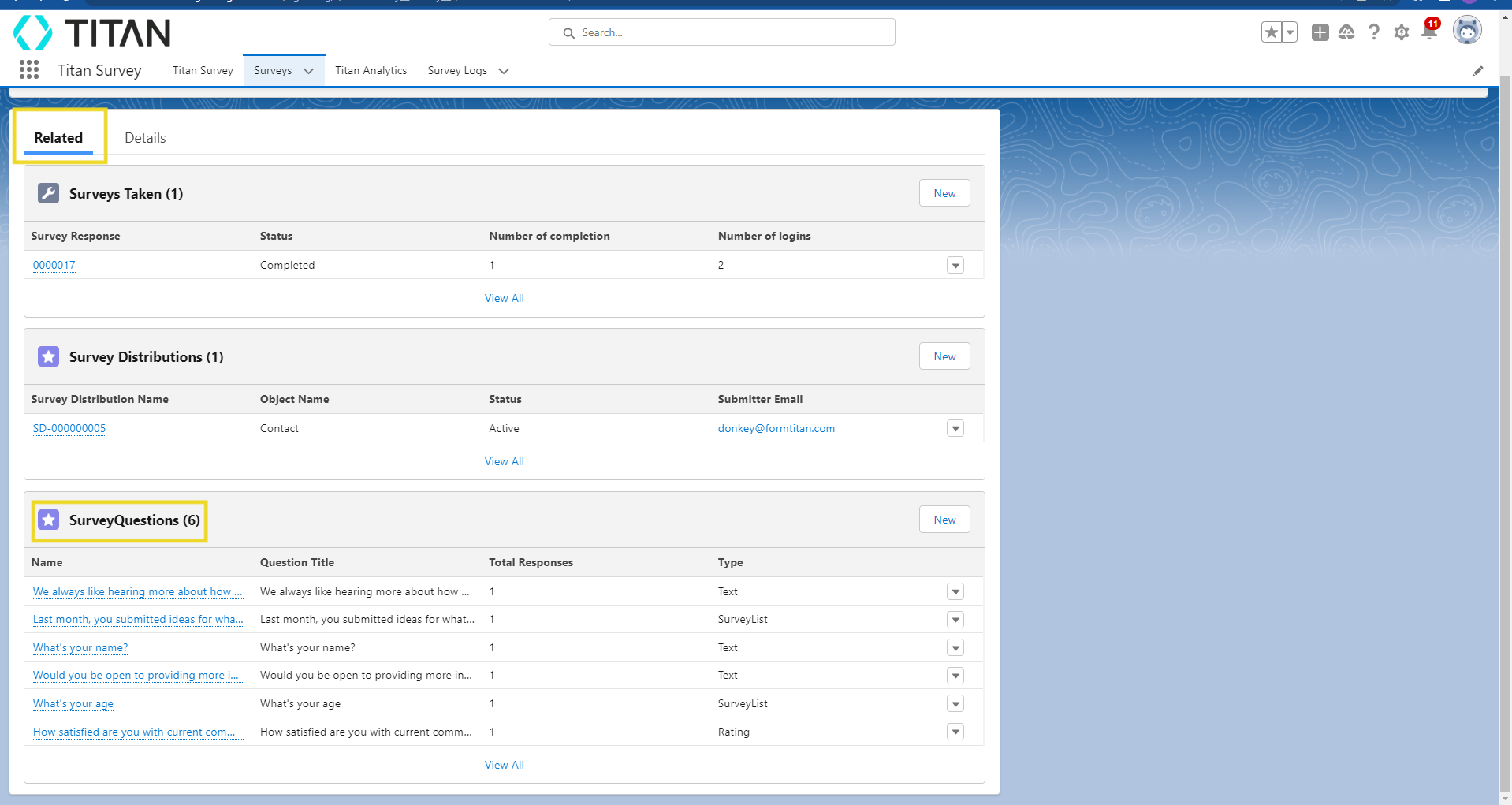
2. Choose a specific question to get a more detailed breakdown.