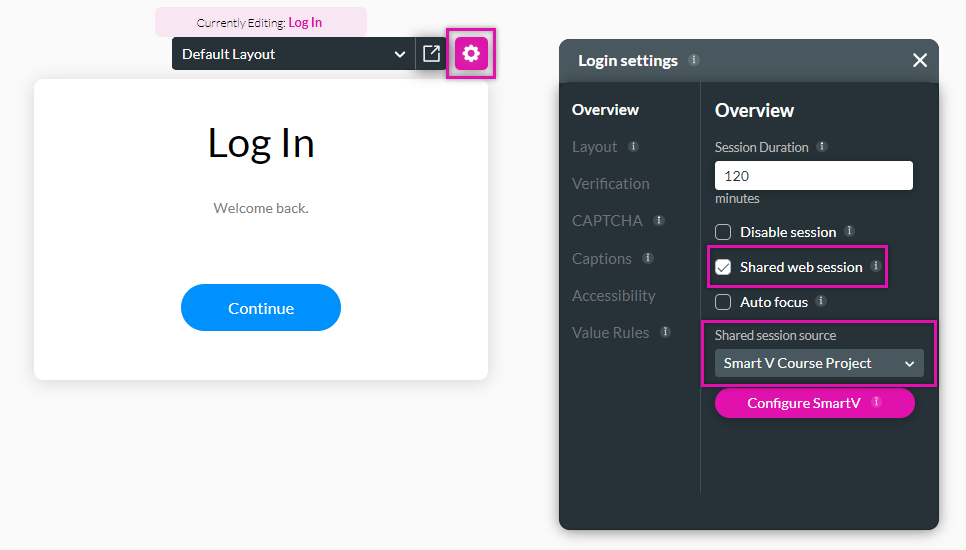Shared Session (3 min)
Completion requirements
01 Getting Started
This tutorial covers configuring a shared SmartV session across web projects.
02 The Setup
A project was created that contains a redirect action to another project. The second project is another SmartV-configured Titan web project. The user must log in again to view the second project's content.
03 Configuring a Shared Session
1. On the redirected project, navigate to a SmartV page and click the gear icon to open the Login settings menu.
2. Enable the Shared Web Session feature.
3. Use the Shared Session Source to choose the primary project to which the user will log in.
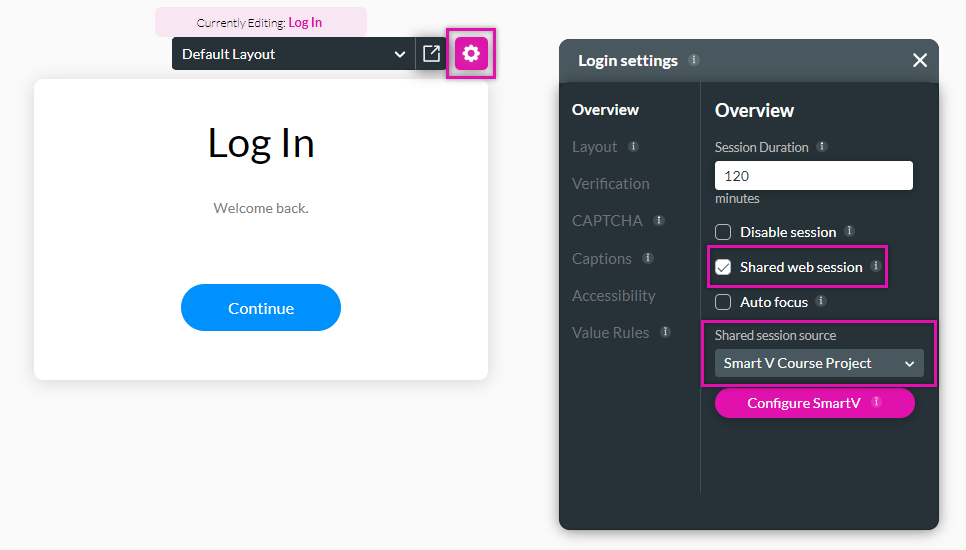
2. Enable the Shared Web Session feature.
3. Use the Shared Session Source to choose the primary project to which the user will log in.