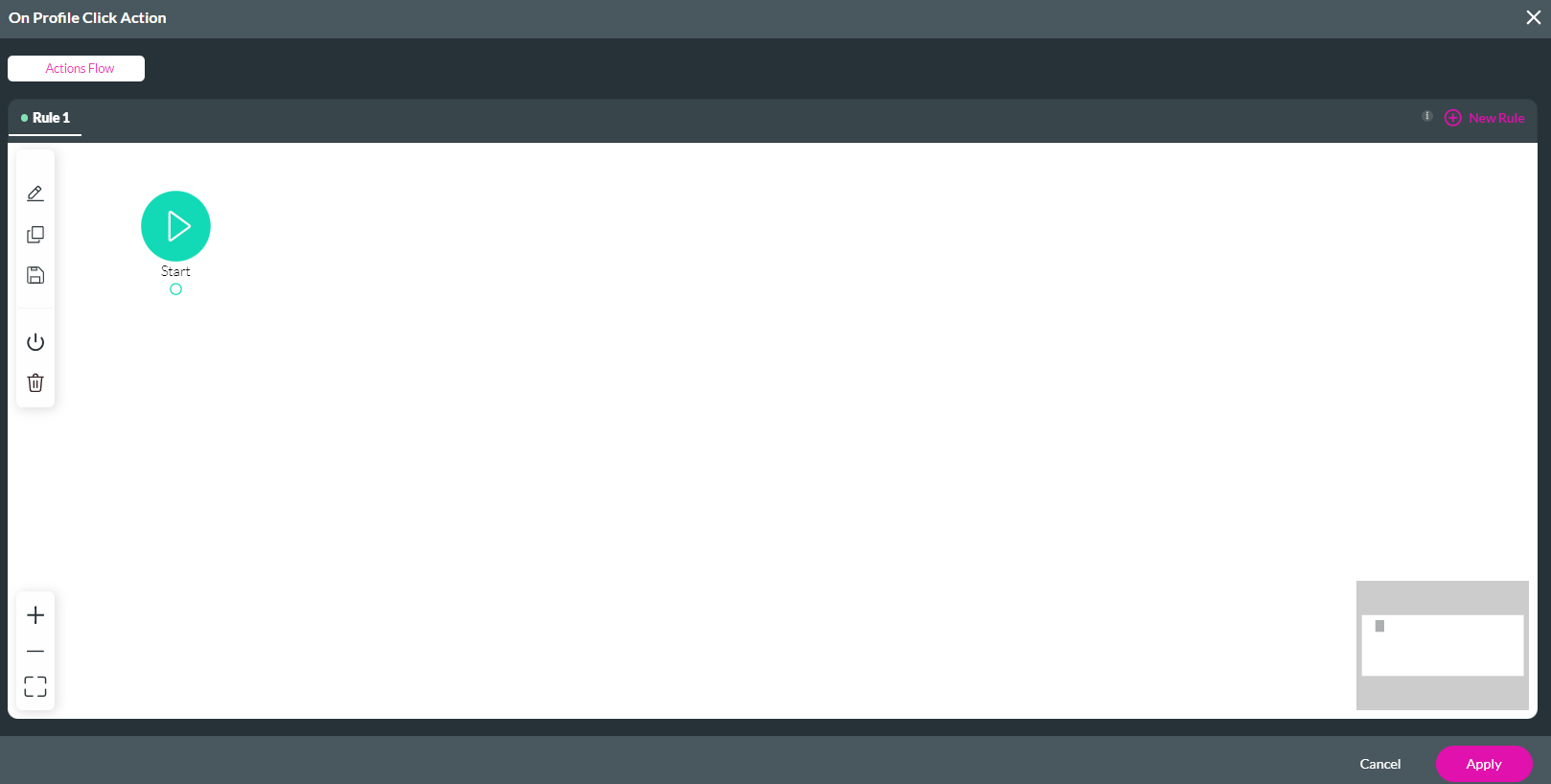Profile (2:30 min)
Completion requirements
01 Getting Started
This tutorial covers the Profile step of configuring smart V.
Ensure you have watched the previous videos to learn how to configure Login, Condition, and Authentication.
Ensure you have watched the previous videos to learn how to configure Login, Condition, and Authentication.
02 Profile
The profile step lets you choose whether to include or exclude a profile page. If you decide to include one, the user can navigate to it and edit their Salesforce record information.
1. Enable the Include a Profile Page toggle switch.
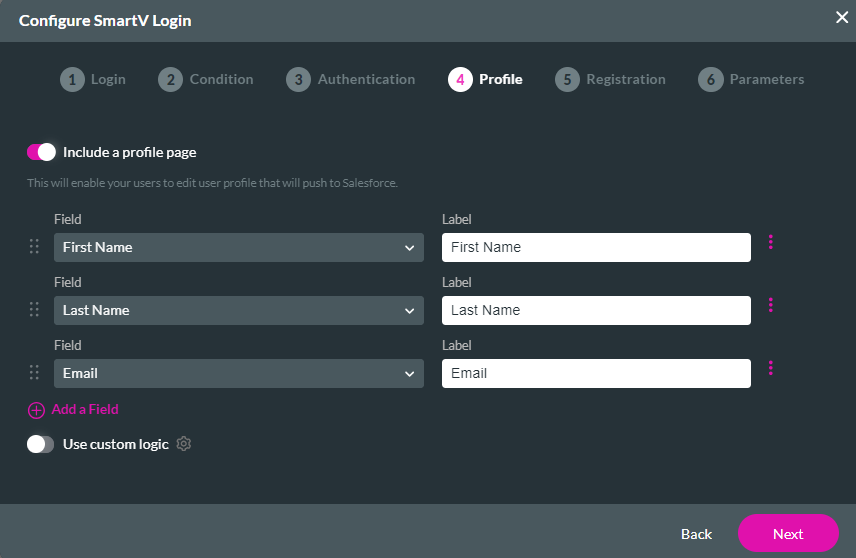
You can enable the Use Custom Logic toggle switch and click the gear icon to configure a custom action flow.
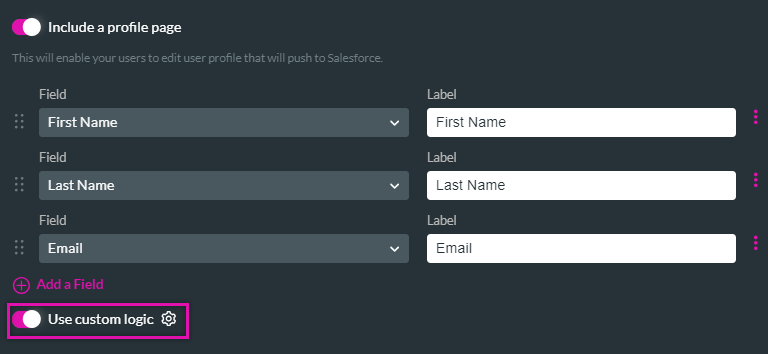
1. Click on the Start + icon to configure your on-click action.
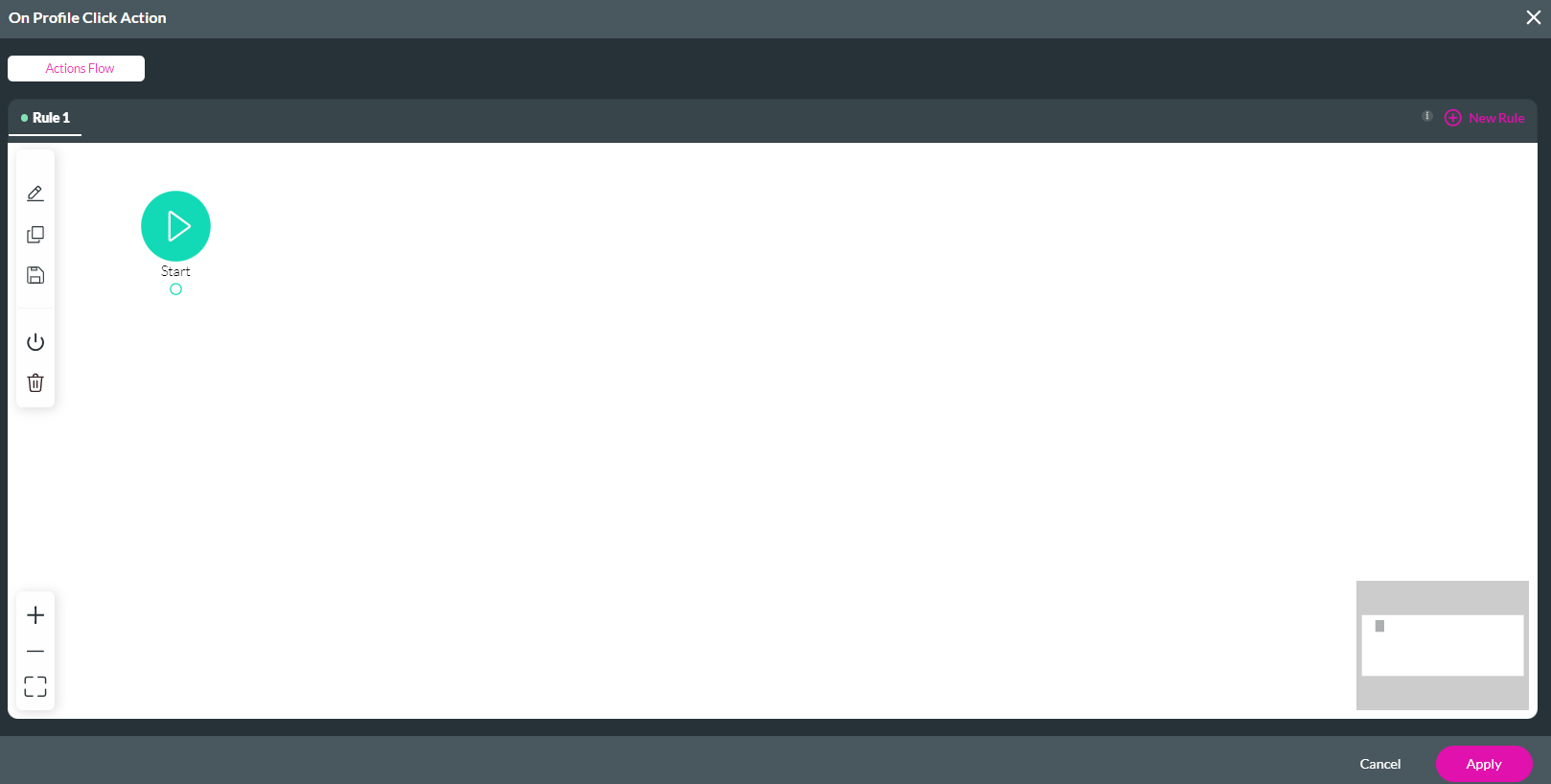
1. Enable the Include a Profile Page toggle switch.
2. Click the + Add a Field option to choose the fields you want the user to edit.
The following SmartV configuration example is linked to the Contact Object in Salesforce, so for this example, we have added the First Name, Last Name, and Email fields to the Profile page.
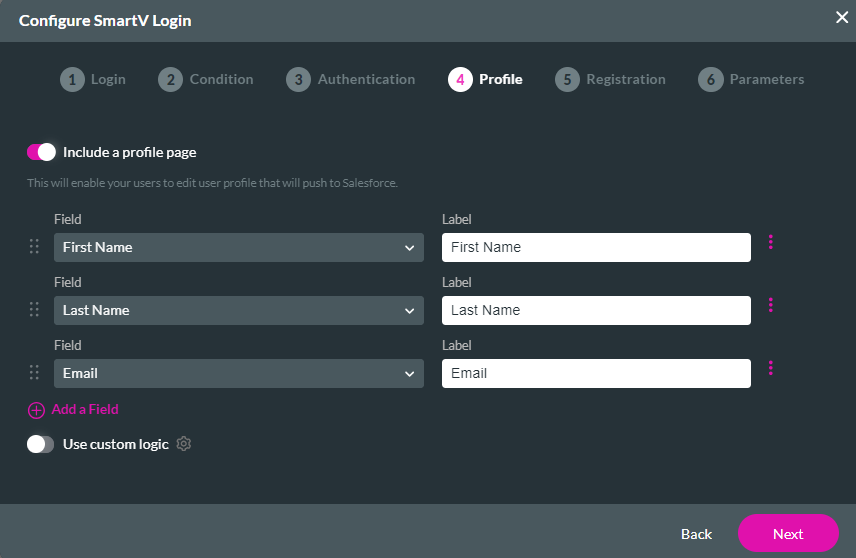
You can enable the Use Custom Logic toggle switch and click the gear icon to configure a custom action flow.
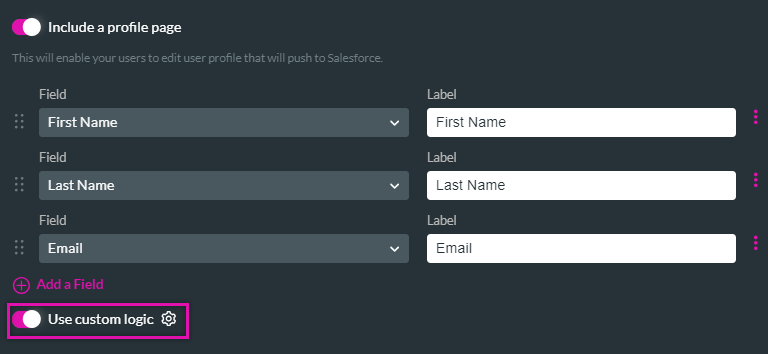
1. Click on the Start + icon to configure your on-click action.