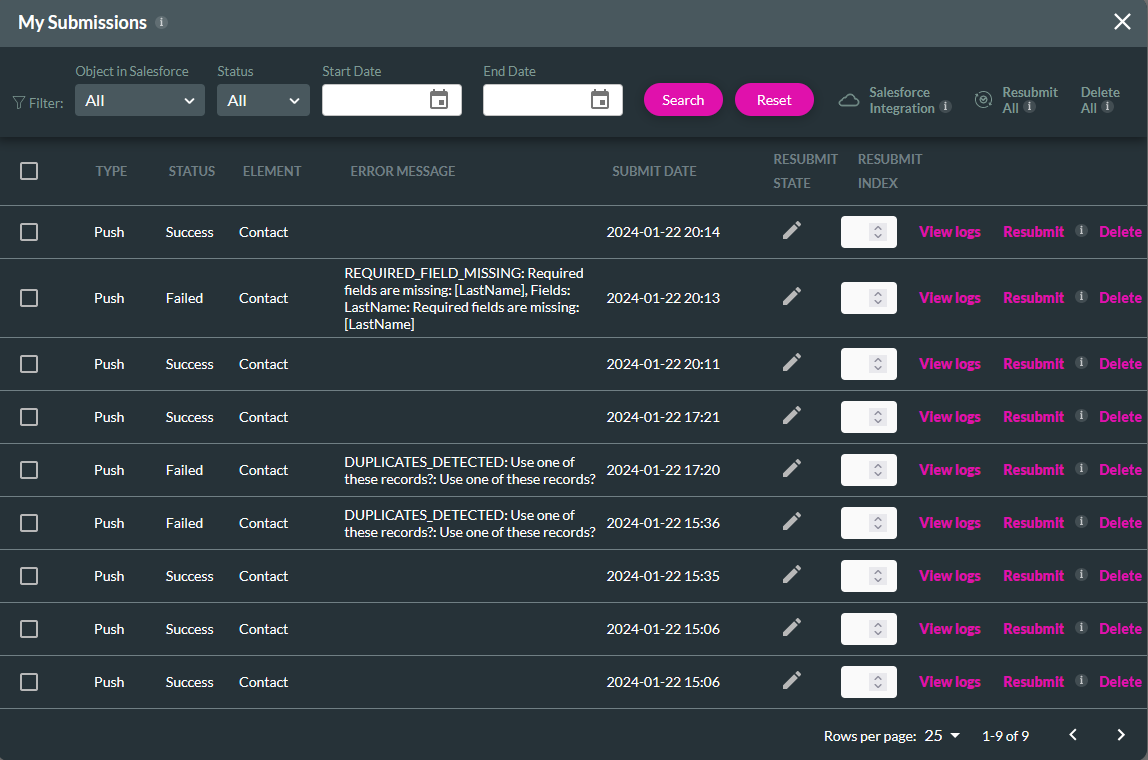Push Submissions (7:30 min)
01 Getting Started
02 Push Submissions vs Submission Actions
Submission Actions is a feature that allows you to save draft data to Salesforce in the Titan Package. This data is not pushed to your Salesforce Objects but stored in a JSON file. Your project will display these values so the user can still see and interact with the data. To use the submissions feature, choose Submissions as your node when configuring an on-click action.
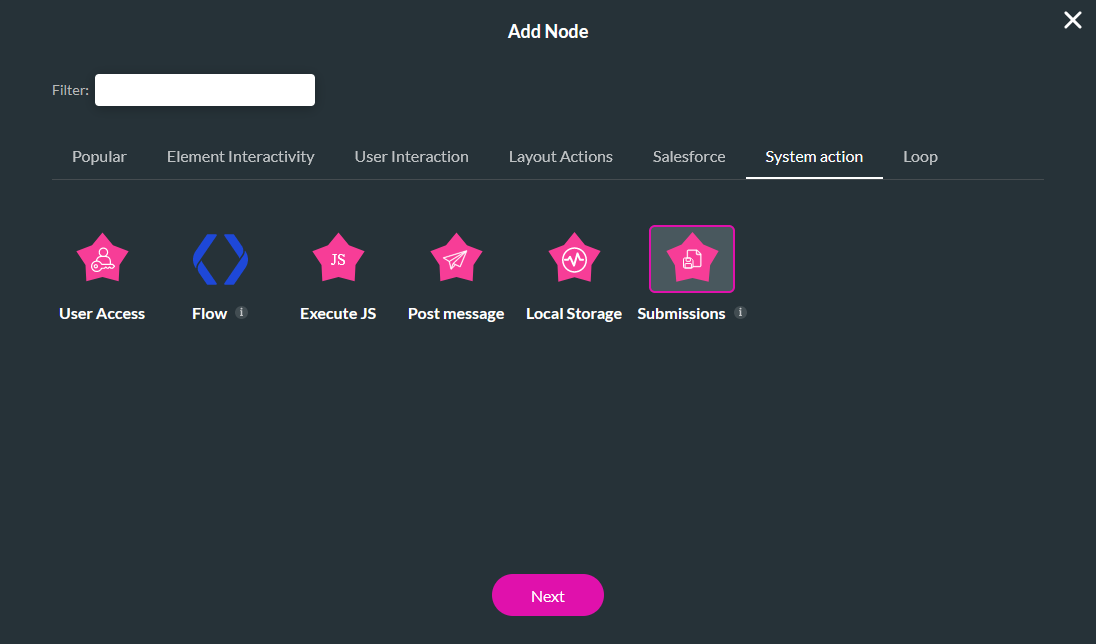
Push submissions are created through Salesforce actions. You can find the Save to My Submissions feature under the Advanced tab when configuring your Salesforce action in the Map Salesforce Fields window. This will create a backup of the data you are pushing to Salesforce. Even if a push fails, you can still access the data a user submitted.
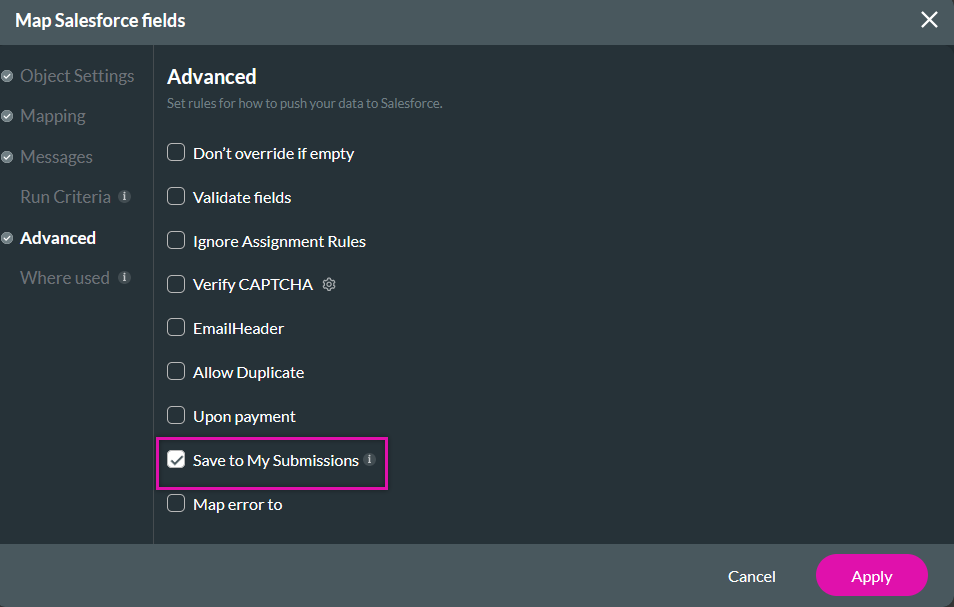
03 Viewing Submissions
Expand the Project dropdown and click My Submissions.
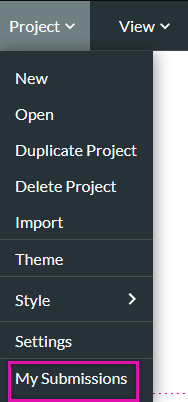
In the My Submissions window, you can see a breakdown of every submission that was pushed, including each log, resubmit, and delete. Using the filters, you can view submissions per specific search criteria.
The resubmit feature is useful when the Push action fails, for example, if a user does not complete the form correctly or is missing mandatory Salesforce data. Using the My Submissions Resubmit feature, you can add or correct any missing data and trigger the push with the completed data to Salesforce.