Messages (4 min)
Completion requirements
01 Getting Started
This tutorial covers push messages that you can configure.
02 Messages
1. Navigate to the Salesforce Integration window.
2. Select Create New under the Push tab or click on an existing push.
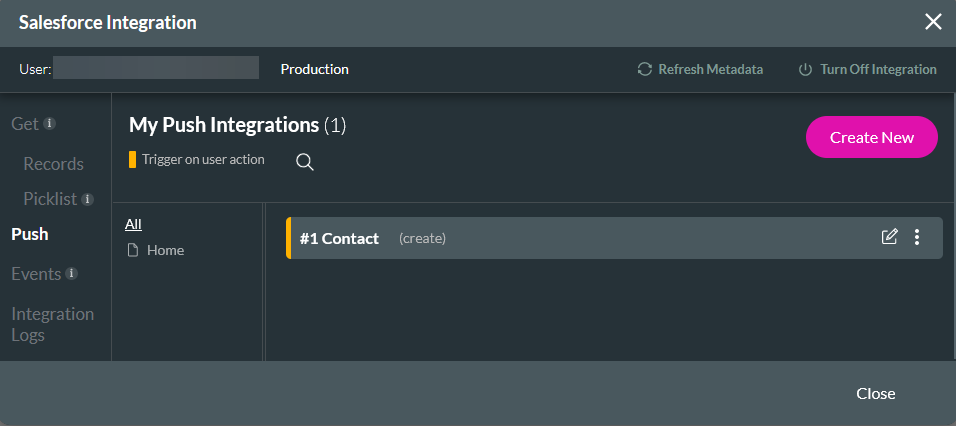
3. Click the Messages tab.
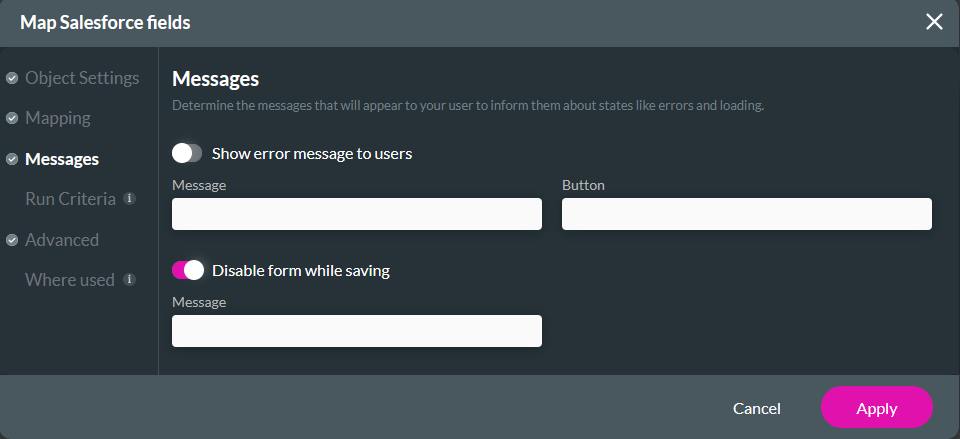
- Enable the toggle switch to display messages to users. This will show a message containing the Salesforce integration errors. In addition, you can configure the message text and the text to display on the button.
- You can turn off the form while the form integration is running. If you do so, you can message users to let them know their data is being saved.