Triggers (8 min)
01 Getting Started
02 Setup
A simple form was used for demonstration. The fields will be populated with Salesforce data.
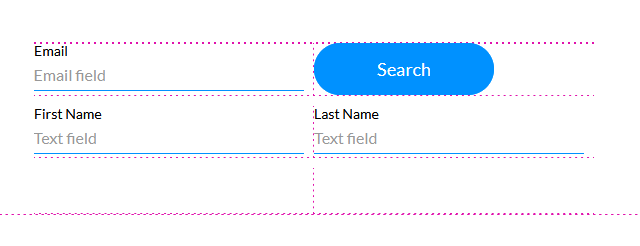
When configuring the Salesforce get action, you can choose from three triggers to execute pull actions: Auto Trigger, On Load, and User Action.
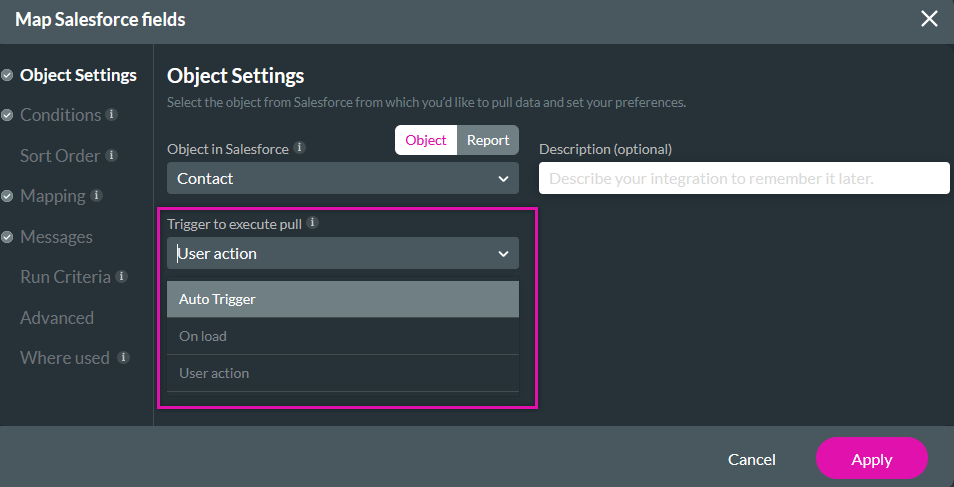
03 On Load
On Load will trigger the Get to run when the page loads. The Get will run straight away to populate the form.
The On Load trigger should only be used if the end-user will be verified by static information. If the form should populate with user data after they have verified themselves by providing information, the On Load trigger will not populate, as it will only run when the page is loaded.
04 Auto Trigger
Auto Trigger will run immediately after the condition criteria are met. For example, if the user provides an email address that exists in Salesforce, the rest of the contact information will populate the fields.
When using an Auto Trigger Get, the conditions must be kept simple.
05 User Action
User Action Get actions are triggered using an action performed by the user.
One example is using interactive elements. The element invokes the action—for example, if a button is clicked, the user’s details will populate the fields.
Another example is using a condition on an element that triggers the flow when the condition is met—for example, if a user provides an email address that matches a contact in Salesforce, the first name and surname fields will be populated with the corresponding data.
Using the Page Load Every Time or First Time Actions tabs, you can also invoke your action.