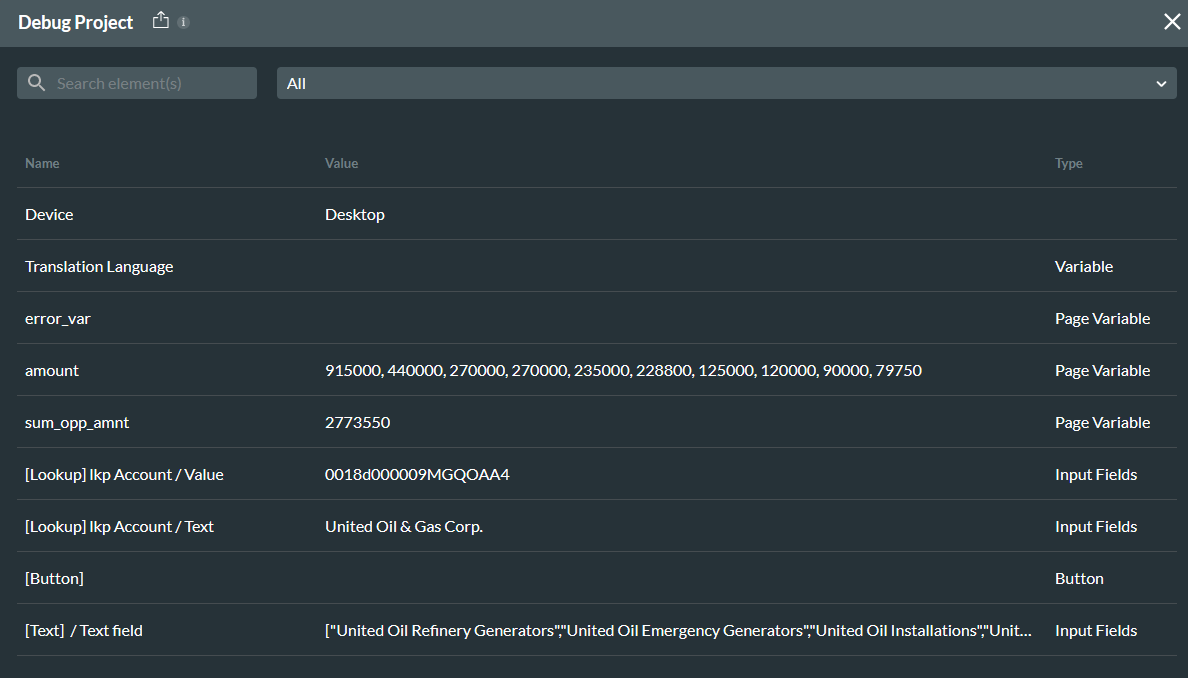Multiple Records (8 min)
01 Getting Started
02 Object Settings
When retrieving records from Salesforce, there can often be multiple matches.
1. Navigate to the Salesforce Integration window.
2. Select Create New under the Get Record tab or click on an existing Get.
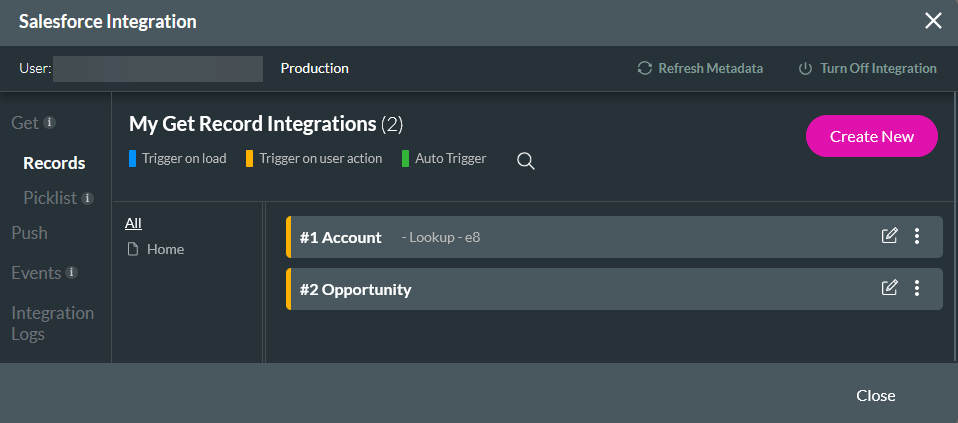
You can configure multiple match criteria in the Object Settings tab.
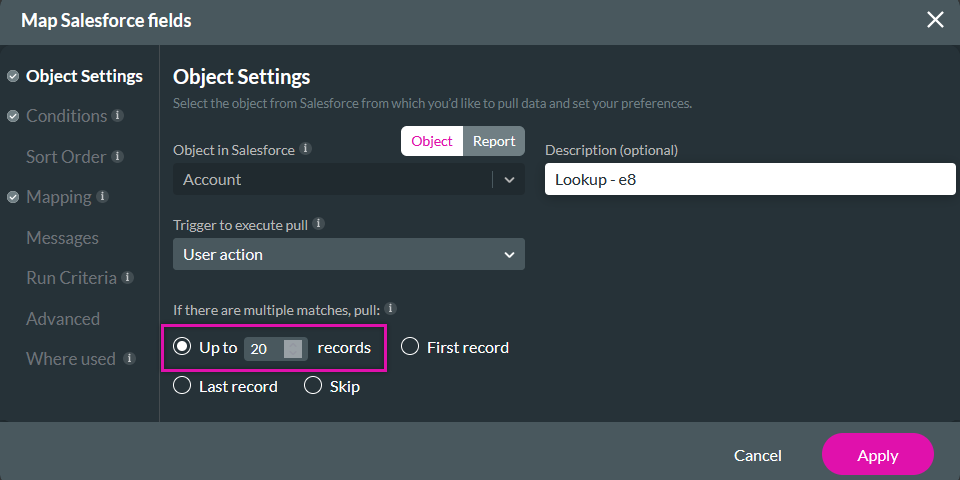
03 Up To
You can limit how many records Titan will pull into your project.
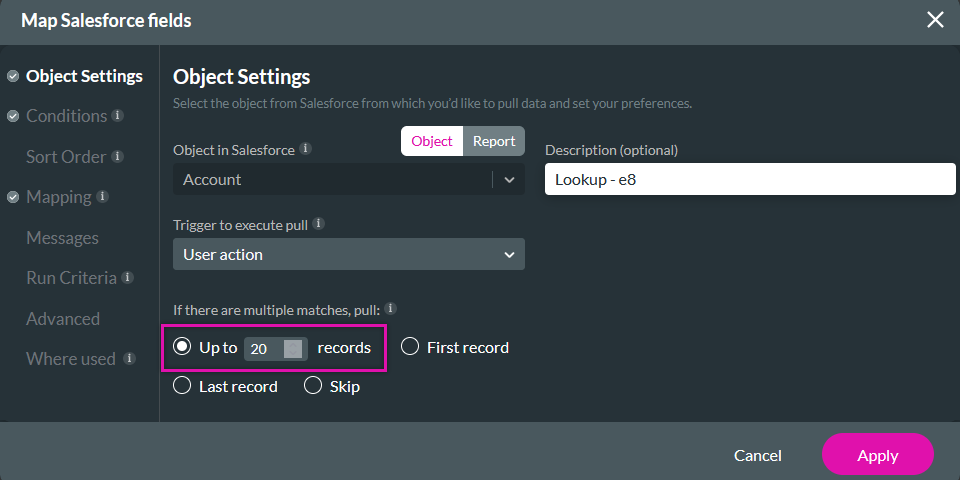
04 Sort Order
Under the Sort Order tab, you can choose how your data is organized—for example, you can organize Salesforce data by Account Name in Ascending order.
You can add multiple sort order criteria to organize your data.
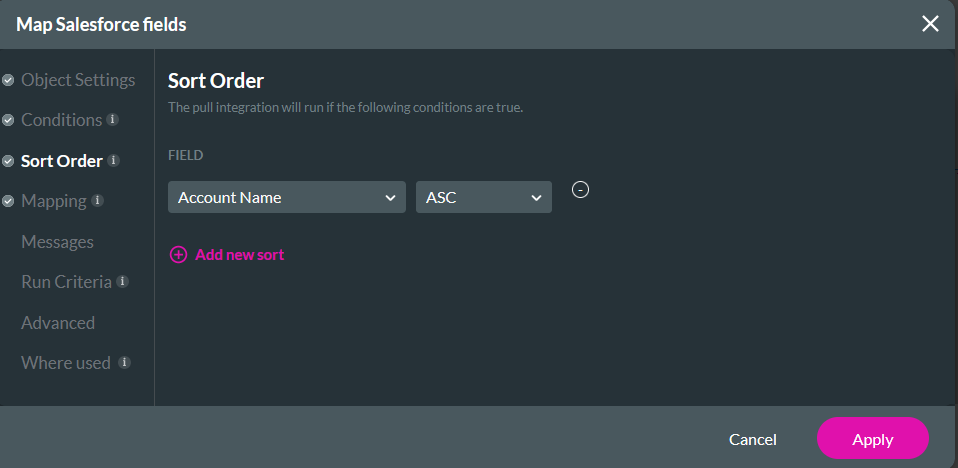
05 Sum Total
Using variables, you can sum the total value of data by separating it into commas. To do this, you must create a formula variable to calculate the sum of any field or variable in your project.
For example, calculate the sum of the retrieved opportunities. When mapping the Get, map the Amount Salesforce field to the corresponding field or variable. On your Formula variable, map the relevant Amount field or variable.
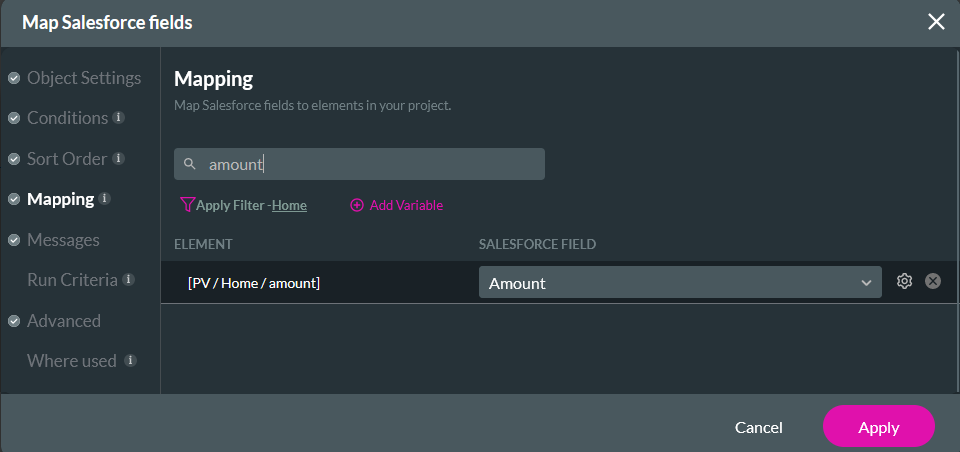
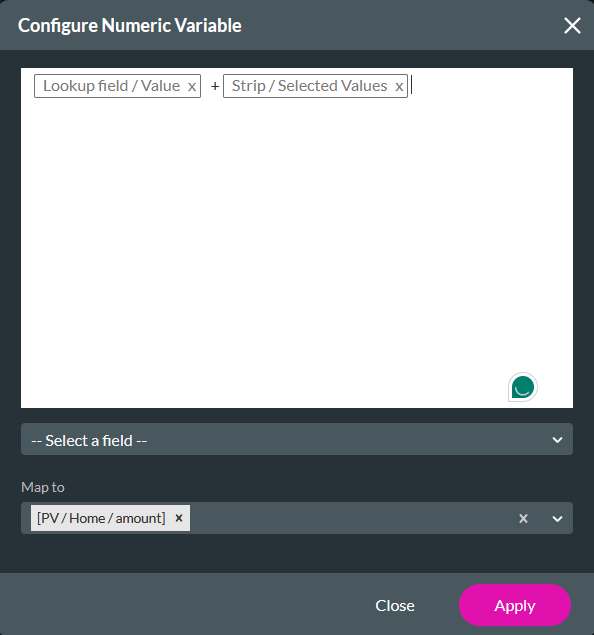
When using debug mode, you will see the total sum value stored in the variable.