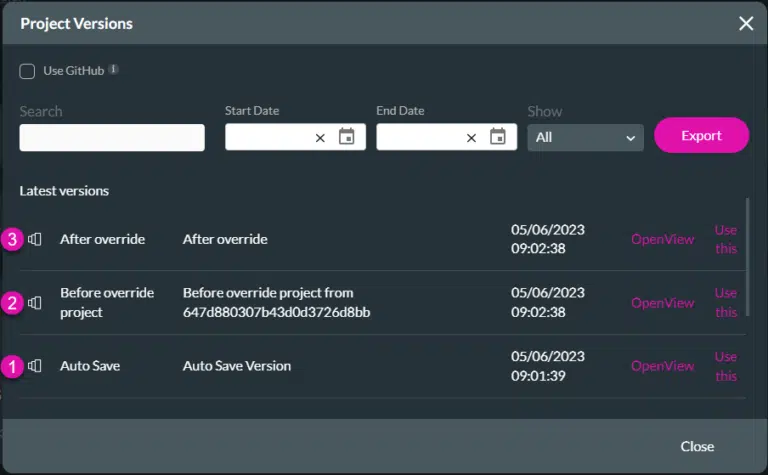Version Management (7 min)
Completion requirements
01 Getting Started
This tutorial covers version management for projects.
If you export a project from the sandbox environment to the production environment, changes are made to the project in the sandbox environment after the export is completed. You can export the updated project from the sandbox to the production environment using the Remove Existing function to remove the outdated version on the production environment and replace it with the new one.
If you export a project from the sandbox environment to the production environment, changes are made to the project in the sandbox environment after the export is completed. You can export the updated project from the sandbox to the production environment using the Remove Existing function to remove the outdated version on the production environment and replace it with the new one.
02 Enabling Versions
1. Select the Tools tab from the Project Settings gear icon.
2. Enable the Enable Version toggle switch.
3. Click the corresponding gear icon to open the project versions window.
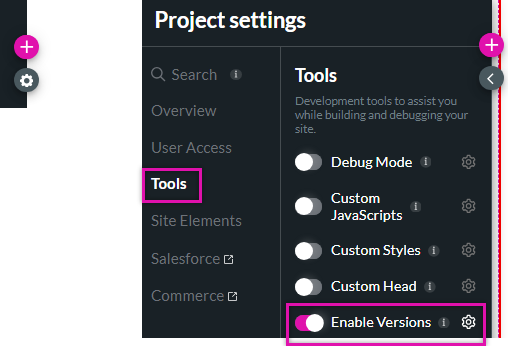
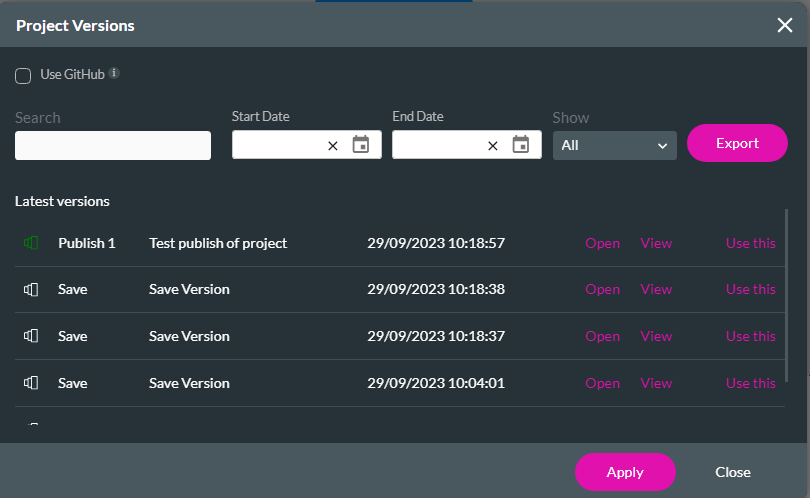
Click on view to open the view version window. This window displays important information about that specific version, including the user who published or committed it.
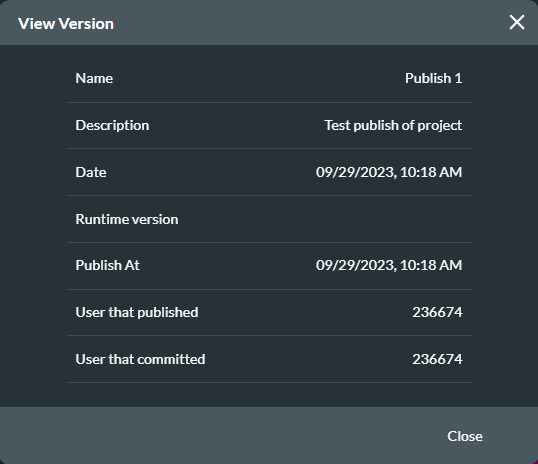
For example,
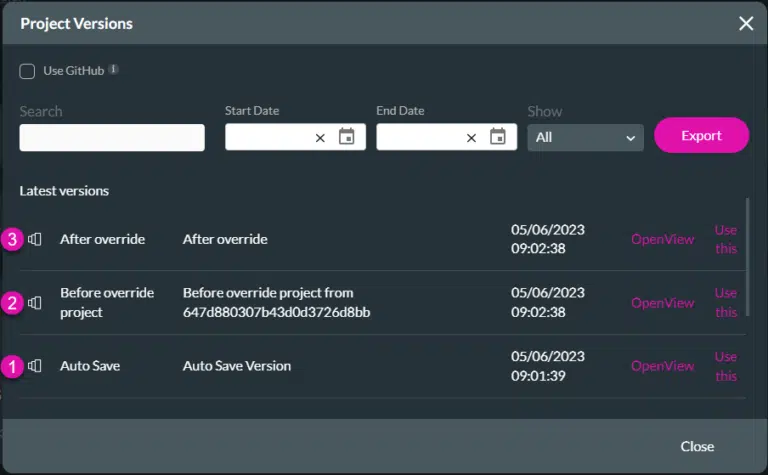
2. Enable the Enable Version toggle switch.
3. Click the corresponding gear icon to open the project versions window.
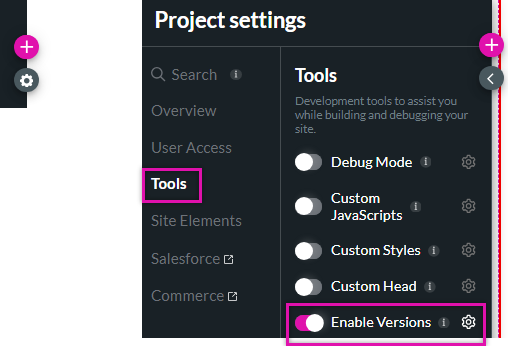
- You can use GitHub to manage your project versions.
- Search for a specific version. Filter versions by date, commit, or save.
- You can open a version in a new tab.
- View the version details.
- Use a specific version of a project in your current window. This can be used to roll back to previous project versions.
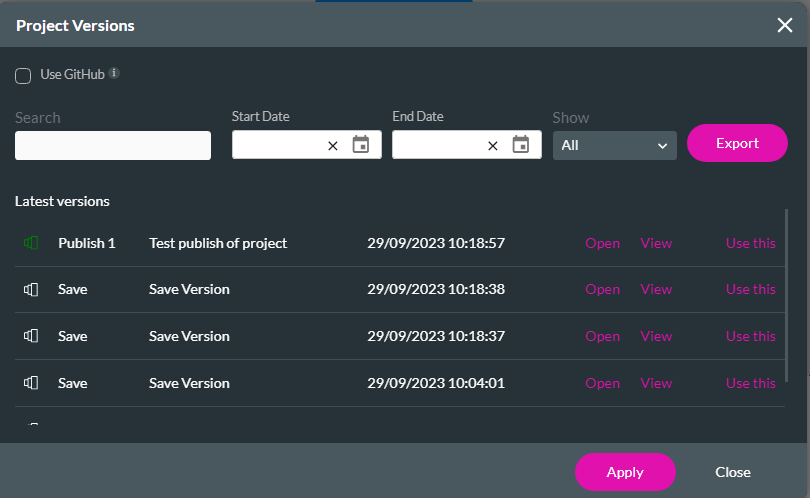
Click on view to open the view version window. This window displays important information about that specific version, including the user who published or committed it.
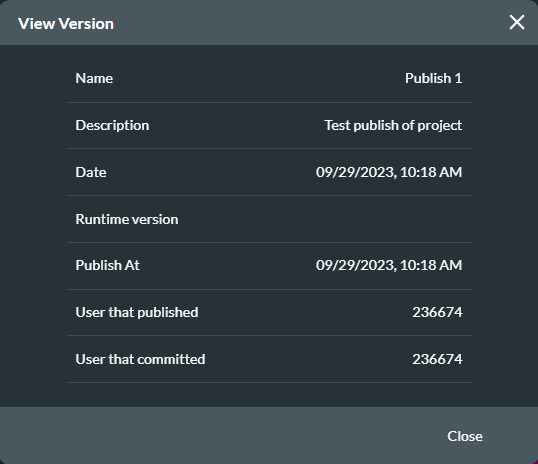
For example,
- The project was exported from a sandbox environment to a production environment, and changes were made and saved in the production environment (1).
- Changes were made in the sandbox environment, which was exported again to the production environment using the Remove existing option.
- The project in production was overridden (2), and a new version was created (3).