Use Existing Pages (6 min)
Completion requirements
01 Getting Started
This tutorial covers how you can add existing pages from current or other projects to your current project. This includes:
- Duplicating existing pages.
- Adding pages from other projects.
- How logic and Salesforce actions are affected on duplicated pages.
- Device configurations.
02 Duplicating Existing Pages
1. Expand the pages dropdown and click Add New Page. The Add a New Page window will then appear.
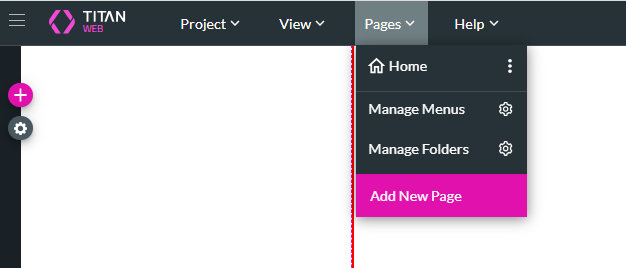
2. Select the project from which you want to import the page. The project you are working on will be included in the list. Select the page to insert from the Pages list and click Add to Project.
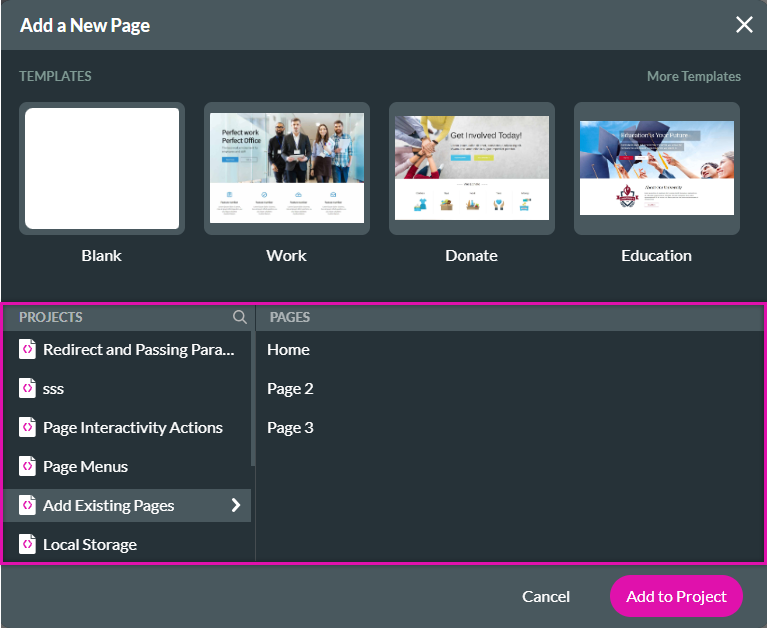
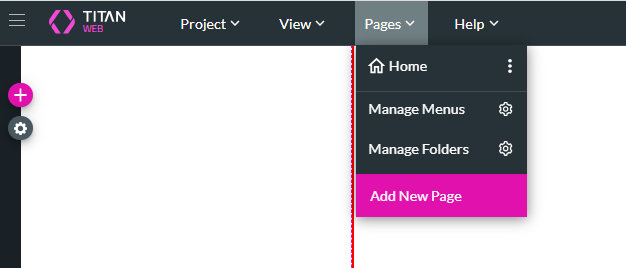
2. Select the project from which you want to import the page. The project you are working on will be included in the list. Select the page to insert from the Pages list and click Add to Project.
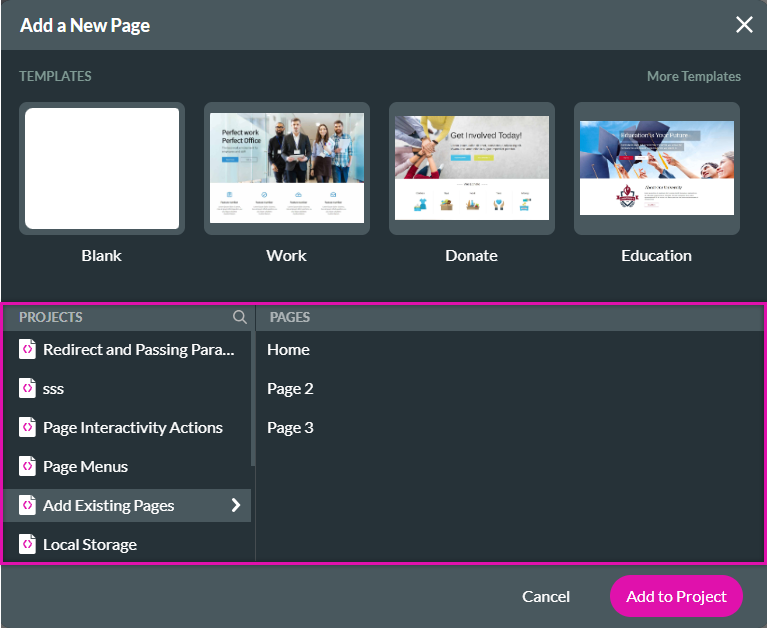
03 Logic and Salesforce Actions
When duplicating pages, any logic, and Salesforce Actions are not carried over from page to page.
For example, if Salesforce gets and conditions are added to a form on one page, they are not duplicated on the second page. This means you must configure any action or logic on duplicated pages.
For example, if Salesforce gets and conditions are added to a form on one page, they are not duplicated on the second page. This means you must configure any action or logic on duplicated pages.
04 Devices
Any device configuration will carry over when a page is duplicated. However, any changes made after the page has been copied will require device configuration.