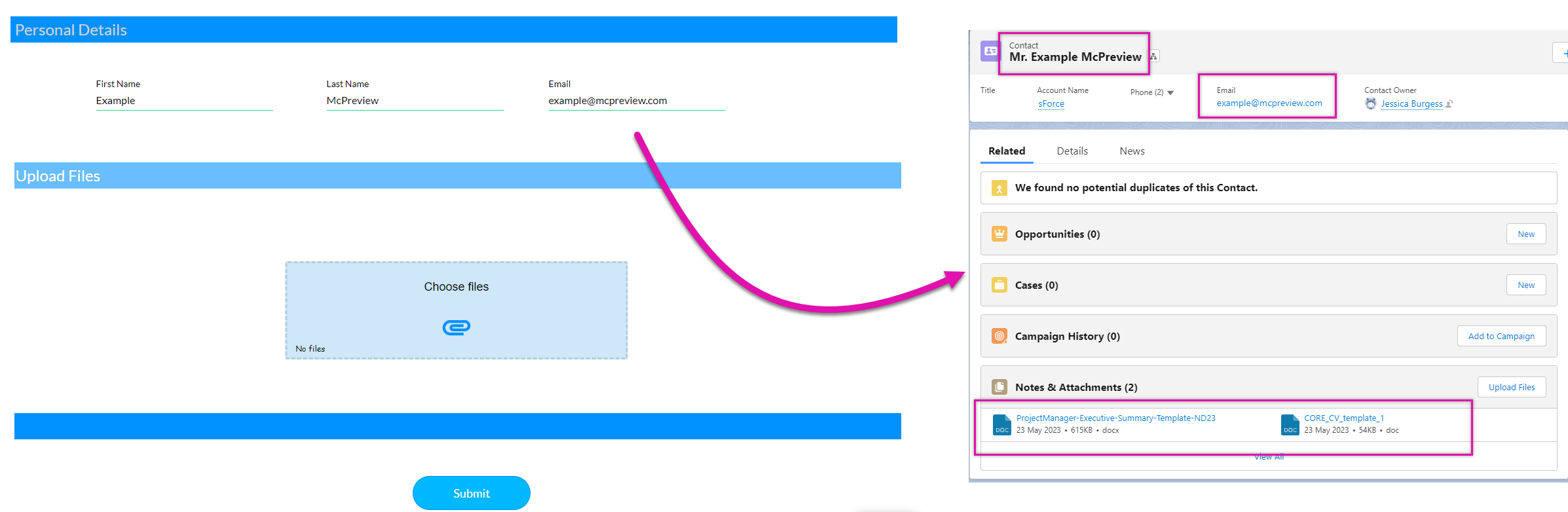Working with Files - Overview (8 min)
Completion requirements
01 Getting Started
This tutorial will cover what you can do with your files from Salesforce on Titan Web.
02 Project in Preview Mode
Let’s see how the file upload element displays to users.
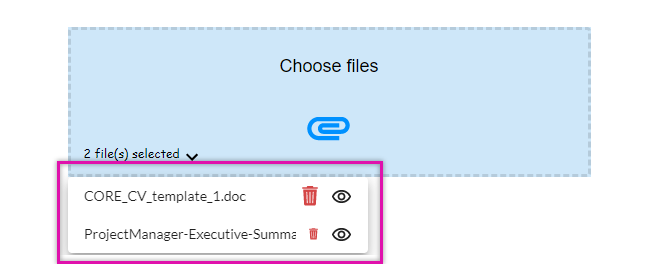
When the user clicks the submit button, the contact details and the uploaded files will be pushed to Salesforce.
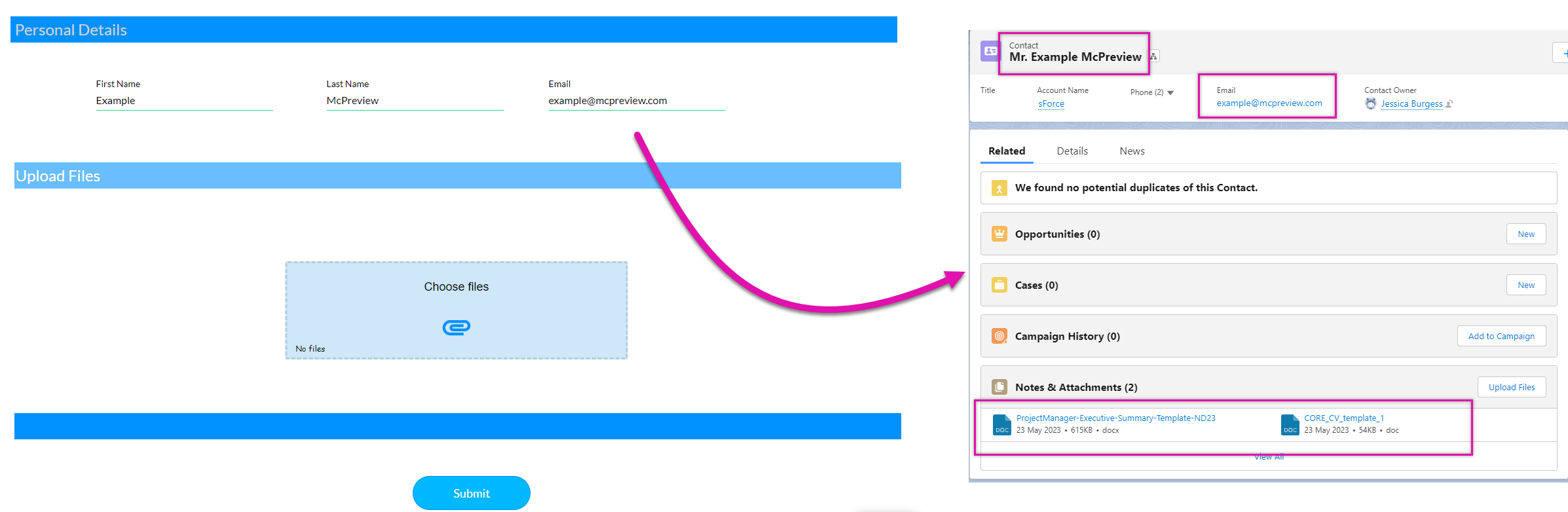
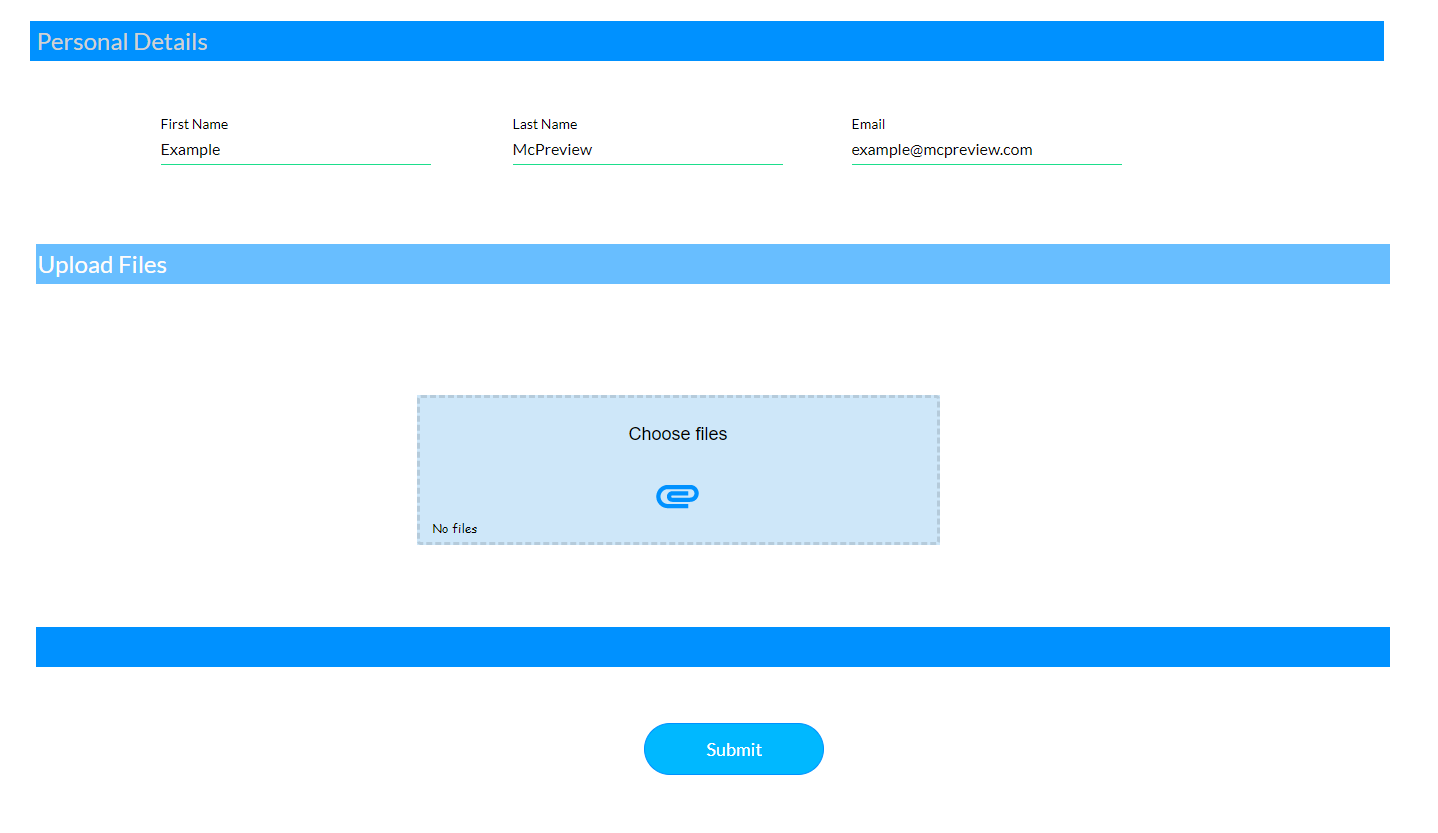
When the user clicks on the file uploads icon, a file explorer pop-up displays for the user to choose the files to be uploaded.
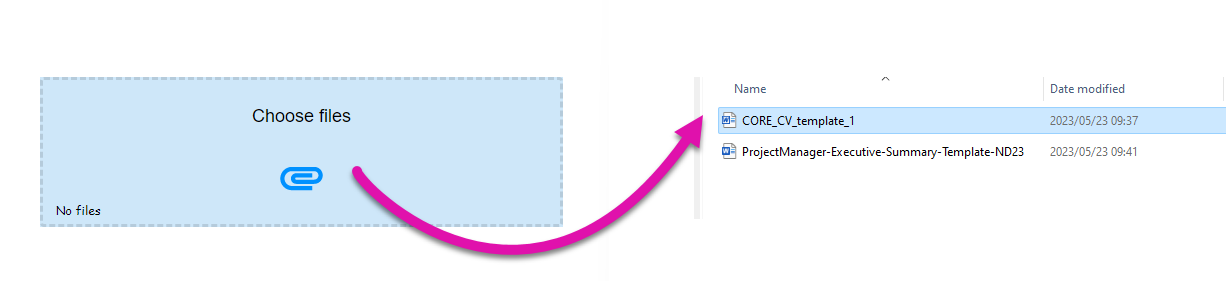
Once the files are uploaded, the user can click on the drop-down to reveal the following options:
-
View: This opens a file preview window.
-
Delete: This removes the file upload from the web page.
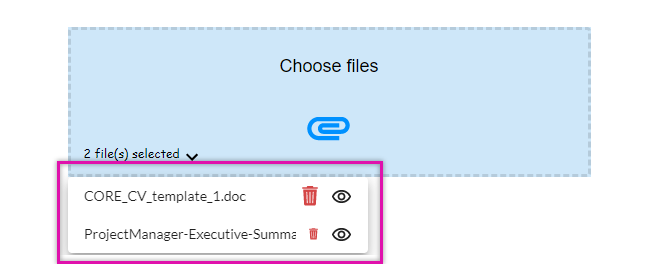
When the user clicks the submit button, the contact details and the uploaded files will be pushed to Salesforce.