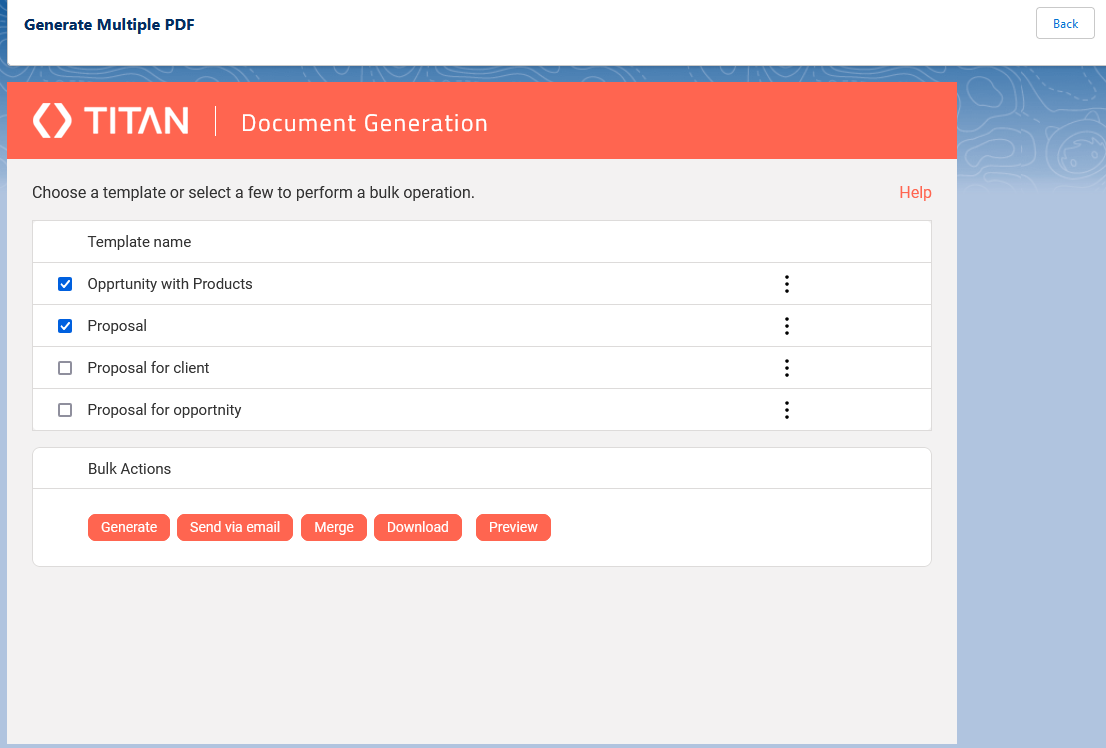List View Button (5 min)
Completion requirements
01 Getting Started
This tutorial covers how to generate documents from a list view. You must have the FT Generate Document Button in your My Opportunities list view to do so.
02 Add FT Generate Documents Lightning Button
1. Navigate to the Object Manager and select Opportunities.
2. Click the List View Button Layout.
3. Click the dropdown arrow and select Edit.
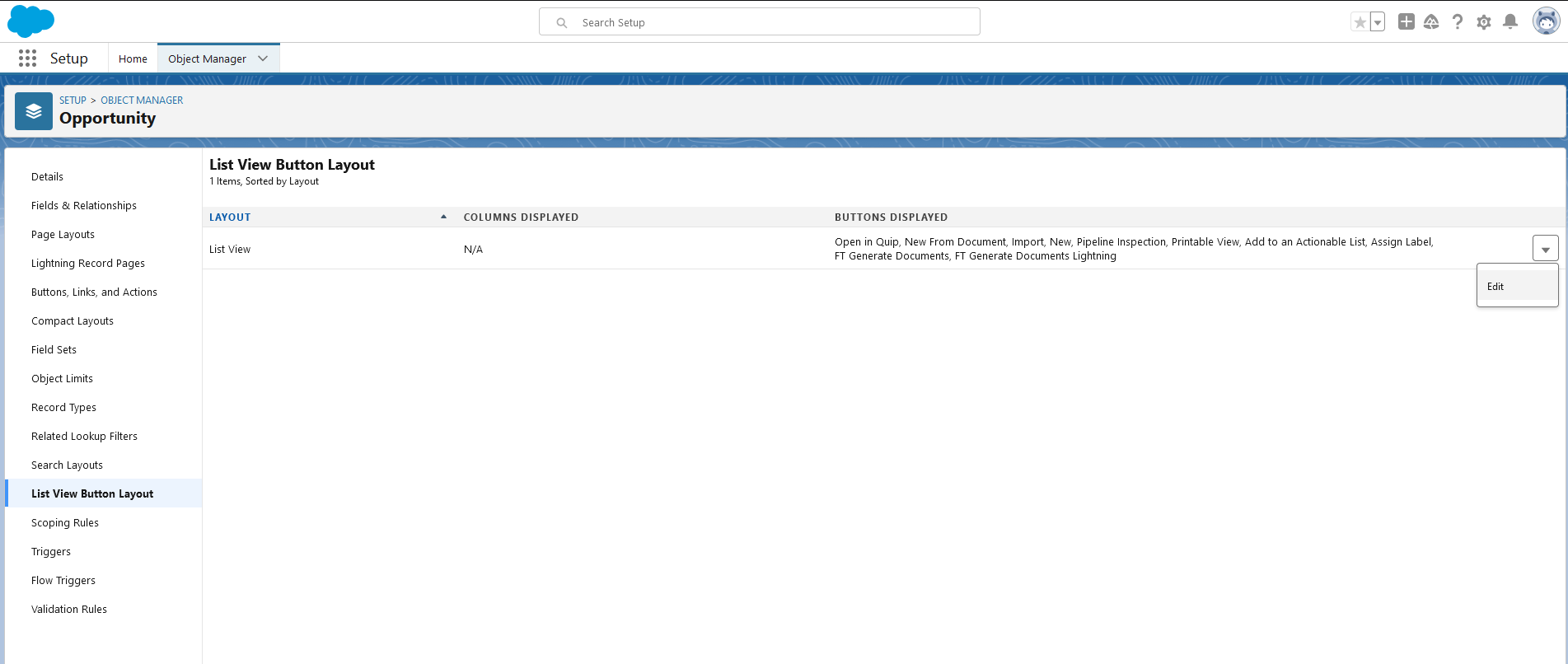
4. Add the FT Generate Documents Lightning Button to the selected button column and click Save.
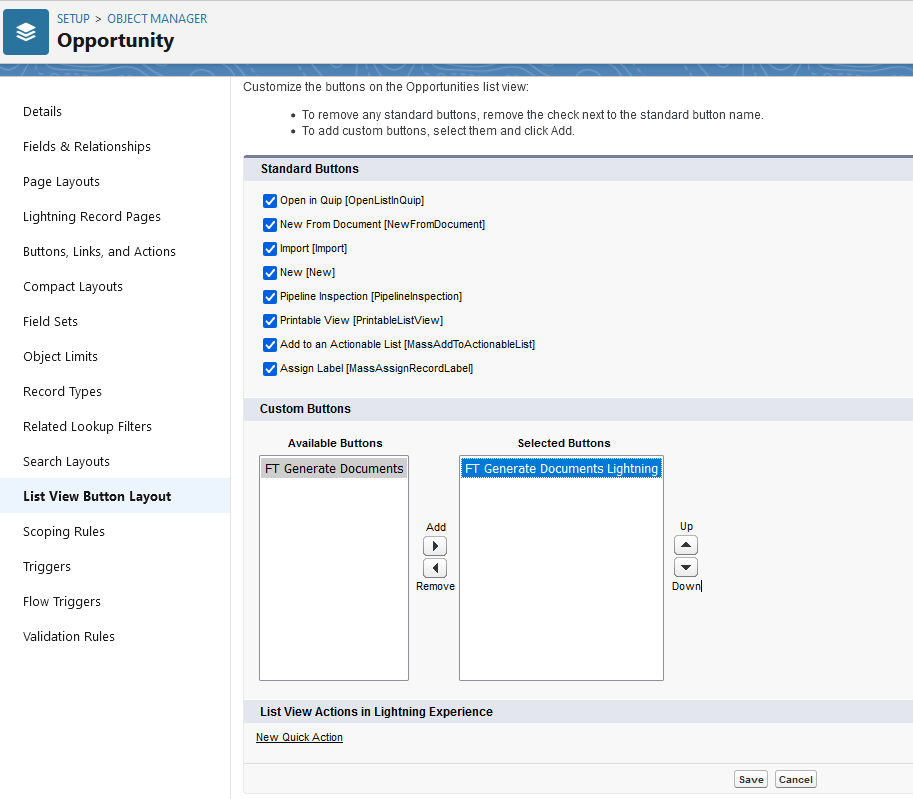
2. Click the List View Button Layout.
3. Click the dropdown arrow and select Edit.
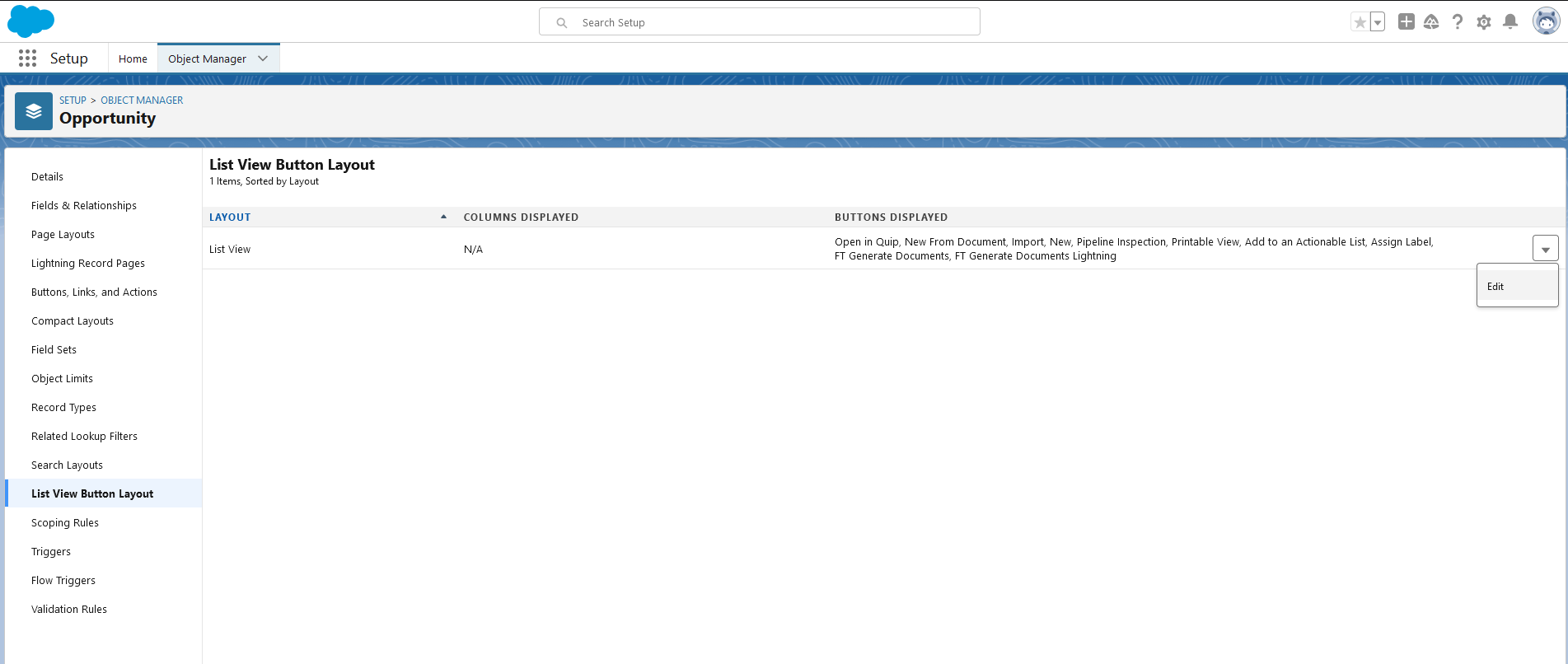
4. Add the FT Generate Documents Lightning Button to the selected button column and click Save.
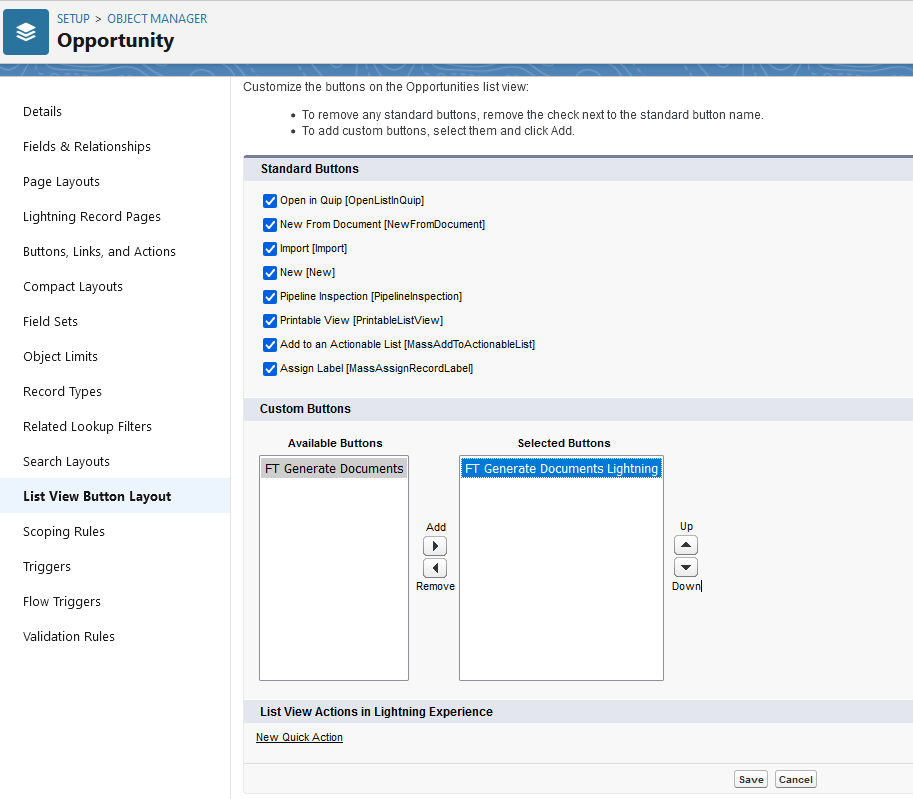
03 Opportunity List
1. Navigate to the opportunity list view and select the opportunities for which you want to generate documents.
2. Click the FT Generate Documents Lightning button.

3. A list of available documents you can generate for your opportunities is displayed. Select one or more projects and select the applicable bulk actions.
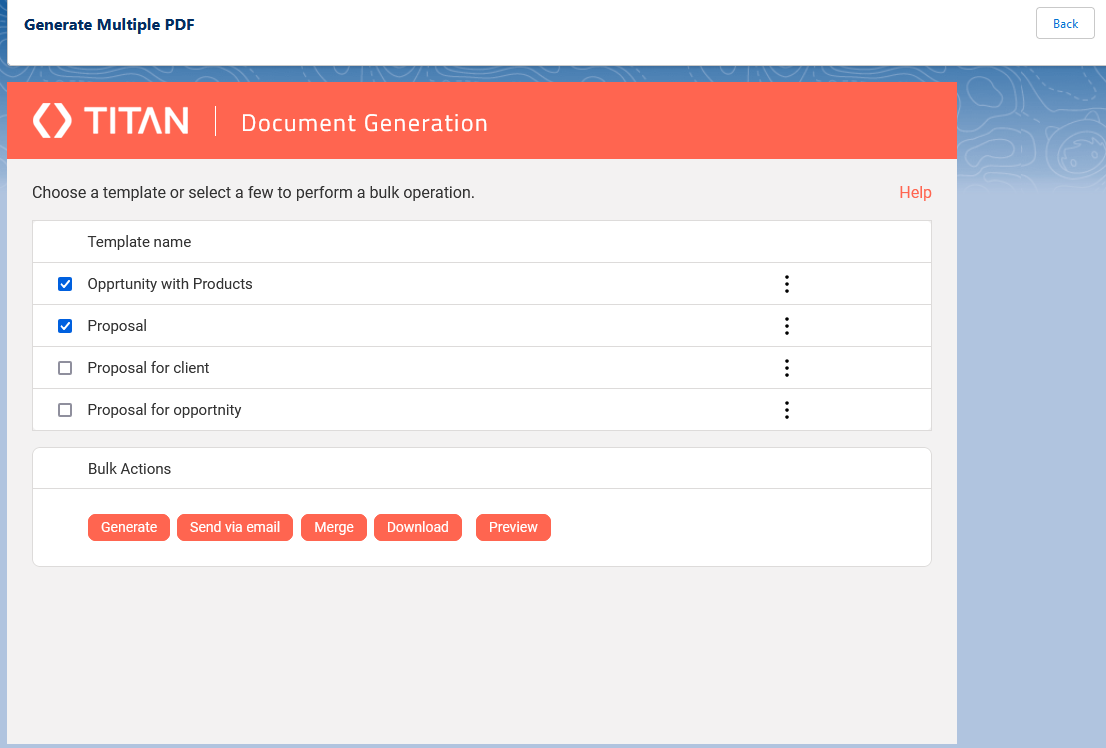
2. Click the FT Generate Documents Lightning button.

3. A list of available documents you can generate for your opportunities is displayed. Select one or more projects and select the applicable bulk actions.