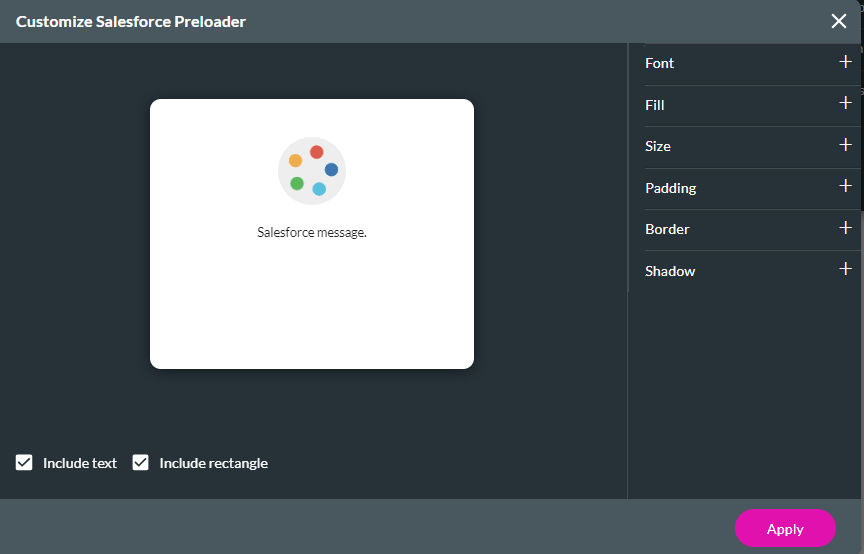Custom Loader (3 min)
Completion requirements
01 Getting Started
This tutorial covers changing the custom loader, including:
- An overview of the custom loader.
- How to enable the custom loader.
- Styling of the custom loader.
02 Custom Loader Overview
The custom loader is a preloader displayed when content is still loading. In Titan, it displays when data is pushed to or pulled from Salesforce.
03 Enabling the Custom Loader
1. Navigate to the Project Settings menu and select Site Elements.
2. Enable the Custom Loader toggle switch and click the gear icon.
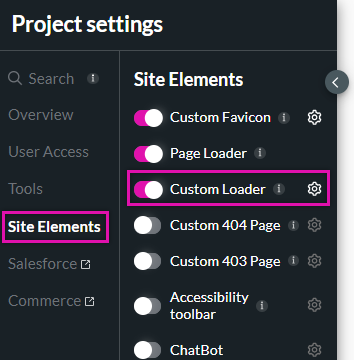
2. Enable the Custom Loader toggle switch and click the gear icon.
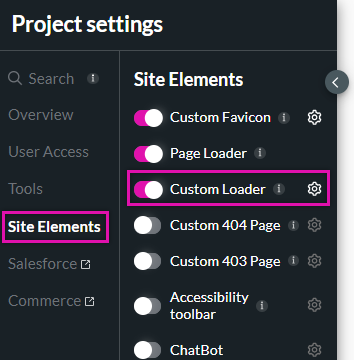
04 Styling Custom Loader
Using the Customize Salesforce Preloader options, you can style your loader to match your business brand or project style.
Click any preloader component to make styling changes; the corresponding properties will be displayed on the right-hand menu.
Any changes you make will be applied to the preview window, allowing you to see how the changes look in real-time.
Note: The Salesforce message shown with this loader is set in your Salesforce action settings.
To change it:
Go to Settings → Salesforce → select your GET or PUSH action → Messages → edit or add your custom message.
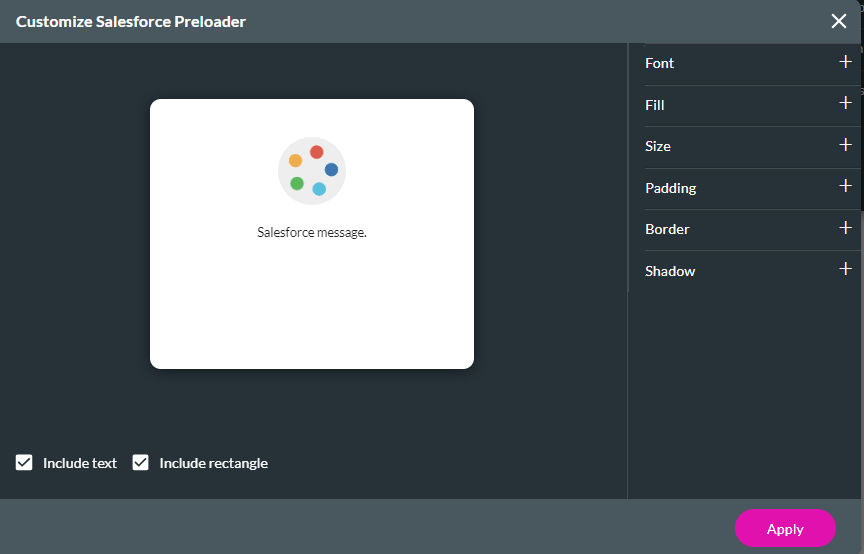
Any changes you make will be applied to the preview window, allowing you to see how the changes look in real-time.
Note: The Salesforce message shown with this loader is set in your Salesforce action settings.
To change it:
Go to Settings → Salesforce → select your GET or PUSH action → Messages → edit or add your custom message.