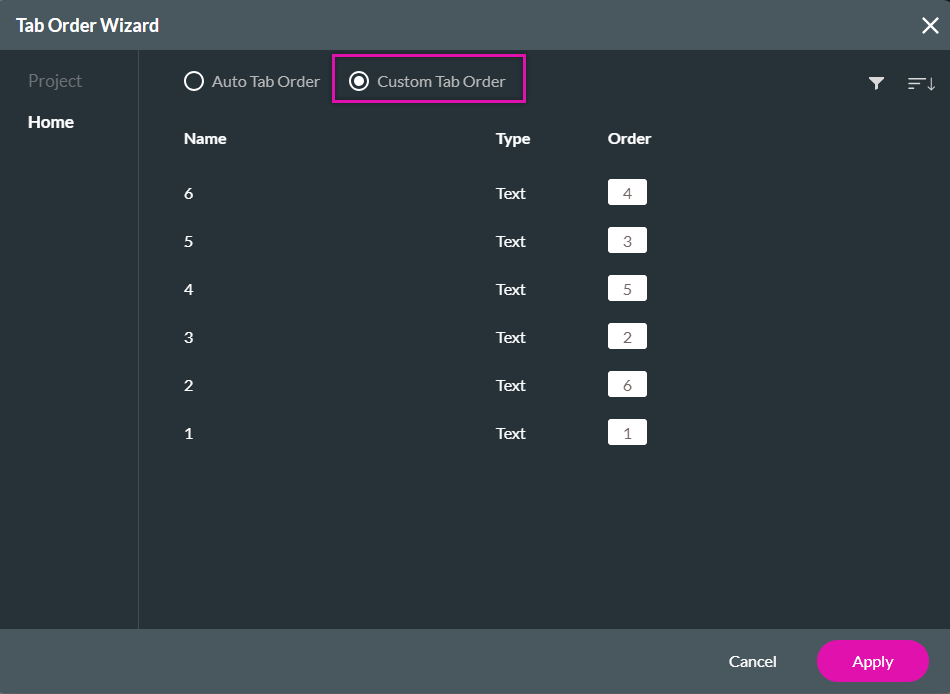Tab Order Wizard (5 min)
Completion requirements
01 Getting Started
This tutorial covers setting a tab order for your project fields, including:
- Setting a tab order at the field level.
- Using the tab order wizard.
02 Setting a Tab Order
You can control how users move throughout your web page.
1. Navigate to the element settings menu.
2. Select the Interactivity tab.
3. Enter the order number into the Tab Order field. This will dictate which field the cursor moves to when the user tabs.
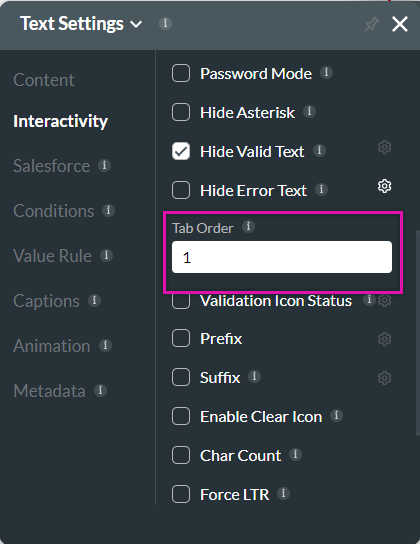
1. Navigate to the element settings menu.
2. Select the Interactivity tab.
3. Enter the order number into the Tab Order field. This will dictate which field the cursor moves to when the user tabs.
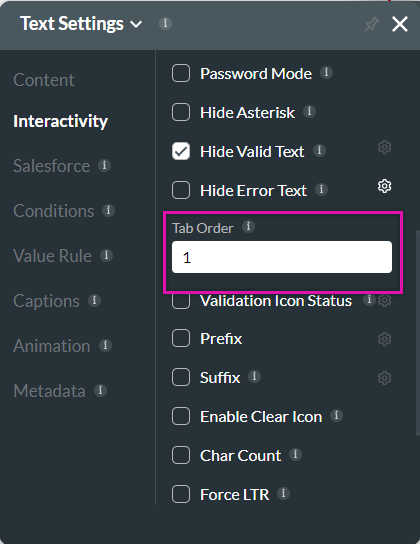
03 Tab Order Wizard
Ensure any field-level tab order configuration is removed before completing the following steps.
1. Open the Project Settings menu and select the Site Elements tab.
2. Enable the Tab Order Wizard toggle switch and click the gear icon.
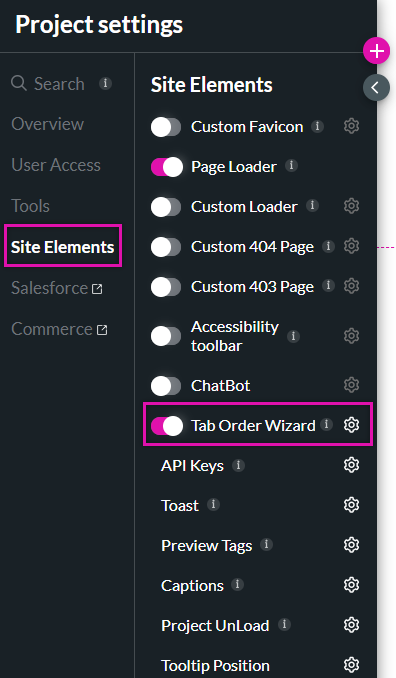
3. Select the Custom Tab Order radio button in the Tab Order Wizard.
4. Use the fields to configure how users will navigate the page.
You can configure the tab order for every web page.
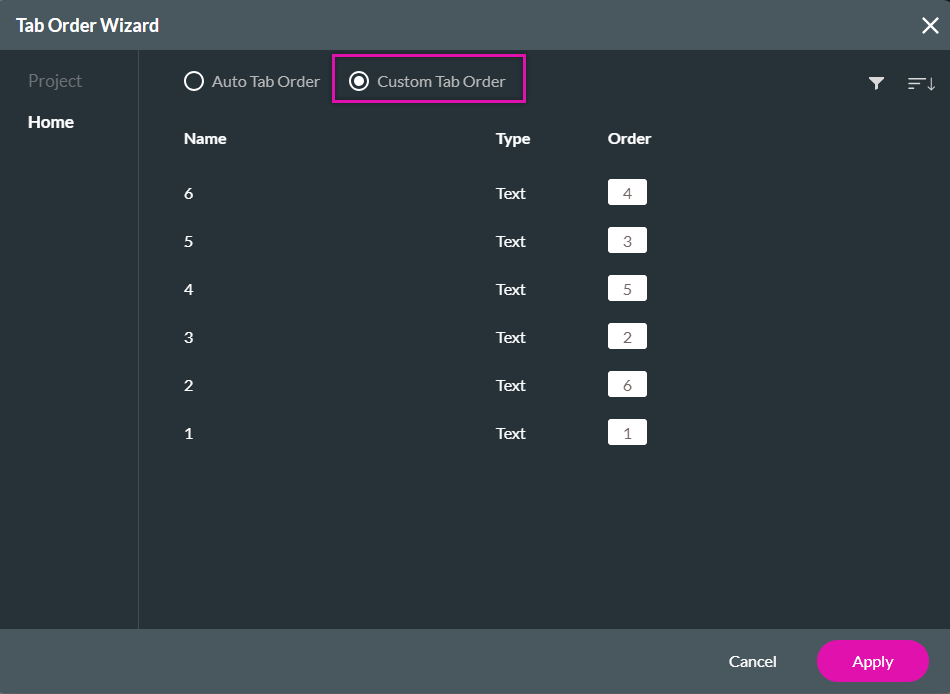
1. Open the Project Settings menu and select the Site Elements tab.
2. Enable the Tab Order Wizard toggle switch and click the gear icon.
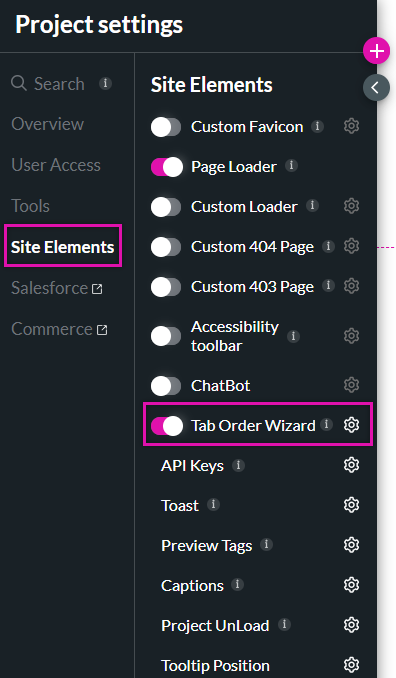
3. Select the Custom Tab Order radio button in the Tab Order Wizard.
4. Use the fields to configure how users will navigate the page.
You can configure the tab order for every web page.