Refresh Metadata (4 min)
01 Getting Started
This tutorial covers how to refresh your project metadata when you can’t find a Salesforce field or object in your Titan projects.
02 Refresh Metadata
If you add a new field to your Salesforce object to capture specific data, you may want to pull that new field in your Titan project when creating a Get or Push action.
1. Navigate to the Project Settings and click the Salesforce tab.
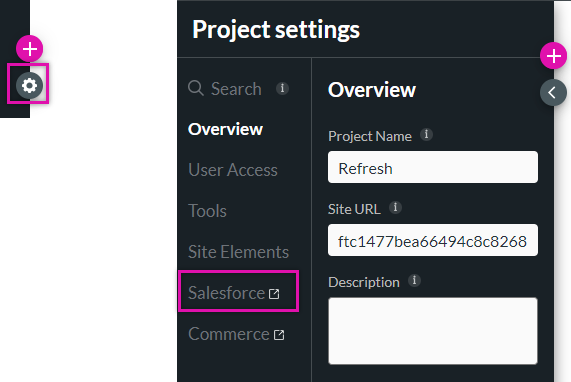
2. Click the Refresh Metadata icon.
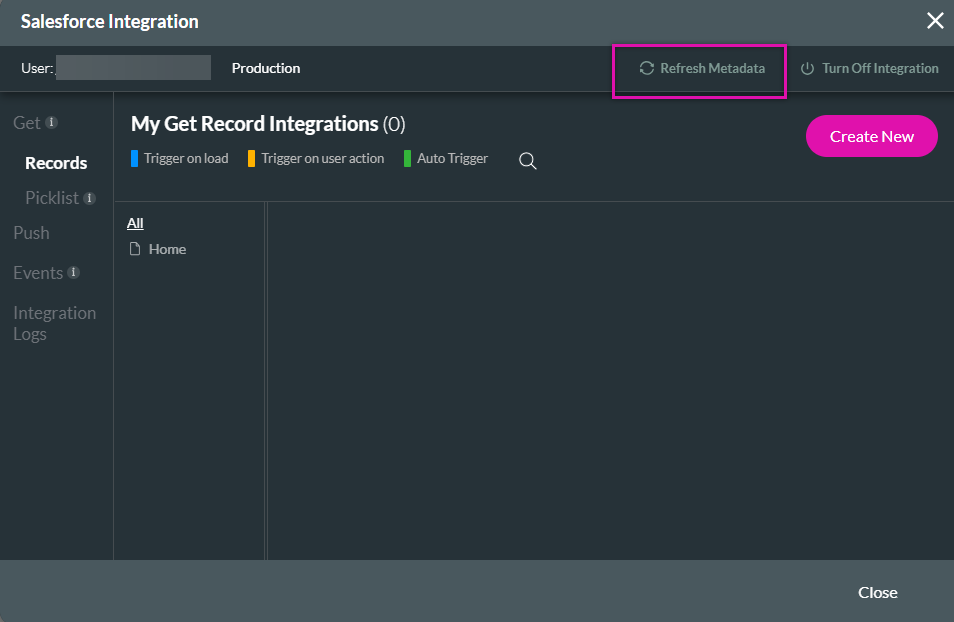
1. Navigate to the Project Settings and click the Salesforce tab.
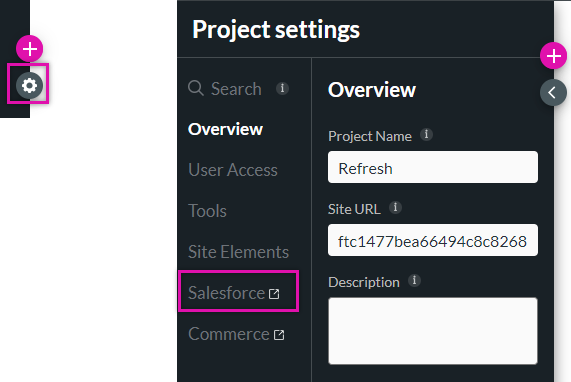
2. Click the Refresh Metadata icon.
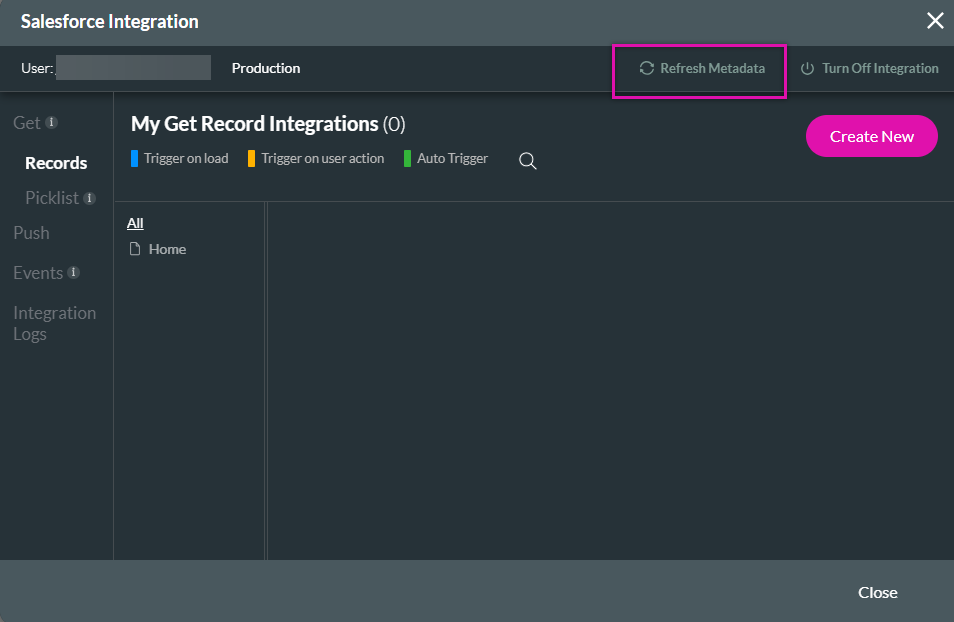
03 Field Permissions
Another possible issue is your field permissions. Your integration users should have access to the field where the data will display in Titan. Review your field permissions to ensure that your integrated users can see the fields and edit them if they need to update the data.