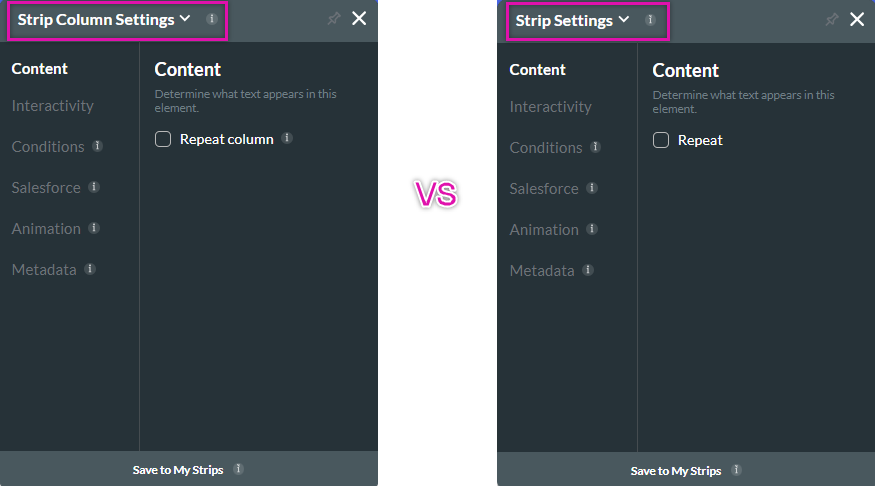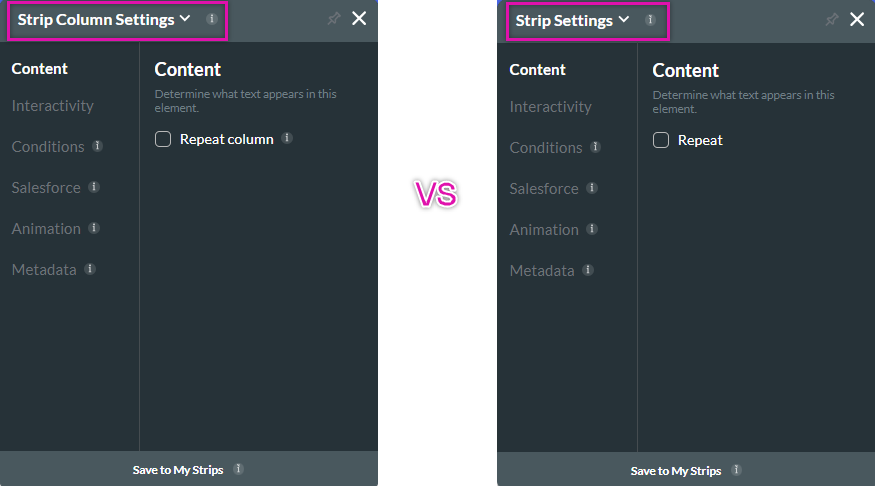Common Logic Mistakes (13 min)
01 Getting Started
This tutorial will show you how to troubleshoot common logic mistakes, including:
- Looping errors.
- Conditions are added to the affected field rather than affecting the field.
- Triggering a condition from the wrong actions.
- Showing and hiding a column instead of a strip.
02 Logic Loop
There are cases when you have set a condition that will run repeatedly in a loop, or when a Salesforce Get is used to populate a field that runs repeatedly.
For example, if an email field has a condition that the email field is not empty, a Salesforce Get will run to populate the rest of the fields with the contact's details. The issue will arise when it comes to the mapping of the Salesforce Get if the email field is mapped. When the user provides their email details, the Salesforce Get will run to retrieve the user's information, including their email address. When they get populated, the email field will be triggered again as the population of the email field triggers the action. The way to resolve this is to remove the email mapping for the Salesforce action.
For example, if an email field has a condition that the email field is not empty, a Salesforce Get will run to populate the rest of the fields with the contact's details. The issue will arise when it comes to the mapping of the Salesforce Get if the email field is mapped. When the user provides their email details, the Salesforce Get will run to retrieve the user's information, including their email address. When they get populated, the email field will be triggered again as the population of the email field triggers the action. The way to resolve this is to remove the email mapping for the Salesforce action.
03 Affected Field
The condition should always be assigned to the field where you trigger the action.
For example, if a user does not complete the First Name field, the remainder of the user detail fields, such as Last Name, should be mandatory. The condition created must be assigned to the First Name field, not the fields that will be affected, such as Last Name.
For example, if a user does not complete the First Name field, the remainder of the user detail fields, such as Last Name, should be mandatory. The condition created must be assigned to the First Name field, not the fields that will be affected, such as Last Name.
04 Order of Operations
It is essential to consider the order of your created conditions. You should ensure that the field is populated before the condition runs. You should always go through your page load actions to ensure that the correct actions are running at the proper time. For example, if you have created a page variable, you should create a condition instead of an action every time the page loads.
Your global variables should be configured using the Custom Variables feature in the Tools tab in Project Settings.
Your global variables should be configured using the Custom Variables feature in the Tools tab in Project Settings.
05 Showing and Hiding
When configuring a show or hide strip for an on-click action, ensuring you have selected the strip and not the column can be confusing. Every strip consists of one or more columns. When naming your strips for easy identification, ensure you are working in the strip settings menu and not the strip column settings menu.