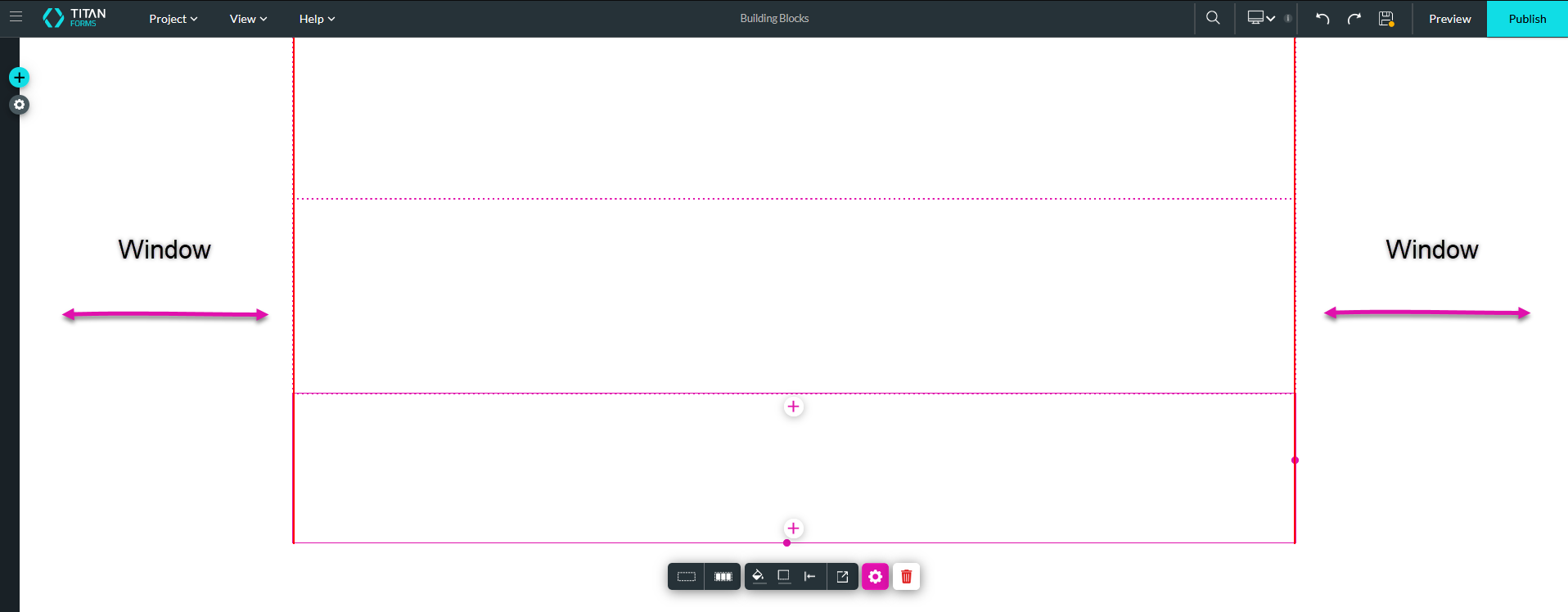Strips and Columns (4 min)
01 Getting Started
02 Page Structure
When creating a new project and selecting the blank template, a blank home page is open by default.
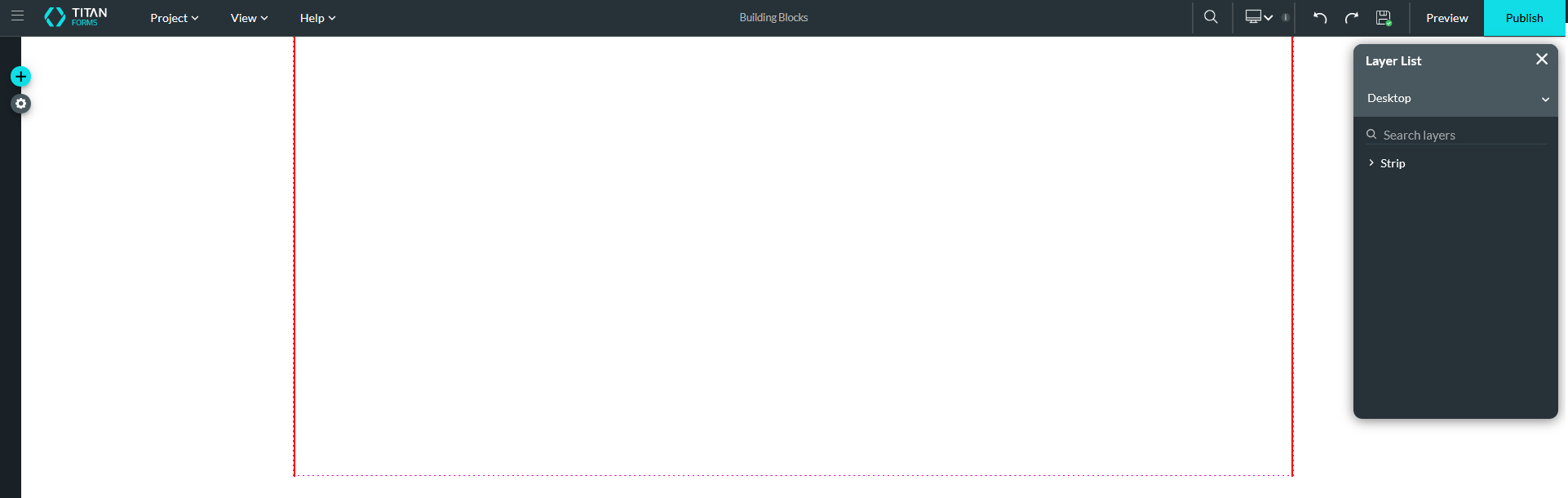
03 Strip
Each page consists of strips. Strips are areas within a page that you can insert content into. Strips allow for a flexible layout as you can drag and drop elements anywhere within the strip.
When starting from a blank template, there is one strip on the page. You can easily add strips by clicking inside the strip area and selecting the + icon.
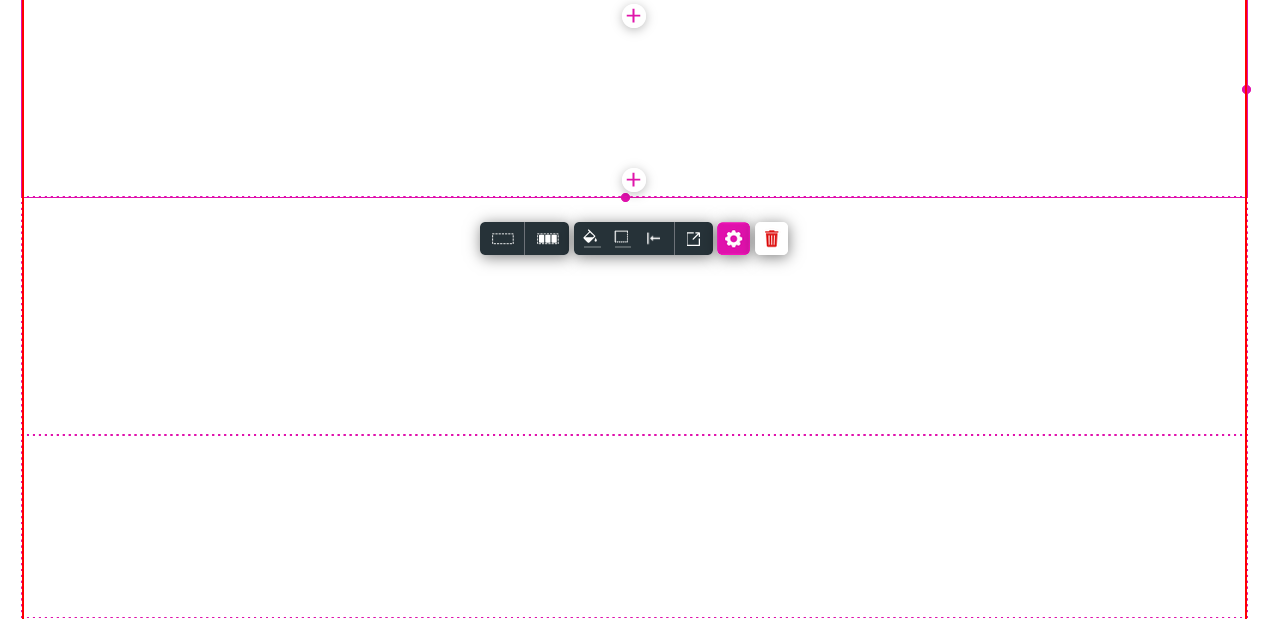
Each strip consists of one column, to add more columns:
1. Right-click inside the strip, expand the Add Column option and choose where you want your additional column added.
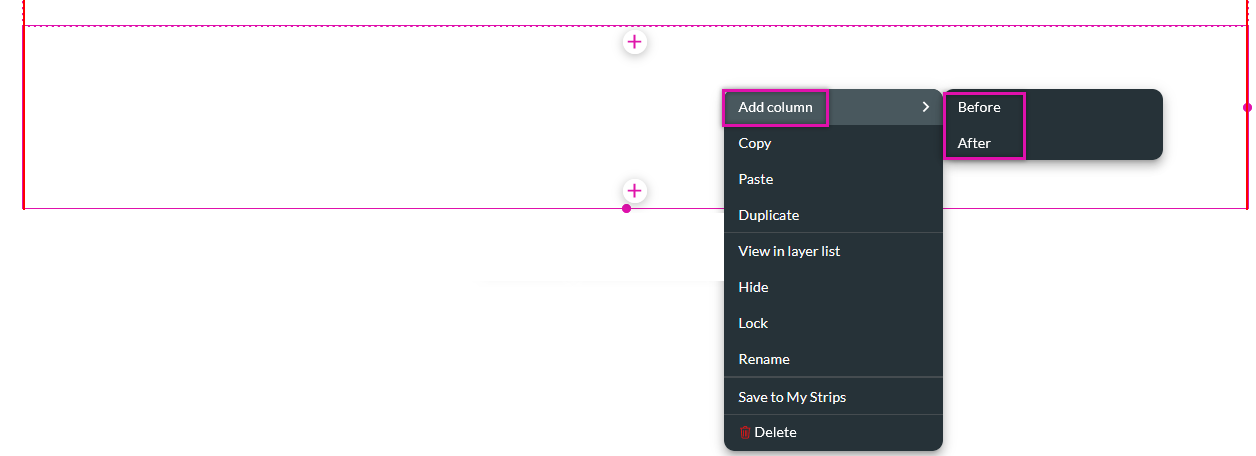
You can also choose the number of columns in the project styling menu.
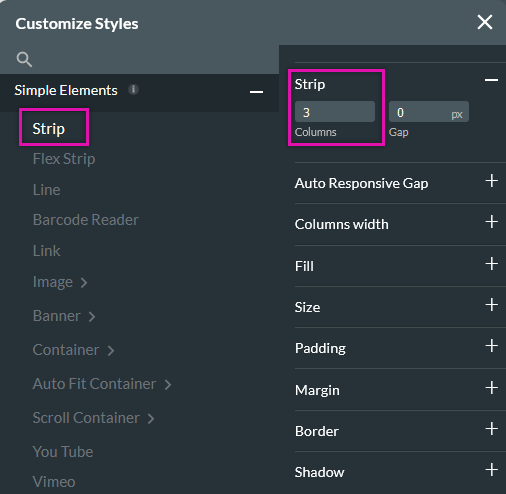
04 Content Area
The strip is where you will add your content and only takes up a portion of the canvas. You are unable to add elements outside of the strip content area. The space located outside of the strip area is called the window, you can add styling to the window to enhance your strip design.