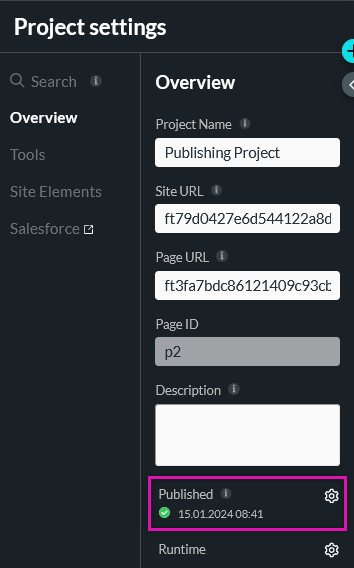Publishing Your Project (5 min)
Completion requirements
01 Getting Started
This tutorial provides a high-level view of publishing your Form 2.0 projects, including:
- Project status
- Publish options.
02 Project Status
To view your project status, navigate to the Project Settings.
In the Overview tab, you can view whether your project has been published. To view your project details, click the gear icon.
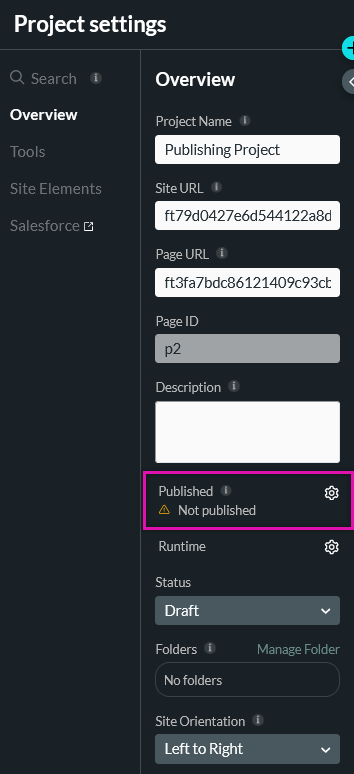
In the Project Status window, you can:
- Change your project from Active to Inactive.
- Publish your project.
- Configure dates that your project will be available for.
- Set up a redirect URL or expiration message once your project is no longer available.
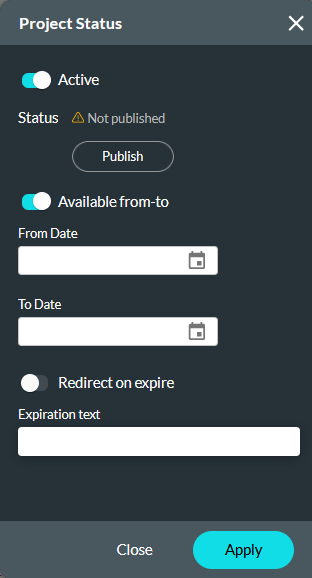
03 Publish Options
You can also choose to publish your project directly from your builder.
When you click the publish icon, the Publish Project window opens and displays the following information:
- Your project URL.
- Code options if you want to embed your project within another webpage.
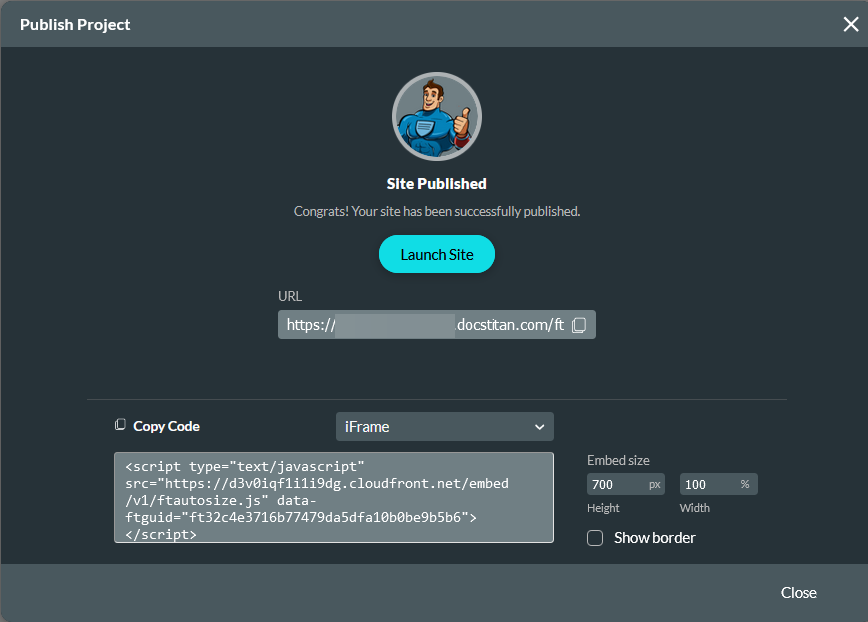
04 Publish Details
Once your project is published, you will be able to see the Published status and date and time of the last published version of the project.