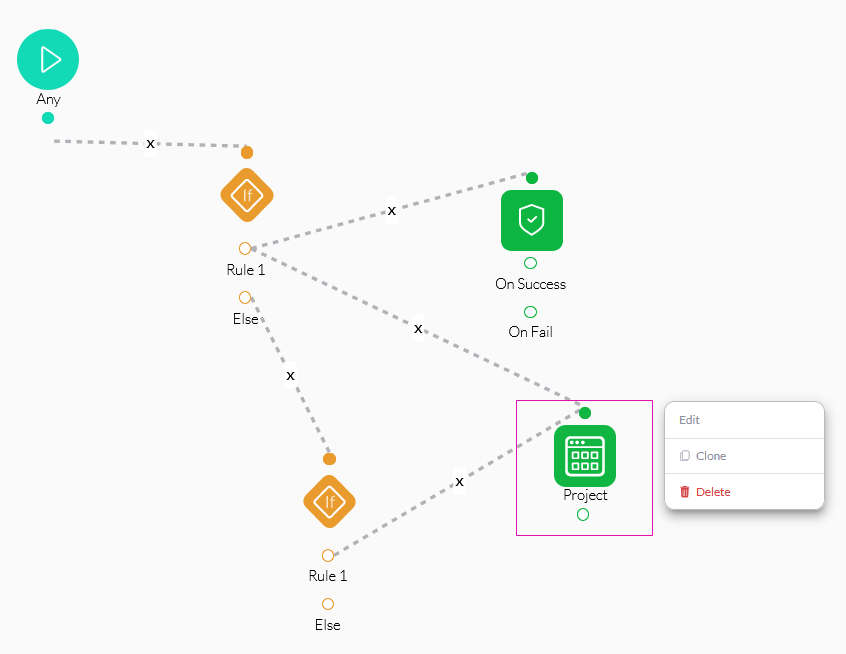Orientation (4 min)
01 Getting Started
02 The Help Dropdown
If you are looking for user support resources, expand the dropdown and select one of the options available. From technical documentation to Titan 101, click on the option you require.
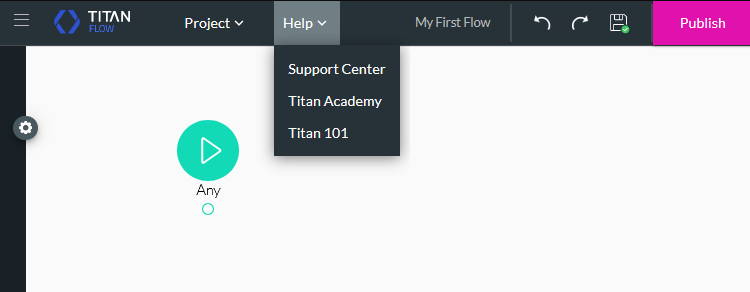
03 The Project Dropdown
To complete any project action, expand the dropdown and select your option. You can create a new project, open an existing one, duplicate or delete the current one, import a project, navigate to the Project Settings menu, and navigate to My Submissions.
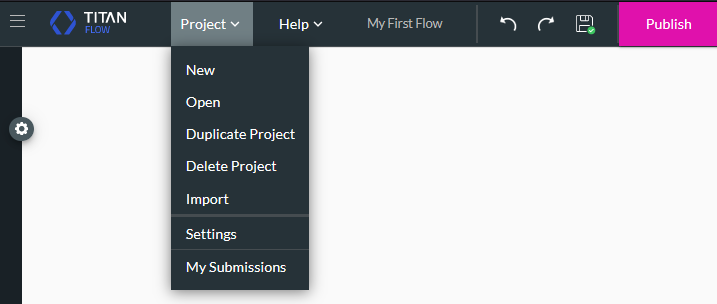
04 Starting a Flow
Any flow will be triggered from the Start node. No matter where it is triggered from, this will be the first entry point for the flow.
To configure your first node, click the Any + icon.
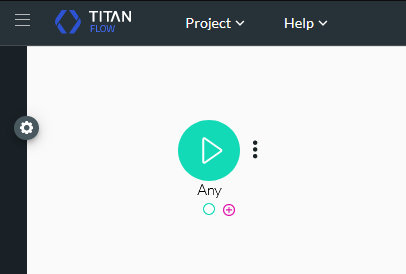
You can choose from a variety of node types.
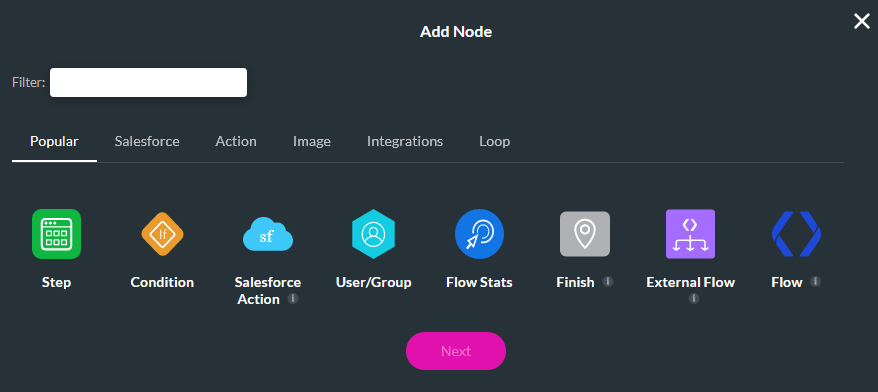
For example, you can configure a condition node, which will be used to validate content. You can create as many nodes as required, update the connections to run in a new order, delete nodes, edit nodes, and clone nodes.