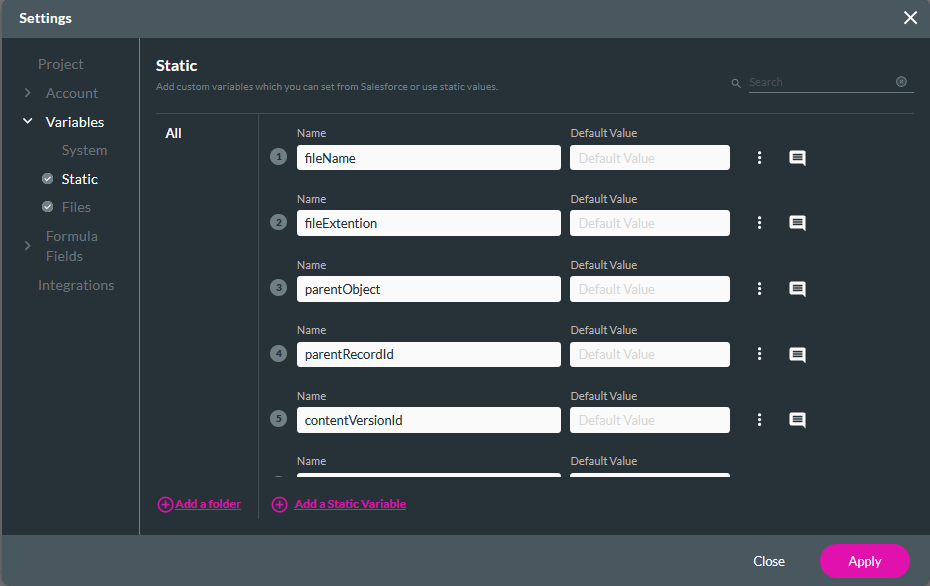The TFile Object (5 min)
01 Getting Started
02 TFile
A TFile record is created whenever you upload a document to any object configured with Titan Files. You can see important information about the TFile Object by navigating to your object manager and selecting TFile. In the Fields & Relationships tab, there are the following labels:
- ContentDocumentId—This is the ID of the file you uploaded. You can use it to delete the uploaded file.
- ContentVersionId - This can be used to retrieve the content of an uploaded file.
- Created By - This is the name of the person who made the file.
- File Extension - This holds the file extension and can filter files in your flow.
- File Name - This is the file name and can be used to filter files in your flow.
- Last Modified By - This is the previous name of the user who modified the file.
- Owner - This is the user who owns the file.
- Parent Object—This is the object to which the file was uploaded. This can be used when creating separate flows for files that were uploaded to different objects, such as contacts or accounts.
- Parent Record ID - Allows you to interact with the record where the file was uploaded.
- TFile Name - This is the name of the TFile Object.

03 Flows
1. Navigate to Process Automation Flows and click New Flow.

2. Select Record Triggered Flow and click Create.
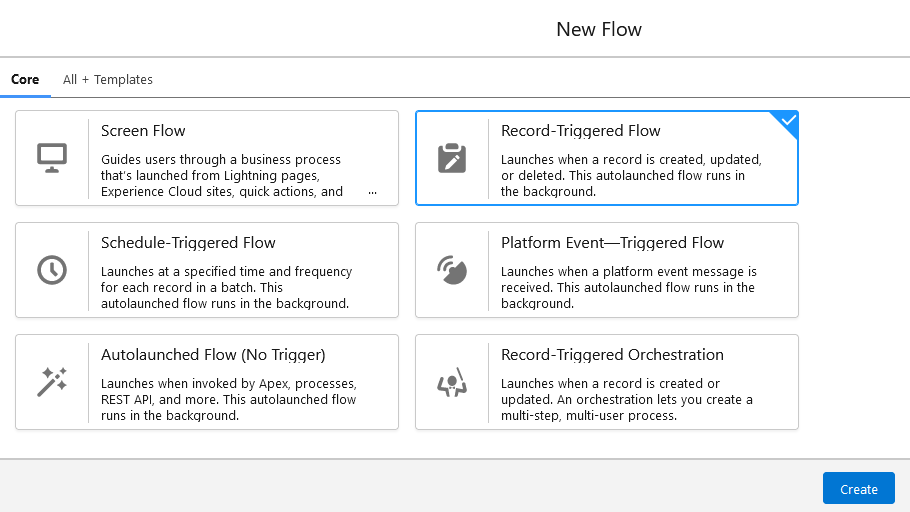
3. Select TFile as the Object; creating a TFile record is the trigger. You can also make any condition using Salesforce Objects. For example, only Files in the Accounts object must trigger this flow.
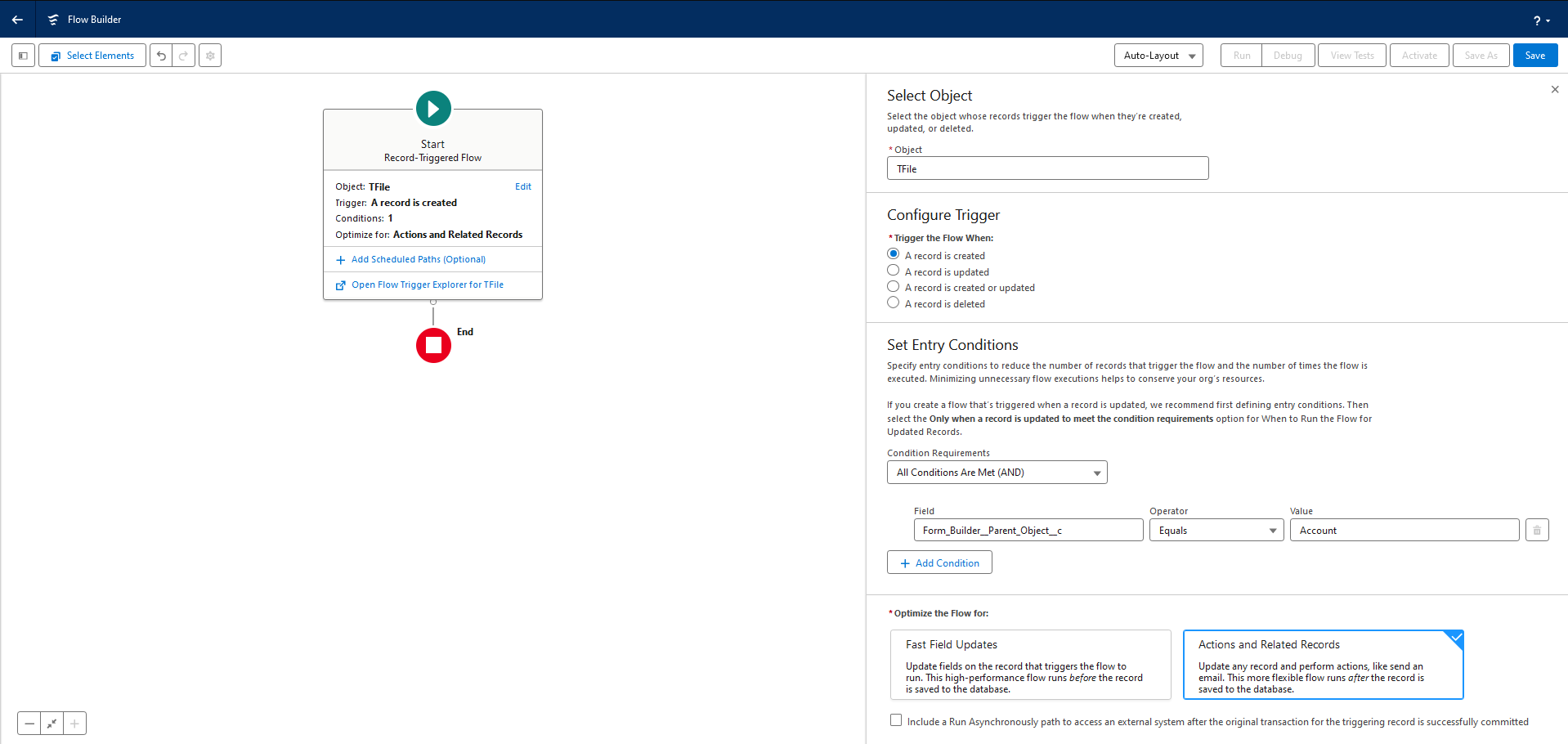
Now, you can insert a File Action Node.
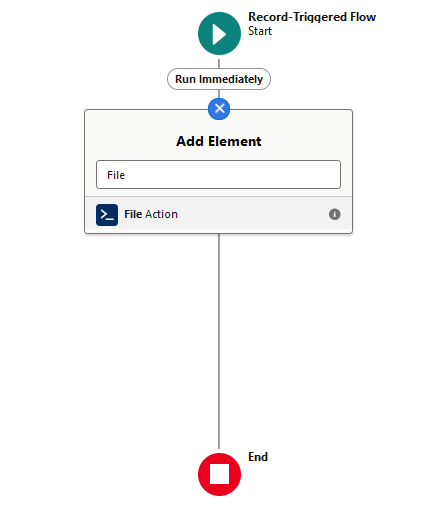
We used Account as the Label and the Parent Object.
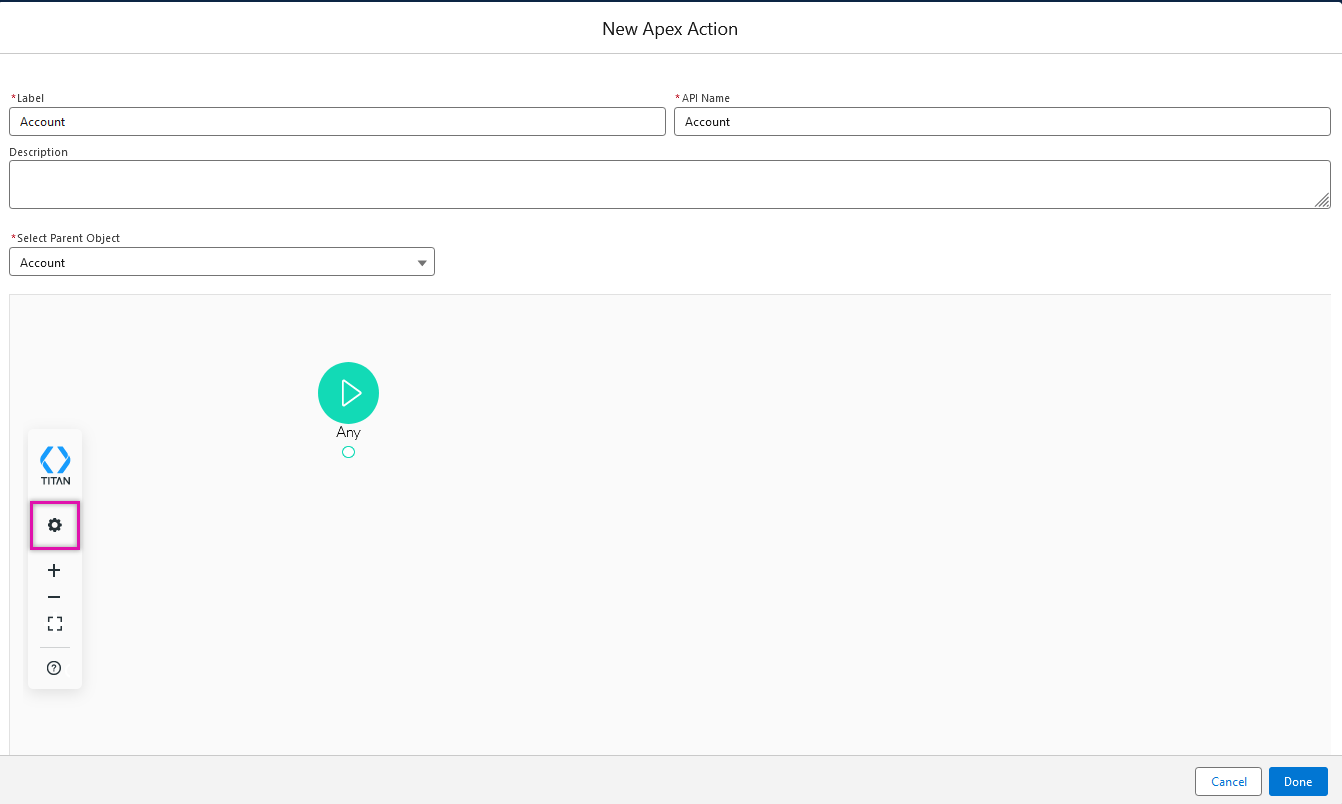
Click on the Settings icon to start configuring your settings. Click on the Static Variables tab to see that the same Field & Relationships Objects are set up as static variables.