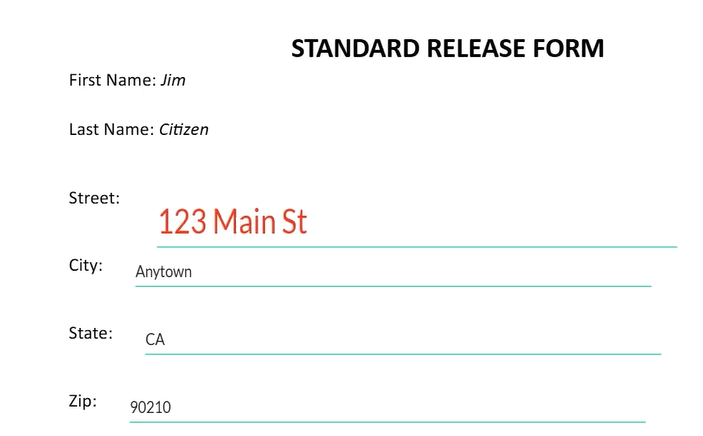Interactive Field Settings (5 min)
Completion requirements
01 Getting Started
This tutorial covers how to style interactive merged fields in your Sign document.
02 Configuring Styling Settings
1. Select the element and click on the settings icon.
2. Click the Interactivity tab and enable DocGen Settings.
3. Click the gear icon. The Input DocGen Settings menu opens.
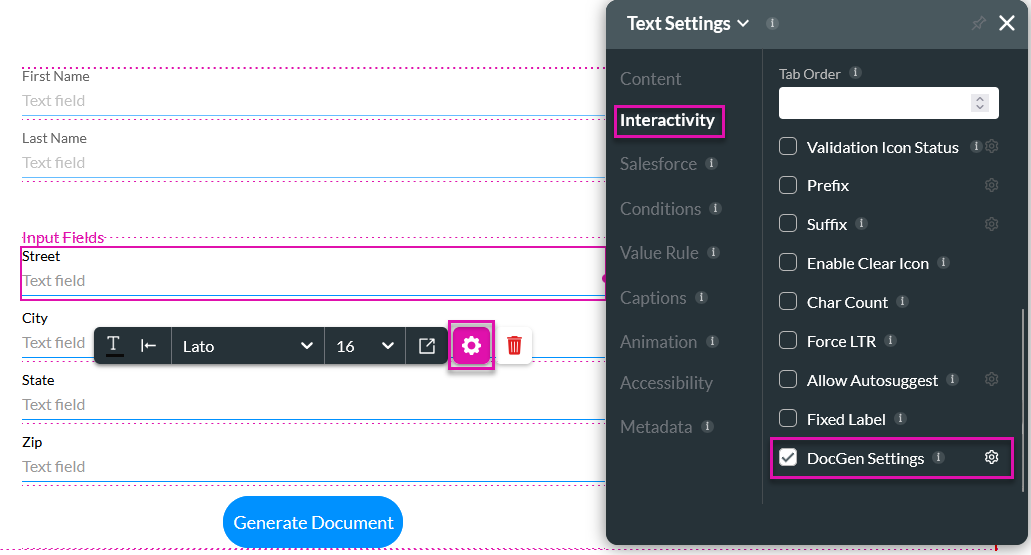
4. Using the styling options, you can configure how you want your element to display. Click Apply.
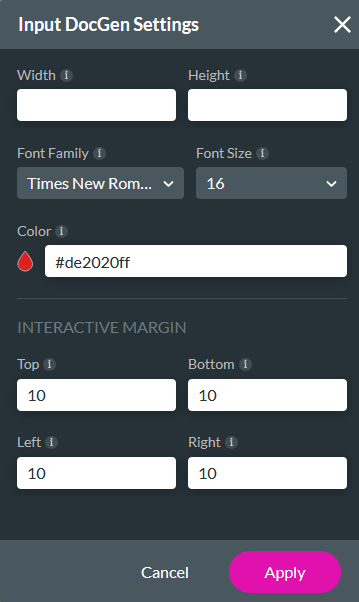
When your document is generated, the styling is applied.
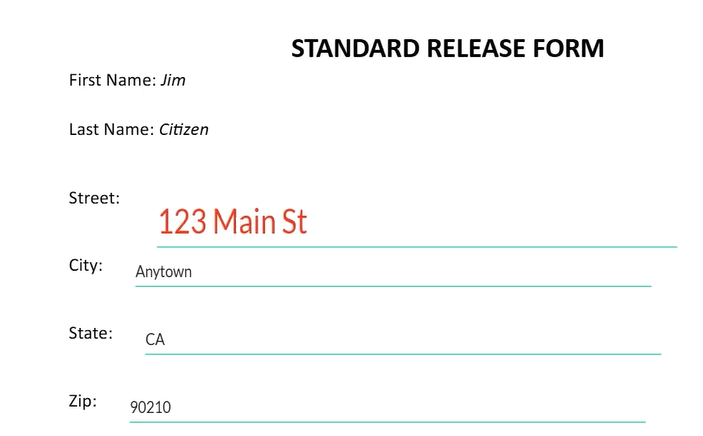
2. Click the Interactivity tab and enable DocGen Settings.
3. Click the gear icon. The Input DocGen Settings menu opens.
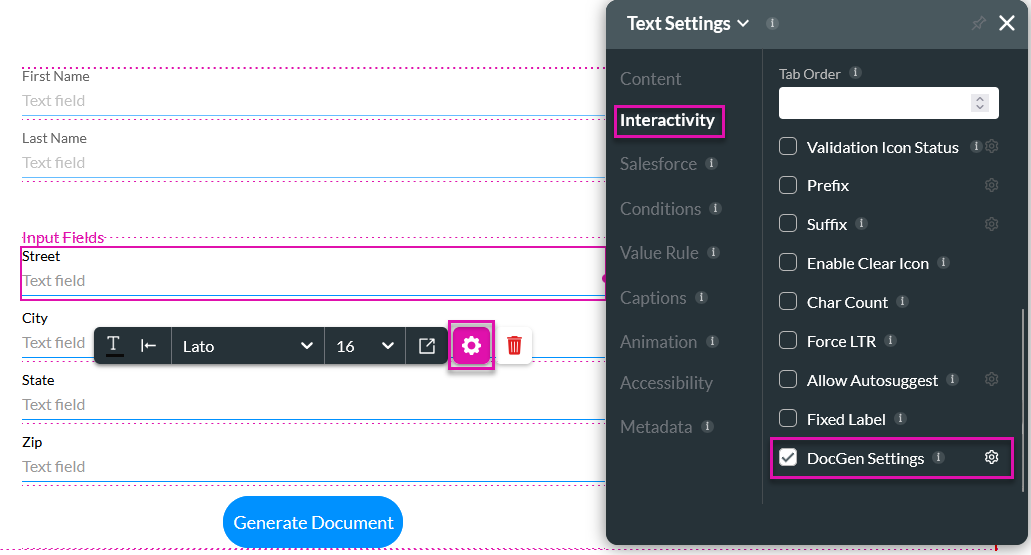
4. Using the styling options, you can configure how you want your element to display. Click Apply.
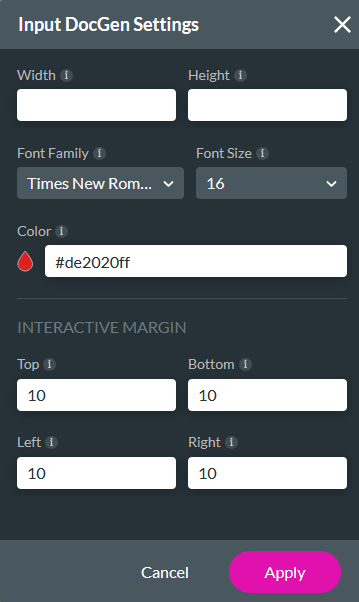
When your document is generated, the styling is applied.