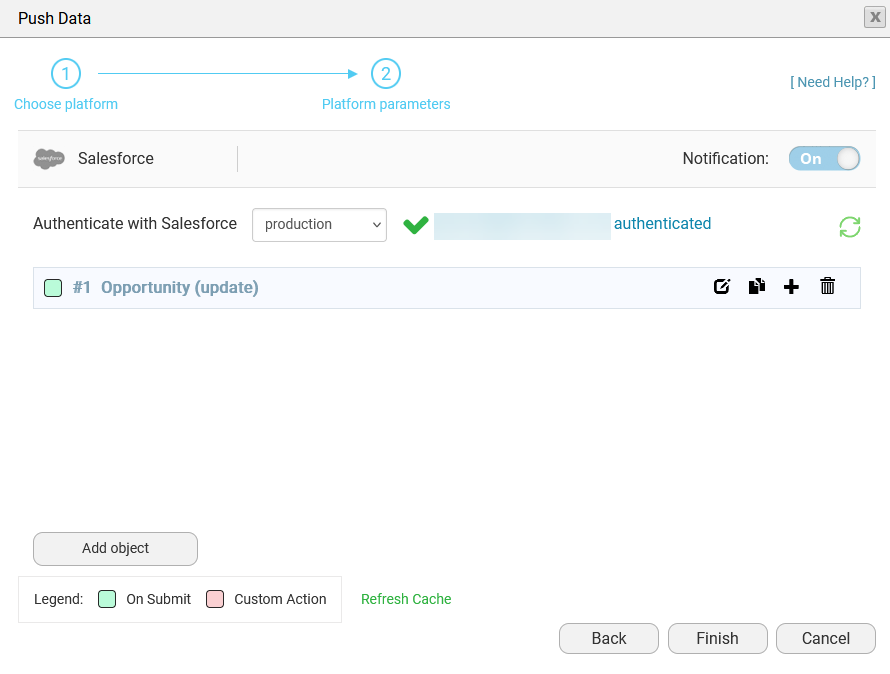Update Salesforce Record upon Document Generation (5 min)
Completion requirements
01 Getting Started
This tutorial covers updating a Salesforce record when a document is submitted. In this particular example, the Opportunity Stage will be updated.
02 Salesforce Push
1. Navigate to the Form Settings Menu and expand the Salesforce Integration dropdown.
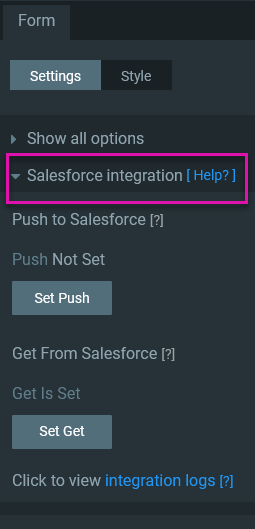
2. Click Set Push. The Push Data window opens.
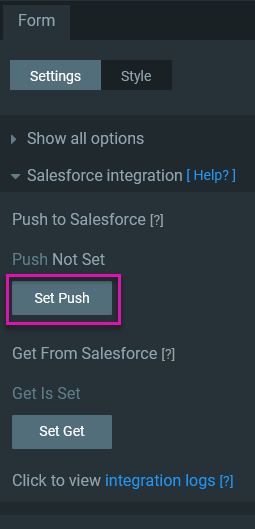
3. Click the Add Object button to start configuring the Push.
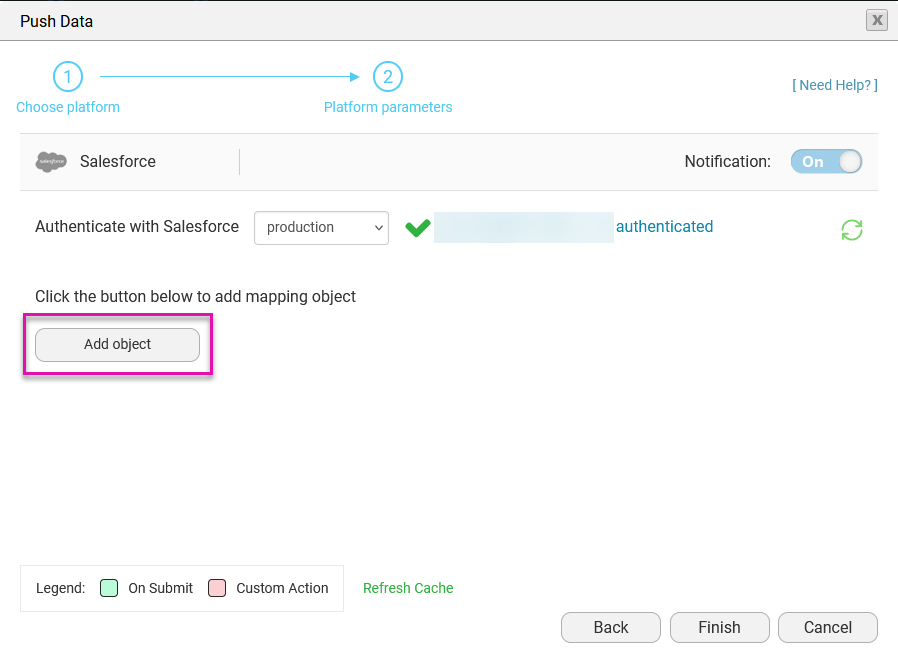
4. Use the Object dropdown to select Opportunity.
5. Expand the Action dropdown, select Update, and configure your multiple match criteria.
6. Click the Set Conditions button. The Conditions window opens.
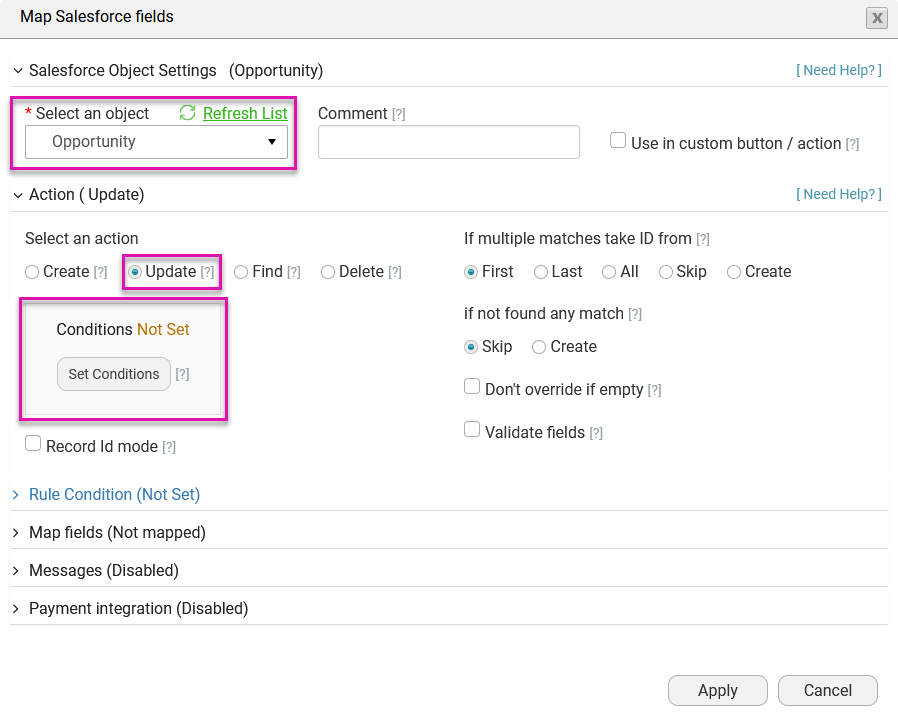
7. Configure the Condition that the Opportunity ID Equals the Record ID. Click Apply.
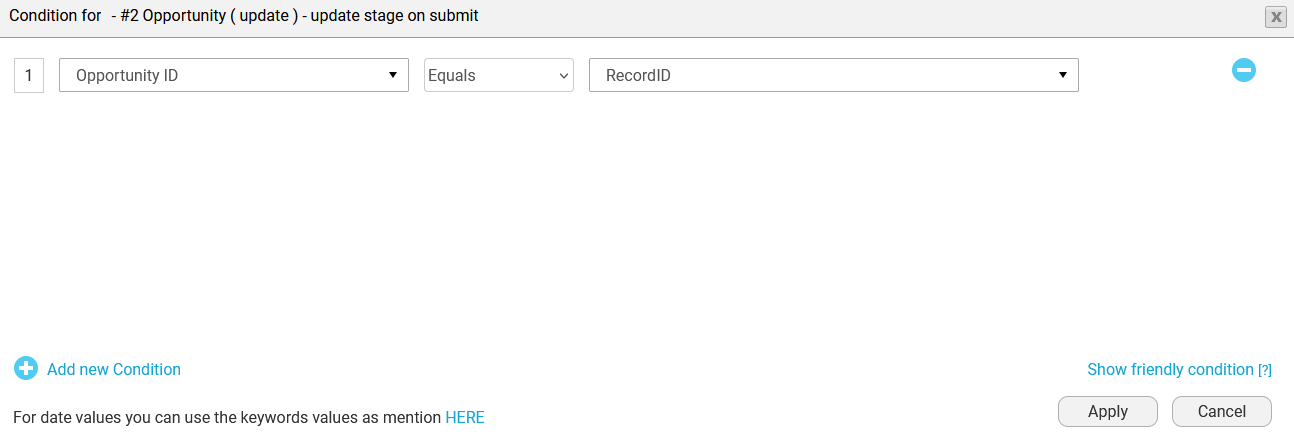
8. Expand the Map Fields dropdown and click Set Mapping. The Salesforce Mapping window opens.
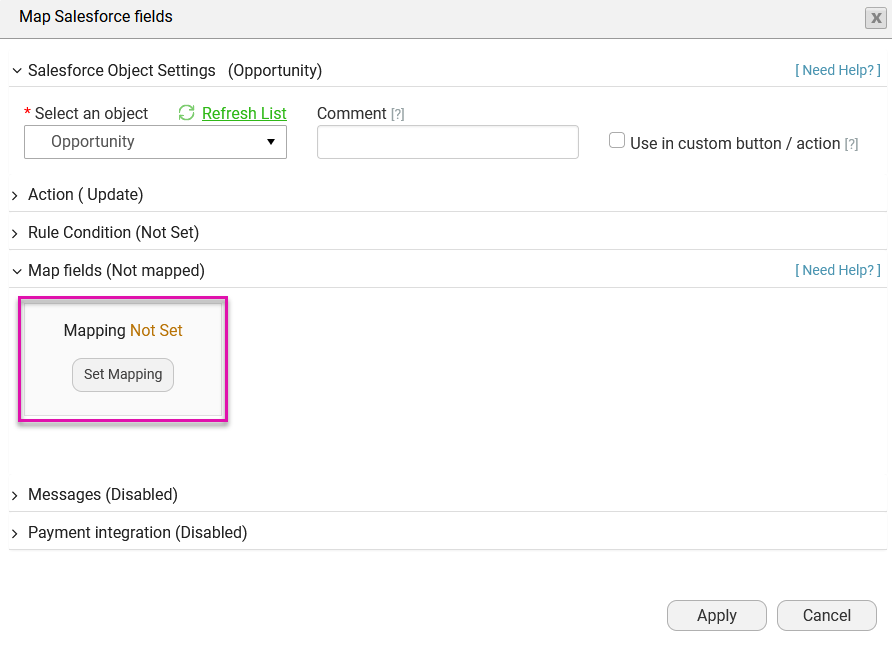
9. Map the following fields and click Apply & Finish.
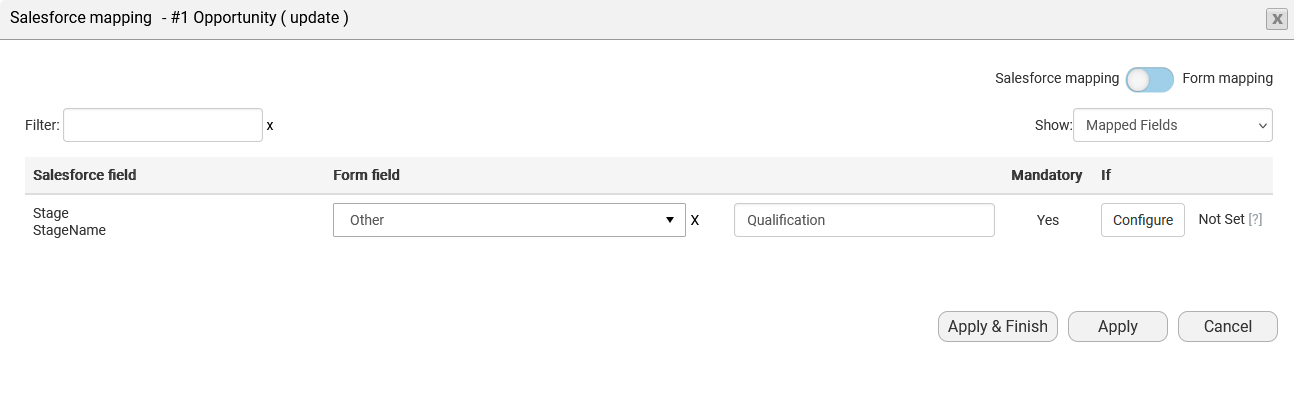
When the document is generated in Salesforce, the Opportunity stage will be automatically updated to Qualification.
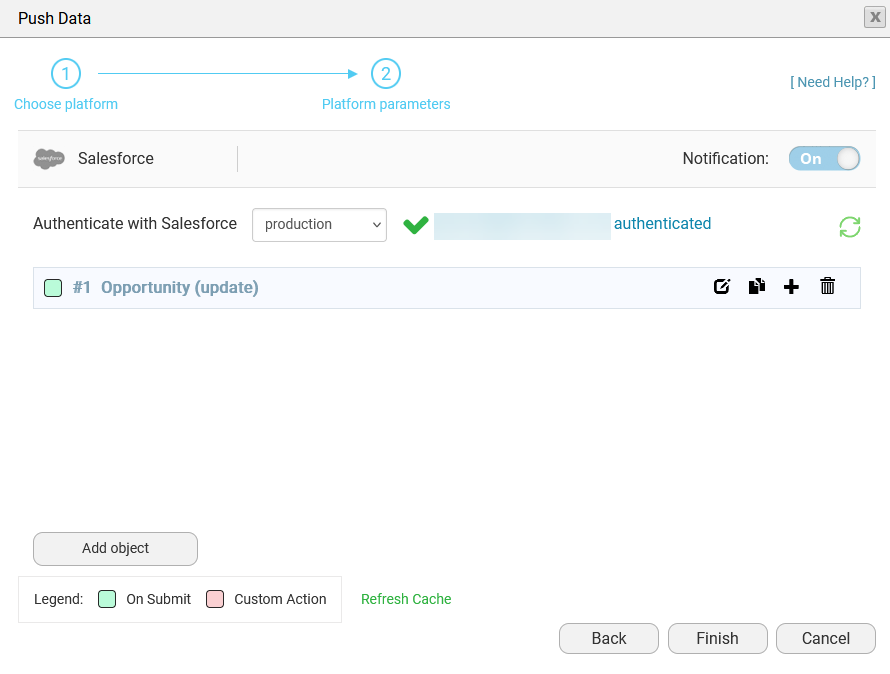
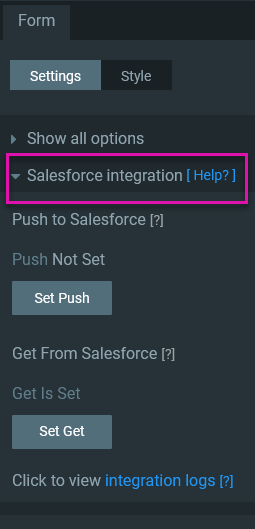
2. Click Set Push. The Push Data window opens.
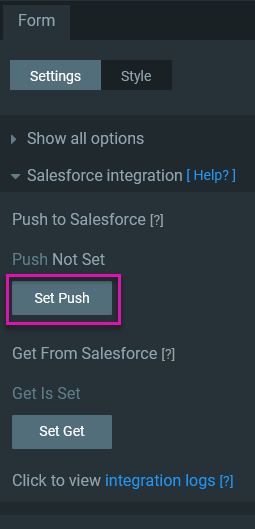
3. Click the Add Object button to start configuring the Push.
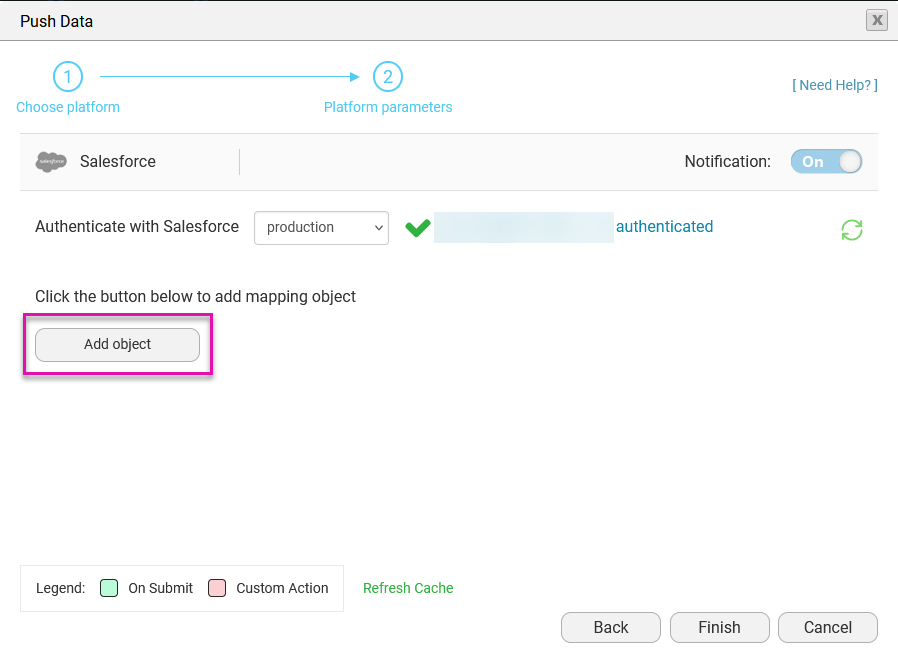
4. Use the Object dropdown to select Opportunity.
5. Expand the Action dropdown, select Update, and configure your multiple match criteria.
6. Click the Set Conditions button. The Conditions window opens.
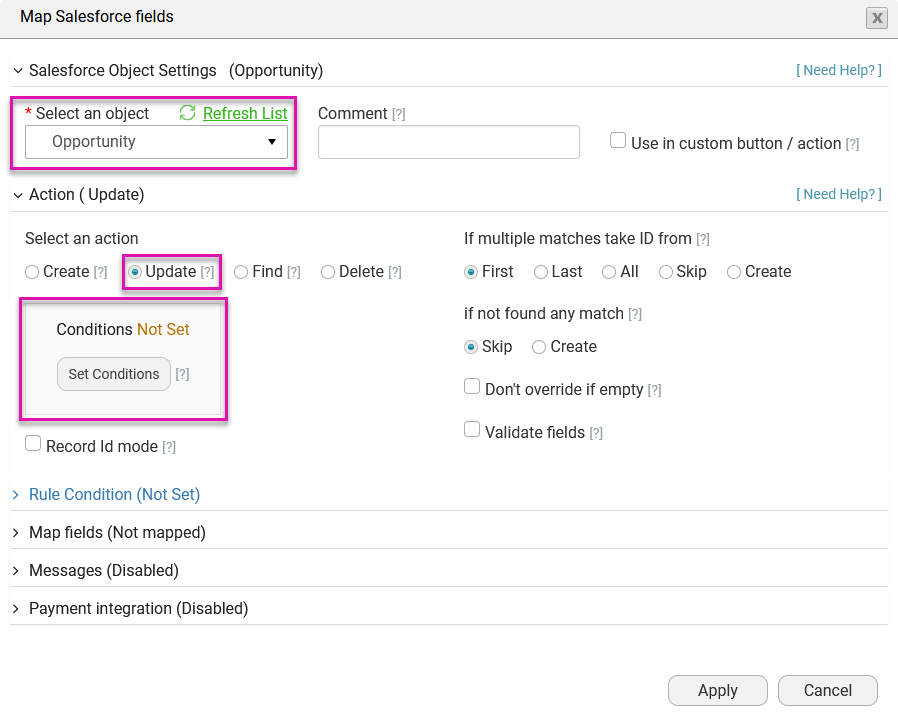
7. Configure the Condition that the Opportunity ID Equals the Record ID. Click Apply.
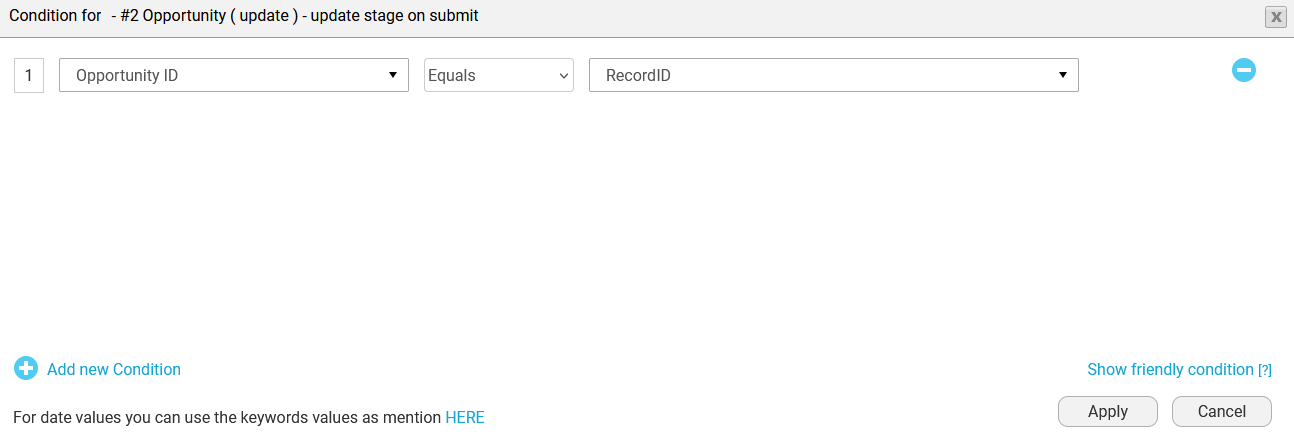
8. Expand the Map Fields dropdown and click Set Mapping. The Salesforce Mapping window opens.
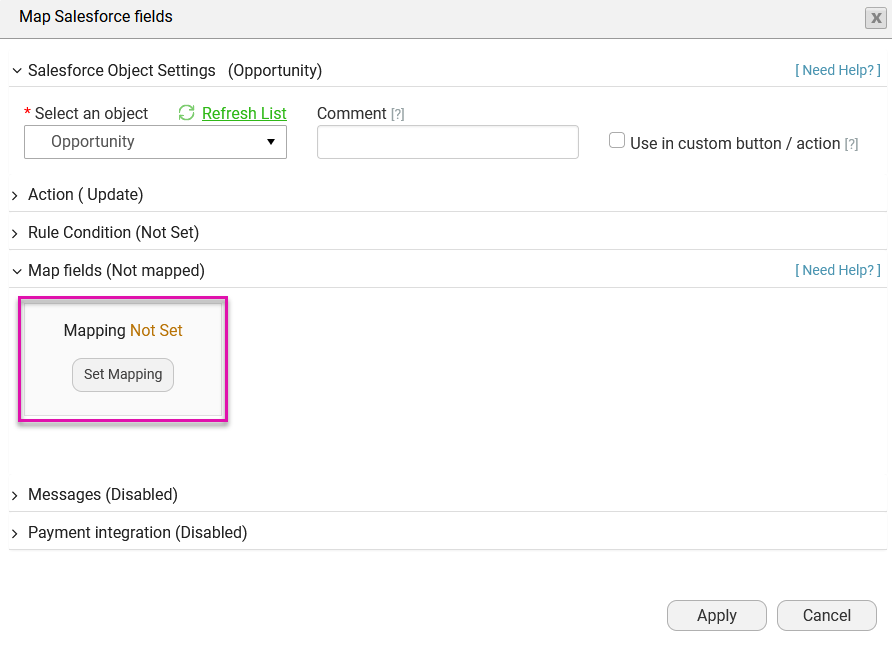
9. Map the following fields and click Apply & Finish.
- Stage: Other - Qualification
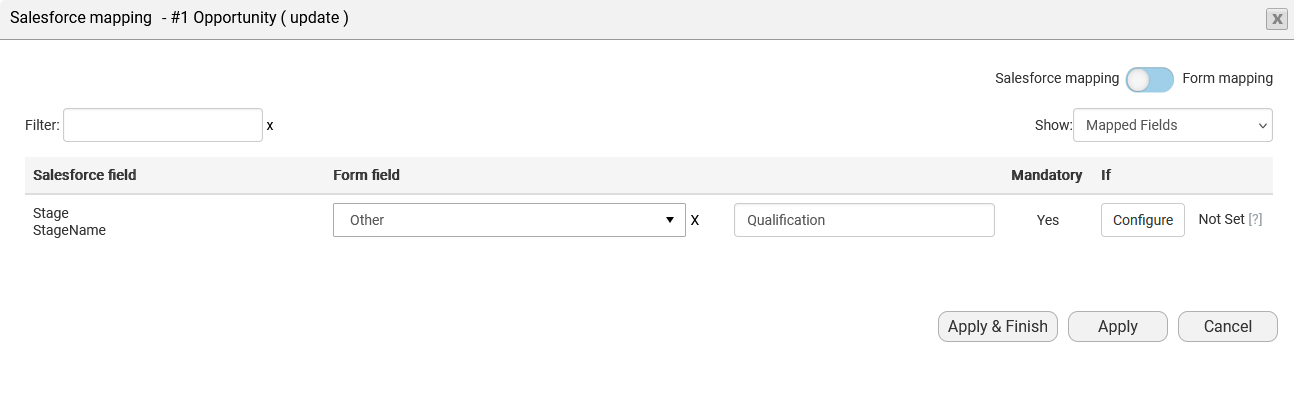
When the document is generated in Salesforce, the Opportunity stage will be automatically updated to Qualification.