Relate Document to Multiple Salesforce Records (6 min)
Completion requirements
01 Getting Started
This tutorial covers publishing your generated documents and additional records to the record from which it was triggered. Ensure you have followed the steps from the previous lesson before continuing with the below.
A total of three queries will be created.
A total of three queries will be created.
- A Create action to push the document to Salesforce. This was configured in the previous lesson.
- A Find action to locate the associated record.
- A Create action to push a link to the document to the associated record.
02 Salesforce Find Action
1. Under the first configured Create files action, click the + icon to configure a child action. This action will automatically trigger once the parent action is complete.

2. Use the Object dropdown to select Opportunity.
3. Expand the Action dropdown and select Find. Click Set Conditions.
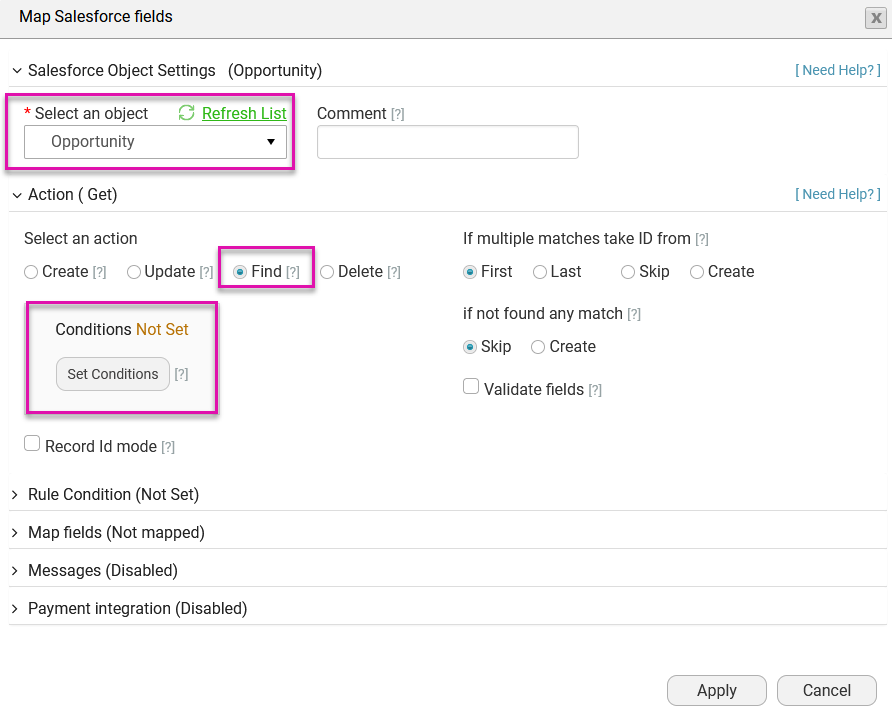
4. Configure that the Opportunity ID Equals the Record ID. Click Apply and then Apply the Find configuration.
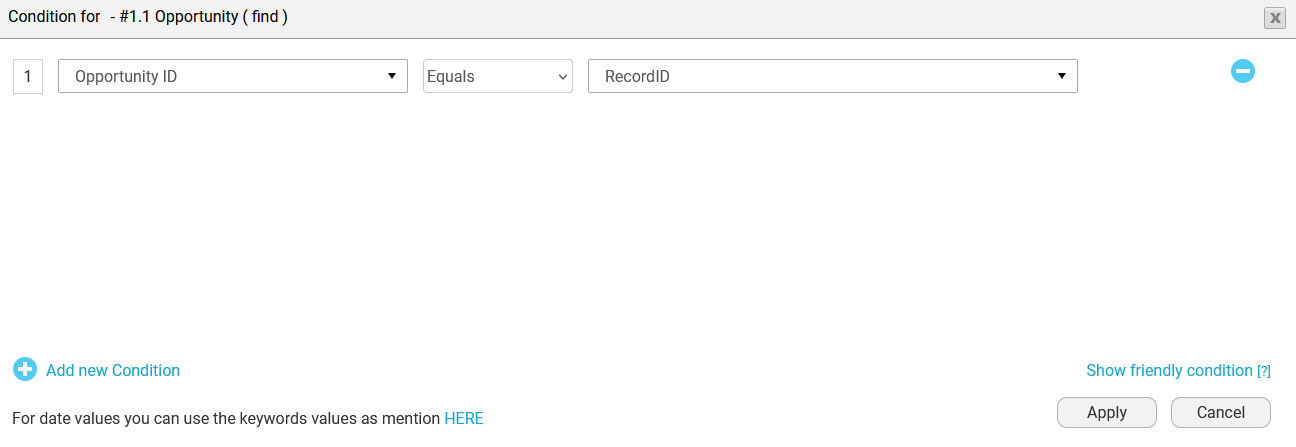

2. Use the Object dropdown to select Opportunity.
3. Expand the Action dropdown and select Find. Click Set Conditions.
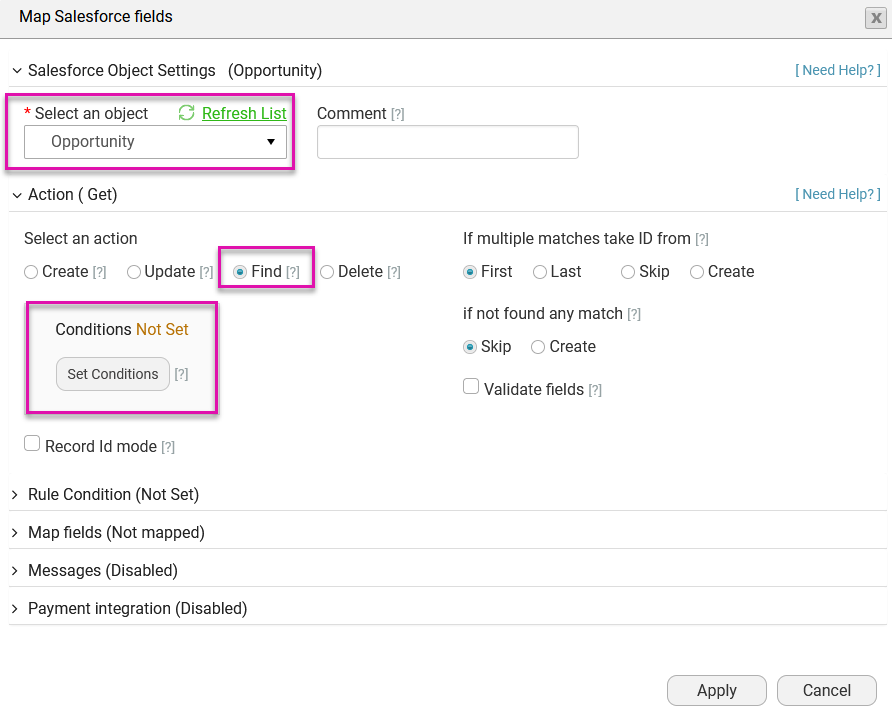
4. Configure that the Opportunity ID Equals the Record ID. Click Apply and then Apply the Find configuration.
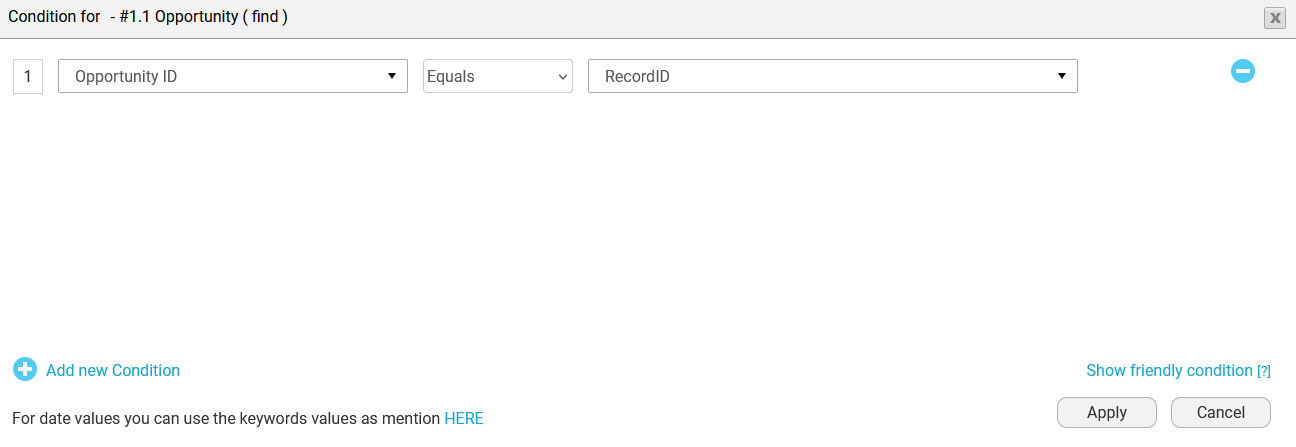
03 Salesforce Create Action
1. Click the + icon to configure a child action under the first configured Find Action.
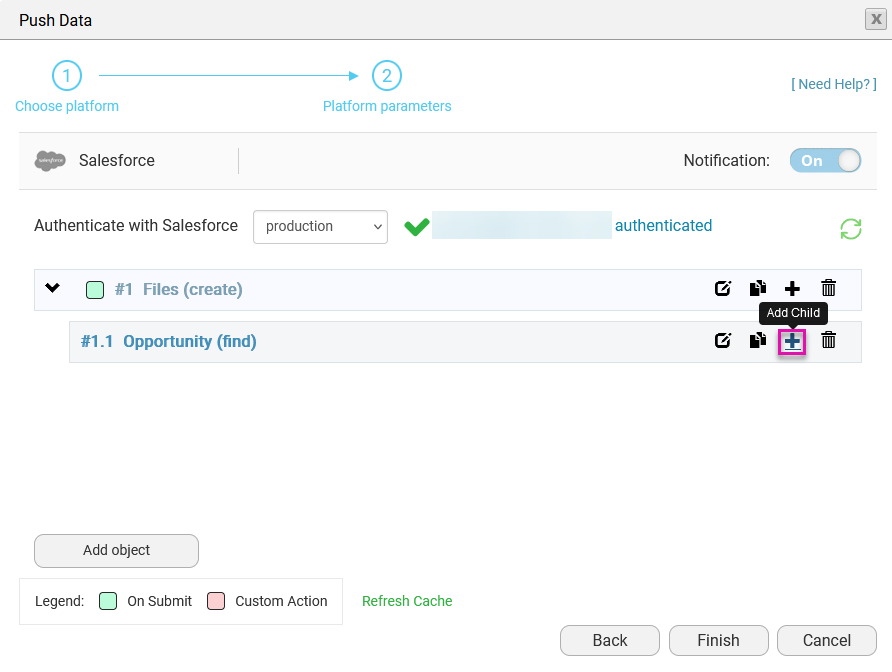
2. Use the Object dropdown to select Content Document Link. The Action will be automatically set to Create.
3. Expand the Map Fields dropdown and click Set Mapping.
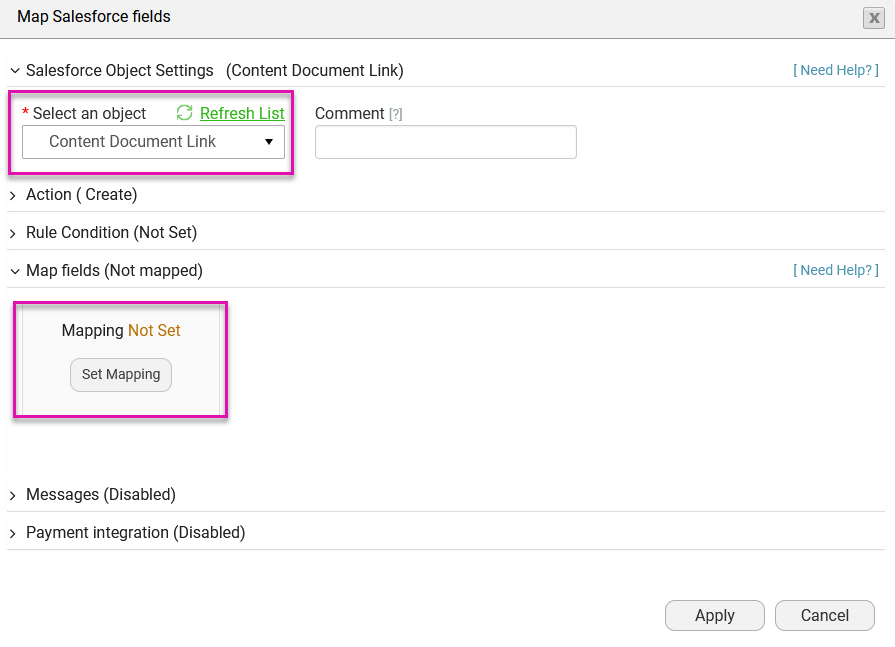
4. Map the following and click Apply & Finish.
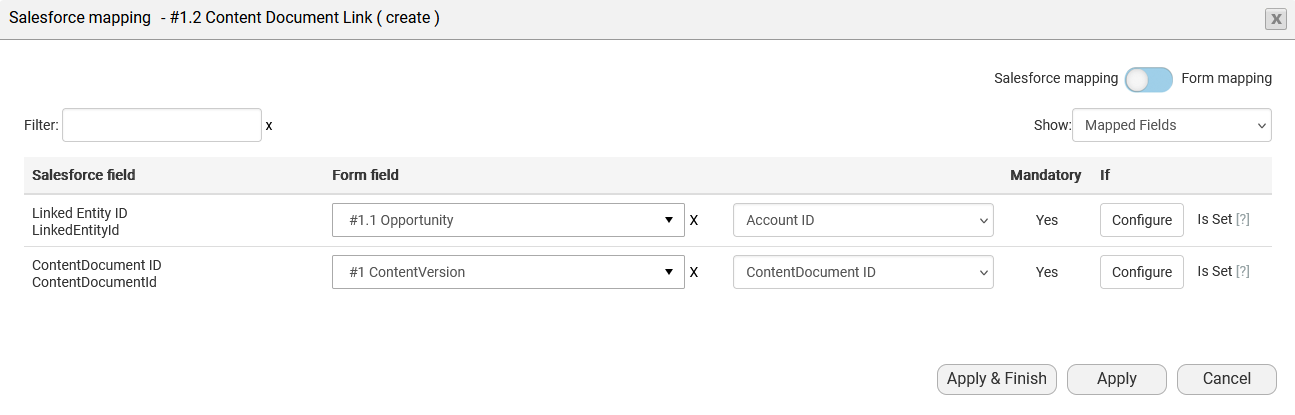
The first Action will publish the document to your Salesforce record, the second Action will find the associated Account ID, and finally, a Document Link will be published to the found Account.

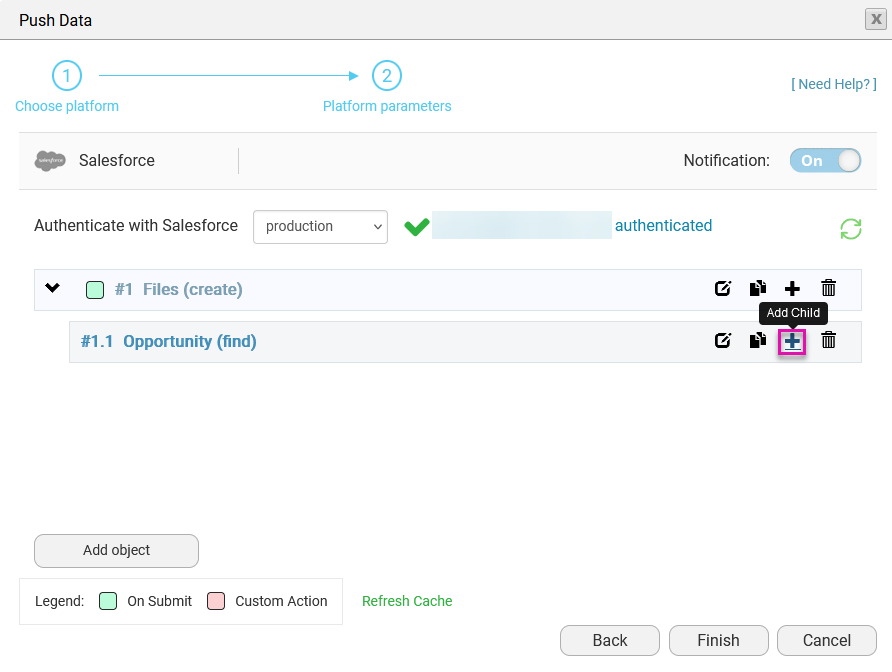
2. Use the Object dropdown to select Content Document Link. The Action will be automatically set to Create.
3. Expand the Map Fields dropdown and click Set Mapping.
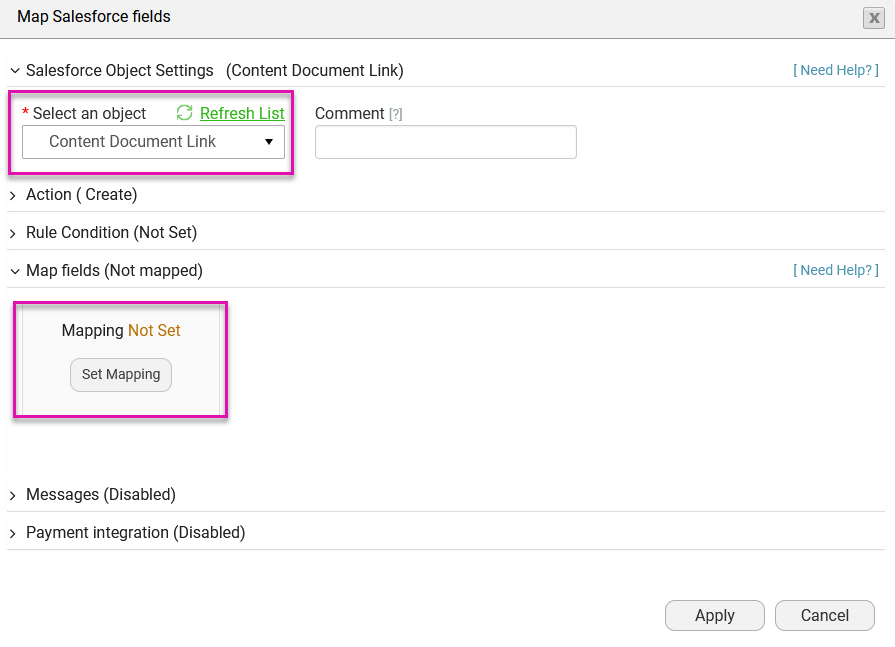
4. Map the following and click Apply & Finish.
- Link Entity ID: #1.1 Opportunity - Account ID
- Content Document ID: #1 Content Version - ContentDocument ID
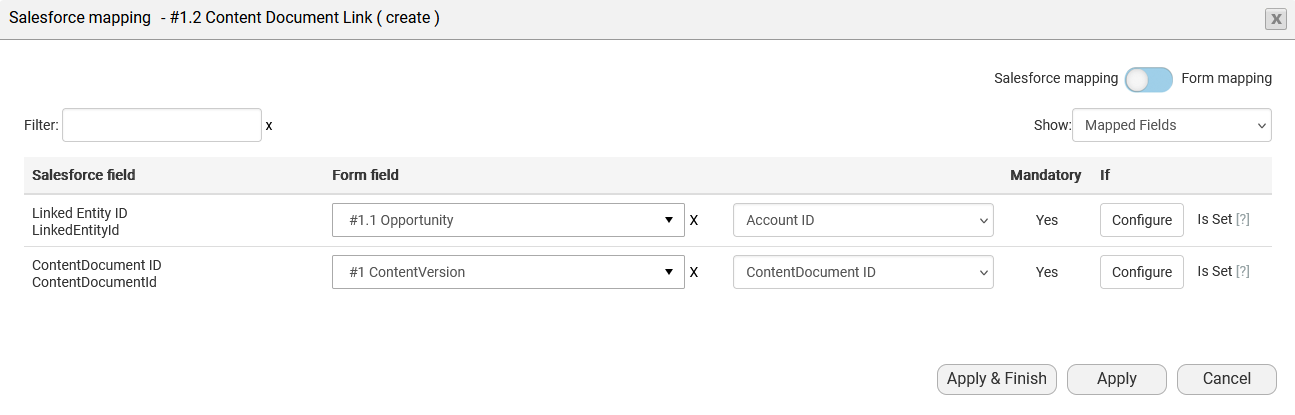
The first Action will publish the document to your Salesforce record, the second Action will find the associated Account ID, and finally, a Document Link will be published to the found Account.
