Automation (8 min)
Completion requirements
01 Getting Started
This tutorial covers emailing documents using Document Generate Automation. Ensure you have completed the previous lesson before continuing.
You can create a flow that triggers the document generation process; this will include any email configuration you have set up in your Form project.
You can create a flow that triggers the document generation process; this will include any email configuration you have set up in your Form project.
02 Record Triggered Flow
1. Navigate to the Salesforce Setup menu, search Flows, and select the results.
2. Click New Flow. The Flow Builder opens.
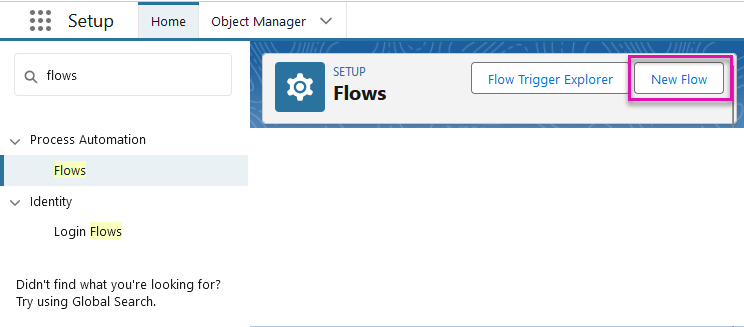
3. Choose whether you are building your flow from scratch or using a template. Click Next.
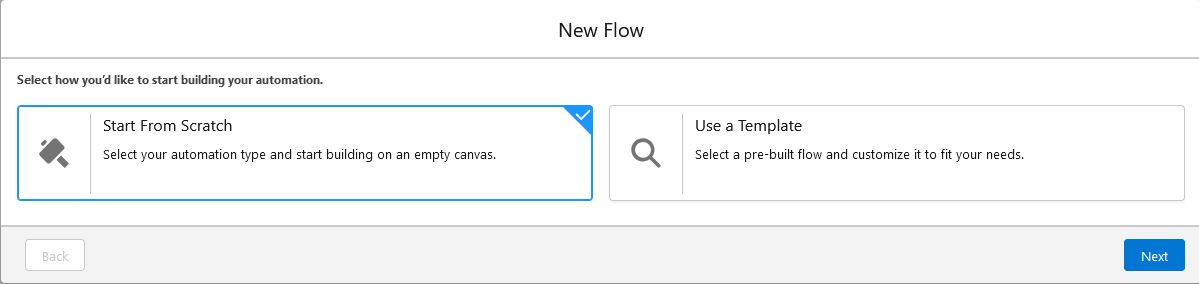
4. Select Record-Triggered Flow and click Create.
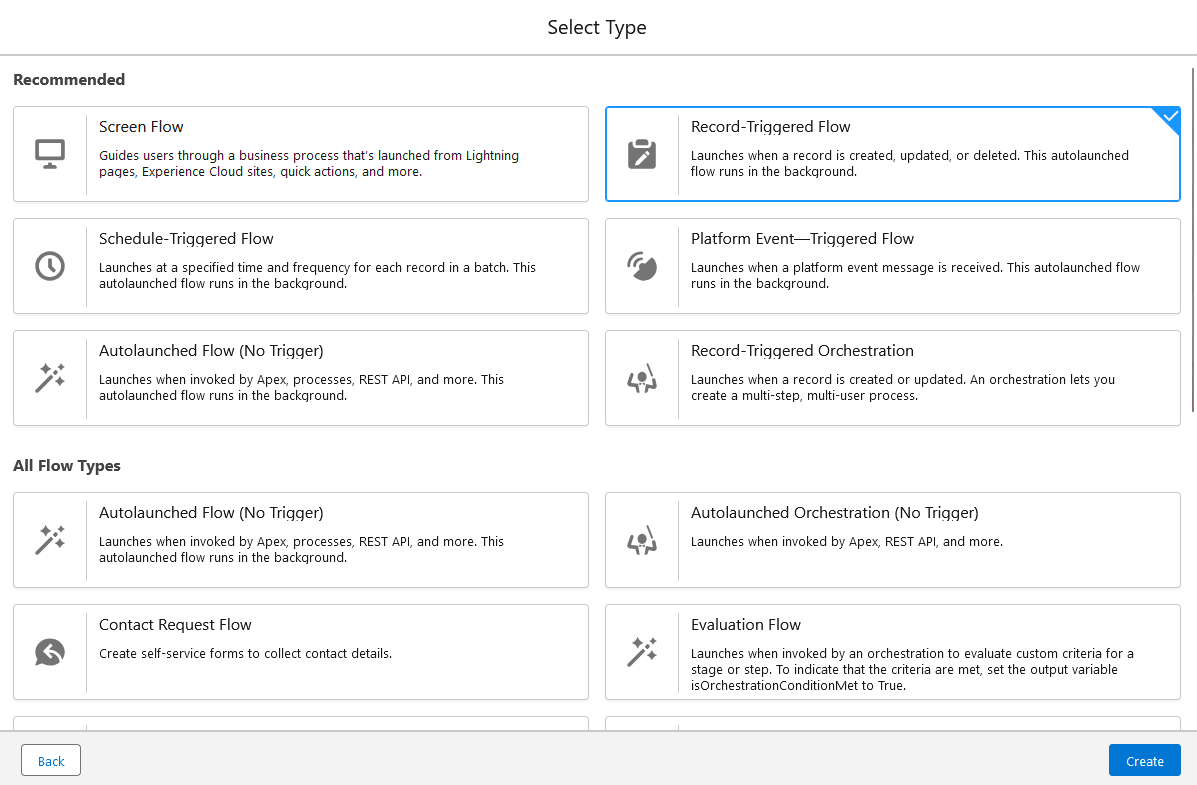
5. Configure the following:
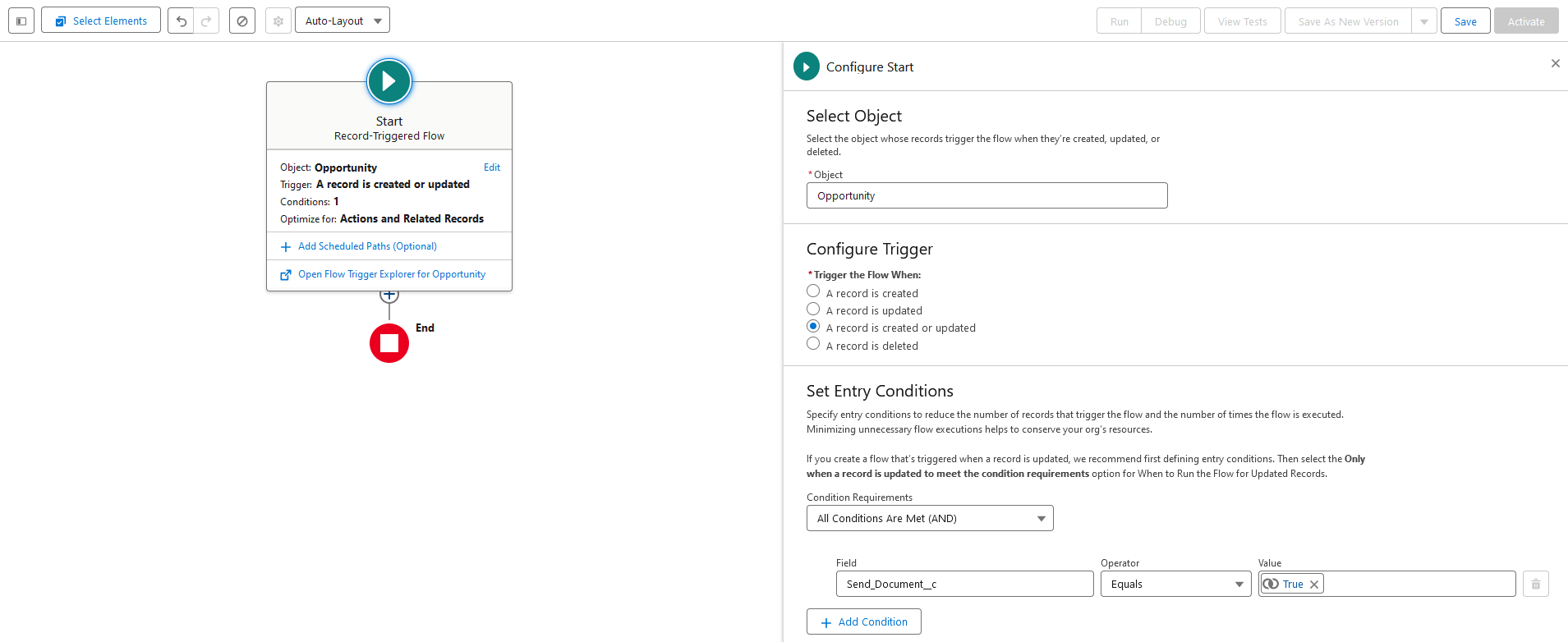
6. Click the + icon.
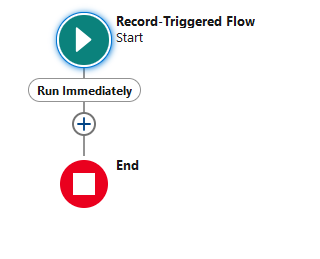
7. Choose Action Interaction.
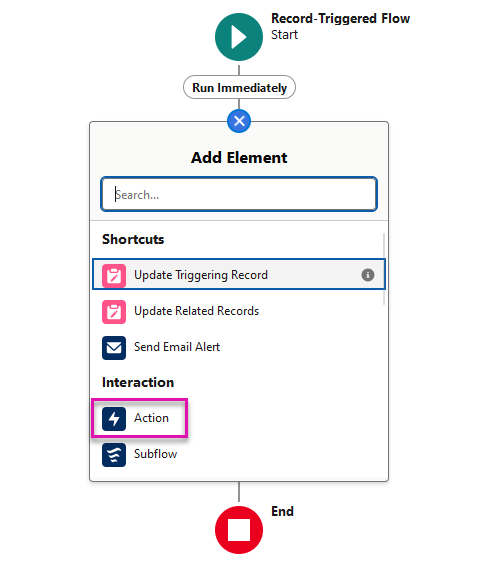
8. Search for Form_Builder__FTDocGen and select the result.
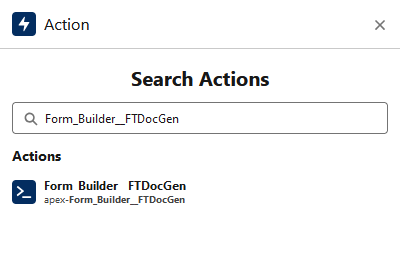
9. Label your action, enter your API Key and Form Hash (available in your form project), and select the object that will trigger the flow.
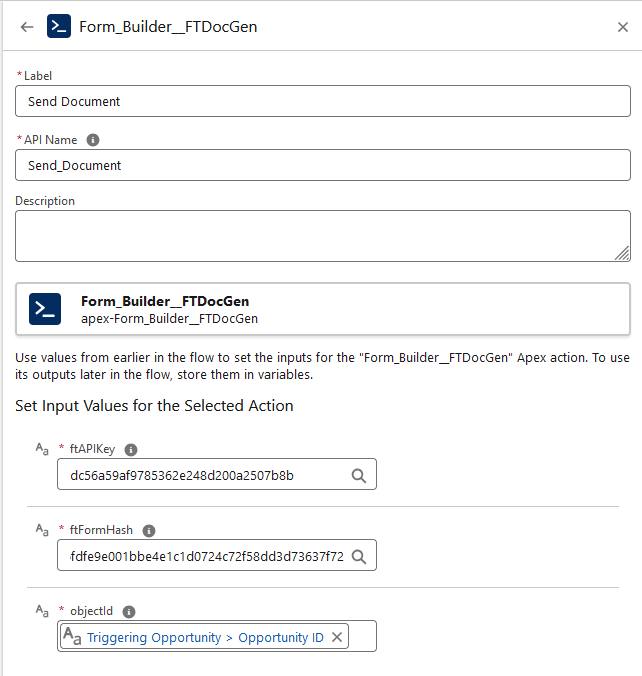
10. Save and Activate your Flow. Once the trigger action occurs, the flow will send the document as an email attachment.
2. Click New Flow. The Flow Builder opens.
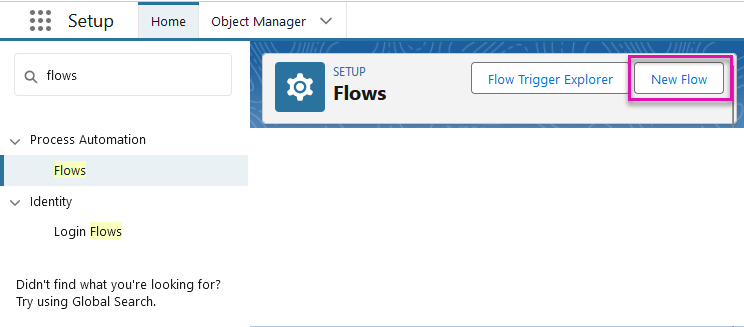
3. Choose whether you are building your flow from scratch or using a template. Click Next.
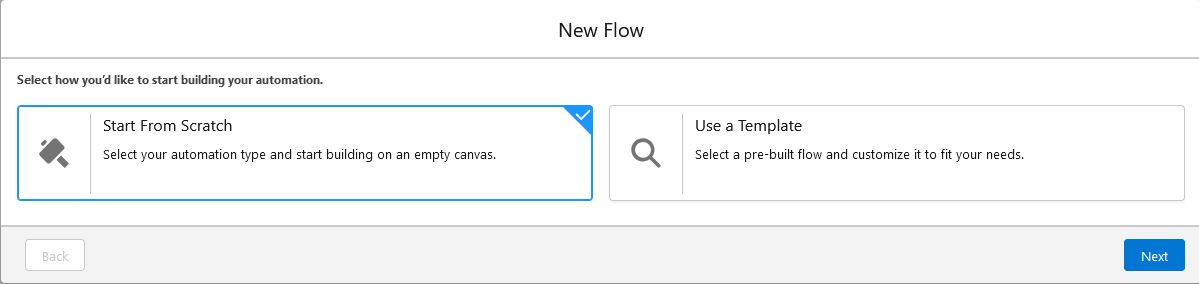
4. Select Record-Triggered Flow and click Create.
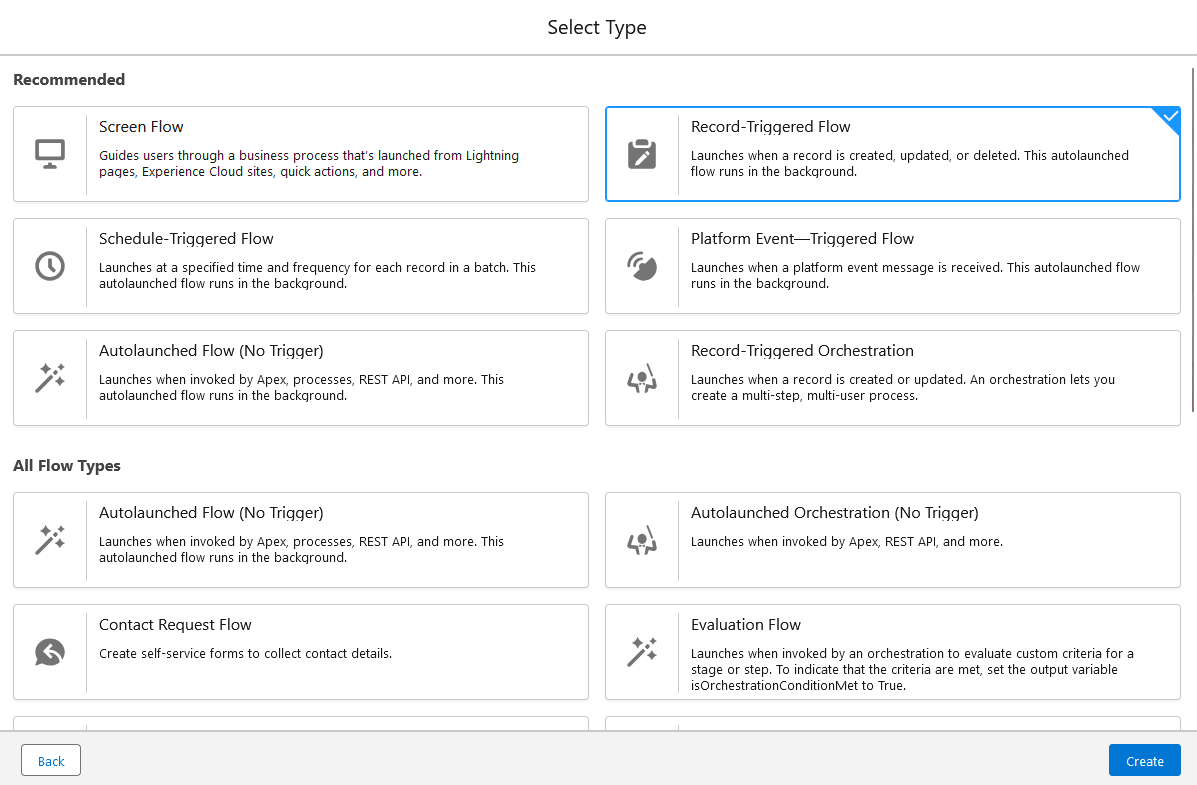
5. Configure the following:
- Object - Opportunity
- Configure Trigger - A record is created or updated
- Condition - All Conditions Are Met (AND). You can configure any additional conditions required to trigger your flow.
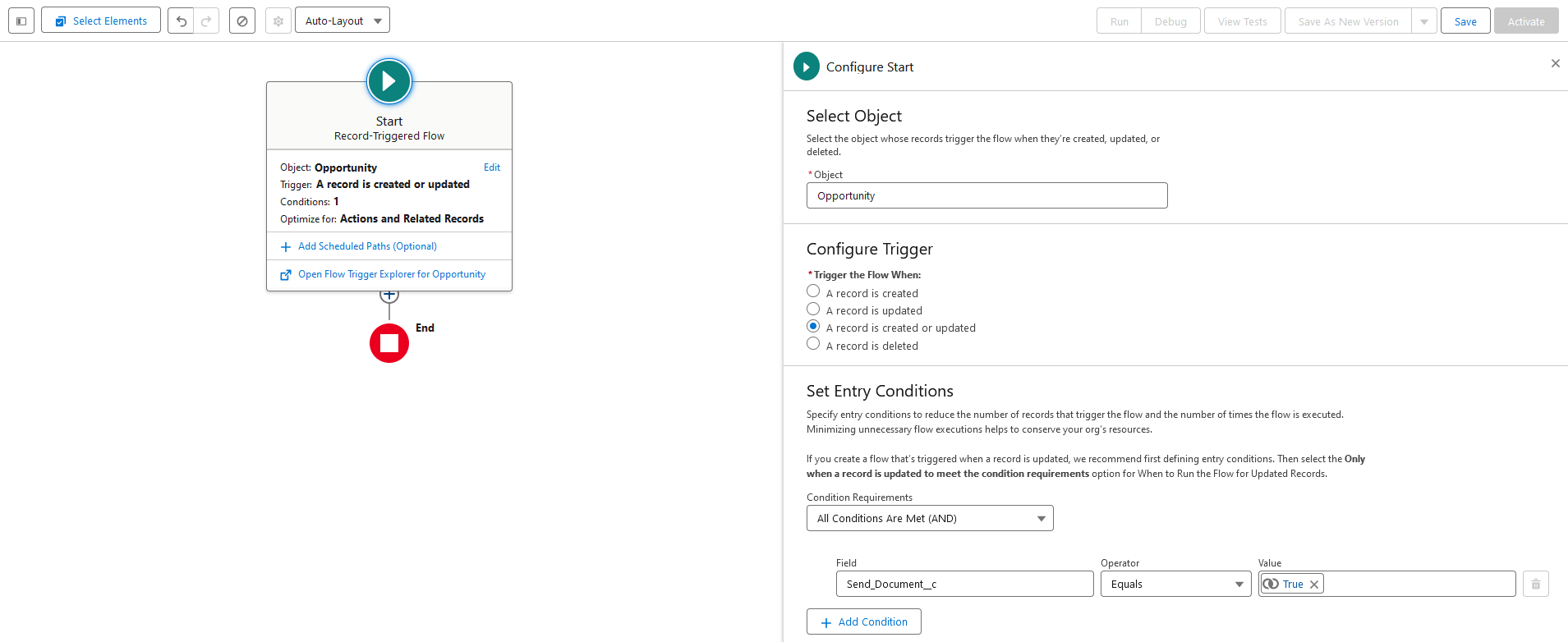
6. Click the + icon.
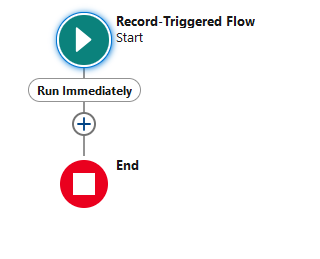
7. Choose Action Interaction.
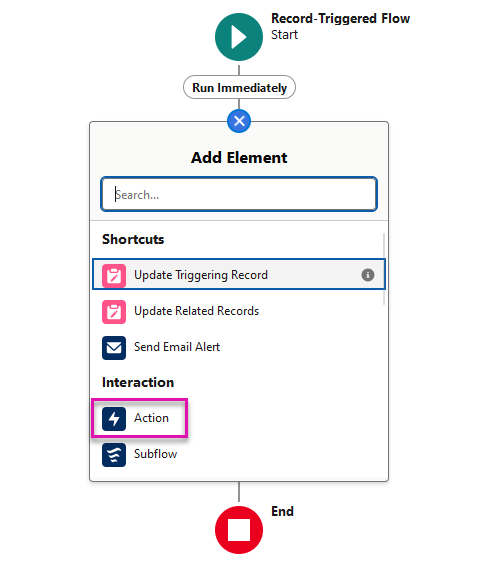
8. Search for Form_Builder__FTDocGen and select the result.
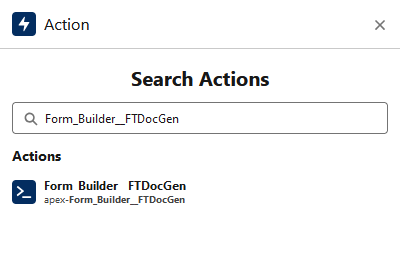
9. Label your action, enter your API Key and Form Hash (available in your form project), and select the object that will trigger the flow.
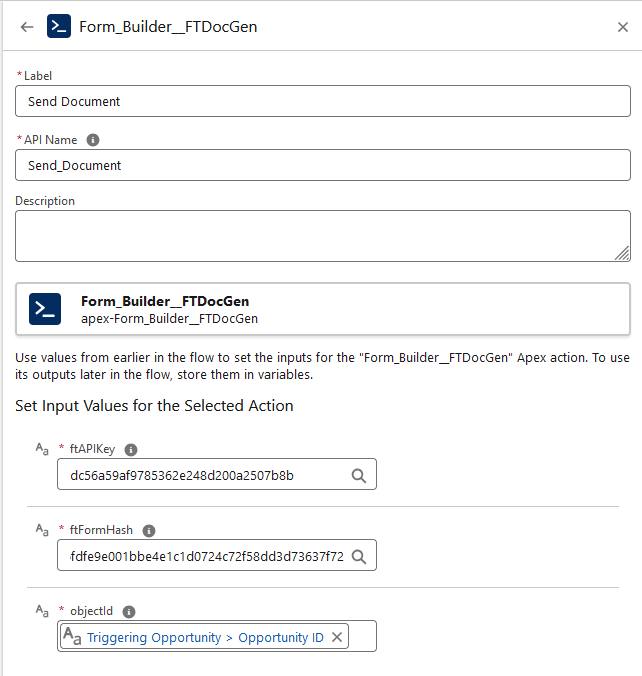
10. Save and Activate your Flow. Once the trigger action occurs, the flow will send the document as an email attachment.