Analytics (4 min)
Completion requirements
01 Getting Started
This tutorial covers Titan DocGen Analytics and accessing the various dashboards and reports.
02 Titan DocGen Analytics
1. Log into Salesforce.
2. Click on the App Launcher, search for Titan, and select the result.
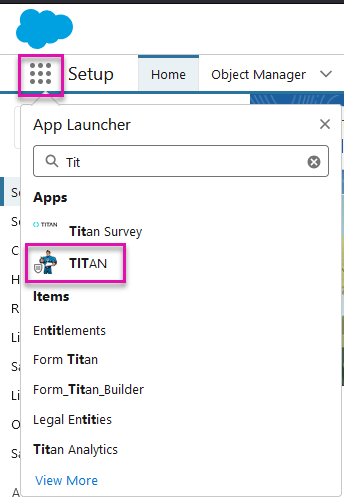
3. Click on any Tabs to review data and information related to each Titan product.

4. Click the hyperlink to view more details for a particular category.

Here, you can see a further breakdown of your document data.
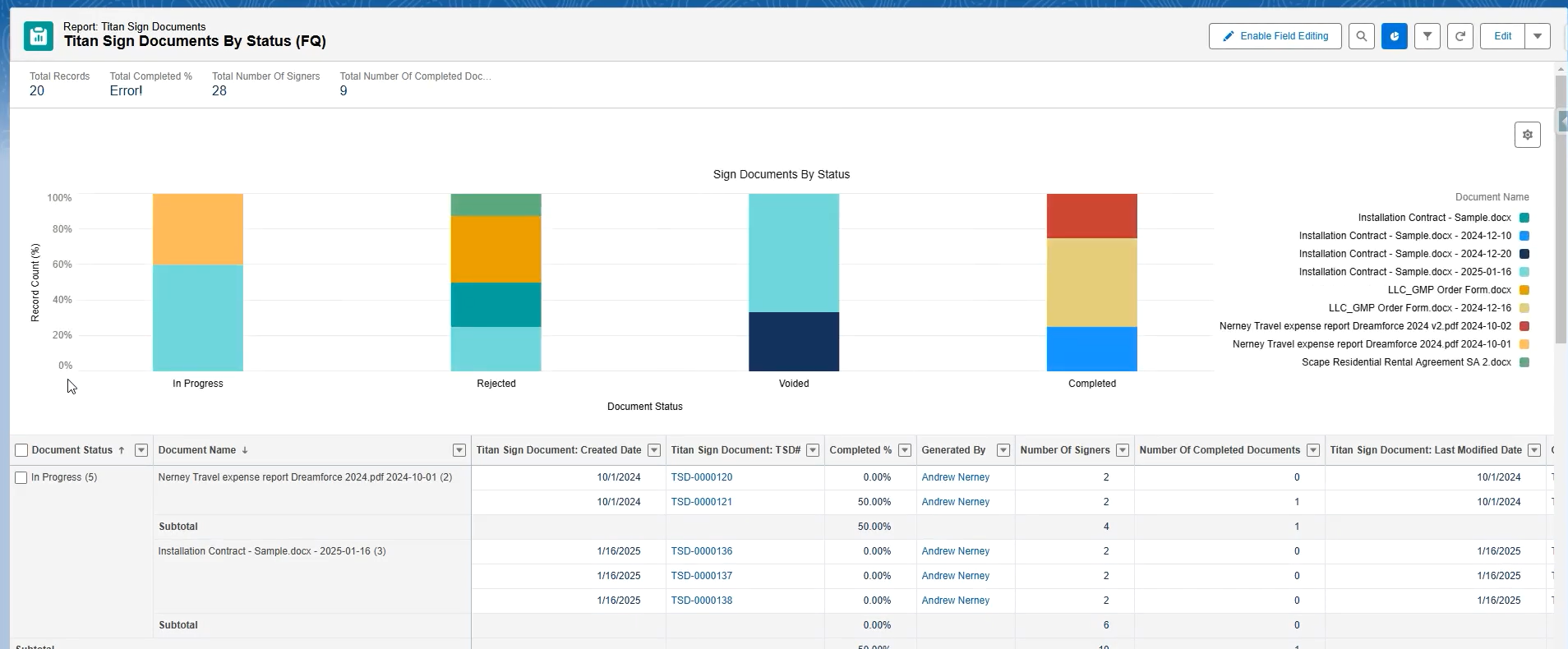
You can view all reports using the Reports tab.
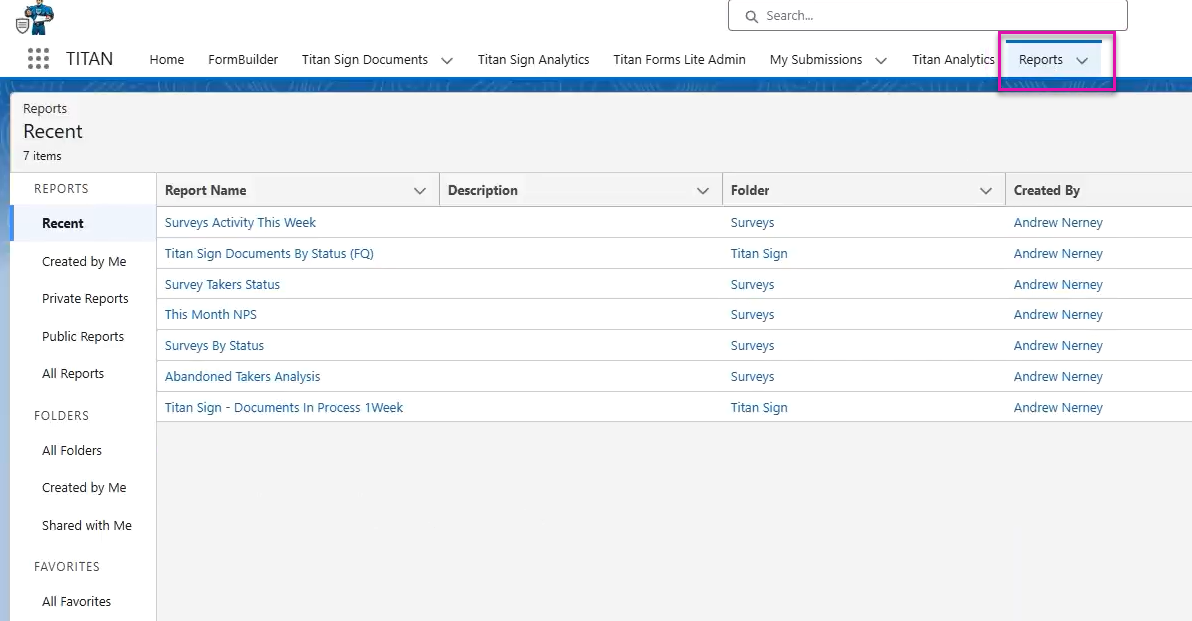
5. Click the All Folders tab to review the source reports for Surveys, Titan Doc Gen, and Titan Sign.
6. Click the folder to find detailed reports.
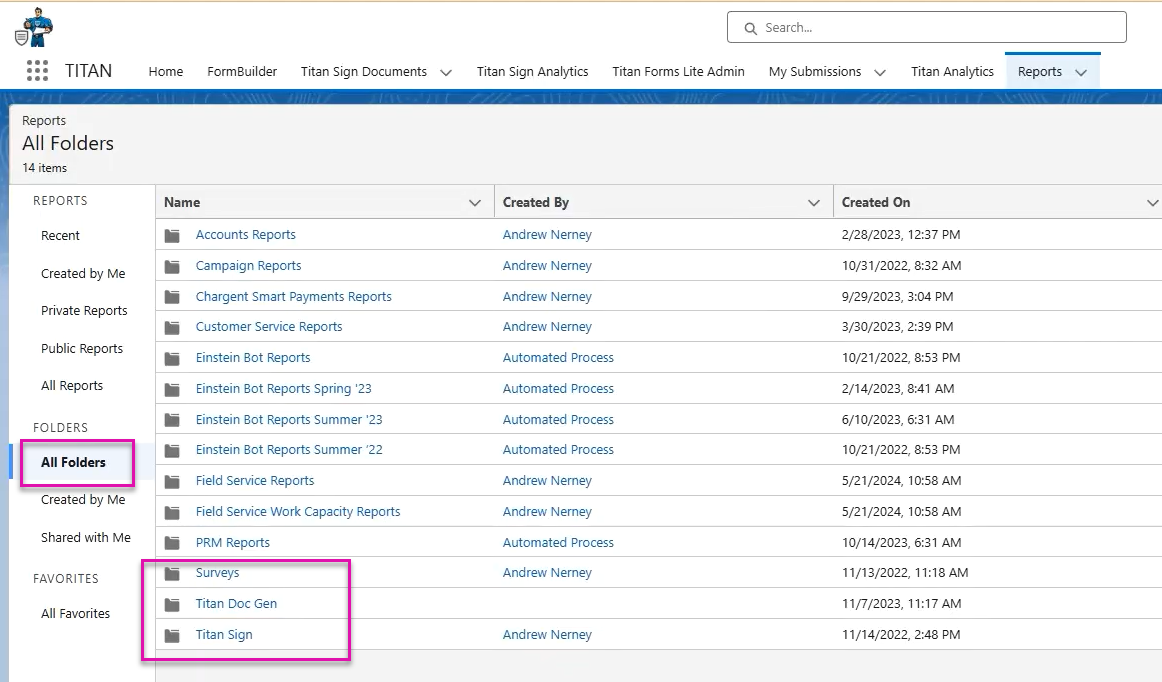
7. Select the detailed report you want to review.
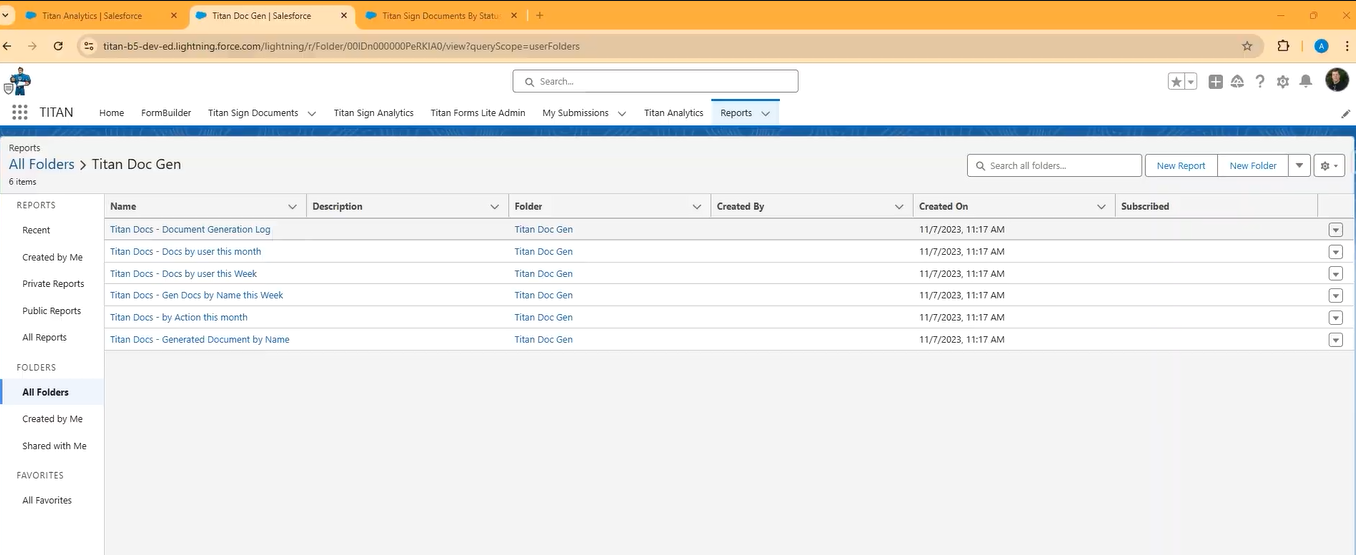
You will see a detailed breakdown of all your documents.
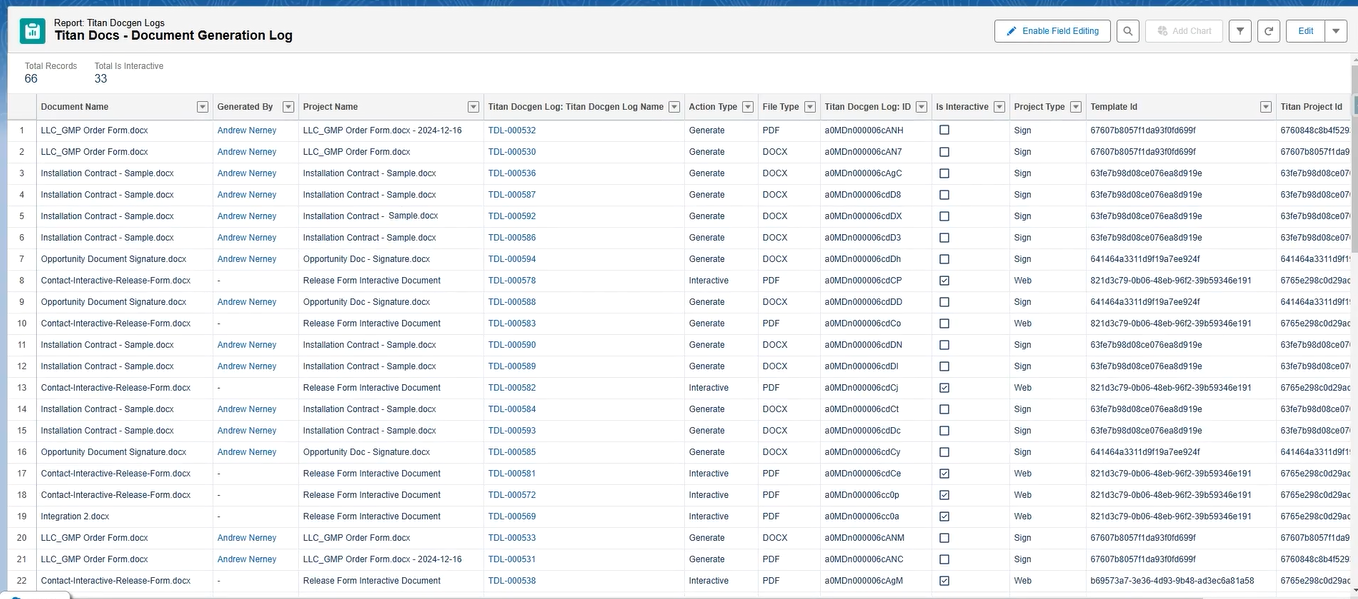
2. Click on the App Launcher, search for Titan, and select the result.
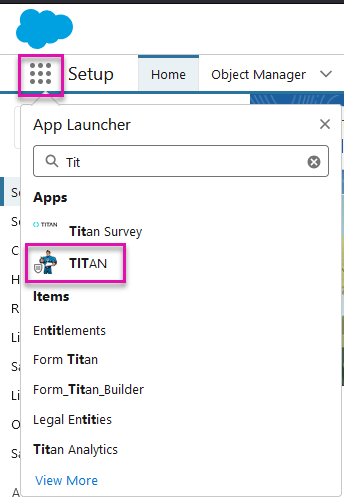
3. Click on any Tabs to review data and information related to each Titan product.

4. Click the hyperlink to view more details for a particular category.

Here, you can see a further breakdown of your document data.
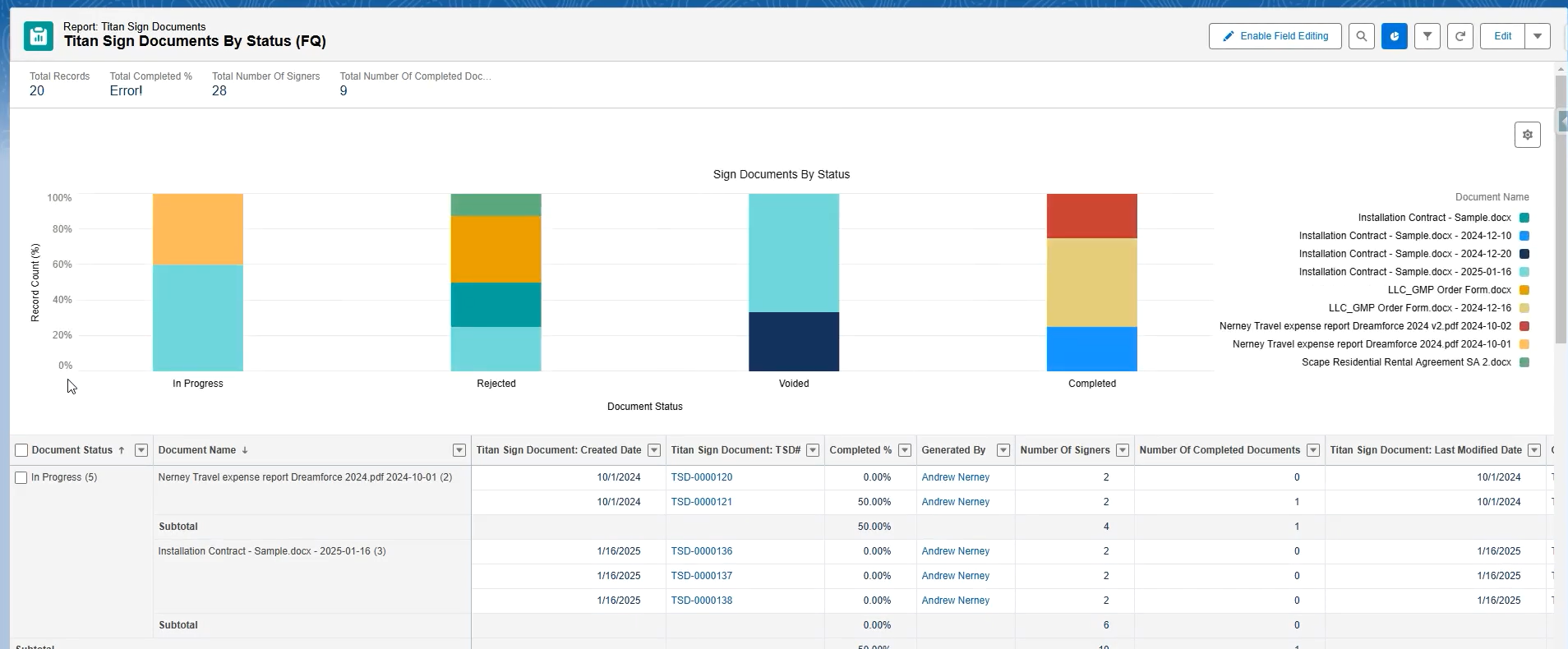
You can view all reports using the Reports tab.
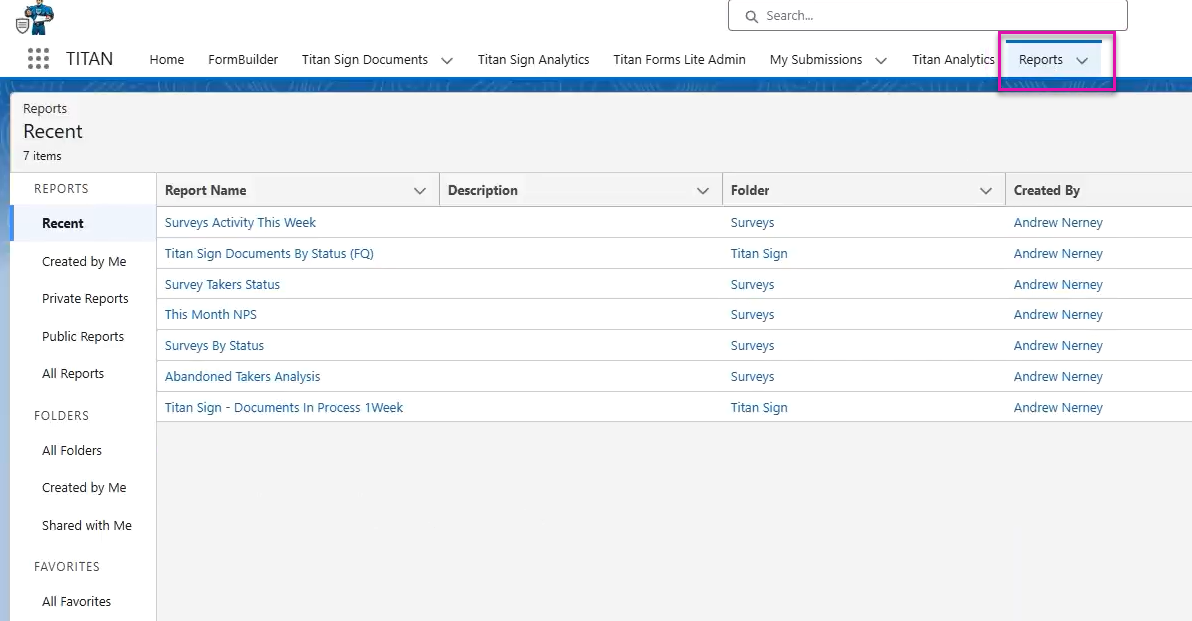
5. Click the All Folders tab to review the source reports for Surveys, Titan Doc Gen, and Titan Sign.
6. Click the folder to find detailed reports.
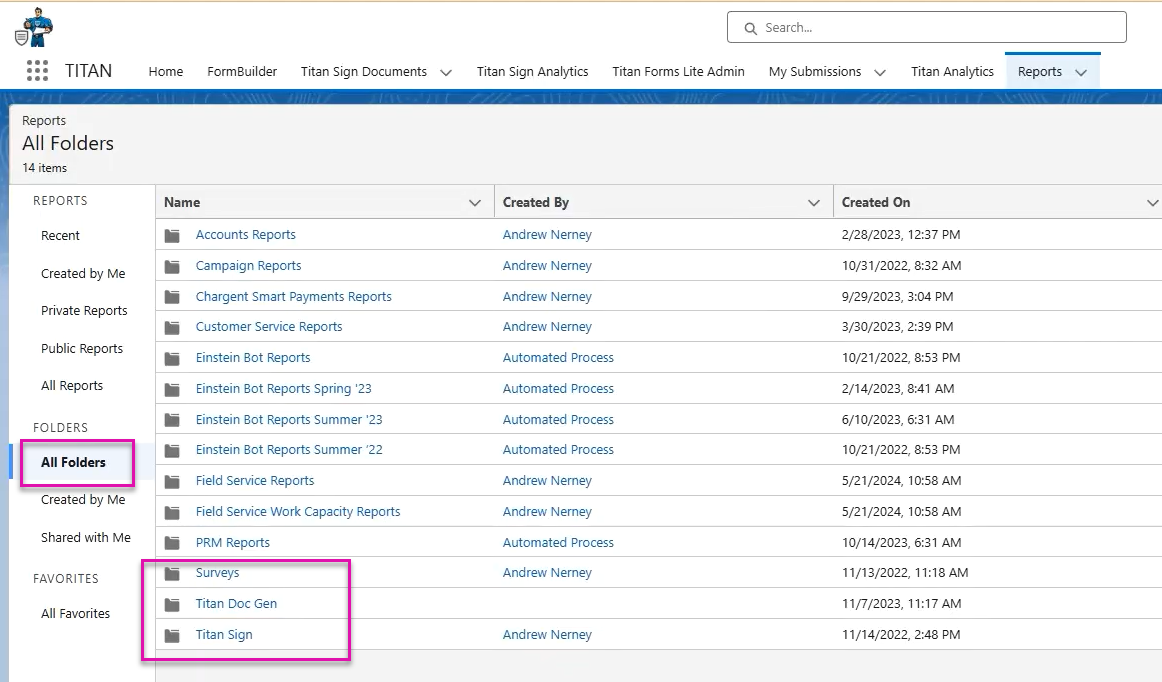
7. Select the detailed report you want to review.
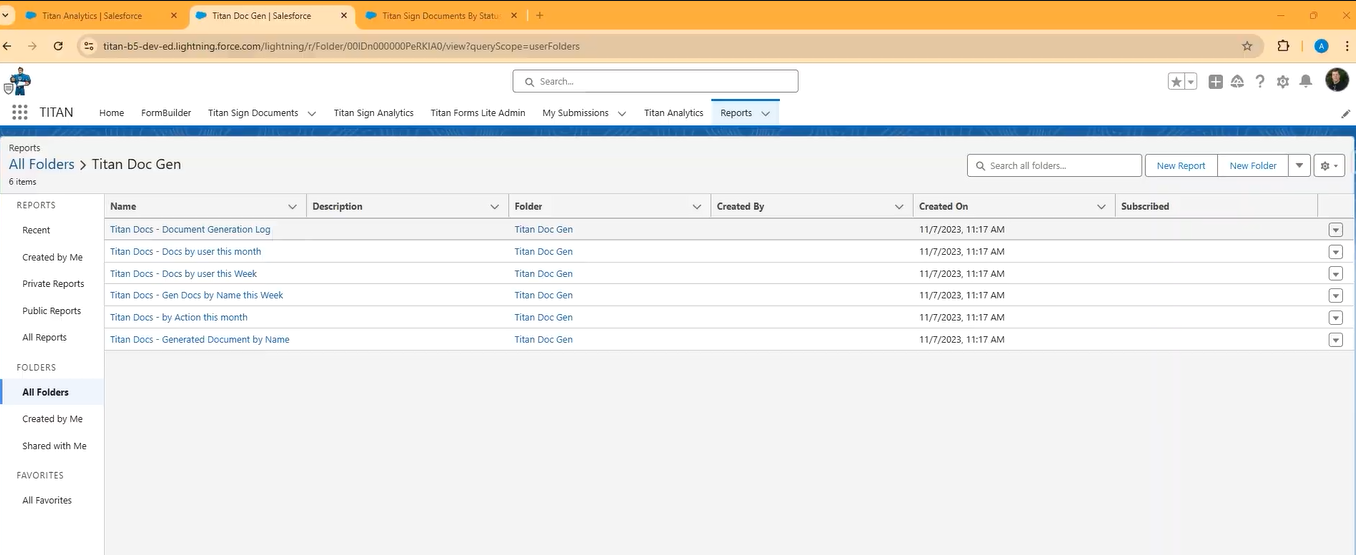
You will see a detailed breakdown of all your documents.
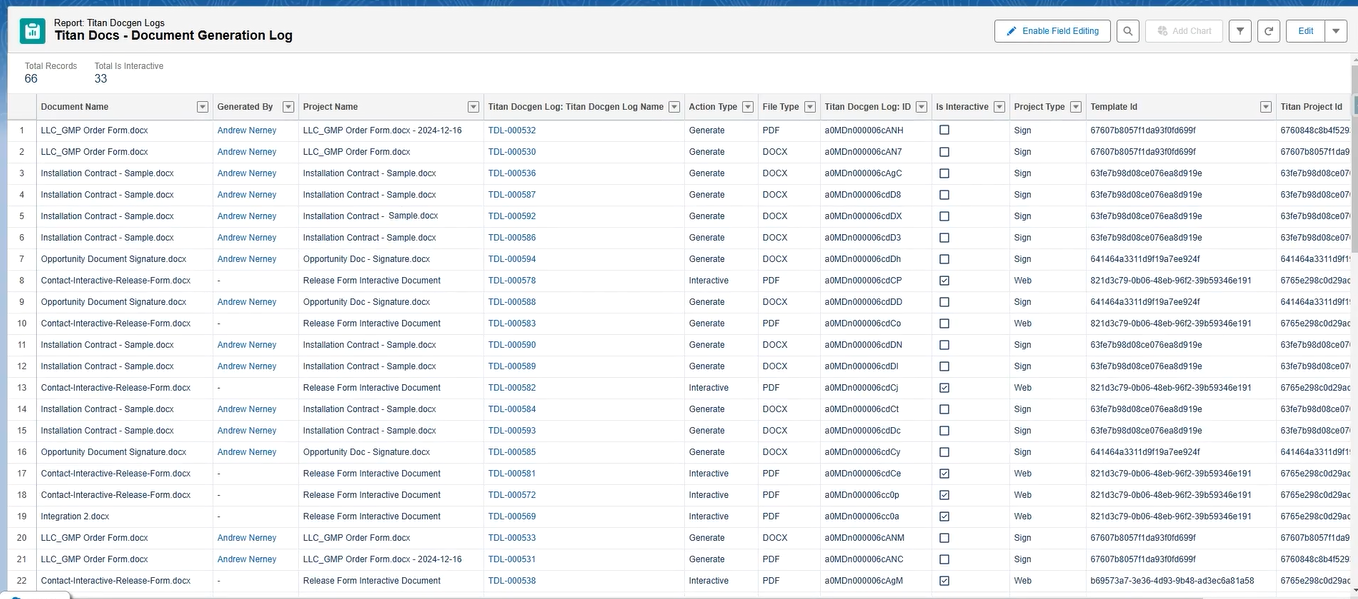
03 Custom Reports
While you can edit each report, it is best practice to clone the current report and edit the clone to suit your purposes.