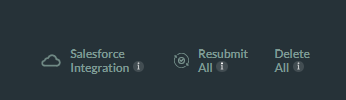My Submissions (7 min)
01 Getting Started
This tutorial covers the My Submissions tab on your dashboard.
02 My Submissions
My Submissions are data that end users provide, which will be synced with Salesforce. The end user’s data and files are captured and stored.
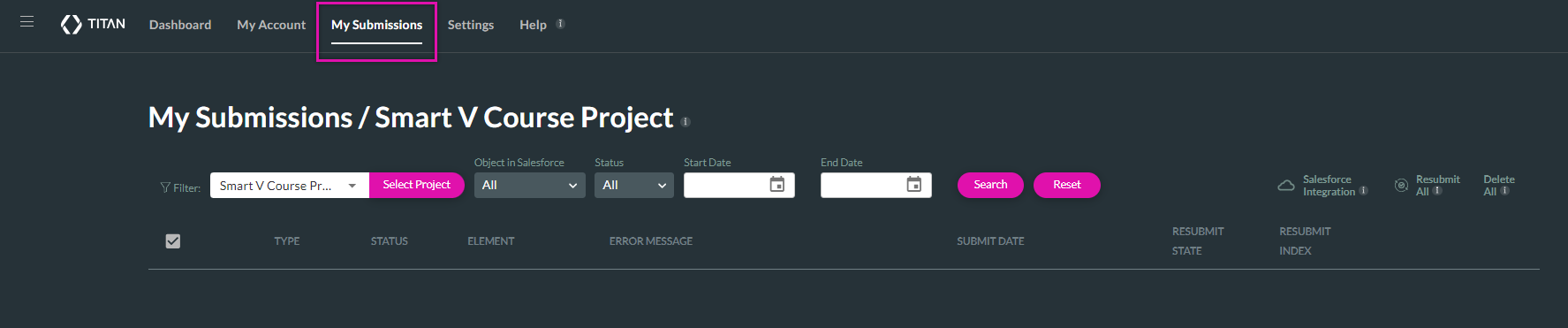
03 Type of Data Saved
Using the Project filter, you can select the specific project that contains the data you want to see.
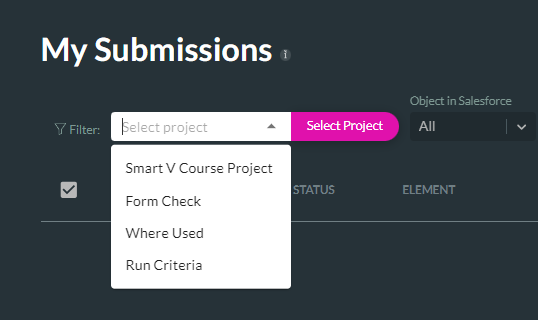
You can also filter by the specific Object In Salesforce, the Status, and Start and End Dates.

You can see whether your Push was successful and details about the Push.

You can view the information pushed to Salesforce if you click the submission button. You can also view your run criteria, conditions, and fields.
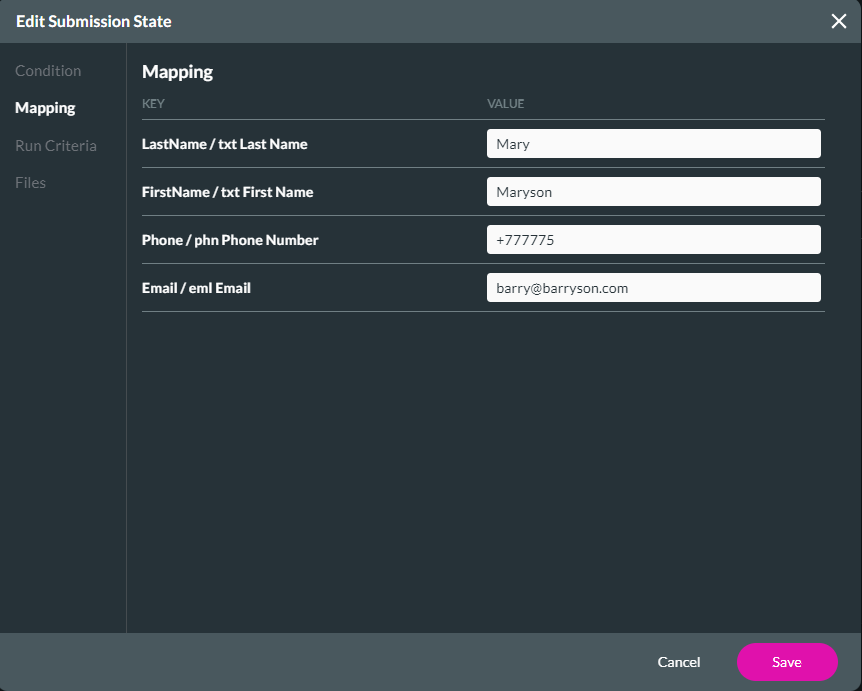
If you have a failed Push, you can edit the Push and complete any missing details. Once you click Save, you can resubmit the information to Salesforce to resolve any failed pushes.
The Salesforce Integration option will display any configured Salesforce actions, the Resubmit All option will resubmit all or a few pushes to resubmit the information to Salesforce, and the Delete All option will delete all pushes or the selected pushes.