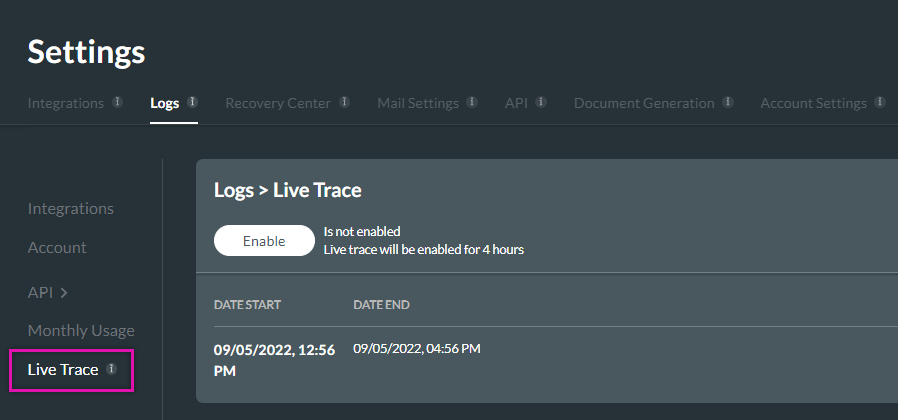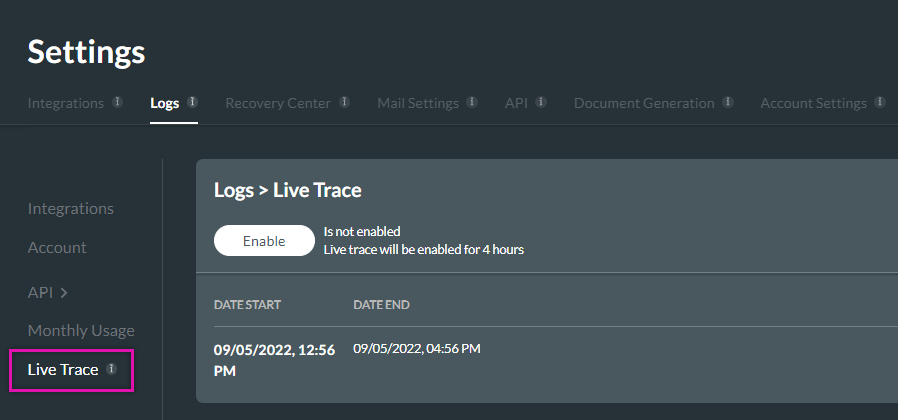Logs (8:30 min)
01 Getting Started
This tutorial covers the Logs tab found under Integrations.
02 Logs
A selection of log categories is available for viewing. Each log provides a separate insight into your Titan processes.


03 Integrations
Integration logs provide a back-end view of your integrations. These logs can be helpful for troubleshooting integration issues.
Using the filters, you can choose specific projects and objects in Salesforce and filter through the different messages.
- Click on the file icon to export your current account logs.
- Click the gear icon to configure your log settings.
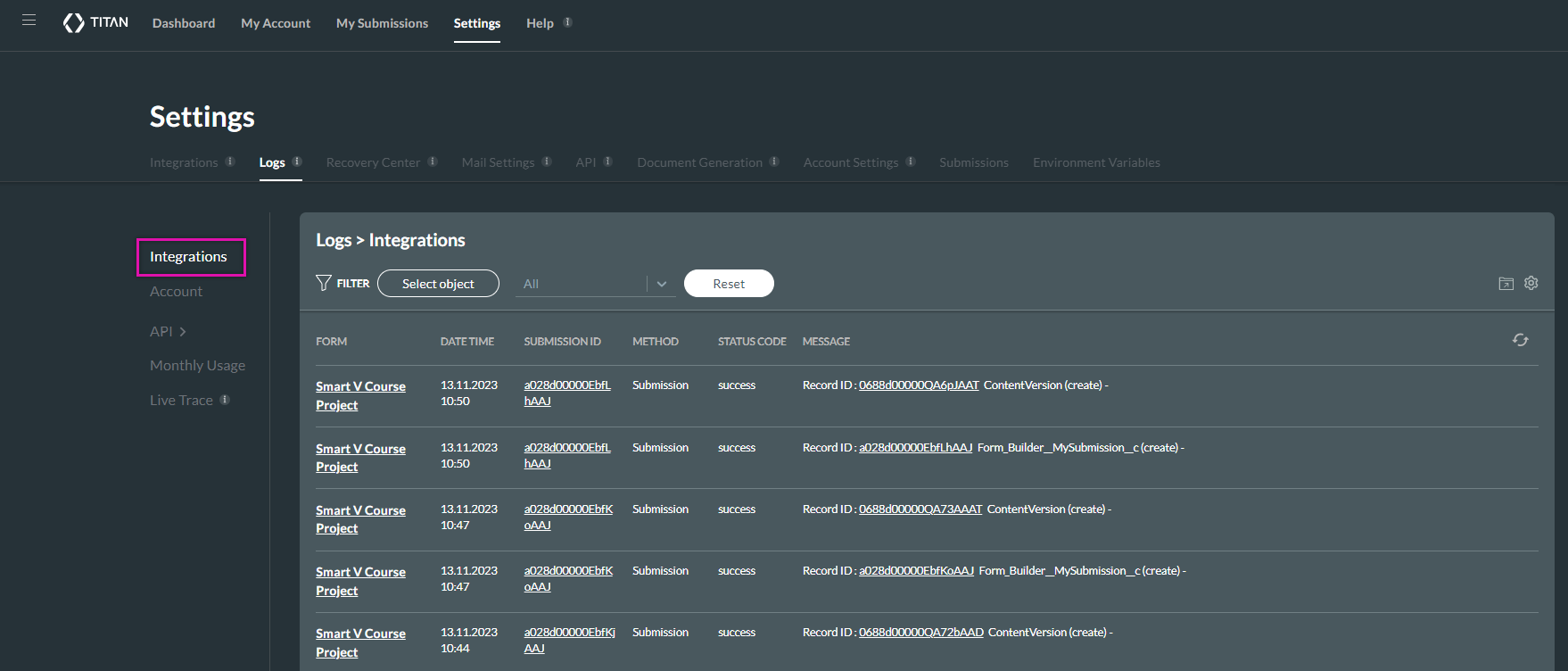
04 Account
Account logs are kept for every interaction made with Titan. These logs are stored by date, and the subject provides a brief overview of the event that occurred. To view detailed information about the event, click the magnifying glass icon.
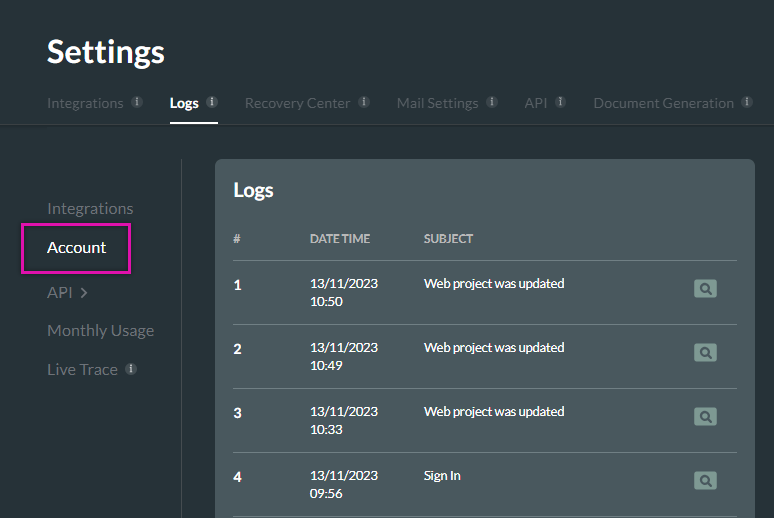
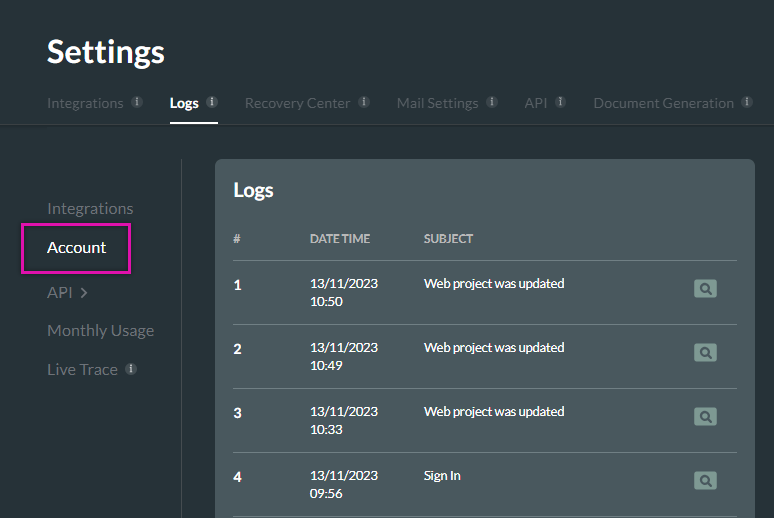
05 API
A log is created each time an API operation is invoked. These operations are divided into incomplete and complete. This can help you understand which operations were successfully run and which submissions failed.
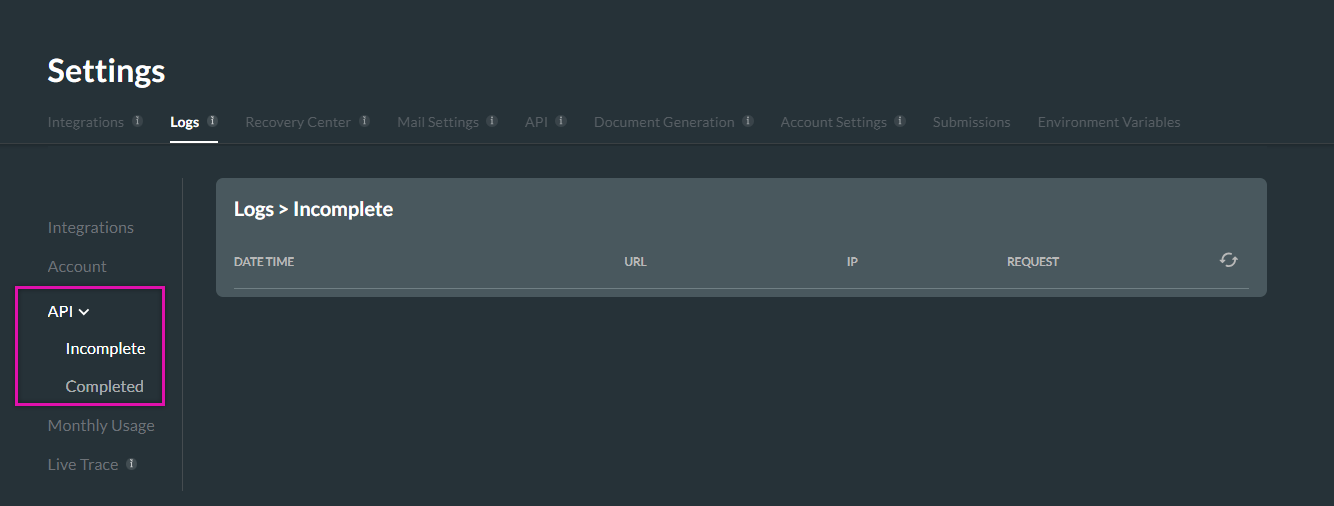
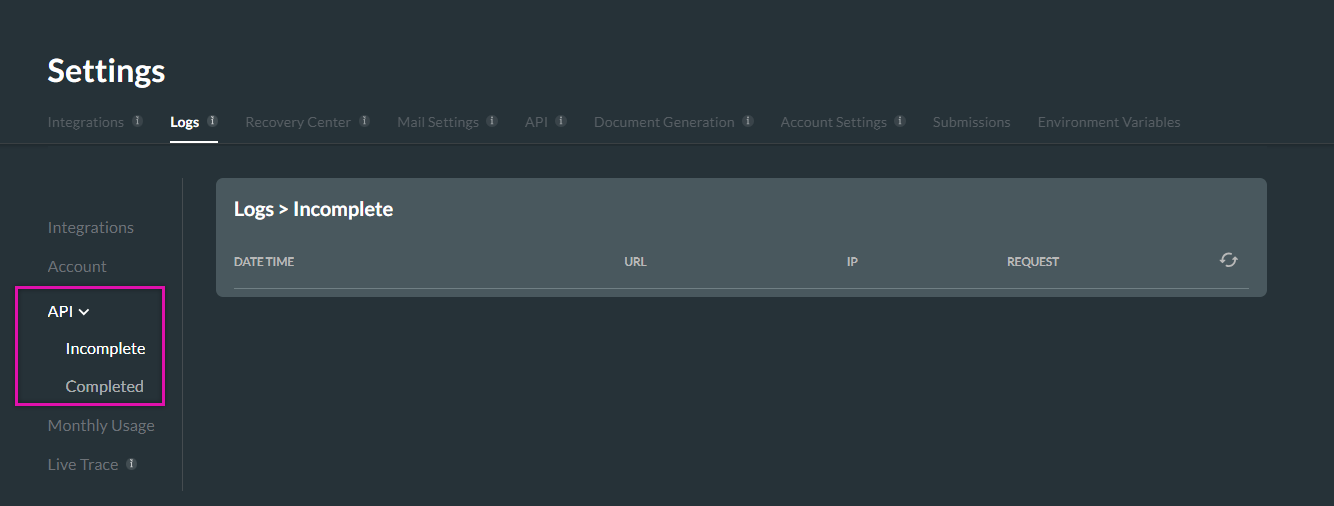
06 Monthly Usage
These logs provide information about your data usage inside Titan. You can view your API and DocGen usage per month. Use these reports to collect statistics and track usage trends.
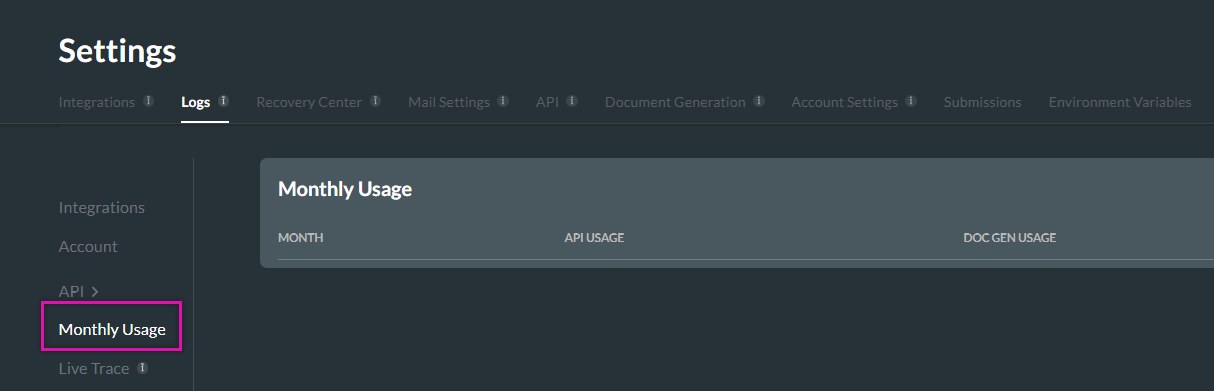
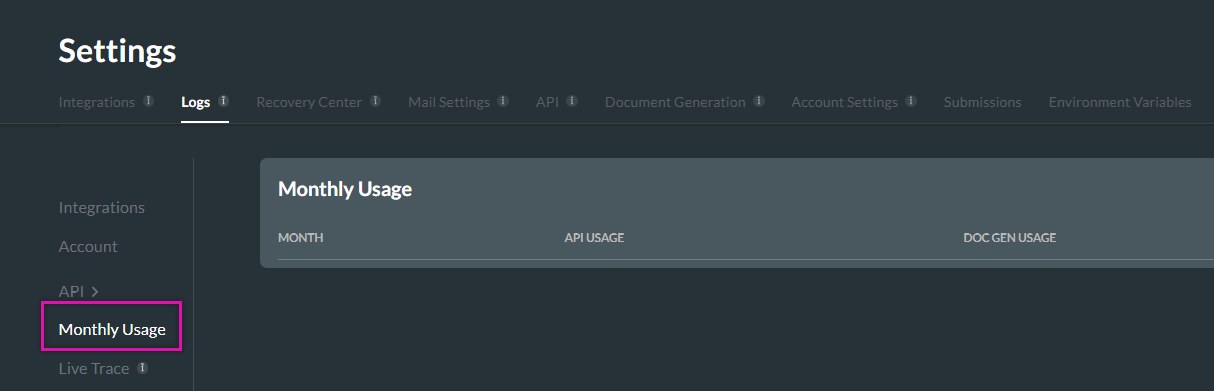
07 Live Trace
Live Trace lets you capture (in the background) all integrations done on your Titan account for four hours. The integrations are seamlessly exported to Google Drive for easy analysis or debugging. You will also be able to see the reason for many
API calls.