My Cases (4 min)
01 Getting Started
This tutorial covers My Cases, including how to open a case and view your closed cases.
Cases should be logged if you require professional services from the Titan team or are experiencing an issue requiring further investigation.
02 My Cases
Navigate to the My Cases tab found under My Account.
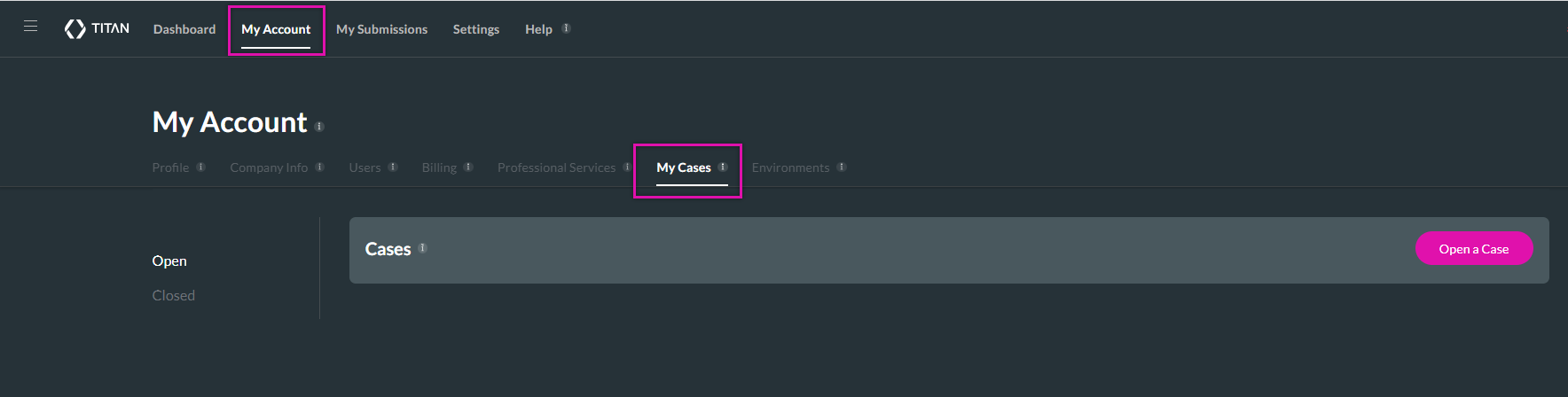
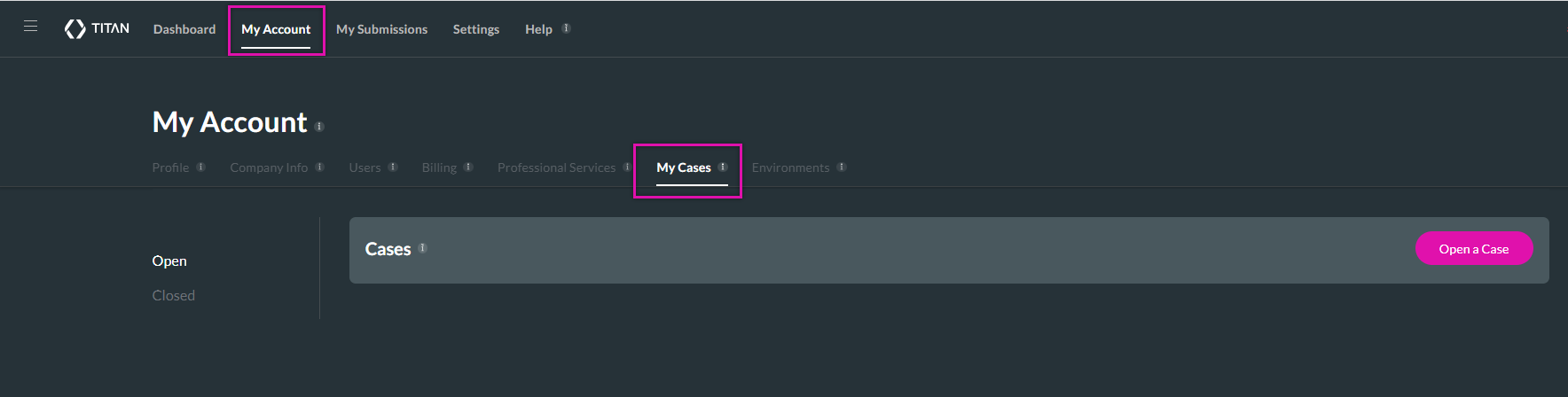
03 Open a Case
To open a case, click on the Open a Case button.

In the Cases window, you can choose your case Type and Topic. Once you have made your selection, click Go.
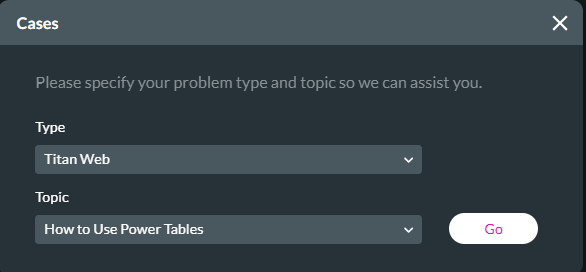
You can add a search term to find related Titan support articles that may help resolve your issue.
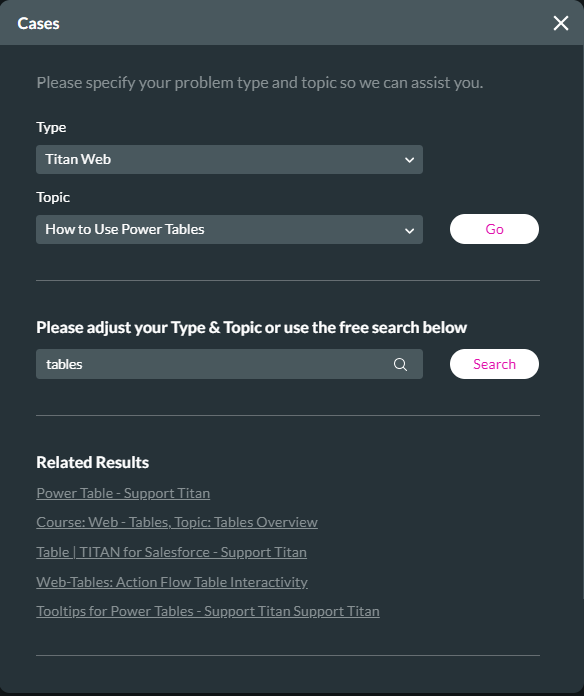
If the results were not helpful, click the No radio button and specify the nature of your problem. If it relates to a business process, you must purchase professional sessions. If your issue is related to something else, you can log a case and provide a detailed description.
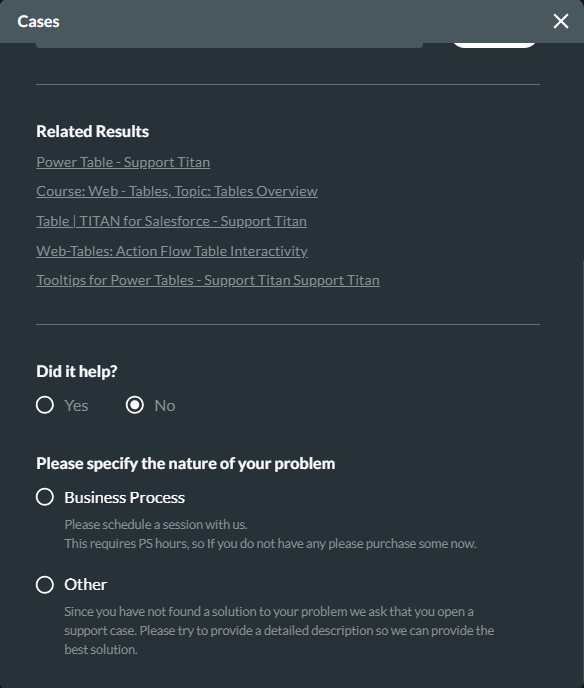
By selecting Other, you will be asked to provide details about your issue.


In the Cases window, you can choose your case Type and Topic. Once you have made your selection, click Go.
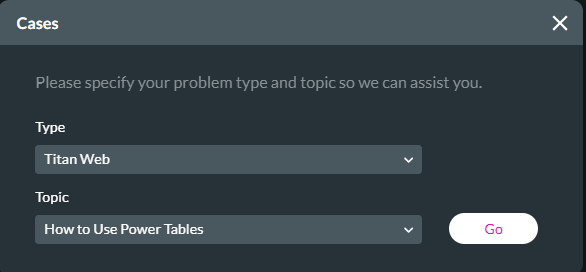
You can add a search term to find related Titan support articles that may help resolve your issue.
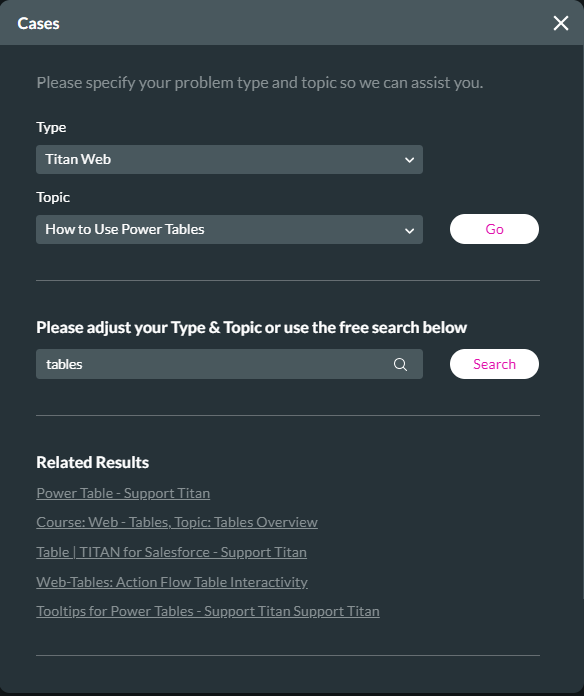
If the results were not helpful, click the No radio button and specify the nature of your problem. If it relates to a business process, you must purchase professional sessions. If your issue is related to something else, you can log a case and provide a detailed description.
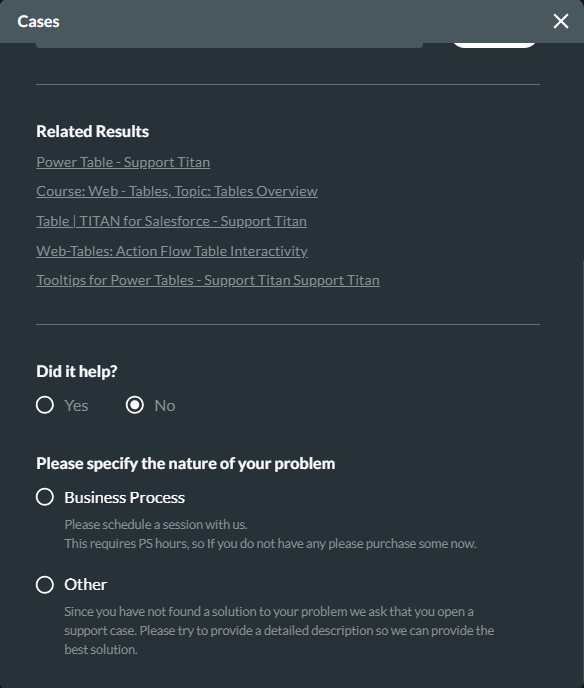
By selecting Other, you will be asked to provide details about your issue.
