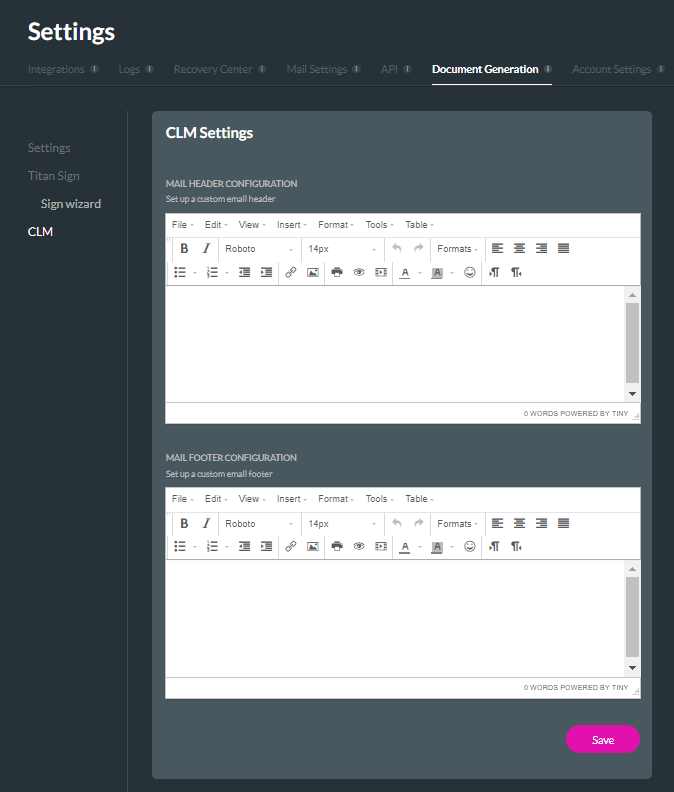API and Document Generation (5:30 min)
01 Getting Started
This tutorial covers the API and Document Generation tabs found under Settings.
02 API
This tab enables Titan to access Salesforce using the APIs. Once you have installed the Titan package in Salesforce, head to this tab and enable the Allow API Access toggle switch. An API Key will be generated.
You can grant API access to specific Salesforce elements. Access for Objects and Users should be enabled at a minimum, but we recommend granting access to all elements.
You can reset your API access key, but you need to reconfigure any areas where your current API key is in use. A best practice is to do this only as a last resort if a Titan technical expert advises.
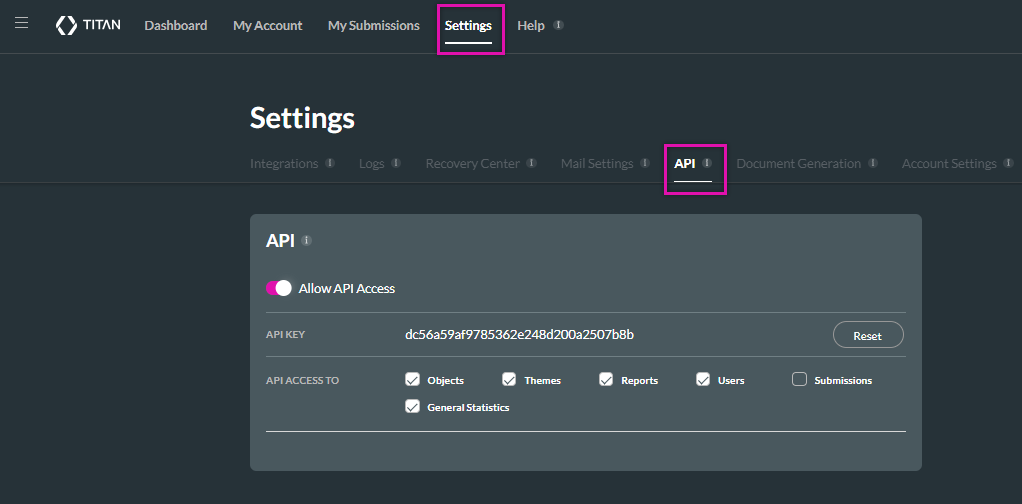
You can grant API access to specific Salesforce elements. Access for Objects and Users should be enabled at a minimum, but we recommend granting access to all elements.
You can reset your API access key, but you need to reconfigure any areas where your current API key is in use. A best practice is to do this only as a last resort if a Titan technical expert advises.
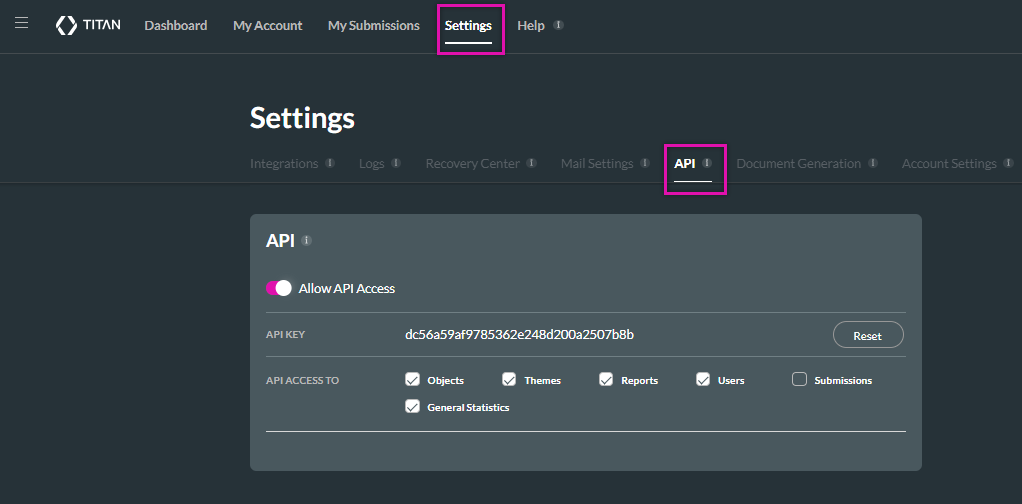
03 Document Generation
You can control several settings in the Document Generation tab, including general settings, Titan Sign and Sign Wizard settings, and CLM settings.
You can also enable API access in the Settings tab. Your custom settings are needed for specific Salesforce processes. When you click Apply, Titan will automatically update these custom settings in Salesforce.
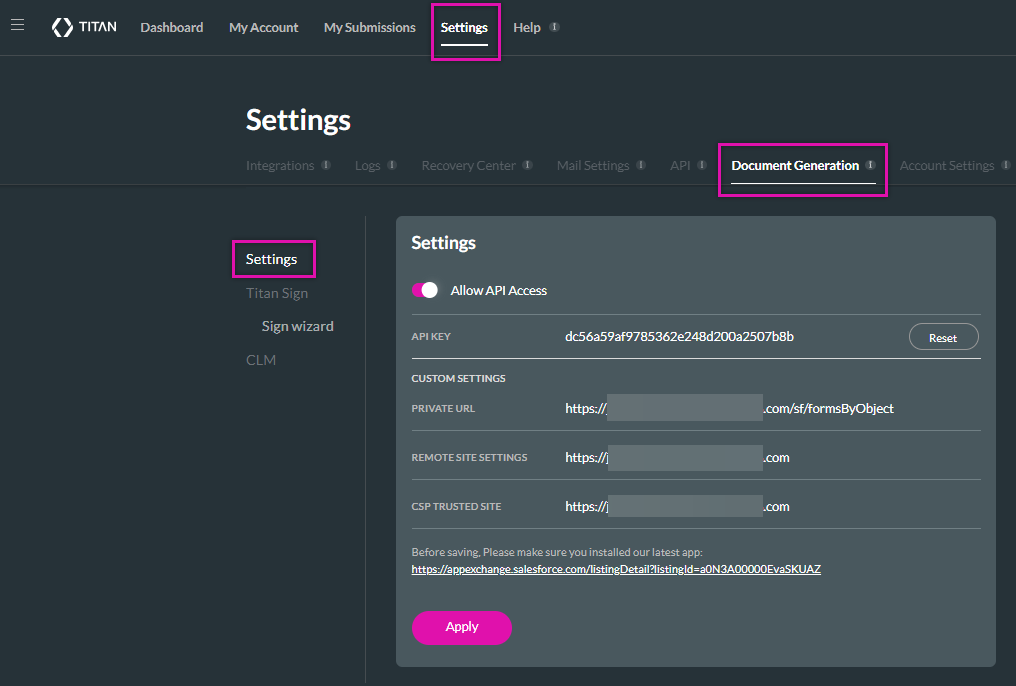
In the Titan Sign tab, you can configure the headers and footers of the document emails sent through Titan Sign. Any customization will be used instead of the default header and footer.
If you do not want any configured header or footer, input one space into each input window.
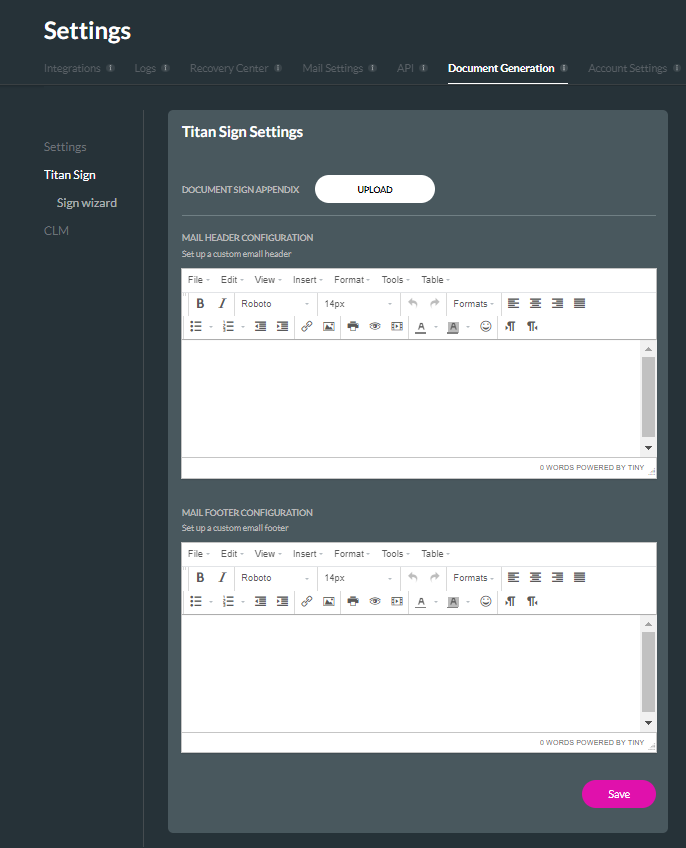
In the Sign Wizard tab, you can configure custom emails to be sent to reviewers and cc’d email recipients.
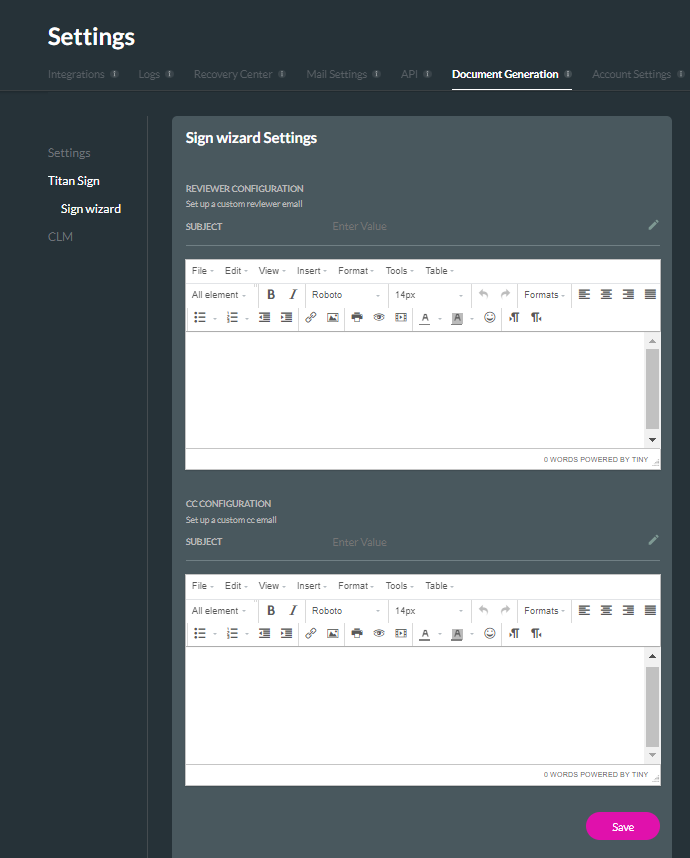
In the CLM tab, you can configure the headers and footers of document emails sent through Titan CLM. Any customization will be used instead of the default header and footer.
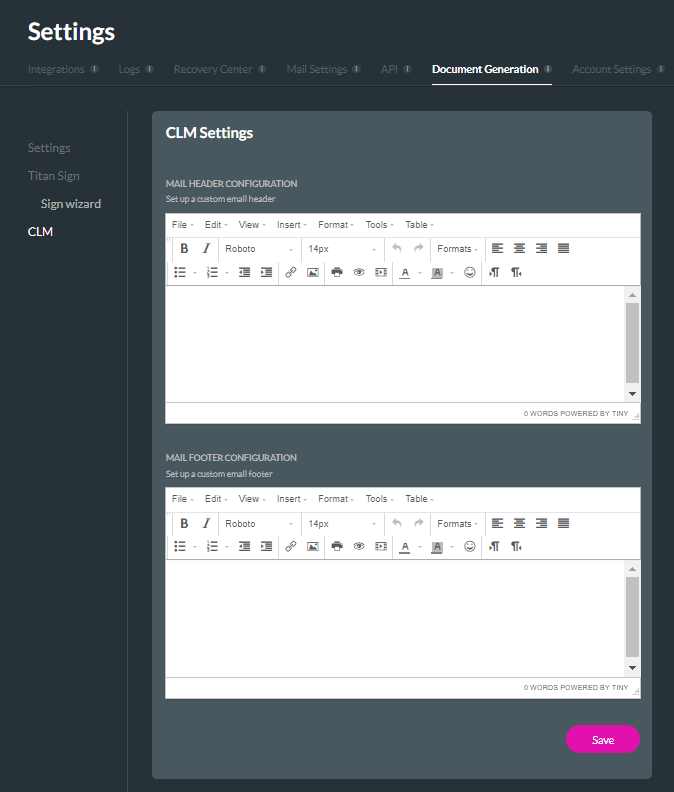
You can also enable API access in the Settings tab. Your custom settings are needed for specific Salesforce processes. When you click Apply, Titan will automatically update these custom settings in Salesforce.
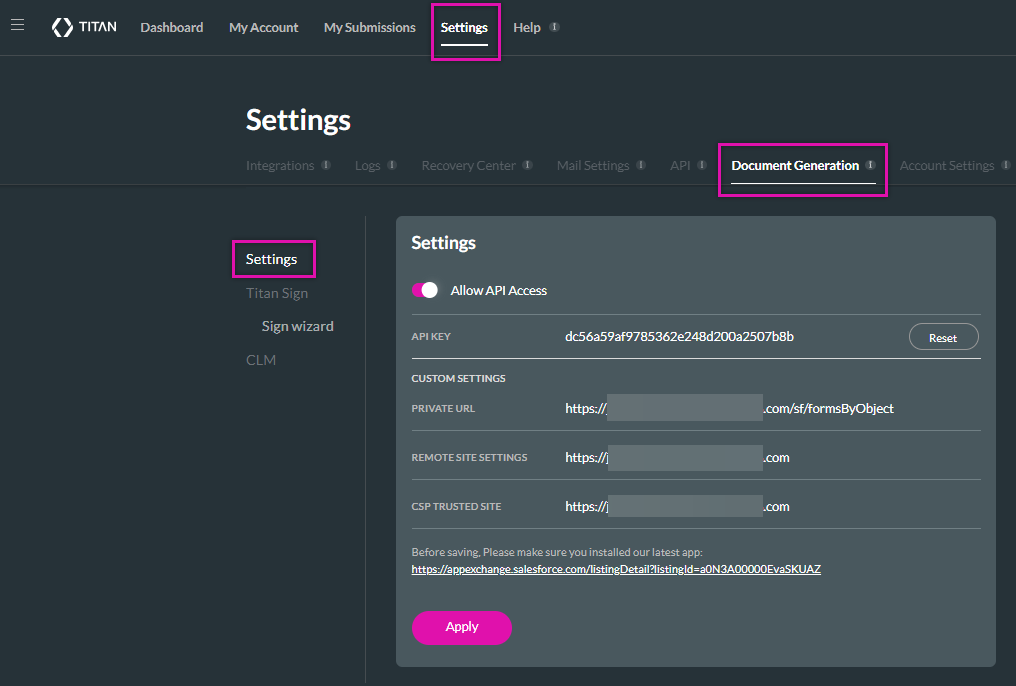
In the Titan Sign tab, you can configure the headers and footers of the document emails sent through Titan Sign. Any customization will be used instead of the default header and footer.
If you do not want any configured header or footer, input one space into each input window.
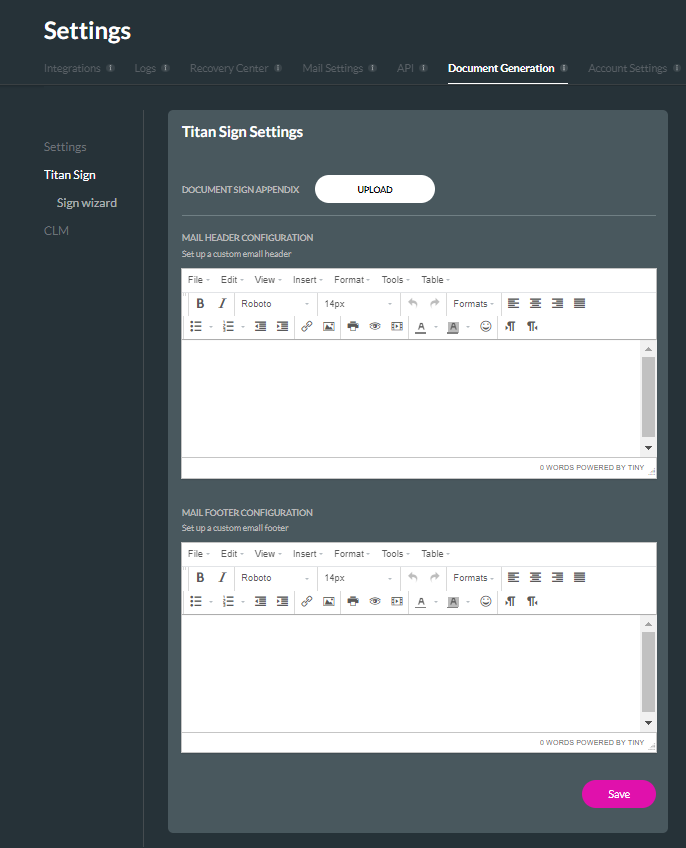
In the Sign Wizard tab, you can configure custom emails to be sent to reviewers and cc’d email recipients.
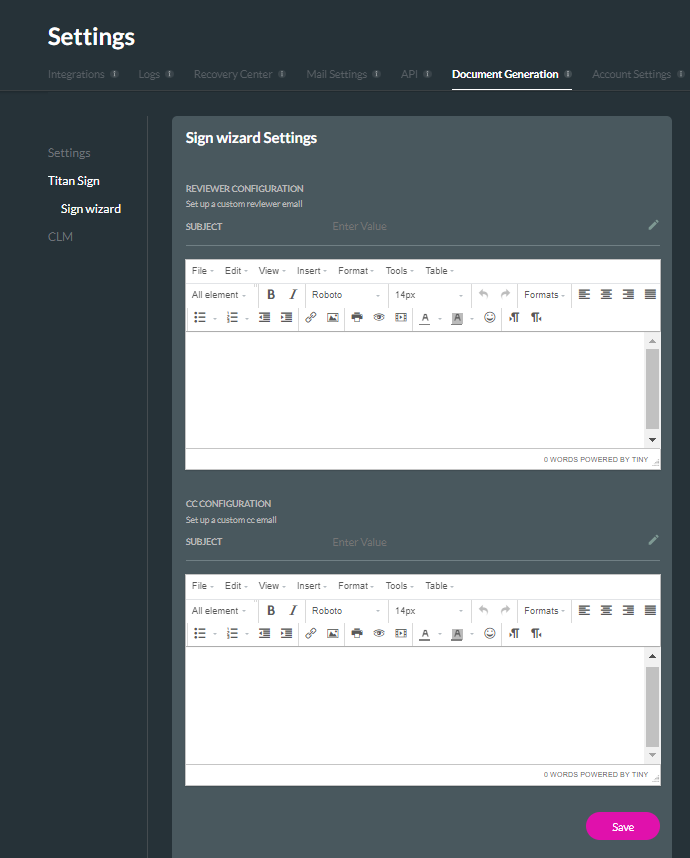
In the CLM tab, you can configure the headers and footers of document emails sent through Titan CLM. Any customization will be used instead of the default header and footer.