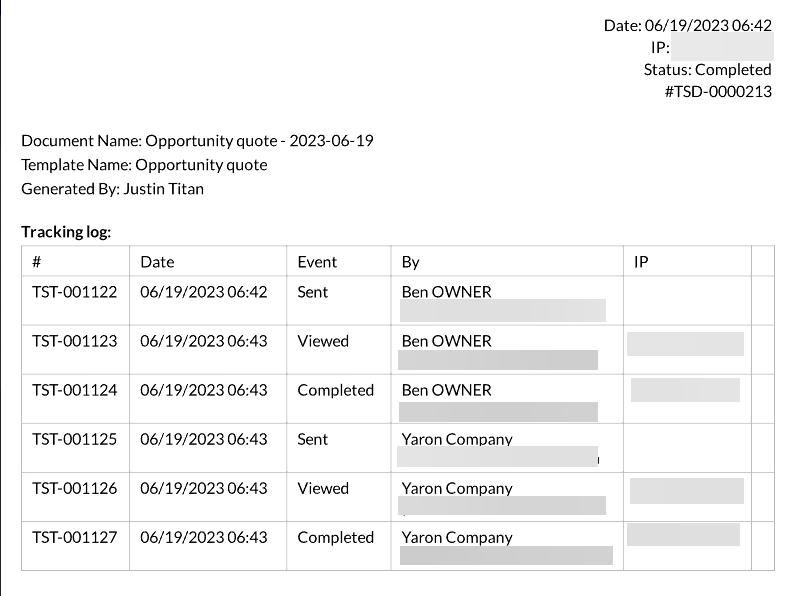Tracking (11 min)
Completion requirements
01 Getting Started
This tutorial covers tracking your Titan Sign document. Including:
- Enabling tracking on your project.
- The key objects are created once monitoring is enabled.
- Pushing a tracking log to the record means triggering the document from Salesforce.
- The Titan Sign Analytics dashboard.
02 Enable Tracking
1. Navigate to the document settings tab, click the document access drop-down, and enable the tracking checkbox.
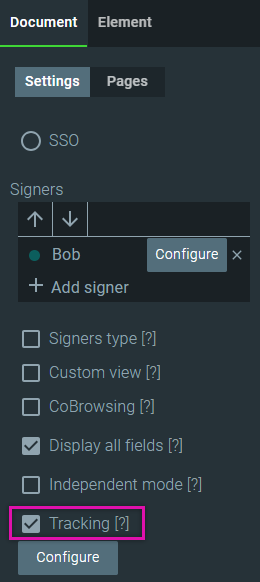
2. Click the Configure button. The Track Configuration screen opens.
3. Configure your tracking options and click Apply.
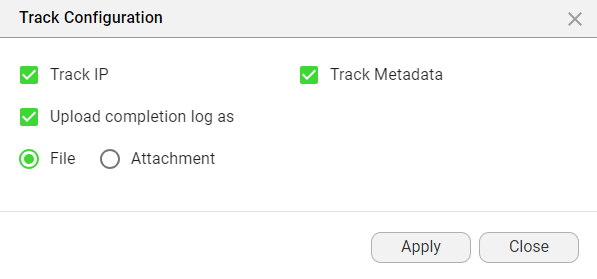
4. Save your document to retain the configuration changes.
2. Click the Configure button. The Track Configuration screen opens.
3. Configure your tracking options and click Apply.
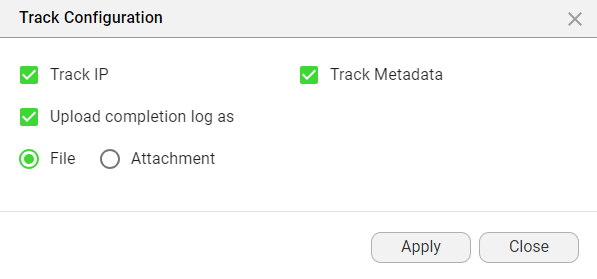
4. Save your document to retain the configuration changes.
03 Salesforce Tracking
Once tracking is enabled, two objects are created.

- The Titan Sign document is the parent object. This is the document you sent out for signing.
- Titan Sign Tracking is the child object. This provides information about the signer.

04 Titan Sign Document Object
1. Click on the Titan Sign Document object.
2. Select the Fields and Relationships tab. We have highlighted a few essential fields below:
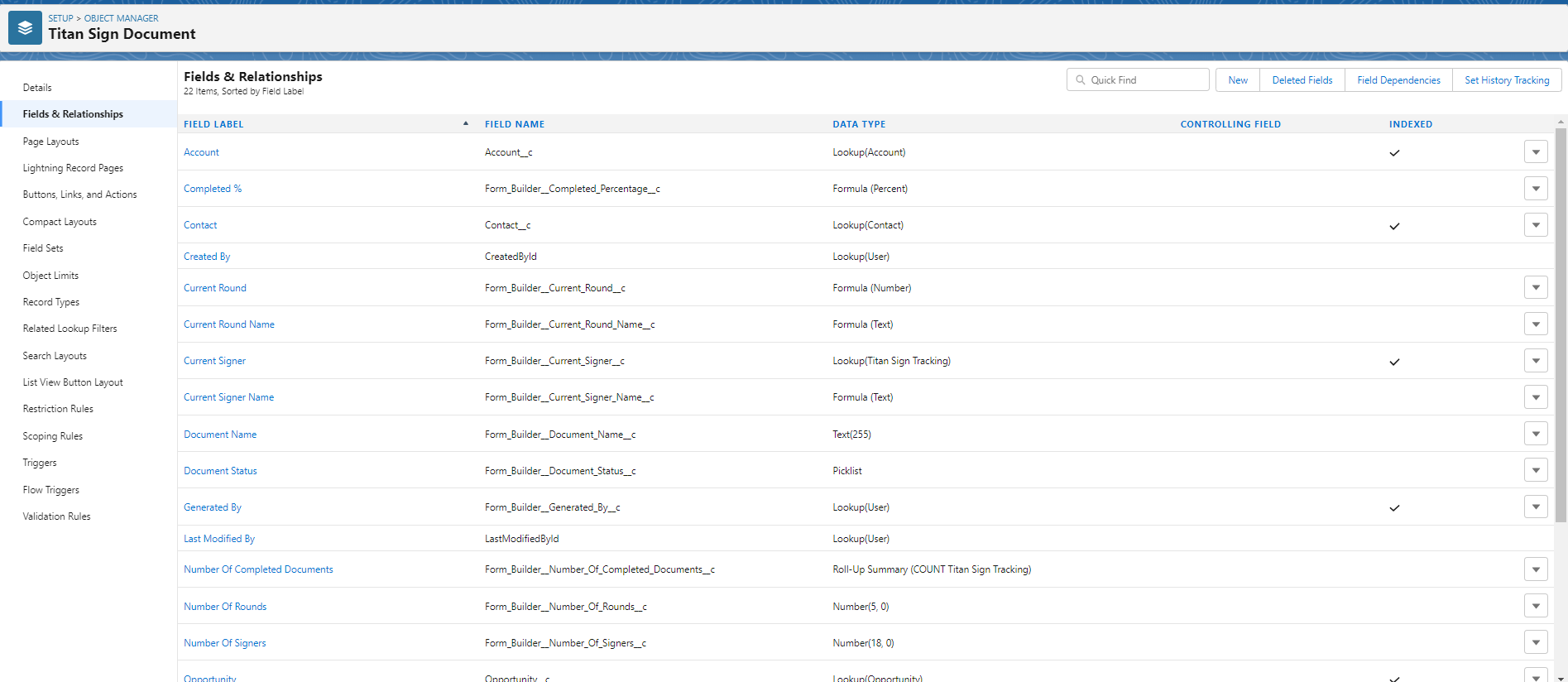
2. Select the Fields and Relationships tab. We have highlighted a few essential fields below:
- How close the document is to completion. This is useful when there is more than one signer.
- Who the current signer is.
- The number of signers.
- The name of the document.
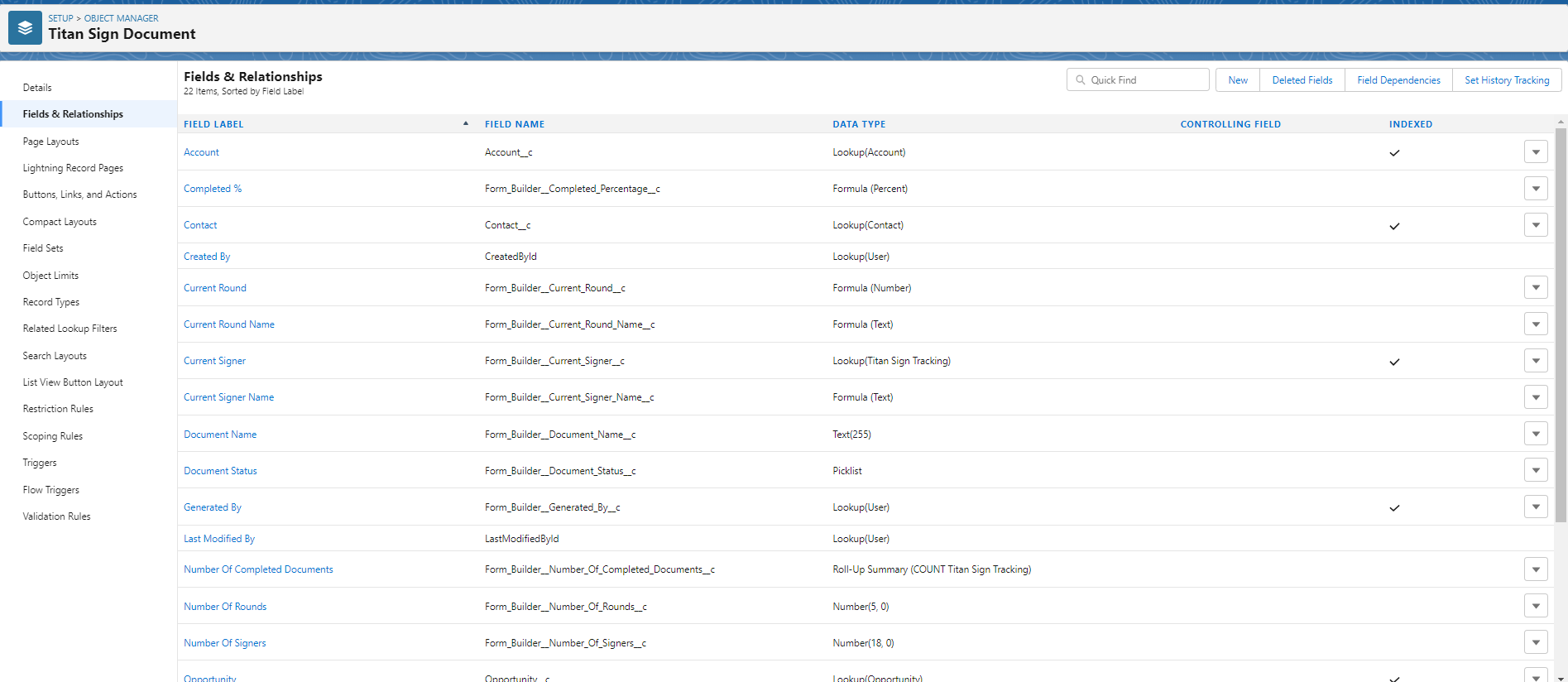
05 Titan Sign Tracking
1. Click on the Titan Sign Tracking object.
2. Select the Fields and Relationships tab. We have highlighted a couple of essential fields below:
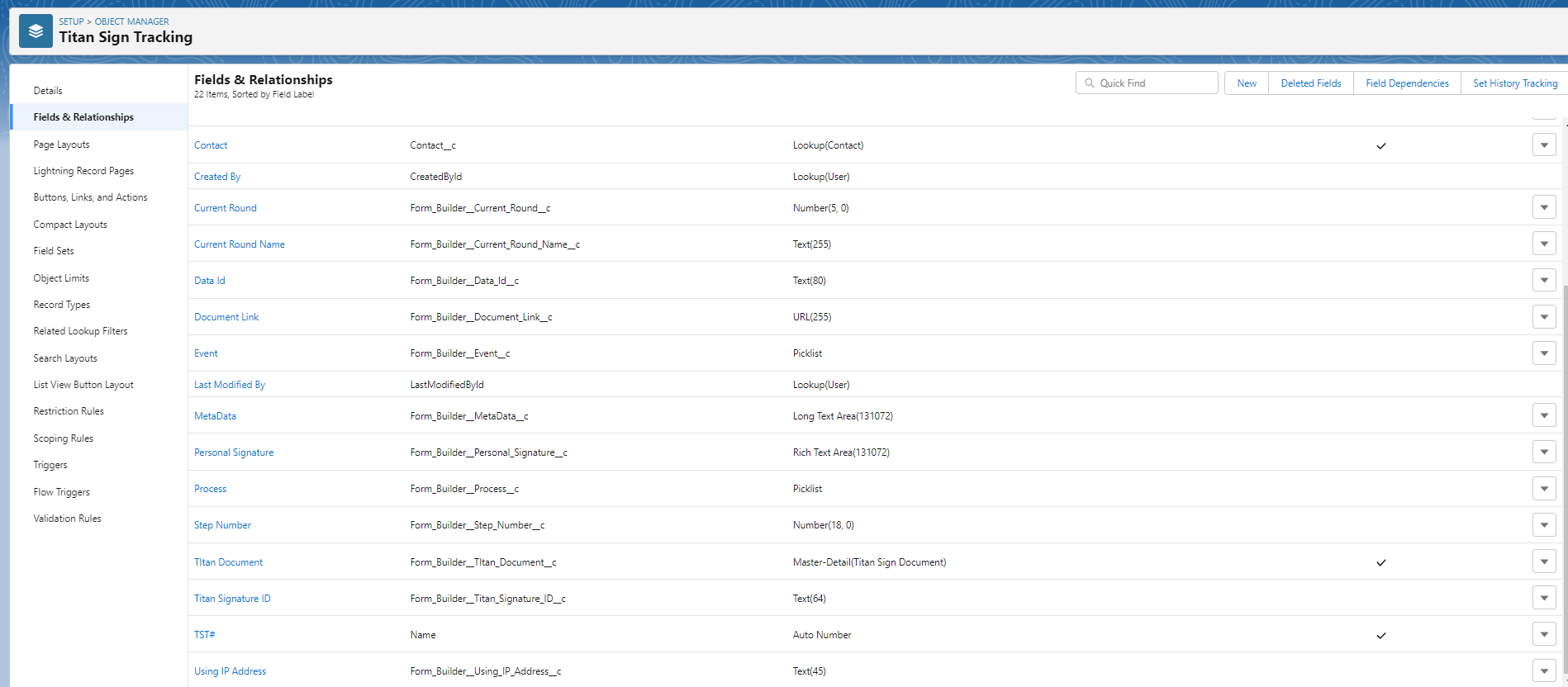
2. Select the Fields and Relationships tab. We have highlighted a couple of essential fields below:
- The document link.
- The current status of the document
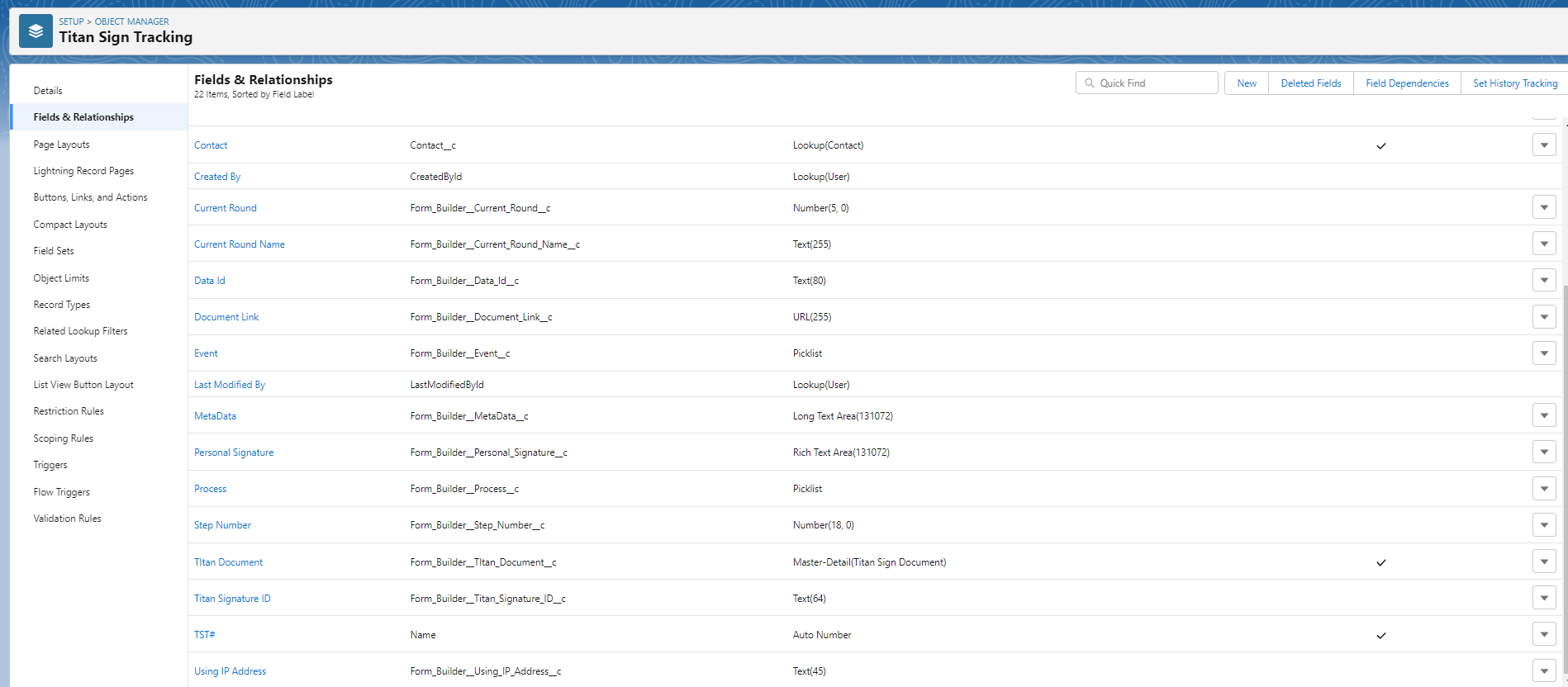
06 Saving the Tracking Object
You can save the tracking object related to the object from which you are triggering the document, such as an opportunity.
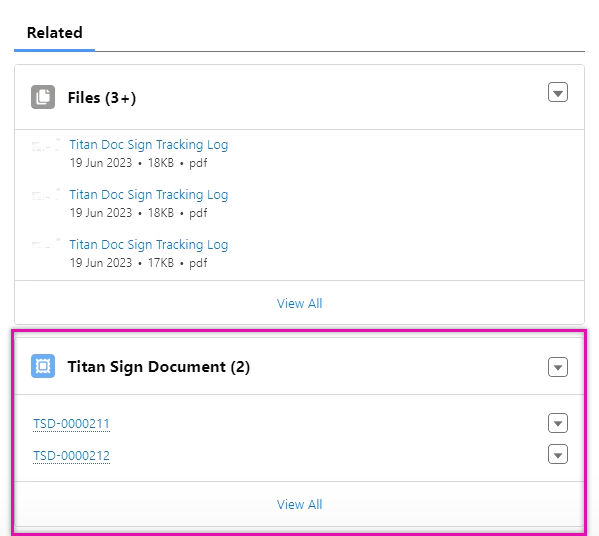
You can click on the tracking object to view details such as the document status, the current signer, and the completion percentage.
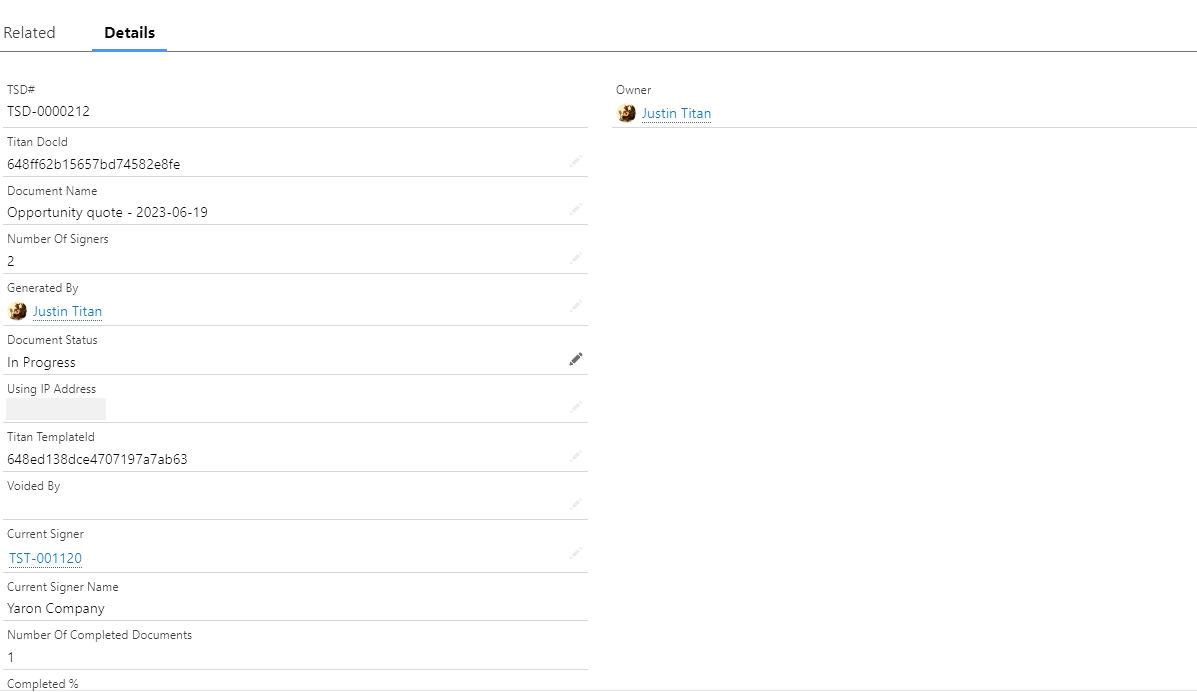
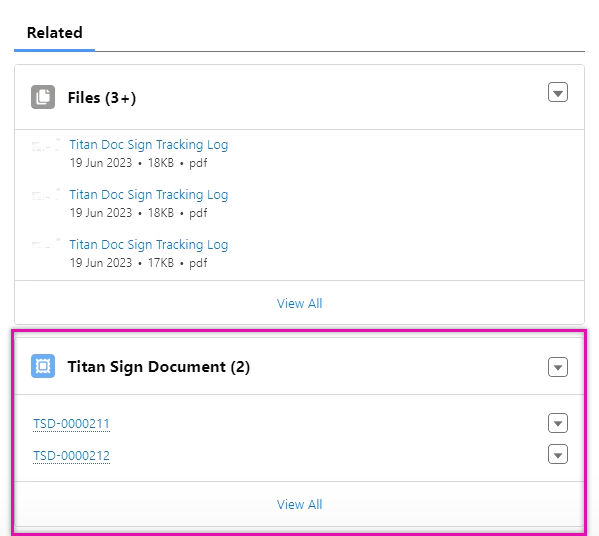
You can click on the tracking object to view details such as the document status, the current signer, and the completion percentage.
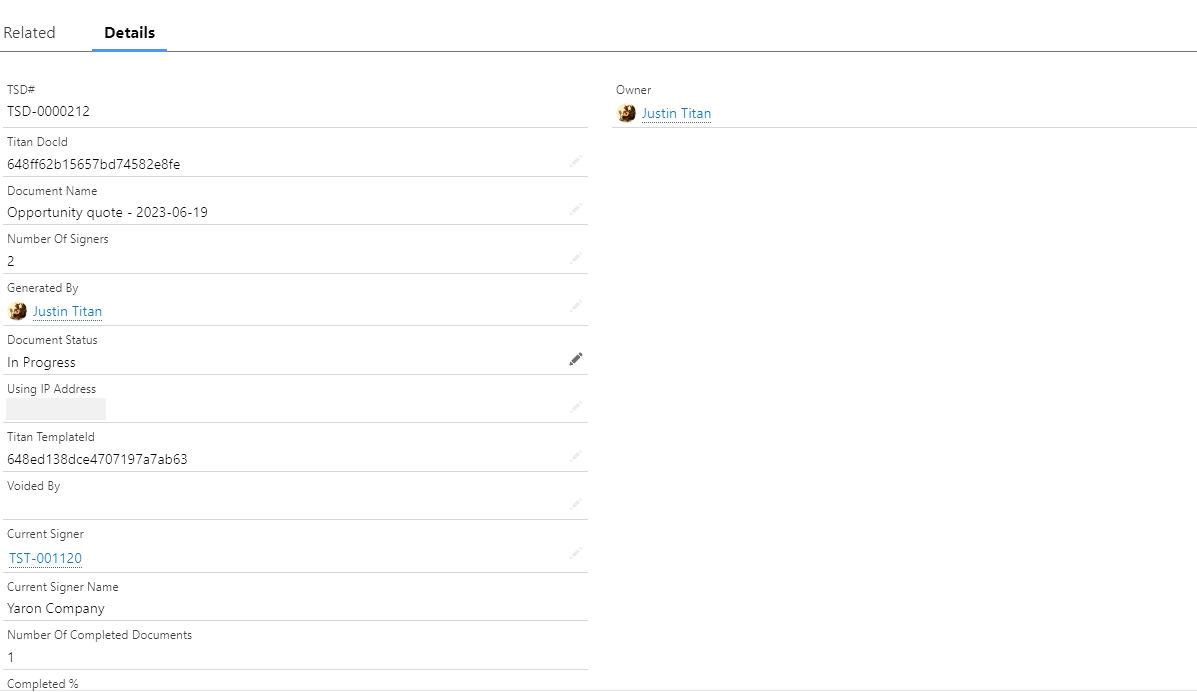
07 Titan Sign Analytics
Using Titan Analytics, you can easily gain insight into your documents.
From documents still in progress, these will be updated as you send documents out for signing …
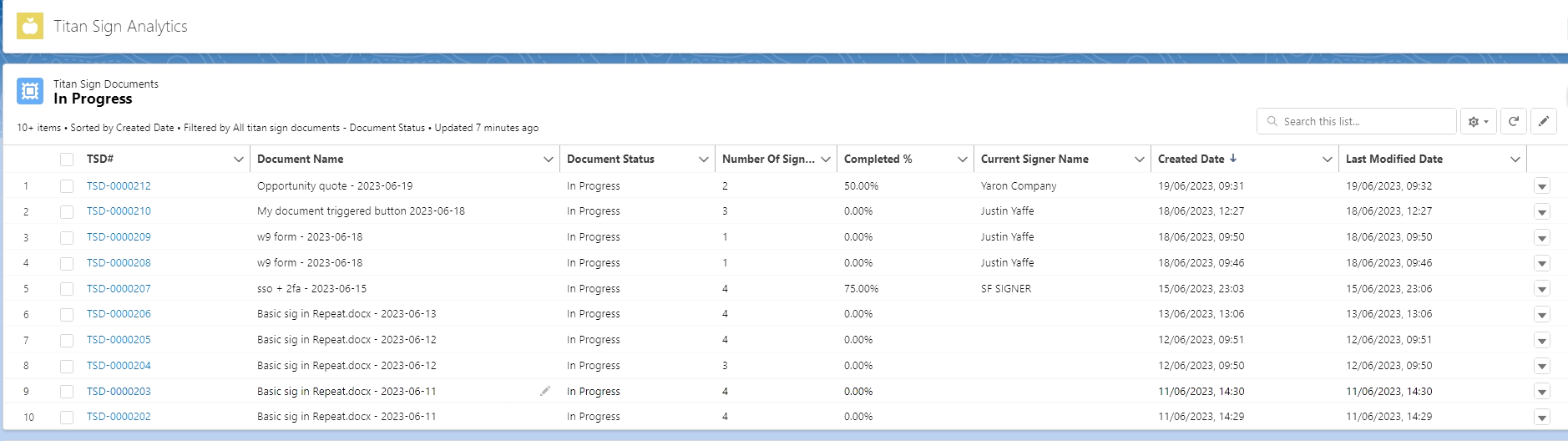
… to a number of different reports…
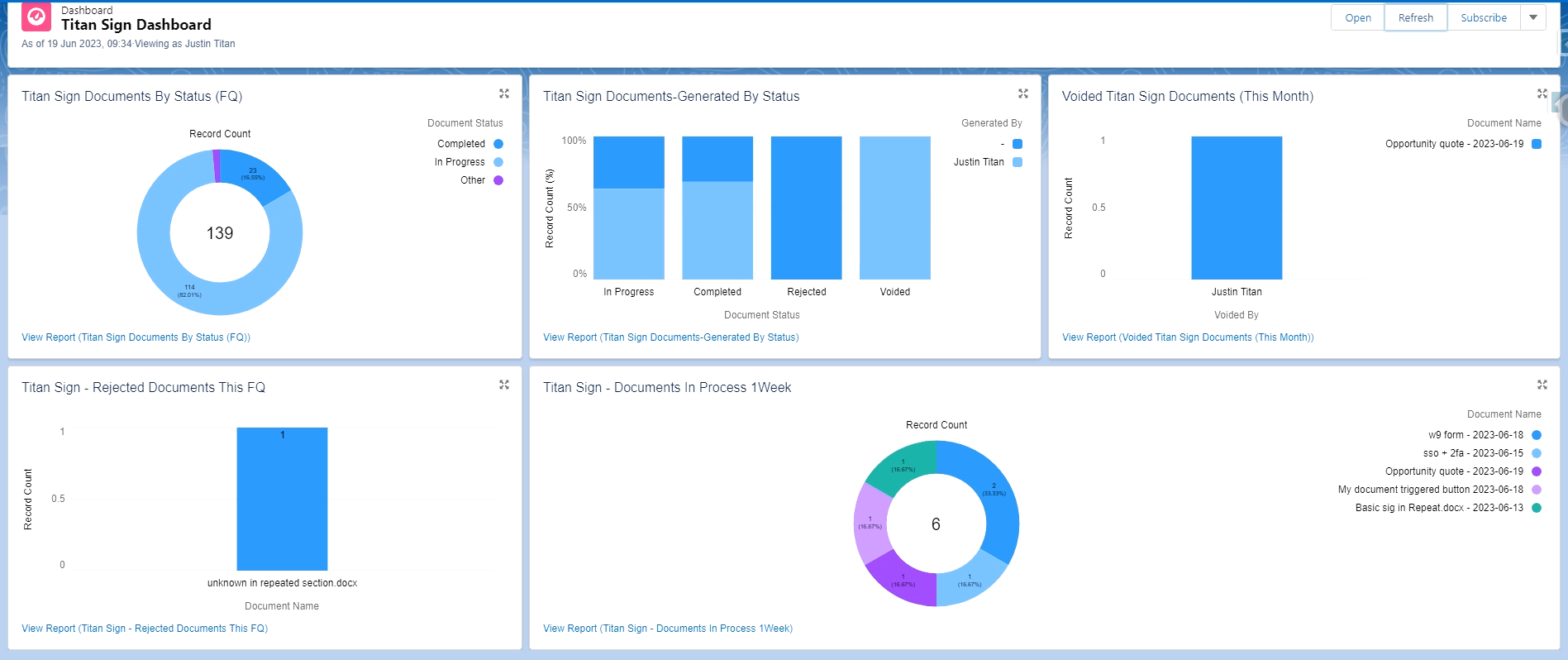
08 Tracking Logs
These logs are stored in related files.
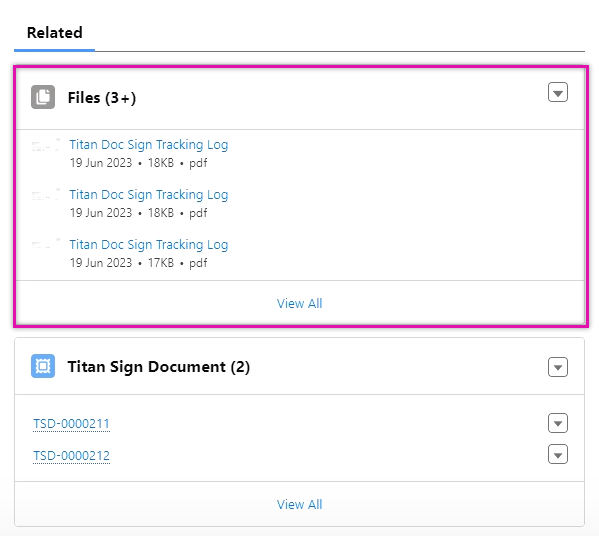
Click on a specific log to view the details.
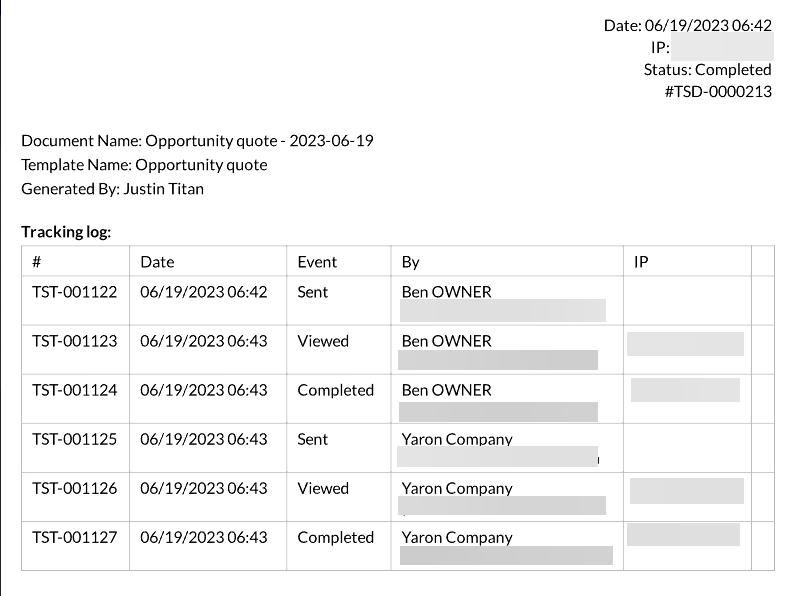
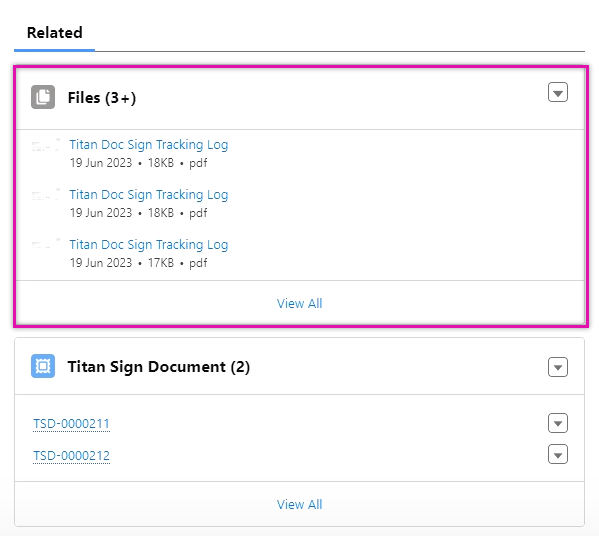
Click on a specific log to view the details.