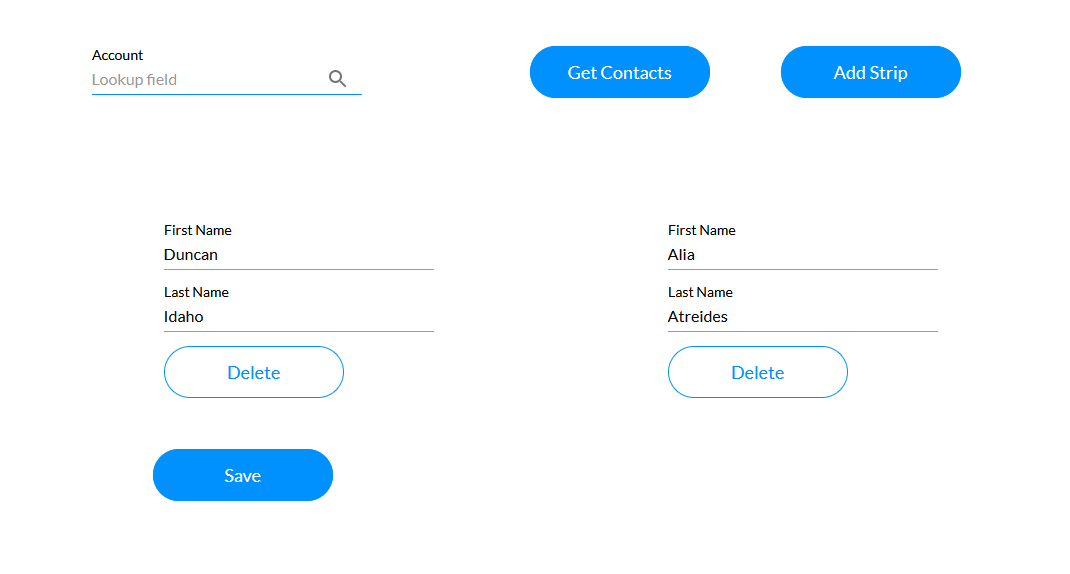Repeat Push (7 min)
01 Getting Started
02 Setup
When the “Get Contacts” button is clicked, a Salesforce Get action runs to retrieve all the contacts associated with that account. The “Add Strip” button will be used to create a repeat strip.
In the second strip, a form was inserted with first name and last name text input fields and a delete button.
In the third strip, a button used to Save the information was inserted.
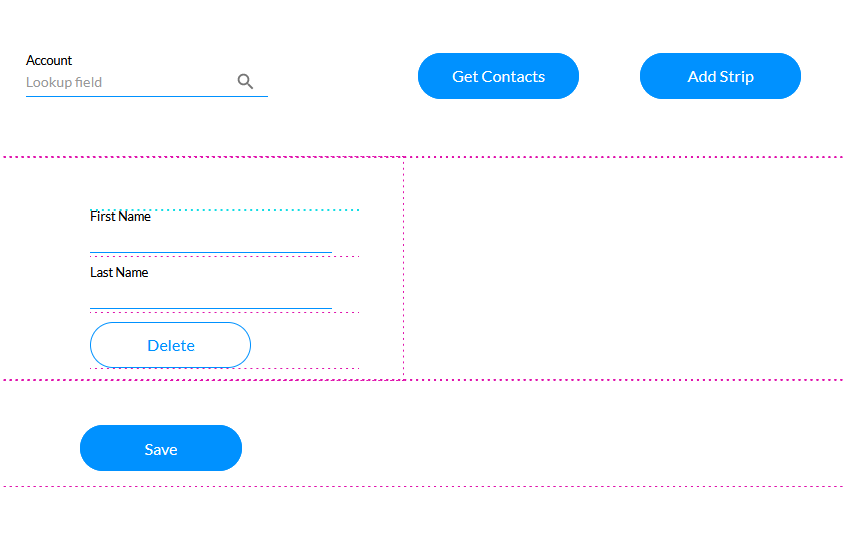
An On Click Action was configured for the Add Strip button. Strip Interactivity was chosen as the node and configured to insert a repeat column.
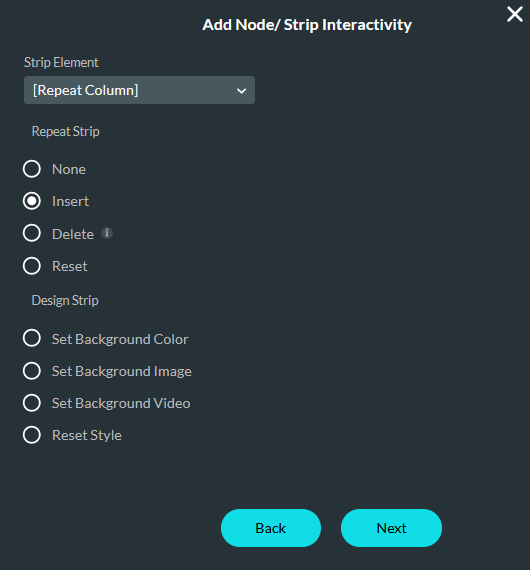
An On Click Action was configured for the Delete button. Strip Interactivity was chosen as the node and configured to delete the current index.
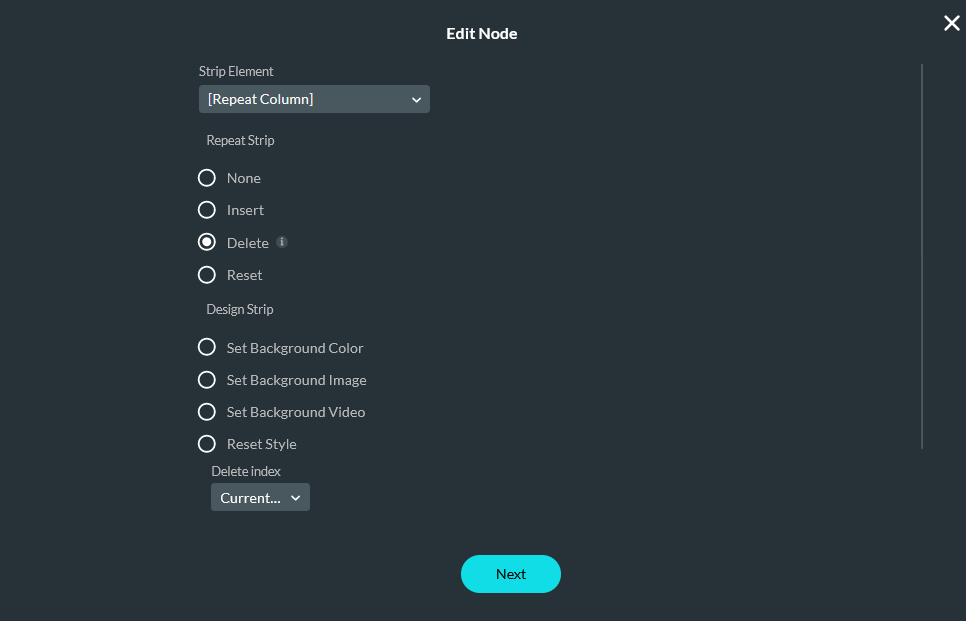
The Save button was configured with a Salesforce Action. A new Salesforce push action was configured to create new contacts.
03 Preview
To add another contact you can click the “Add Strip” button and fill out the new form. If you don’t want one of the contacts to be created you can click the “Delete” button for it. Once you click the Save button, all the contacts will be saved to Salesforce.