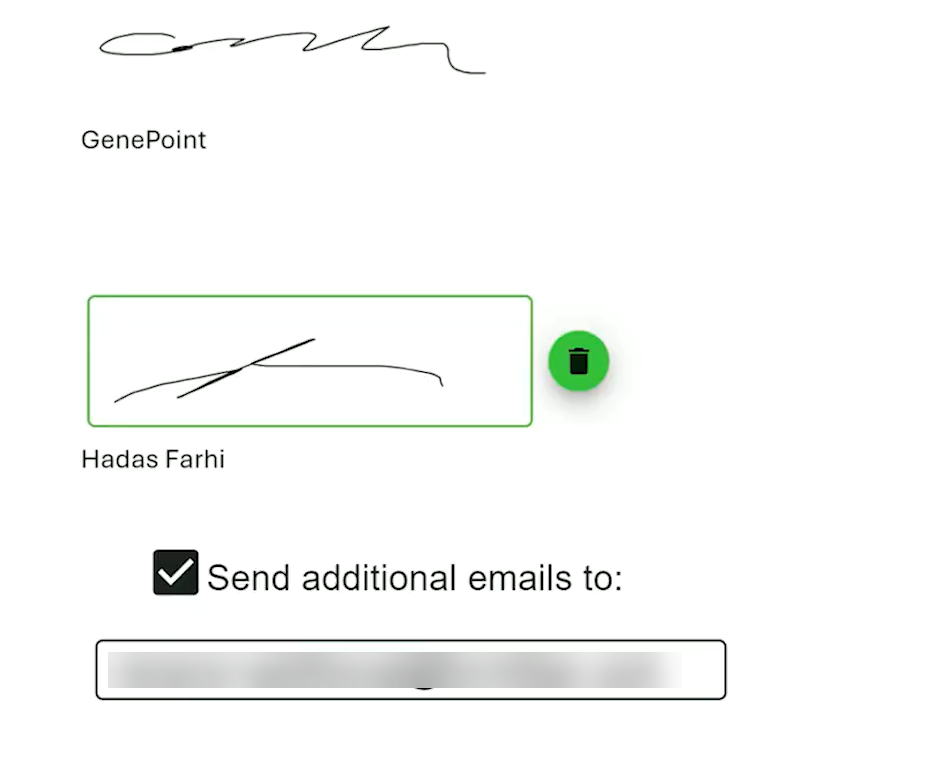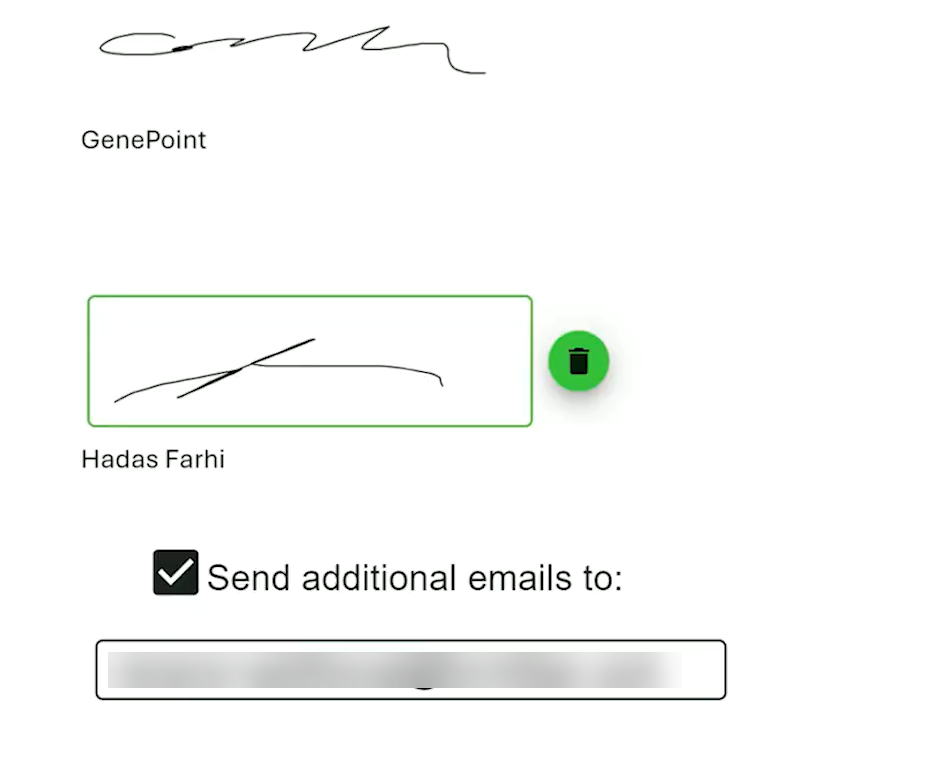From Titan Sign (5:30 min)
Completion requirements
01 Getting Started
This tutorial covers triggering a Flow from a Sign document after the document has been signed.
02 Setup
When the second signer adds their signature to the document, they can enable a Send Additional Emails " checkbox and list email addresses.
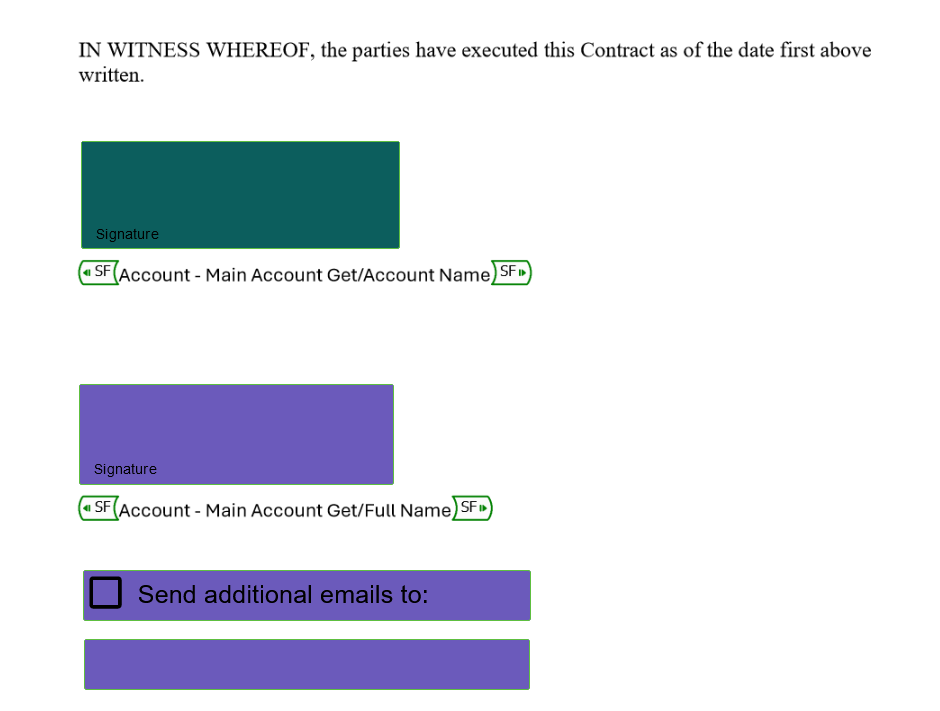
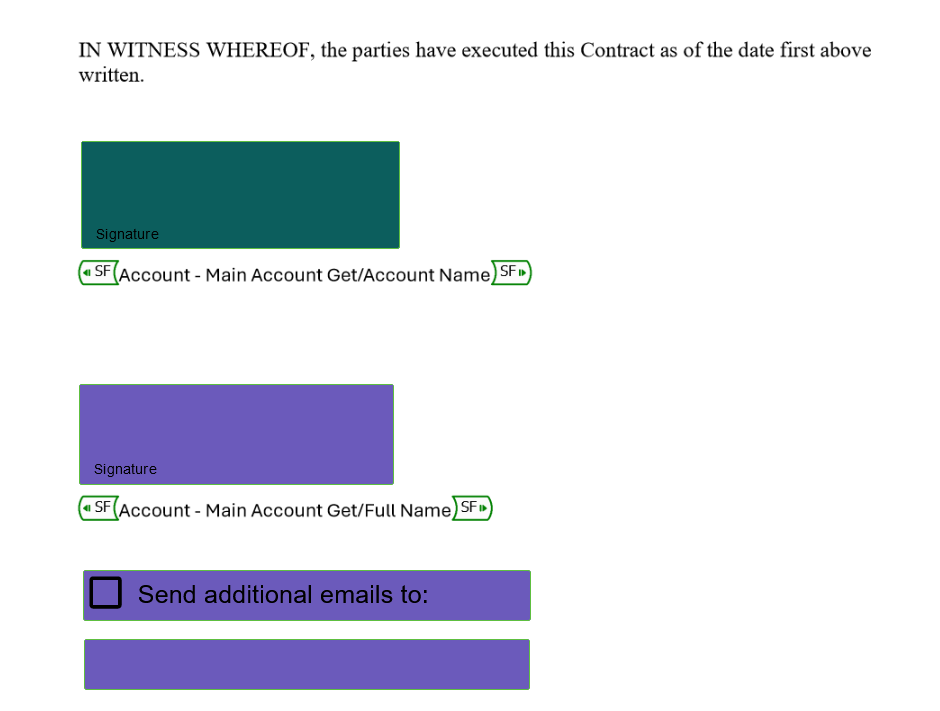
03 Variables
1. Navigate to your flow project and create the following variables:
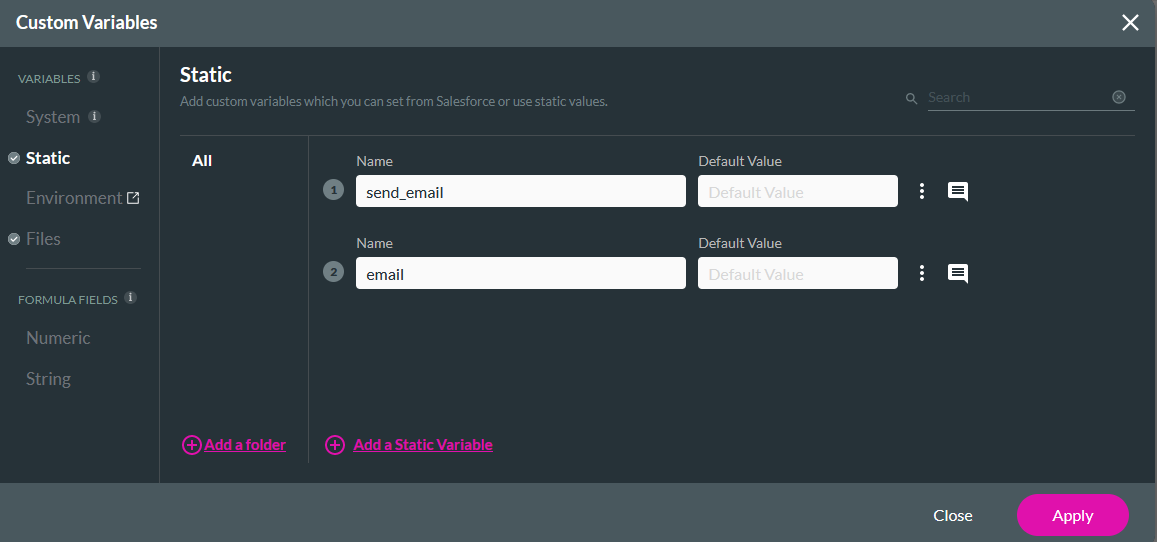
- Static:
- send_email
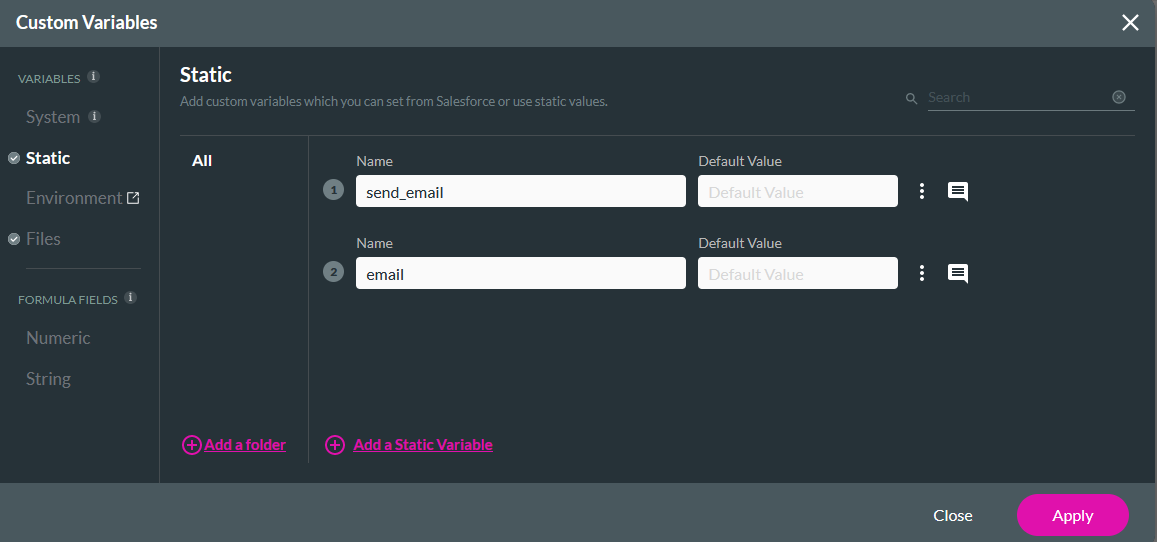
- Files:
- document
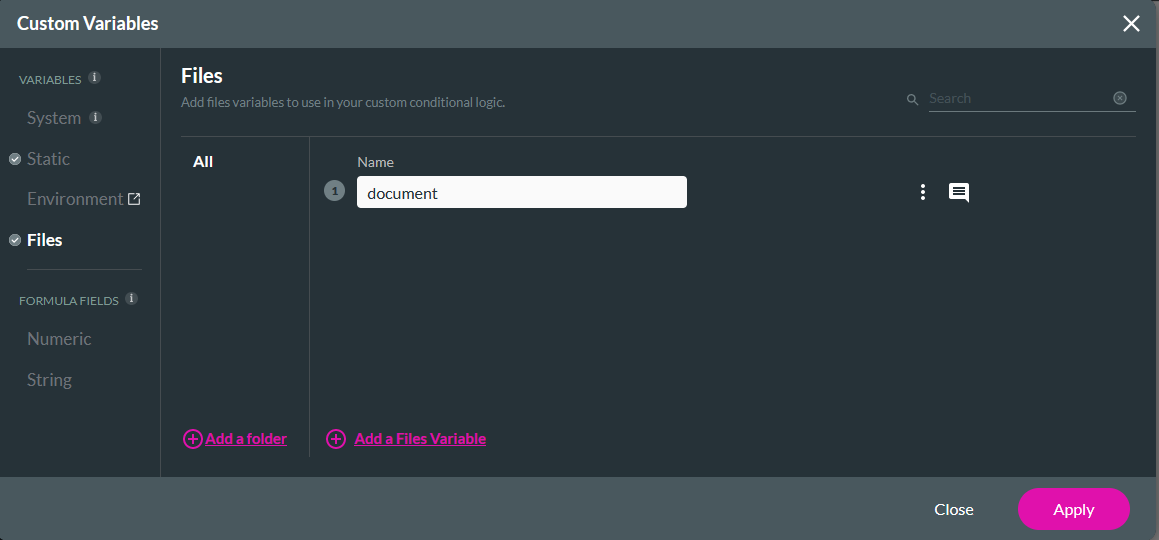
04 Condition and Email Node
1. Select the Any + icon, choose Condition as the node, and click Next.
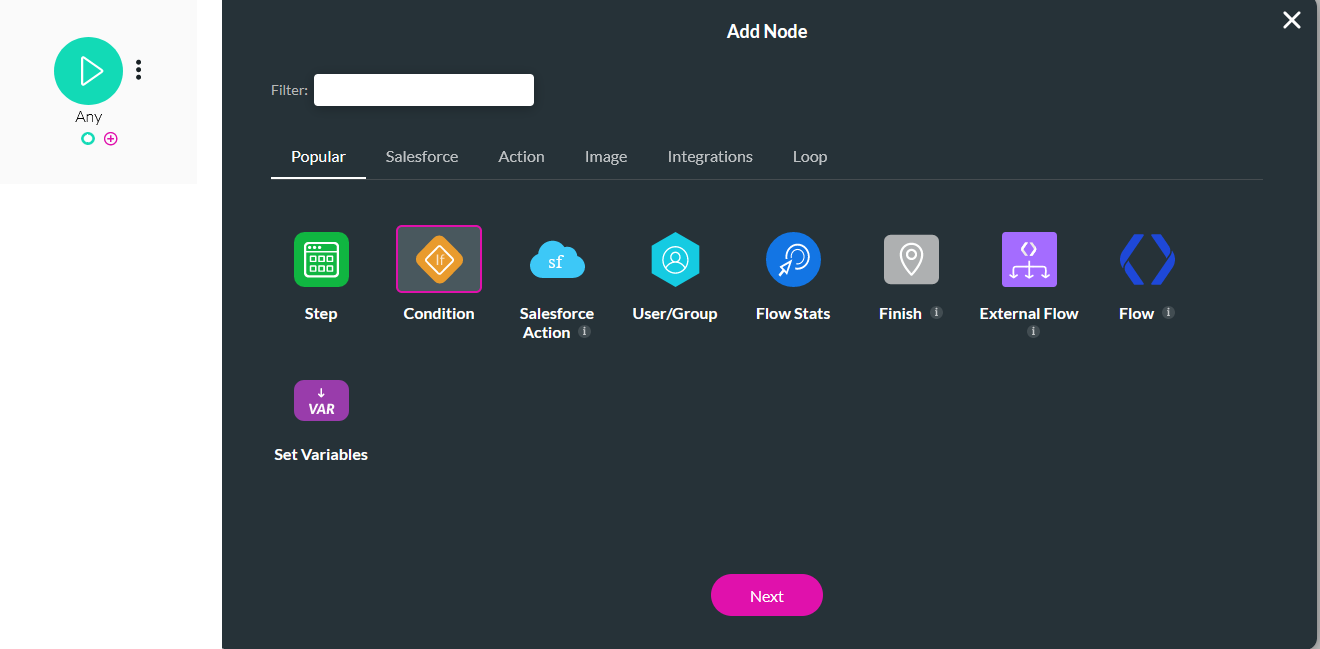
2. Select and configure the Field parameter, and click Apply:
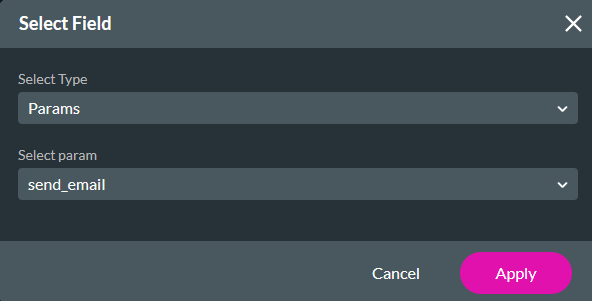
3. Configure the following and click Next.
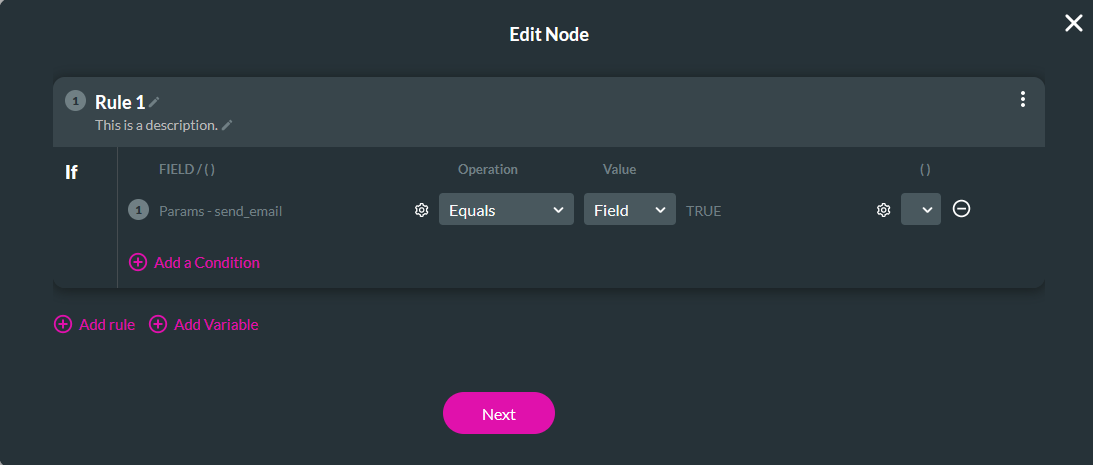
4. Enter a Tag name and click Insert.
5. Select the Rule 1 + icon, choose Send Email as the node, and click Next.
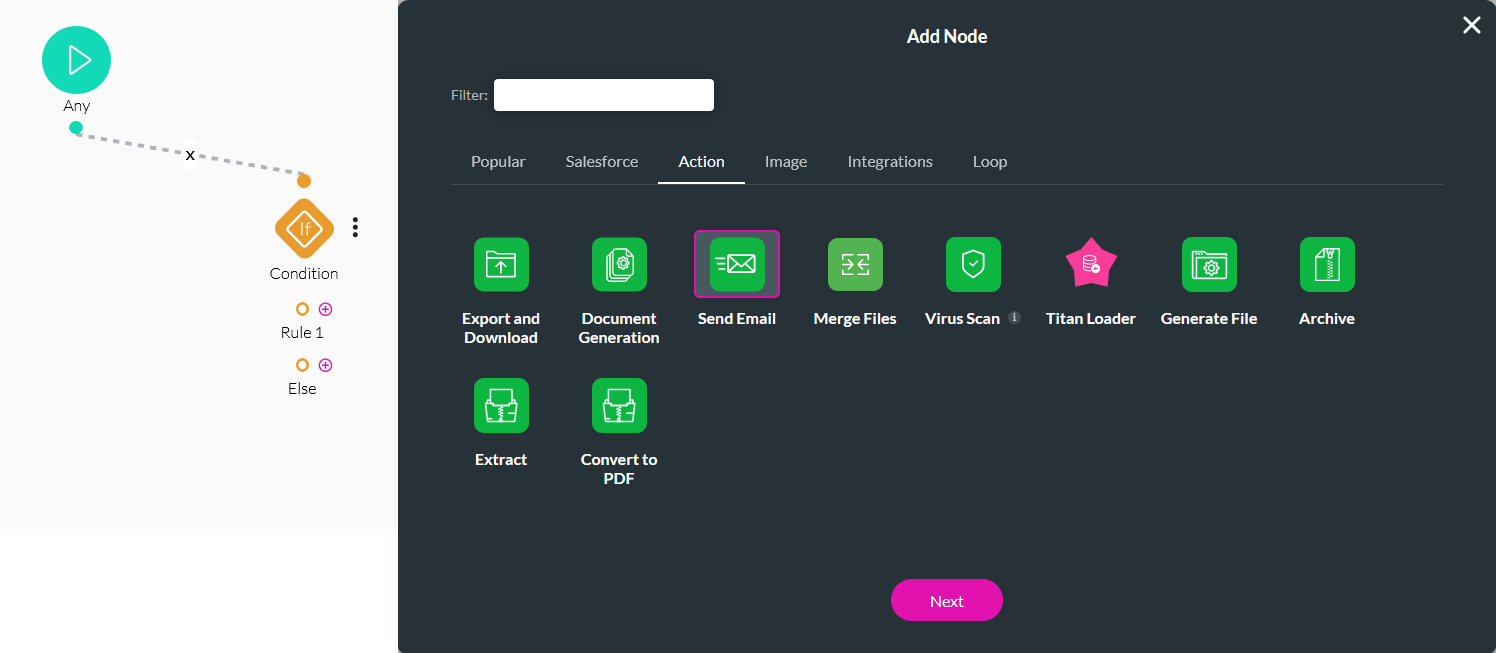
6. Select a previously configured email or configure an email. Ensure that the variable document is configured as an attachment in the Email. Click Next.
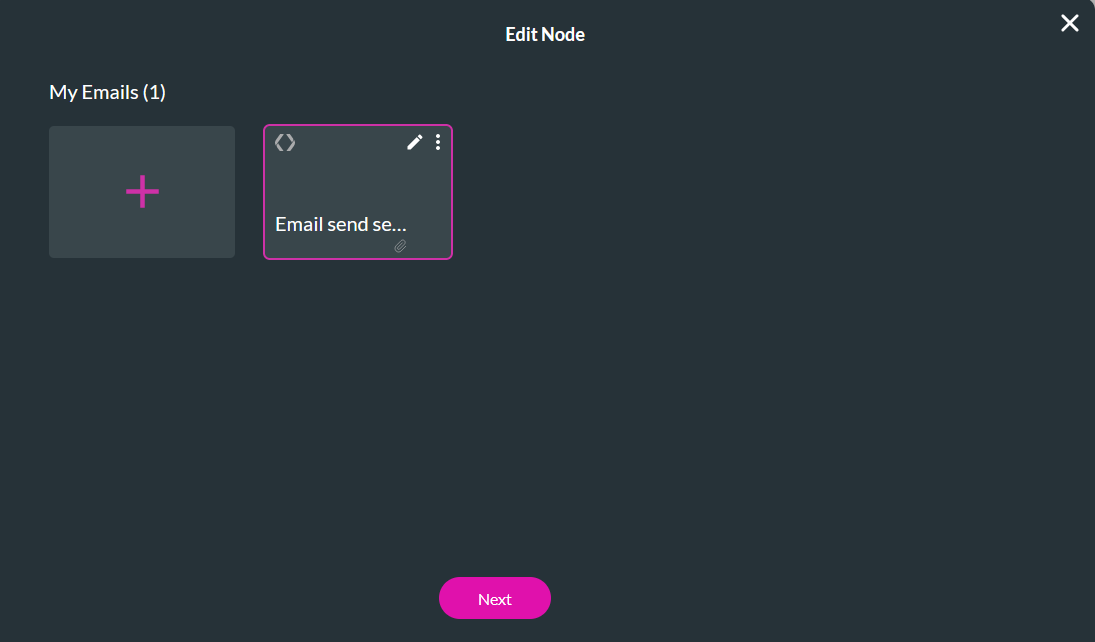
7. Enter a Tag name and click Insert.
8. Save and Publish the Flow.
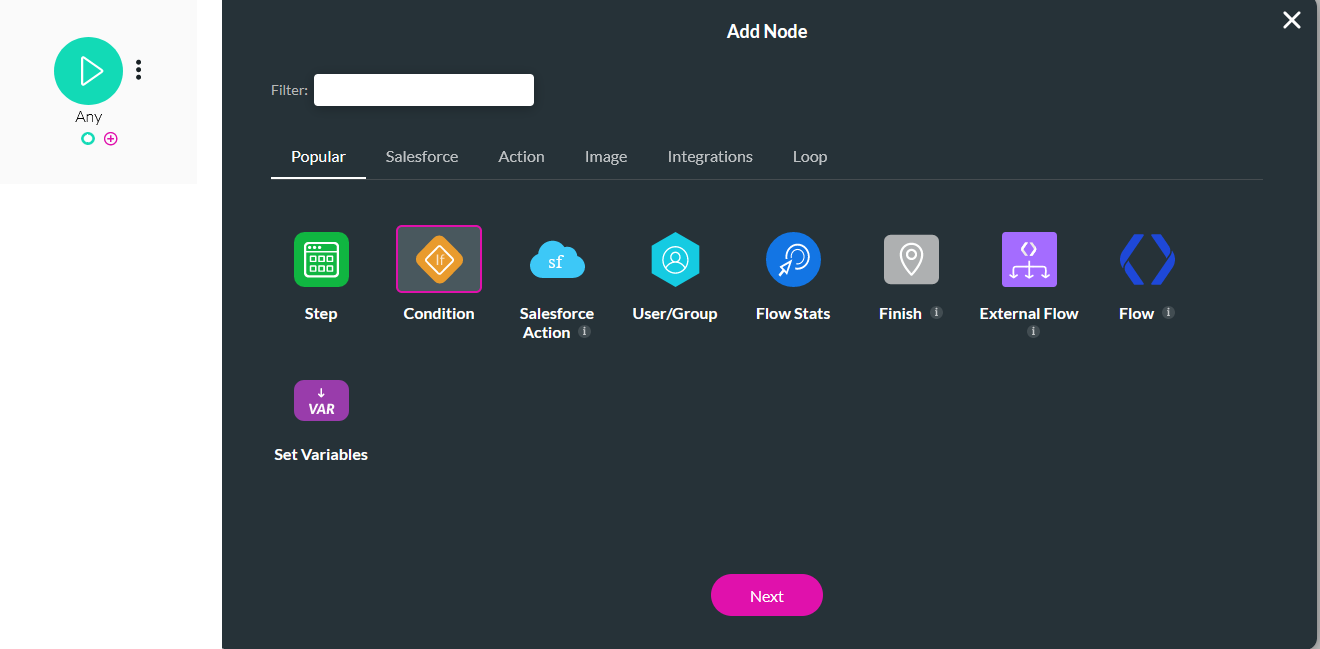
2. Select and configure the Field parameter, and click Apply:
- Select Type - Params
- Select Param - send_email
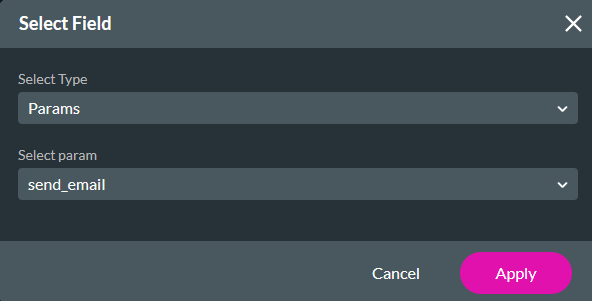
3. Configure the following and click Next.
- Operation - Equals
- Value - Field
- True
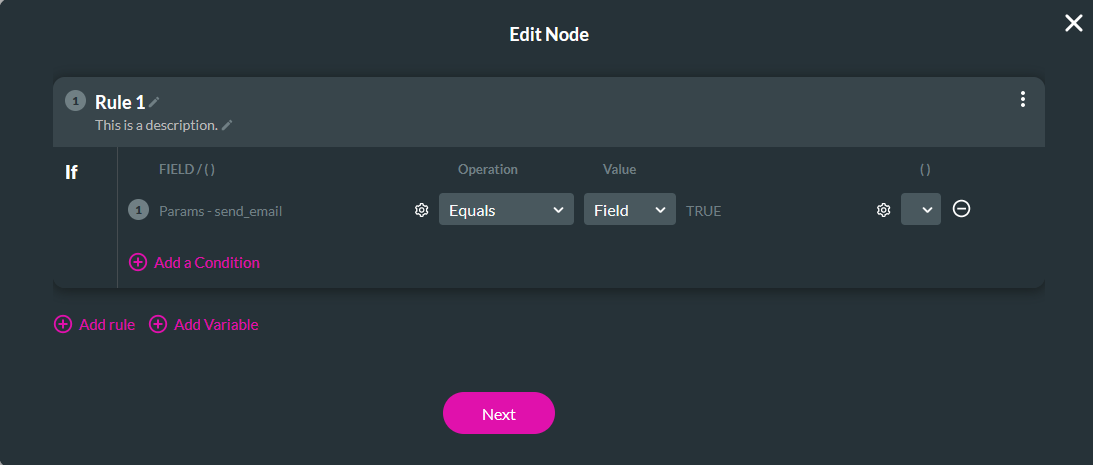
4. Enter a Tag name and click Insert.
5. Select the Rule 1 + icon, choose Send Email as the node, and click Next.
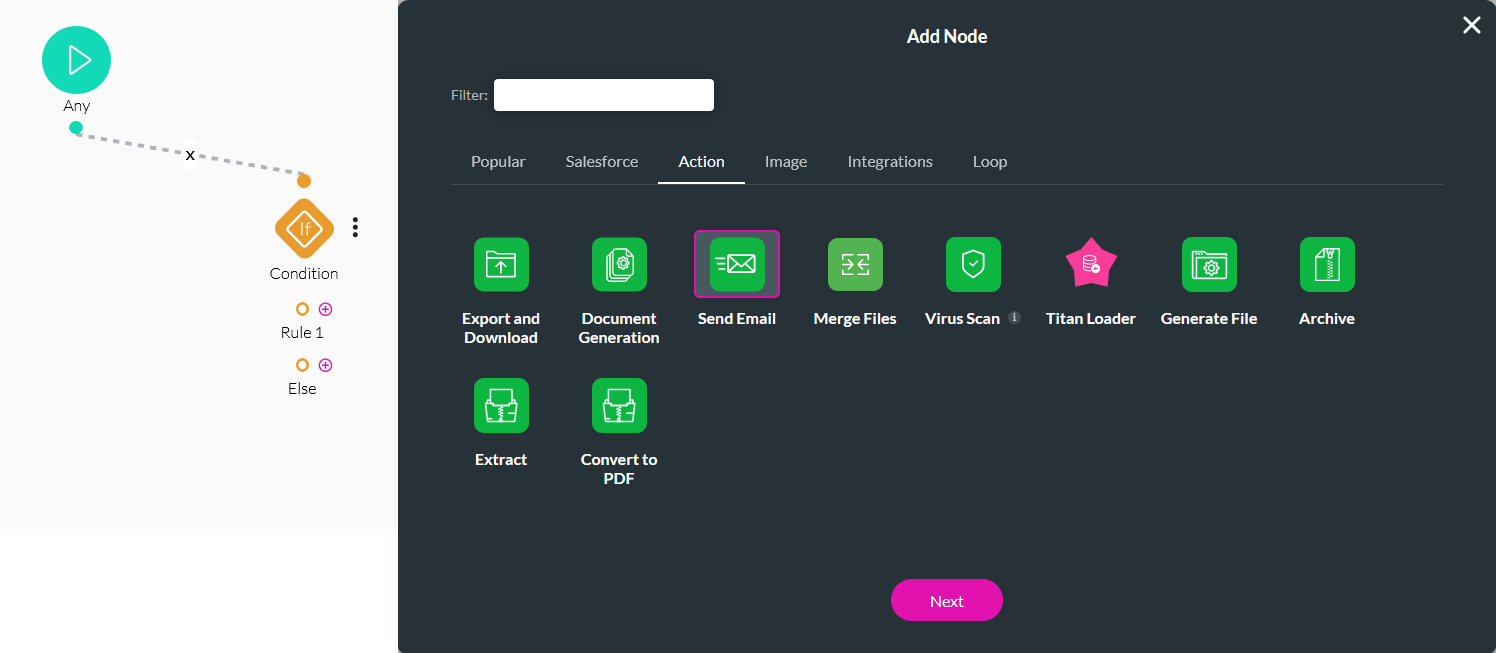
6. Select a previously configured email or configure an email. Ensure that the variable document is configured as an attachment in the Email. Click Next.
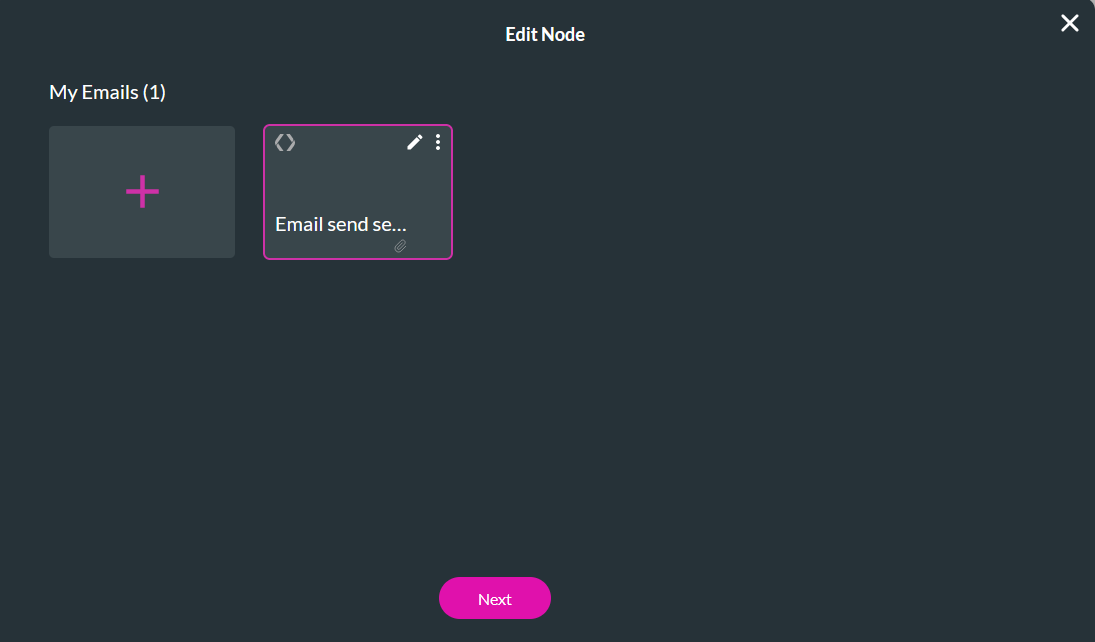
7. Enter a Tag name and click Insert.
8. Save and Publish the Flow.
05 Invoking the Flow
1. Navigate to your Sign project.
2. In the Document Settings menu, expand the Document Submit dropdown.
3. Enable the Trigger Titan Flow checkbox and click Edit.
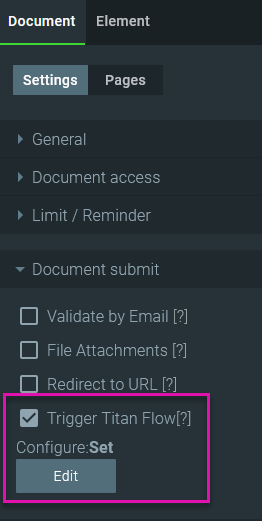
4. Use the dropdown to select the previously created flow, Additional Emails, and click Configure Parameters.
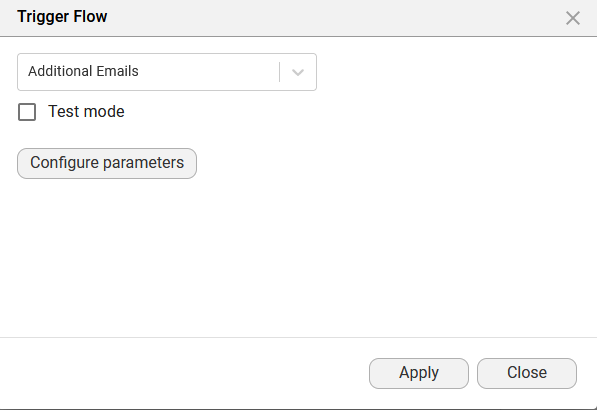
5. Configure the following and click Apply:
2. In the Document Settings menu, expand the Document Submit dropdown.
3. Enable the Trigger Titan Flow checkbox and click Edit.
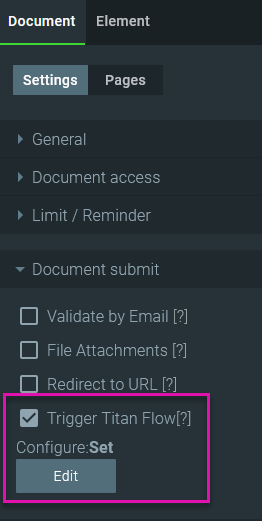
4. Use the dropdown to select the previously created flow, Additional Emails, and click Configure Parameters.
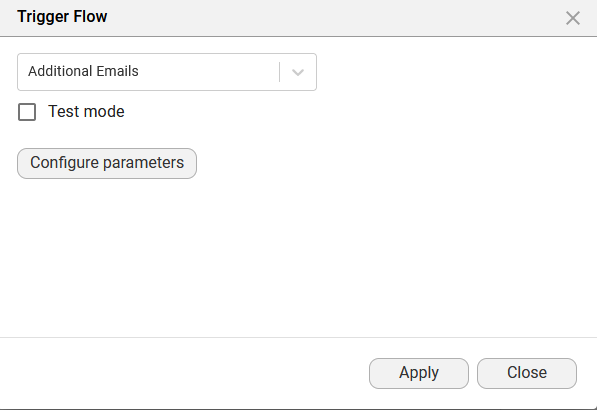
5. Configure the following and click Apply:
- send_email - Send additional emails to:
- email - Text
- document - Your document
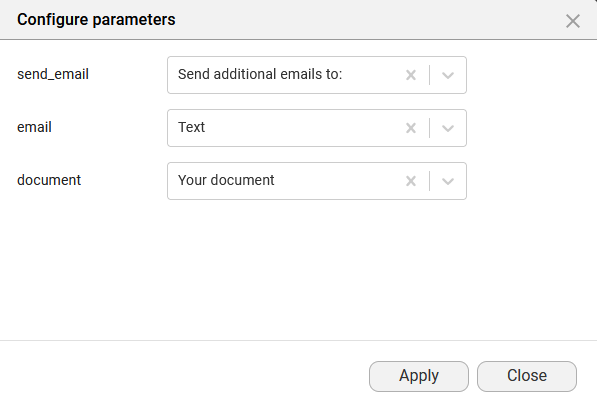
06 Preview
When the second signer adds their signature, they can enable the checkbox and add another email address to send a copy of the signed document.