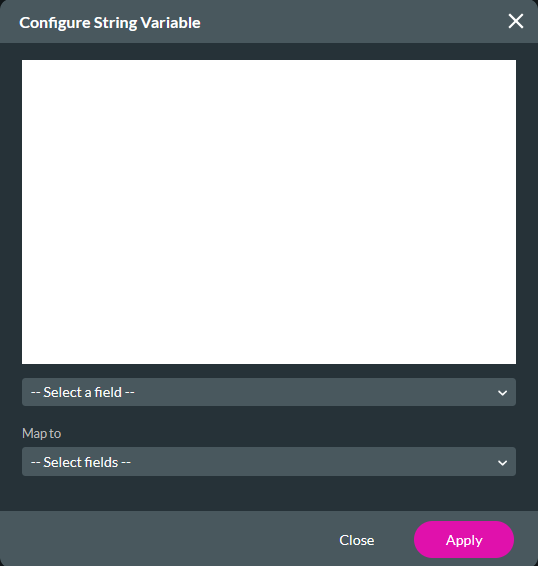Variables (4:30 min)
01 Getting Started
This tutorial covers variables in Titan Flow, including:
- System variables
- Static variables
- File variables
- Formula, Numeric, and String variables
Variables are the sole way of storing information in your Titan Flow. This information can be passed between nodes, received as input, and sent as output. Variables are essential for understanding how Titan Flow functions.
02 Navigating to Variables
1. Click the Project Settings gear icon.
2. Select the Tools tab and click the Custom Variables gear icon.
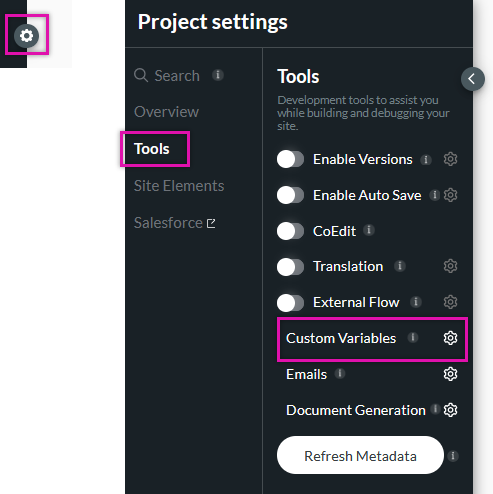
The custom variables window opens. Here you can configure variables.

03 System Variables
These variables store values about the current date.
You can add a new system variable and map it to a default value of your choice.
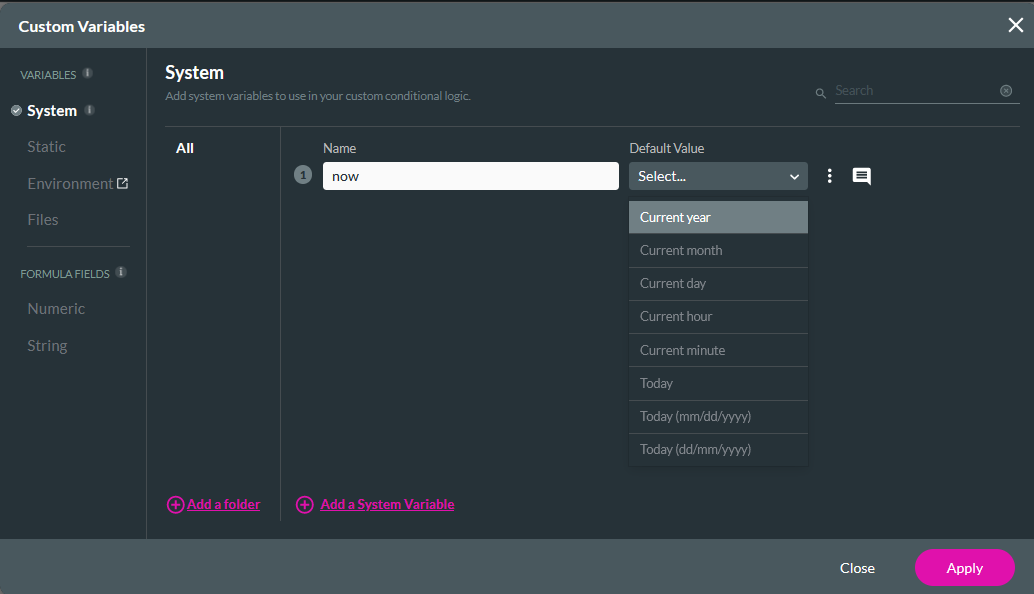
04 Static Variables
Static variables offer more freedom as they can be used and changed throughout your project. You can evaluate them using conditions and change the value using nodes. They can also have a default value and be used as input when invoking a flow.
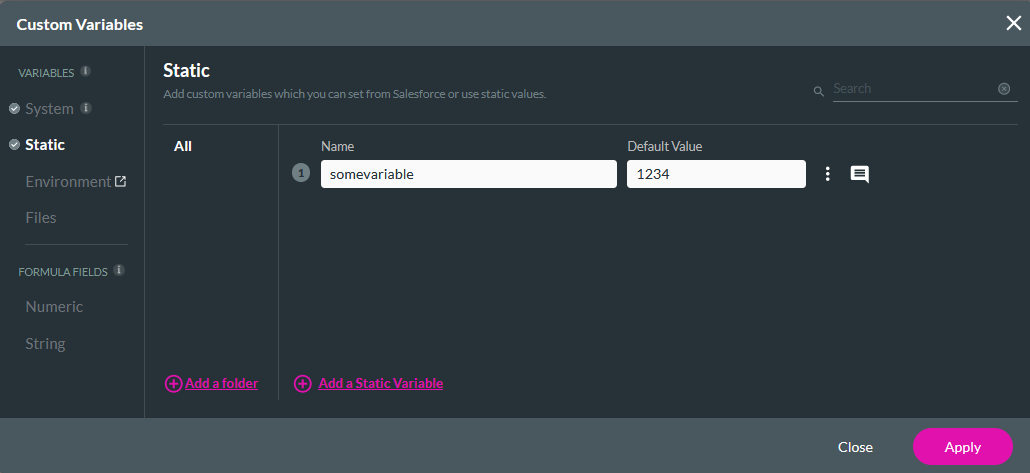
05 Files Variables
File variables are similar to static variables but contain files instead of static data. These variables can hold a single file or a list of files and store essential details about each file, such as name, type, and size.
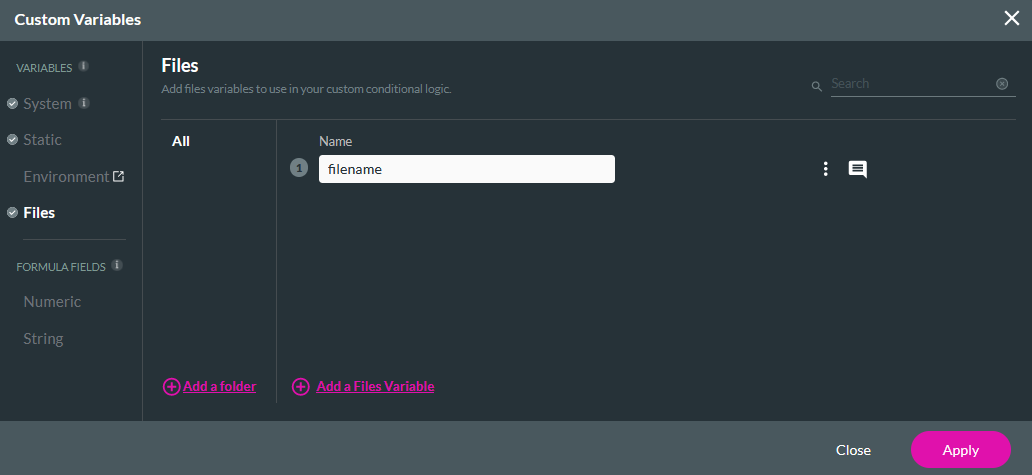
06 Formula Fields
Formula fields work with your variables to create dynamic formulas that generate new values.
You can create a numeric formula field to perform equations using your variables. The results of these equations can then be mapped to other variables.
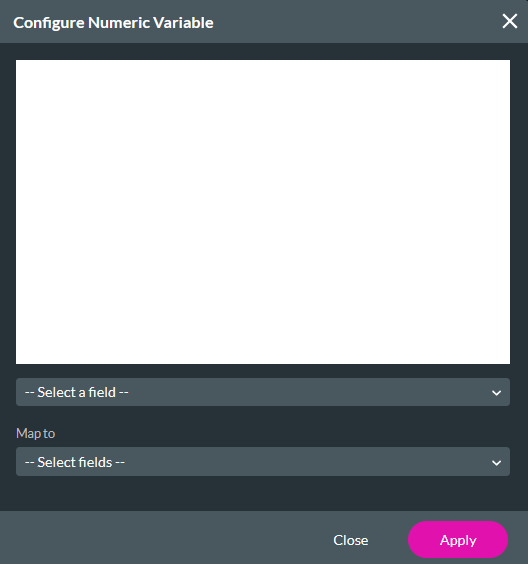
String variables are helpful when you need to concatenate variables. The results of these equations can be mapped to other variables.