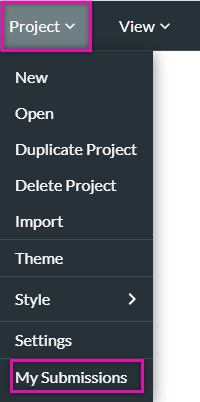Submit (5:30 min)
01 Getting Started
This tutorial covers the differences between Form 1.0, Form 2.0, and Web.
02 Submit
In Form 1.0, the submit button was included at the end of the form. This button would create a submission within Titan.
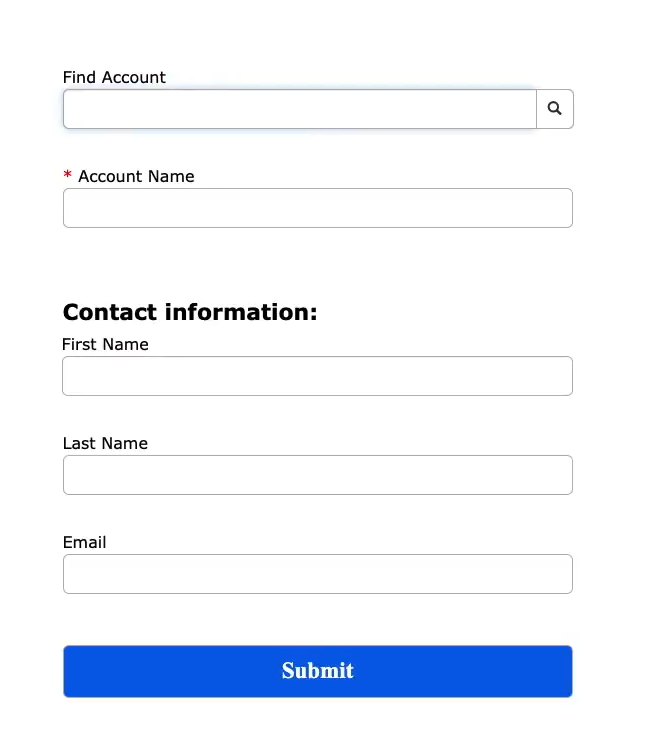
You could also use the Button Type dropdown to configure what action the button would execute.
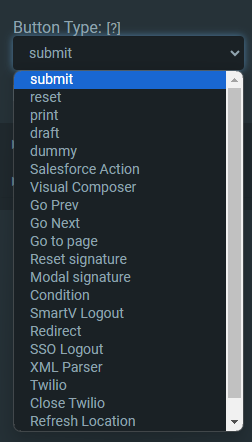
In Titan Web/Form2.0, you can configure custom on-click actions for your buttons. There is a range of nodes for you to choose from, so you can create any set of actions to run.
If you want to replicate the submission action in Titan Web, when configuring your button, click the Advanced tab. Here you can enable Save to My Submissions. These submissions are saved in Titan and are not stored in Salesforce.
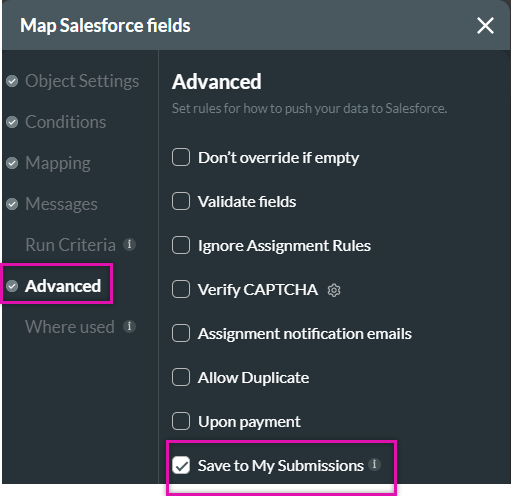
If you want to view submissions made for your project, expand the Project dropdown and click My Submissions.
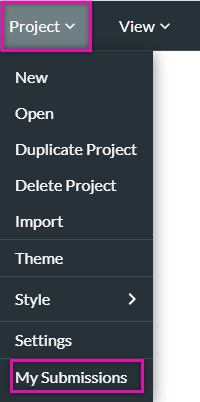
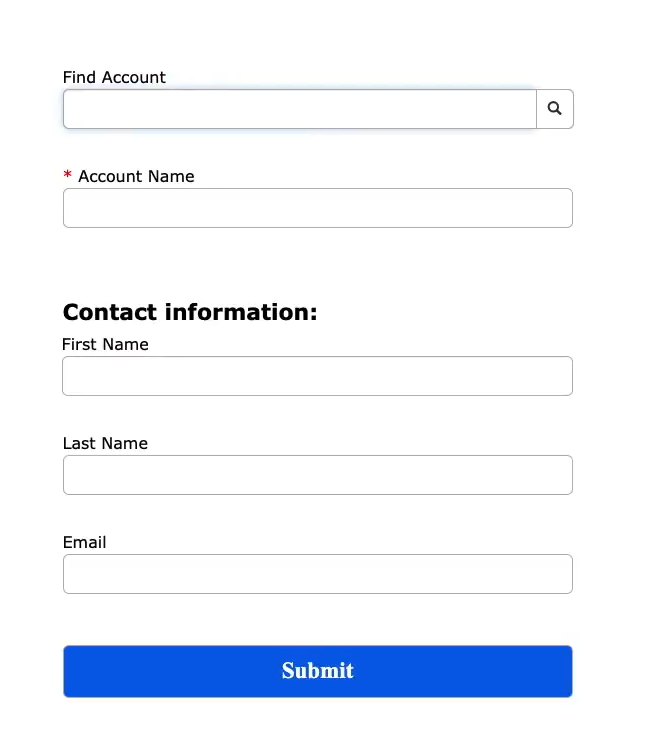
You could also use the Button Type dropdown to configure what action the button would execute.
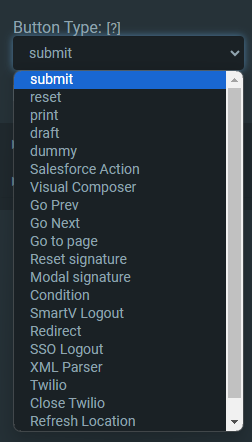
In Titan Web/Form2.0, you can configure custom on-click actions for your buttons. There is a range of nodes for you to choose from, so you can create any set of actions to run.
If you want to replicate the submission action in Titan Web, when configuring your button, click the Advanced tab. Here you can enable Save to My Submissions. These submissions are saved in Titan and are not stored in Salesforce.
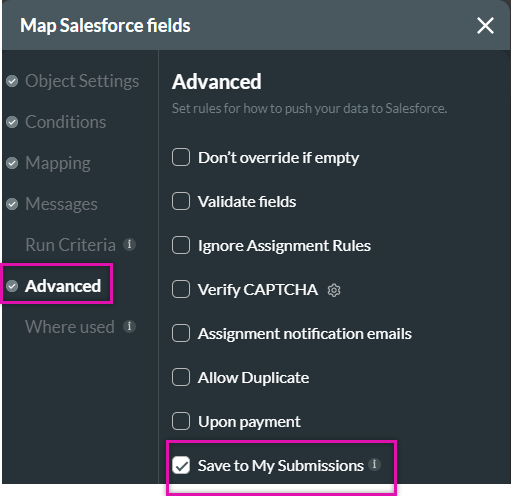
If you want to view submissions made for your project, expand the Project dropdown and click My Submissions.