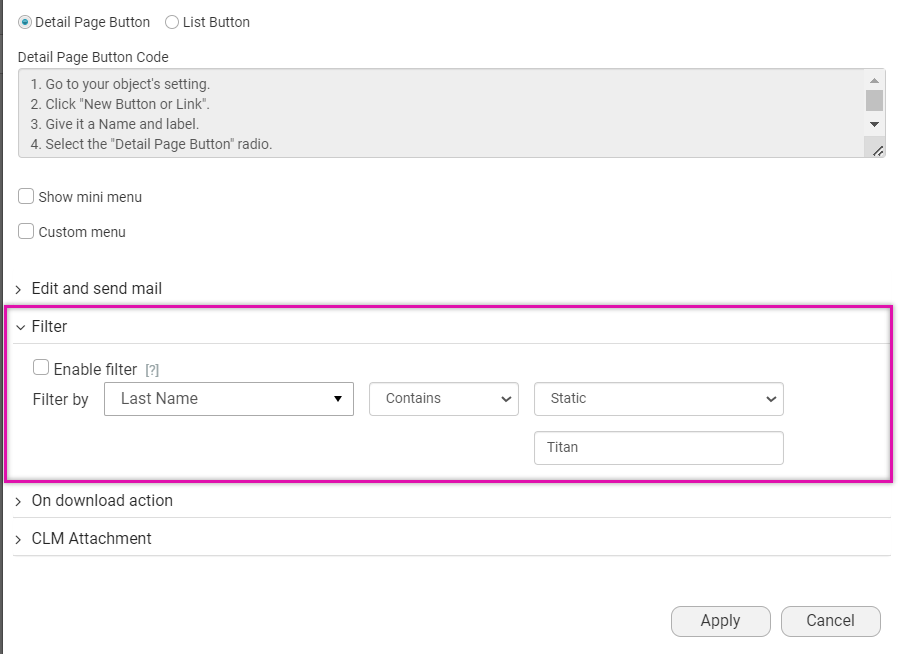FT Generate Document Button (7 min)
01 Getting Started
This tutorial covers troubleshooting potential issues with the FT Generate Document Button.
02 Error Message
If you click the FT Generate Document button and the following error is displayed, you can resolve this issue in several ways.
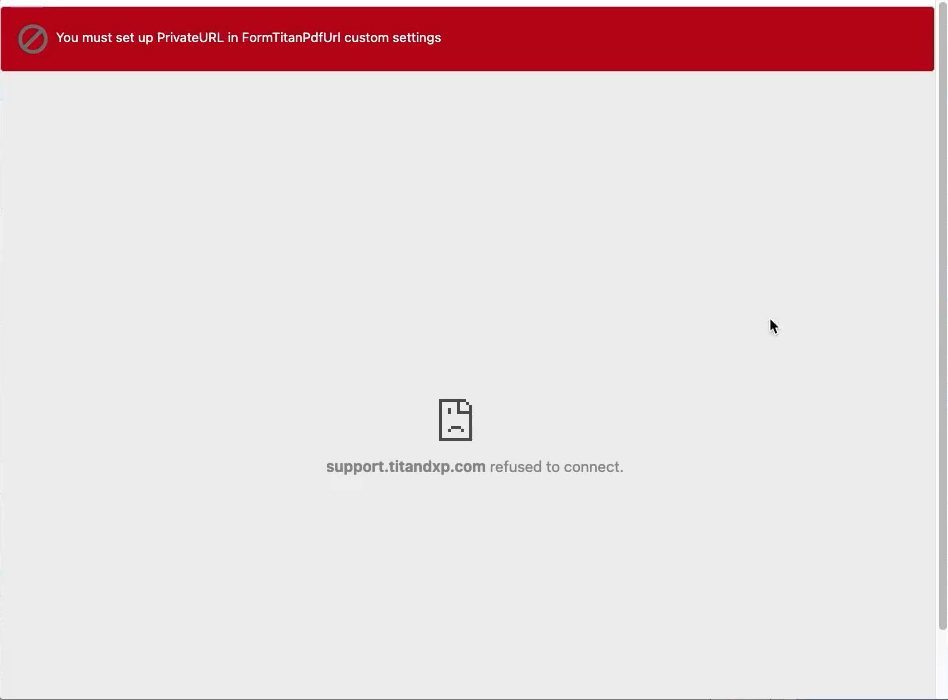
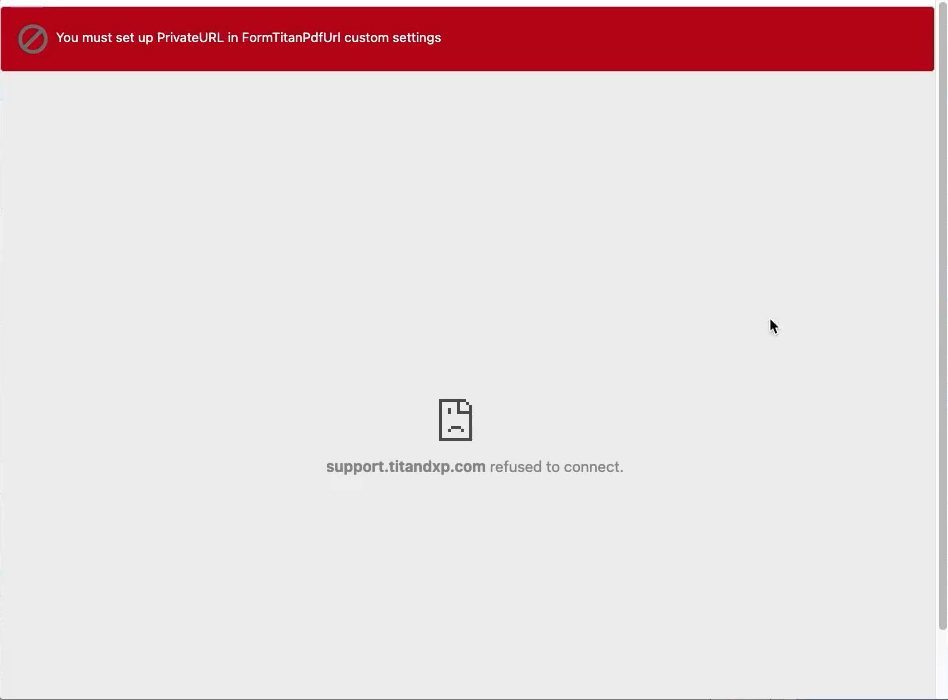
03 API Access
1. Navigate to the Document Generation Settings in your Salesforce dashboard.
2. Enable the Allow API Access toggle switch and click Apply.
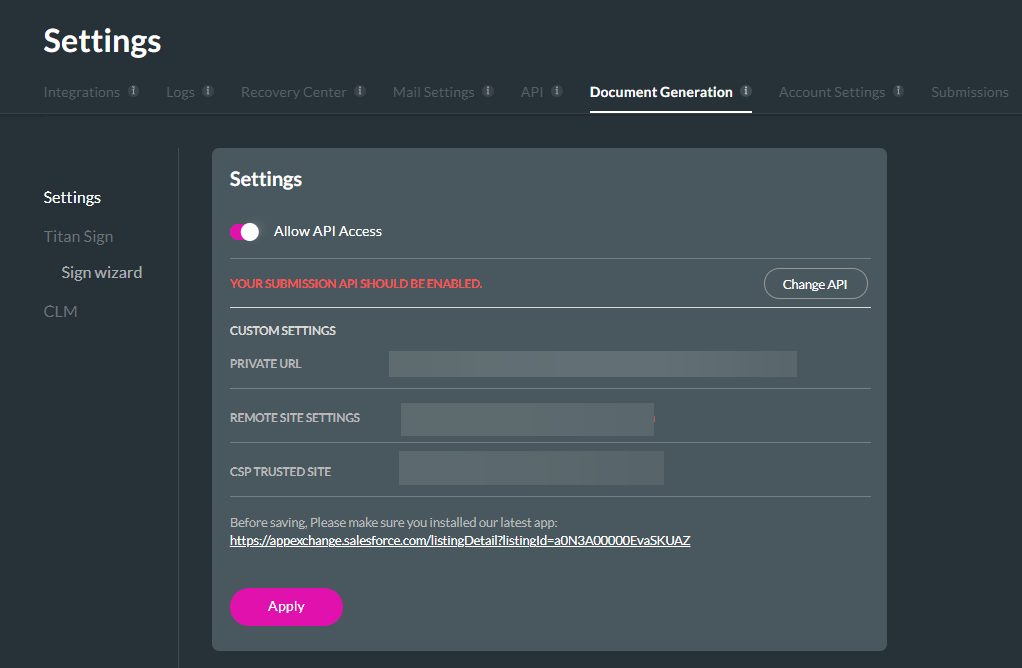
When you click the FT Generate Document button, a list of documents should be displayed.
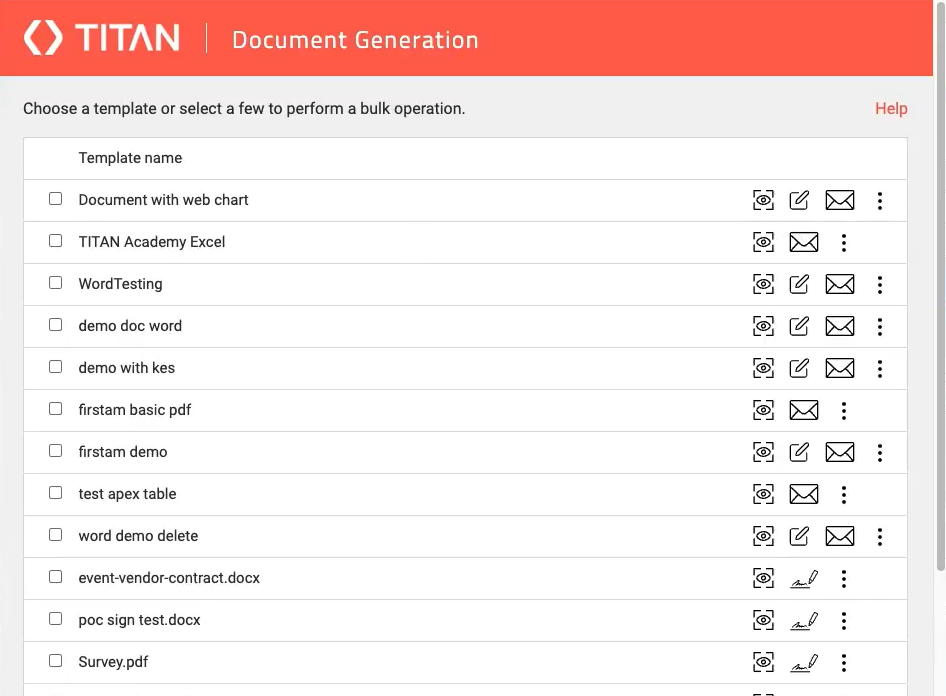
2. Enable the Allow API Access toggle switch and click Apply.
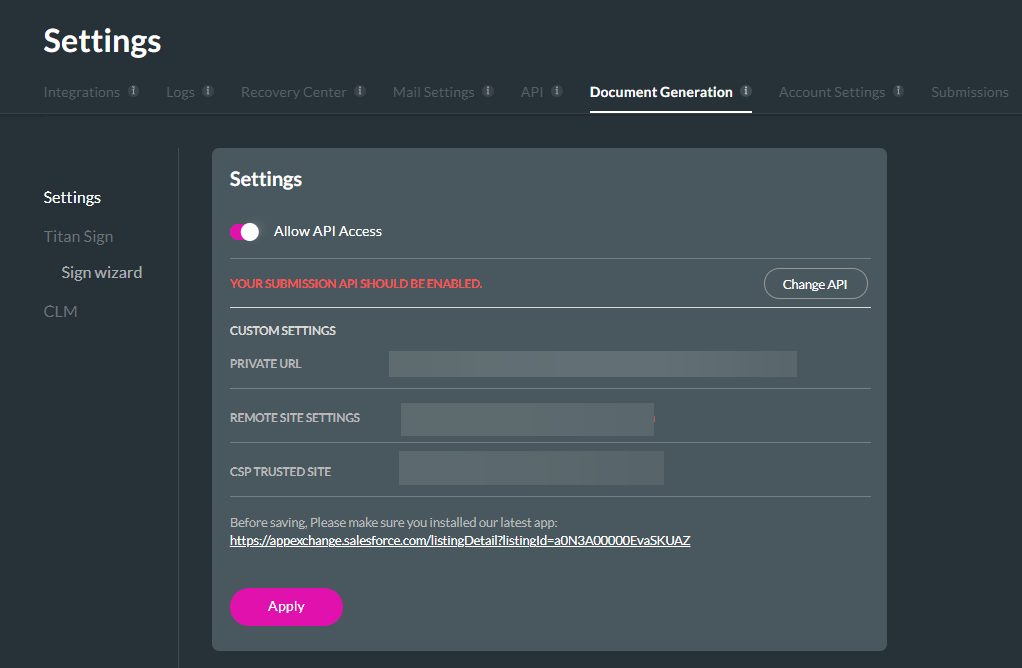
When you click the FT Generate Document button, a list of documents should be displayed.
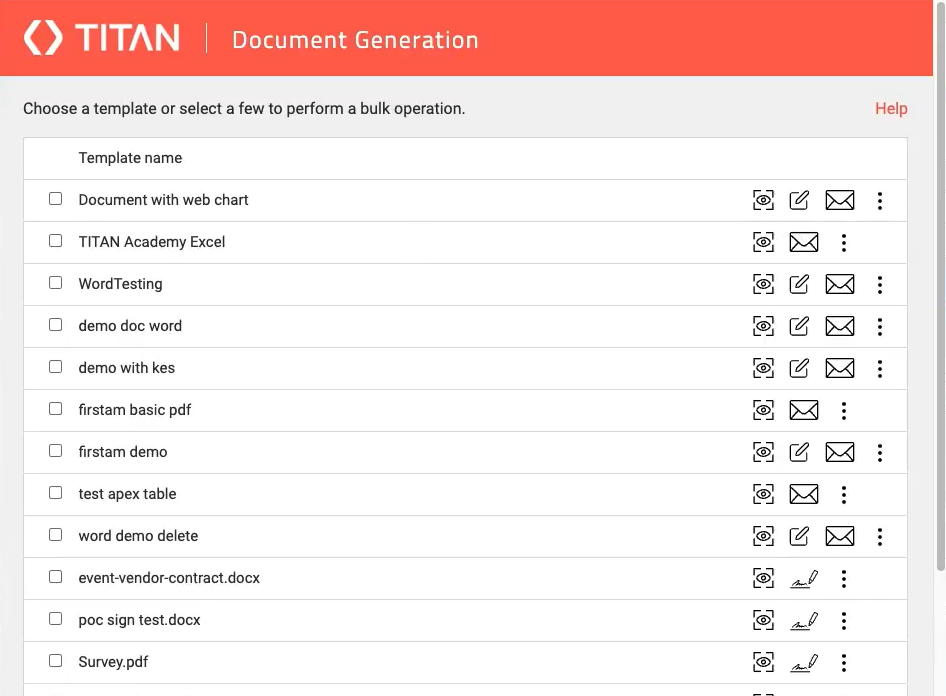
04 User Permissions
Another solution is to ensure that the Salesforce user has access rights to the documents.
1. Navigate to My Account and select the Users tab.
2. Under the Collaborators section, you can add users who need access to your projects.
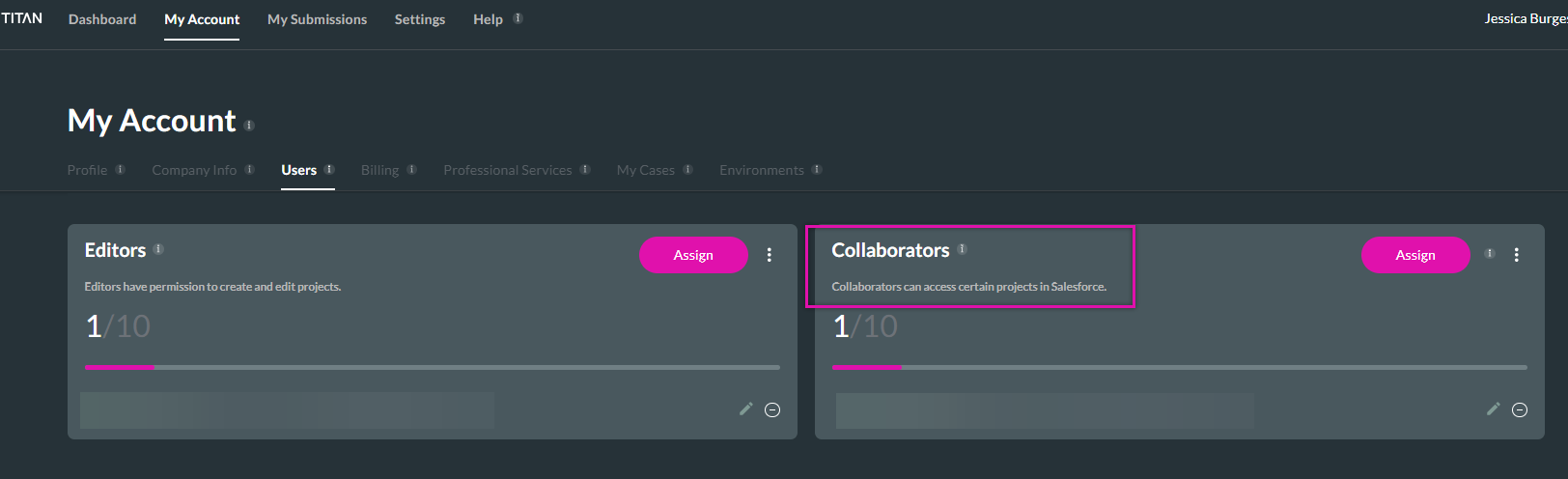
3. Click the Assign button to add a new user. The options are Salesforce Users, Profile, or Permission Sets.
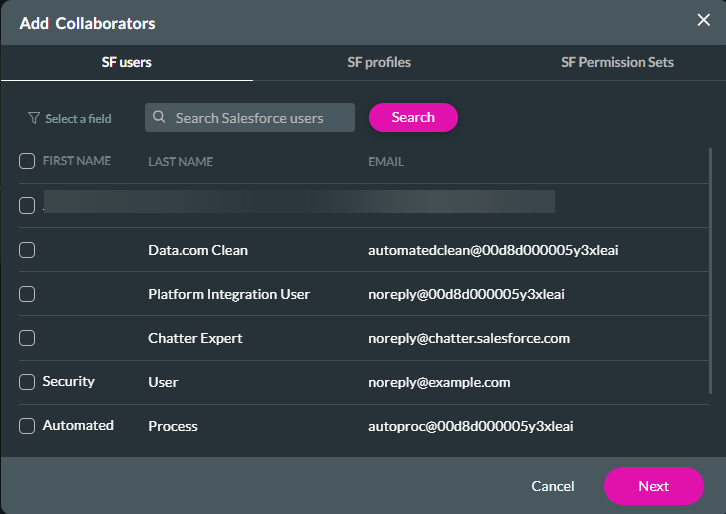
Once you have assigned your collaborator, click the Next button to determine which project the user will have access to. The access options are divided into Forms, Sign, and Application Access. Enable the checkbox of the project you want the user to have access to and select Finish.
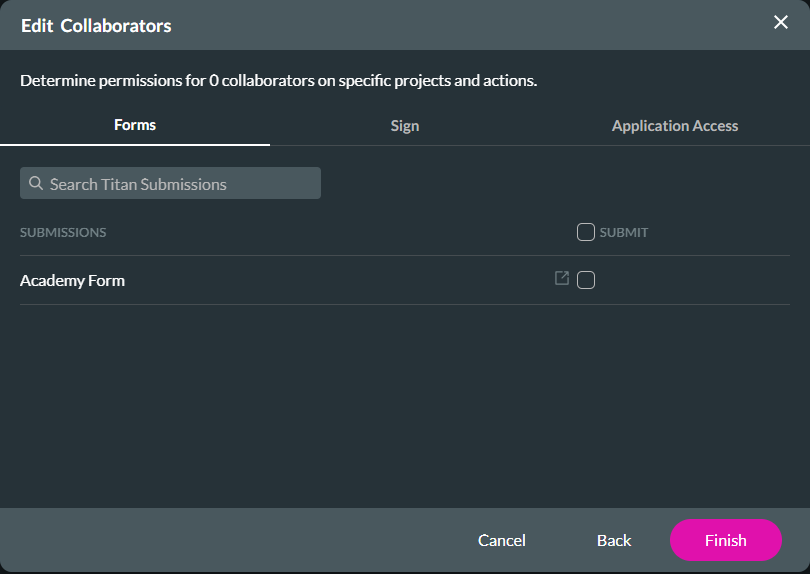
Note: The permissions will differ depending on the access option. If a user must only have void rights on a Sign project, ensure you have granted them the correct access.
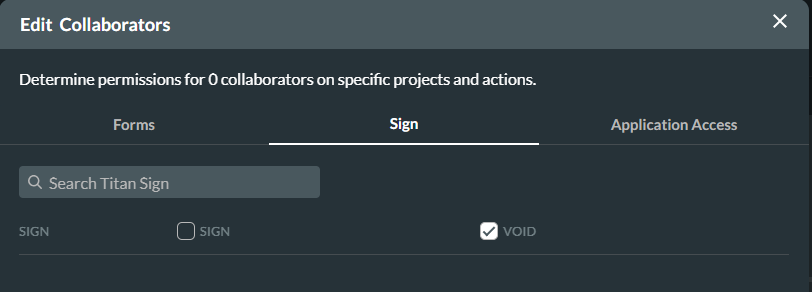
1. Navigate to My Account and select the Users tab.
2. Under the Collaborators section, you can add users who need access to your projects.
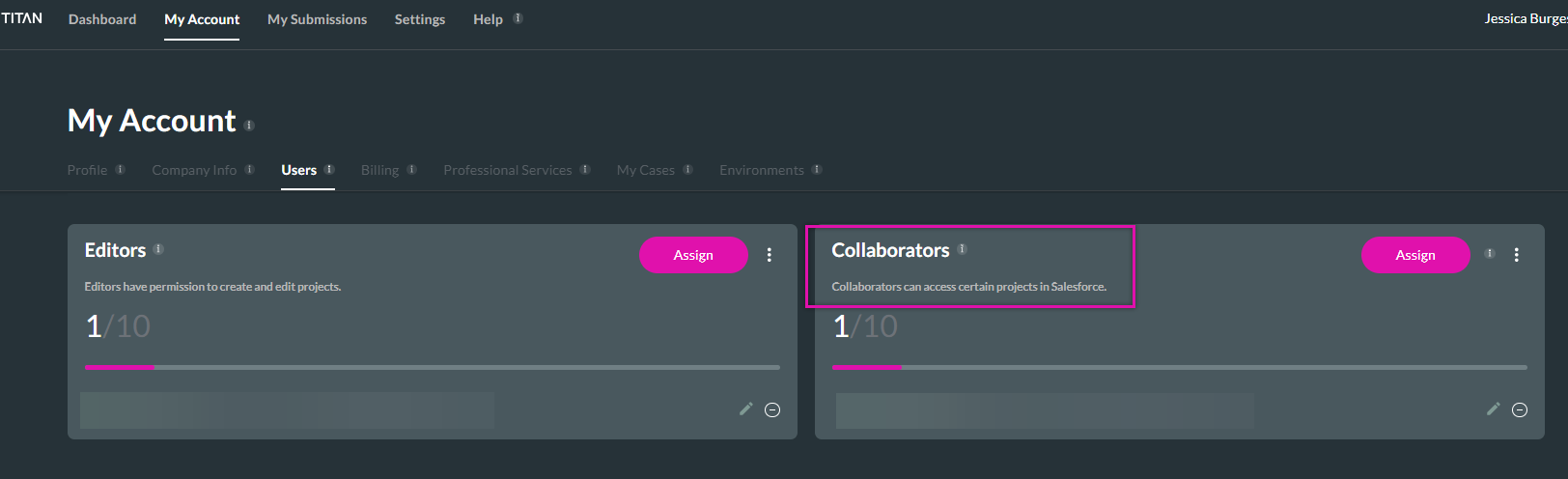
3. Click the Assign button to add a new user. The options are Salesforce Users, Profile, or Permission Sets.
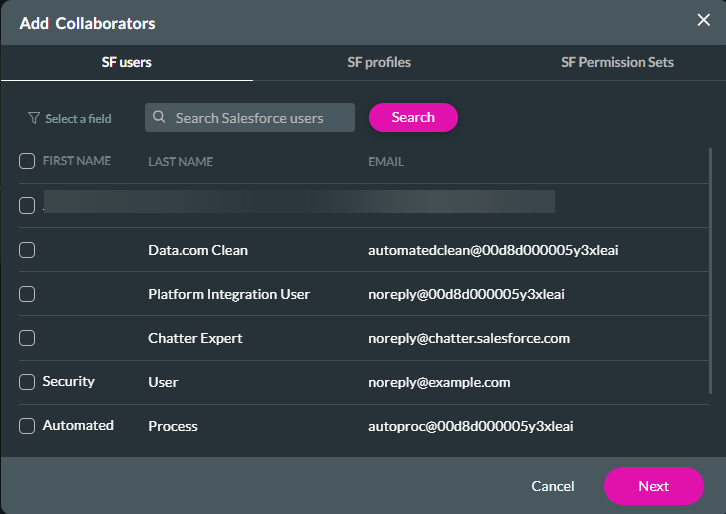
Once you have assigned your collaborator, click the Next button to determine which project the user will have access to. The access options are divided into Forms, Sign, and Application Access. Enable the checkbox of the project you want the user to have access to and select Finish.
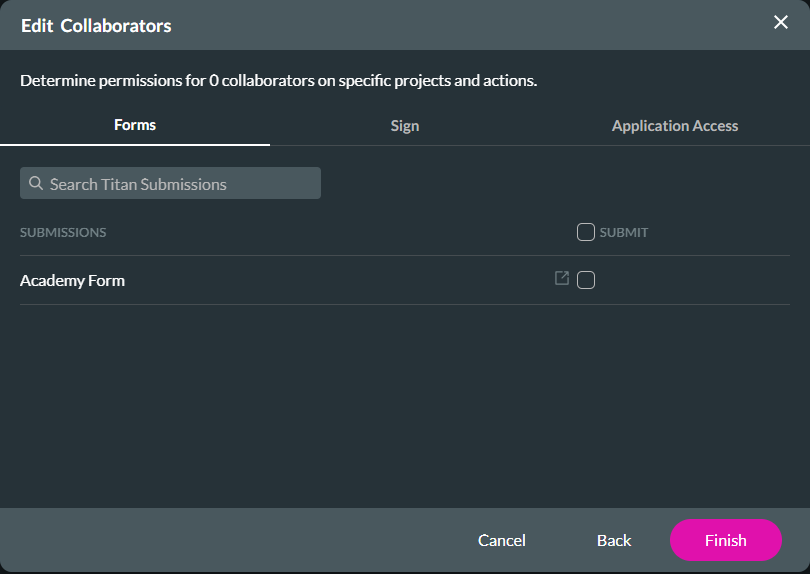
Note: The permissions will differ depending on the access option. If a user must only have void rights on a Sign project, ensure you have granted them the correct access.
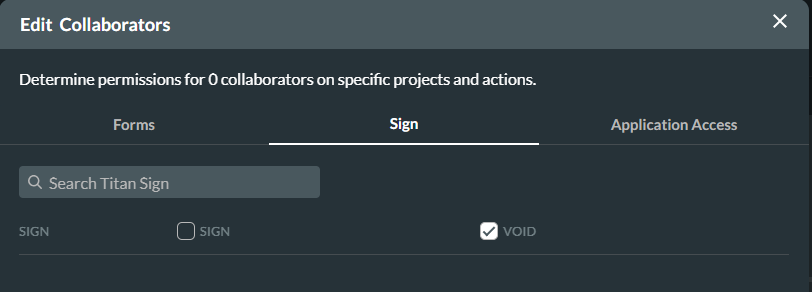
05 Salesforce Button
When configuring your Word document, ensure that you have mapped the document to the correct Object.
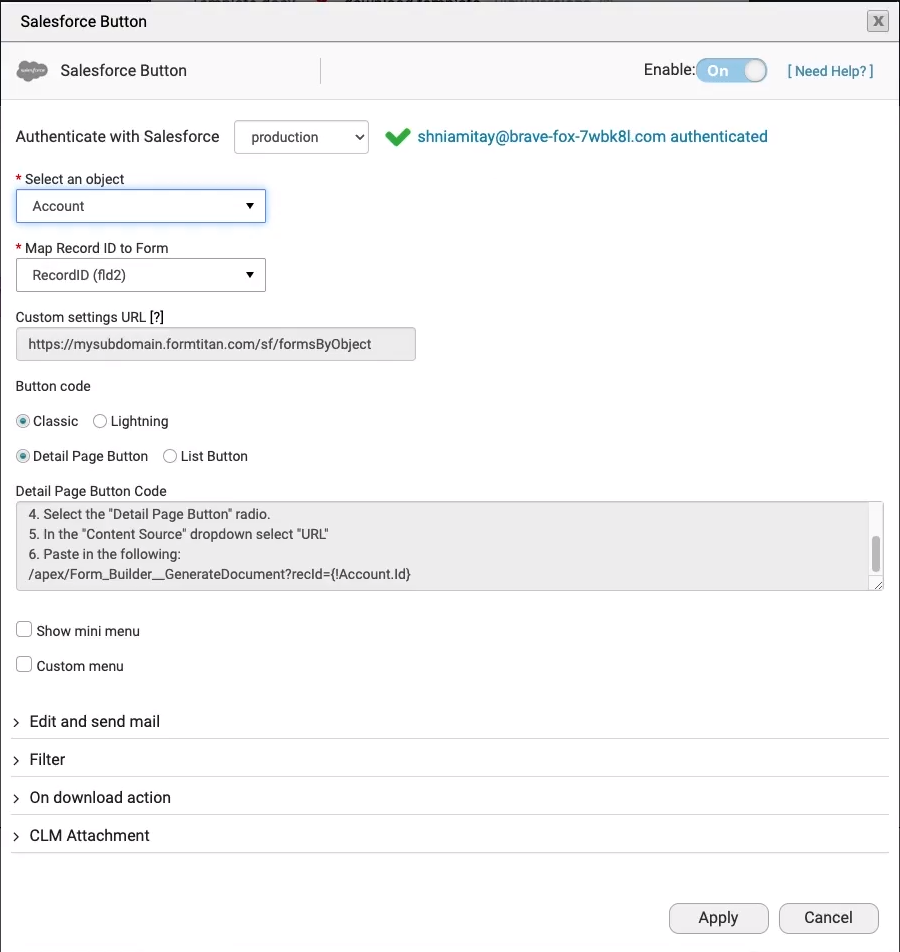
You should also review your filters to ensure the document applies only to Salesforce objects that meet specific criteria. For example, this document only applies to contacts with the last name Titan. The filter must be removed if you want the document to apply to all contacts.
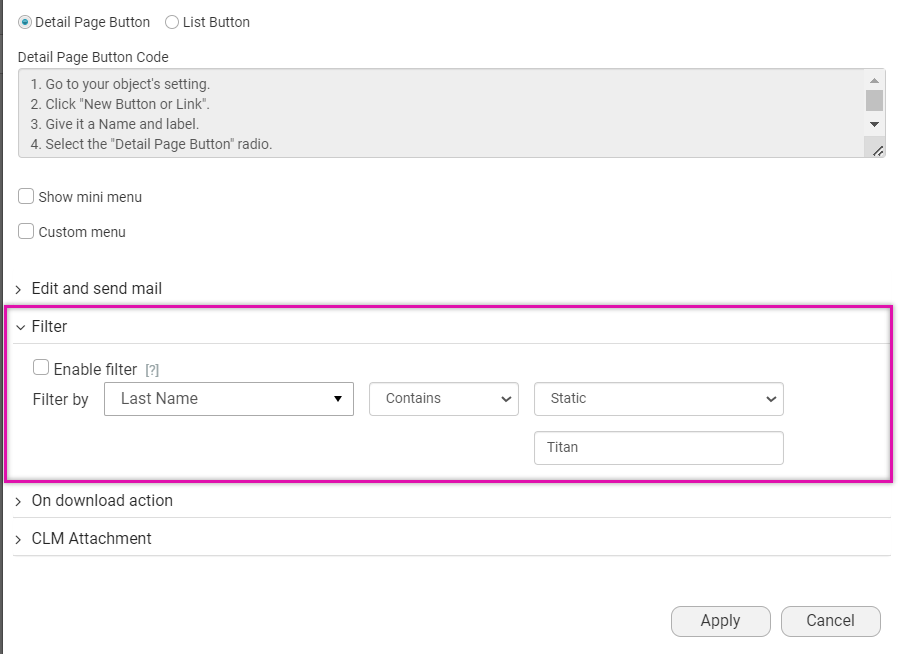
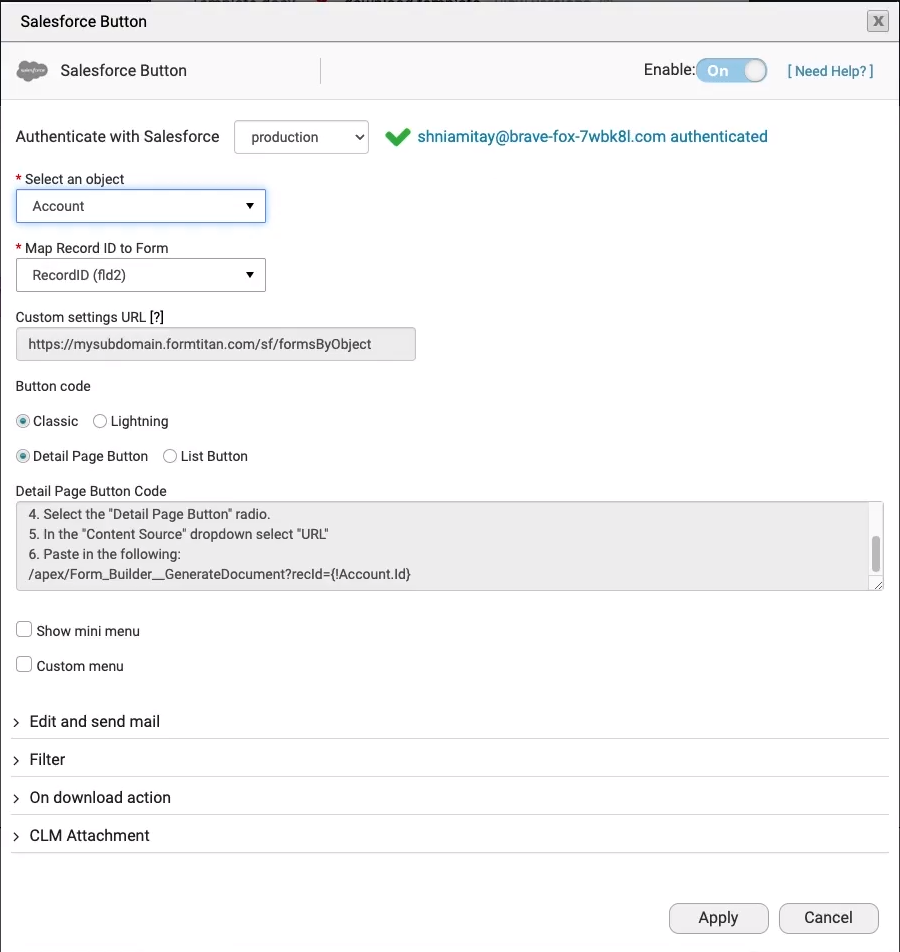
You should also review your filters to ensure the document applies only to Salesforce objects that meet specific criteria. For example, this document only applies to contacts with the last name Titan. The filter must be removed if you want the document to apply to all contacts.